Get free scan and check if your device is infected.
Remove it nowTo use full-featured product, you have to purchase a license for Combo Cleaner. Seven days free trial available. Combo Cleaner is owned and operated by RCS LT, the parent company of PCRisk.com.
What is Code 055BCCAC9FEC?
"Code 055BCCAC9FEC" is a fake error similar to Your Device Is Under Threat, Google Security Warning, Windows Support Alert, and many others. It is displayed by a malicious website that users often visit inadvertently - they are redirected by various potentially unwanted programs (PUPs) that infiltrate systems without permission.
Research shows that, as well as causing redirects, PUPs deliver intrusive advertisements (coupons, banners, pop-ups, etc.), gather sensitive information, and, sometimes, reduce overall system performance.
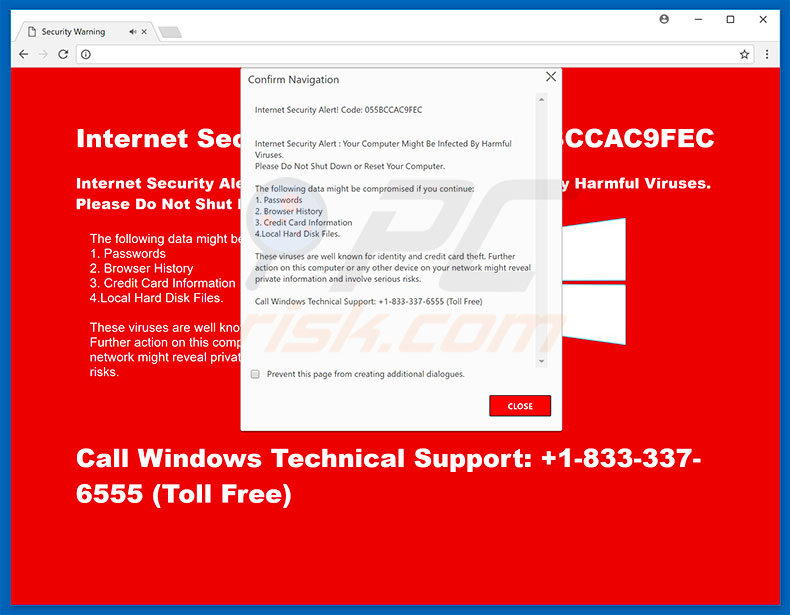
The "Code 055BCCAC9FEC" error states that the system is corrupted/infected and that users' confidential data (logins/passwords, banking details, etc.) is at risk. It goes on to state that the malware must be eliminated immediately and users are encouraged to contact "technical support" via a telephone number ("+1-833-337-6555") provided.
These people then supposedly guide victims through the malware removal process. Be aware, however, that "Code 055BCCAC9FEC" is a scam. In fact, cyber criminals attempt to scare and trick victims into calling and paying for technical support that is not required. In addition, cyber criminals often demand remote access to victims' computer.
Once connected, they stealthily install malware and change system settings. Then, they claim to "detect" additional issues and offer further help for an extra fee.
For these reasons, you should "Code 055BCCAC9FEC". Never attempt to call the telephone number. This error can be removed simply by closing the web browser (preferably, via "Task Manager") or rebooting the system. Never restore closed tabs after re-running web browsers, otherwise you will return to the rogue site.
Potentially unwanted programs deliver intrusive advertisements via tools that enable placement of third party graphical content on any site. Therefore, displayed advertisements often conceal underlying website content, thereby significantly diminishing the browsing experience.
Furthermore, these ads can redirect to malicious websites and even execute scripts that download/install malware. Therefore, even a single click can result in high-risk computer infections. Be aware also that many PUPs gather various information that typically contains personal details.
IP addresses, geo-locations, keystrokes, websites visited, pages viewed, search queries, and other collected data is shared with third parties who misuse private details to generate revenue. Therefore, data tracking can lead to serious privacy issues or even identity theft.
Some PUPs misuse system resources to perform various unnecessary tasks (for instance, to mine cryptocurrency). These programs significantly reduce overall system performance. For these reasons, you are advised to uninstall all potentially unwanted programs immediately.
| Name | "Code 055BCCAC9FEC" virus |
| Threat Type | Adware, Unwanted ads, Pop-up Virus |
| Symptoms | Seeing advertisements not originating from the sites you are browsing. Intrusive pop-up ads. Decreased Internet browsing speed. |
| Distribution methods | Deceptive pop-up ads, free software installers (bundling), fake flash player installers. |
| Damage | Decreased computer performance, browser tracking - privacy issues, possible additional malware infections. |
| Malware Removal (Windows) |
To eliminate possible malware infections, scan your computer with legitimate antivirus software. Our security researchers recommend using Combo Cleaner. Download Combo CleanerTo use full-featured product, you have to purchase a license for Combo Cleaner. 7 days free trial available. Combo Cleaner is owned and operated by RCS LT, the parent company of PCRisk.com. |
As mentioned above, "Code 055BCCAC9FEC" shares many similarities with dozens of other fake errors. All claim that the system is damaged, however, as with "Code 055BCCAC9FEC", they are designed only to extort money from regular users. All potentially unwanted programs are similar.
By offering "useful features", PUPs attempt to give the impression of legitimacy, however, since their only purpose is to generate revenue for the developers, they deliver no real value for regular users. PUPs pose a direct threat to your privacy and Internet browsing safety.
How did potentially unwanted programs install on my computer?
Some PUPs have official download websites, however, most infiltrate systems without permission. Developers proliferate PUPs by employing the aforementioned intrusive ads, together with a deceptive marketing method called "bundling" (stealth installation of third party apps together with regular [typically free] software).
"Bundled" applications are often hidden within various sections (e.g., "Advanced/Custom" settings) of the download/installation processes. Many users rush download/installation processes and skip steps. In addition, they click various ads without considering the possible consequences. In doing so, they expose their systems to risk of various infections.
How to avoid installation of potentially unwanted applications?
The main reasons for computer infections are poor knowledge and lack of caution. Therefore, pay close attention when browsing the Internet and, especially when downloading/installing software.
Intrusive advertisements often look legitimate, but once clicked, redirect to dubious sites (gambling, pornography, adult dating, etc.) If you experience these redirects, immediately eliminate all dubious applications/browser plug-ins. It is also important to analyze each step of the download/installation processes and opt-out of all additionally-included programs.
Bear in mind that criminals monetize third party downloaders/installers by promoting dubious software (the "bundling" method). Therefore, download software from official sources only, using a direct download link. Using a legitimate anti-virus/anti-spyware suite is also essential.
The appearance of "Code 055BCCAC9FEC" pop-up (GIF):
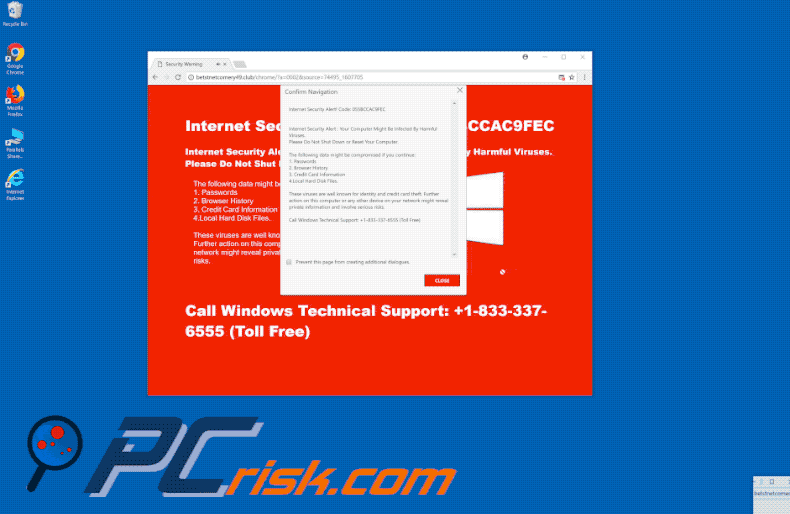
Text presented in "Code 055BCCAC9FEC" error:
Internet Security Alert! Code: 055BCCAC9FEC
Internet Security Alert : Your Computer Might Be Infected By Harmful Viruses.
Please Do Not Shut Down or Reset Your Computer.
The following data might be compromised if you continue:
1. Passwords
2. Browser History
3. Credit Card Information
4.Local Hard Disk Files.
These viruses are well known for identity and credit card theft. Further action on this computer or any other device on your network might reveal private information and involve serious risks.
Call Windows Technical Support: +1-833-337-6555 (Toll Free)
Instant automatic malware removal:
Manual threat removal might be a lengthy and complicated process that requires advanced IT skills. Combo Cleaner is a professional automatic malware removal tool that is recommended to get rid of malware. Download it by clicking the button below:
DOWNLOAD Combo CleanerBy downloading any software listed on this website you agree to our Privacy Policy and Terms of Use. To use full-featured product, you have to purchase a license for Combo Cleaner. 7 days free trial available. Combo Cleaner is owned and operated by RCS LT, the parent company of PCRisk.com.
Quick menu:
- What is Code 055BCCAC9FEC?
- STEP 1. Uninstall deceptive applications using Control Panel.
- STEP 2. Remove adware from Internet Explorer.
- STEP 3. Remove rogue extensions from Google Chrome.
- STEP 4. Remove potentially unwanted plug-ins from Mozilla Firefox.
- STEP 5. Remove rogue extensions from Safari.
- STEP 6. Remove rogue plug-ins from Microsoft Edge.
Removal of potentially unwanted programs:
Windows 11 users:

Right-click on the Start icon, select Apps and Features. In the opened window search for the application you want to uninstall, after locating it, click on the three vertical dots and select Uninstall.
Windows 10 users:

Right-click in the lower left corner of the screen, in the Quick Access Menu select Control Panel. In the opened window choose Programs and Features.
Windows 7 users:

Click Start (Windows Logo at the bottom left corner of your desktop), choose Control Panel. Locate Programs and click Uninstall a program.
macOS (OSX) users:

Click Finder, in the opened screen select Applications. Drag the app from the Applications folder to the Trash (located in your Dock), then right click the Trash icon and select Empty Trash.
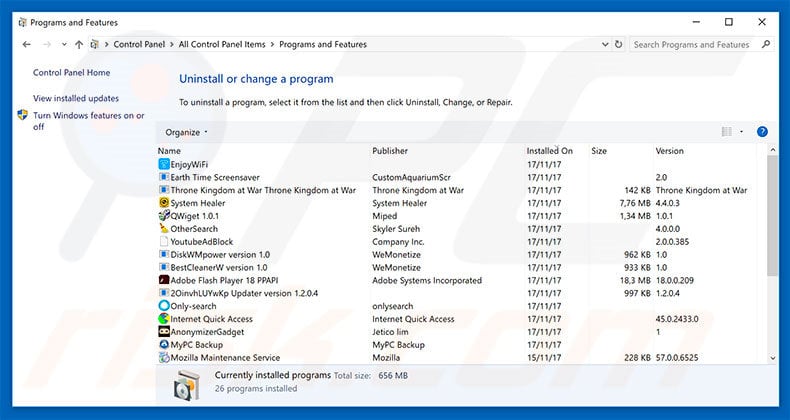
In the uninstall programs window, look for any suspicious/recently-installed applications, select these entries and click "Uninstall" or "Remove".
After uninstalling the potentially unwanted program, scan your computer for any remaining unwanted components or possible malware infections. To scan your computer, use recommended malware removal software.
DOWNLOAD remover for malware infections
Combo Cleaner checks if your computer is infected with malware. To use full-featured product, you have to purchase a license for Combo Cleaner. 7 days free trial available. Combo Cleaner is owned and operated by RCS LT, the parent company of PCRisk.com.
Remove rogue extensions from Internet browsers:
Video showing how to remove potentially unwanted browser add-ons:
 Remove malicious add-ons from Internet Explorer:
Remove malicious add-ons from Internet Explorer:
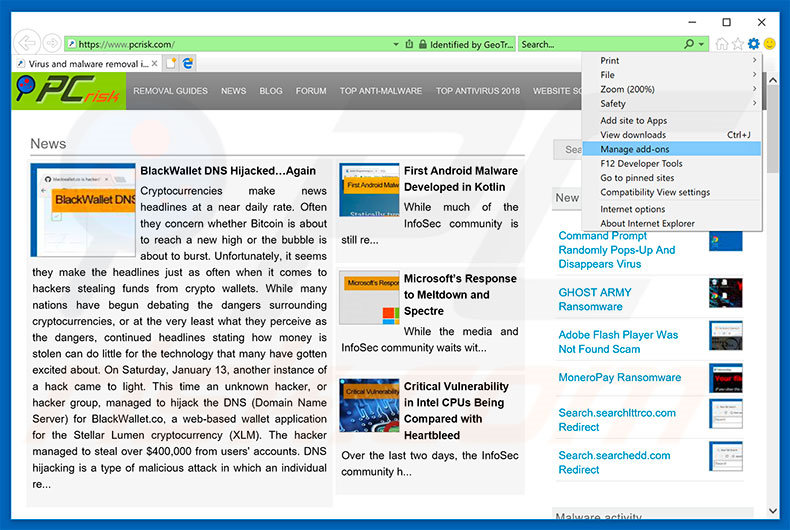
Click the "gear" icon ![]() (at the top right corner of Internet Explorer), select "Manage Add-ons". Look for any recently-installed suspicious browser extensions, select these entries and click "Remove".
(at the top right corner of Internet Explorer), select "Manage Add-ons". Look for any recently-installed suspicious browser extensions, select these entries and click "Remove".
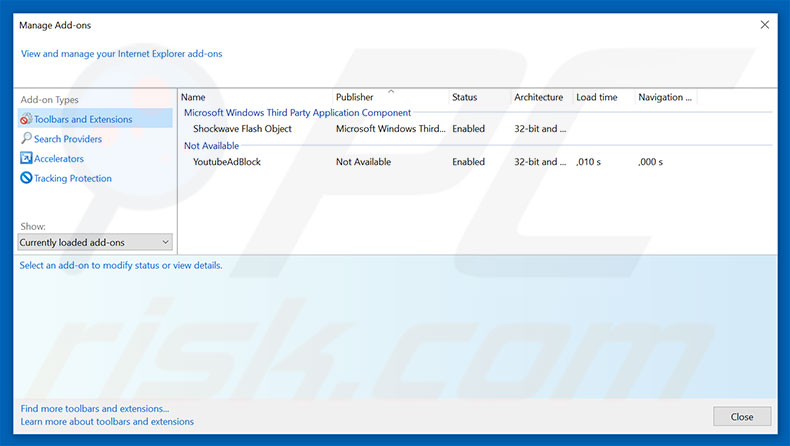
Optional method:
If you continue to have problems with removal of the "code 055bccac9fec" virus, reset your Internet Explorer settings to default.
Windows XP users: Click Start, click Run, in the opened window type inetcpl.cpl In the opened window click the Advanced tab, then click Reset.

Windows Vista and Windows 7 users: Click the Windows logo, in the start search box type inetcpl.cpl and click enter. In the opened window click the Advanced tab, then click Reset.

Windows 8 users: Open Internet Explorer and click the gear icon. Select Internet Options.

In the opened window, select the Advanced tab.

Click the Reset button.

Confirm that you wish to reset Internet Explorer settings to default by clicking the Reset button.

 Remove malicious extensions from Google Chrome:
Remove malicious extensions from Google Chrome:
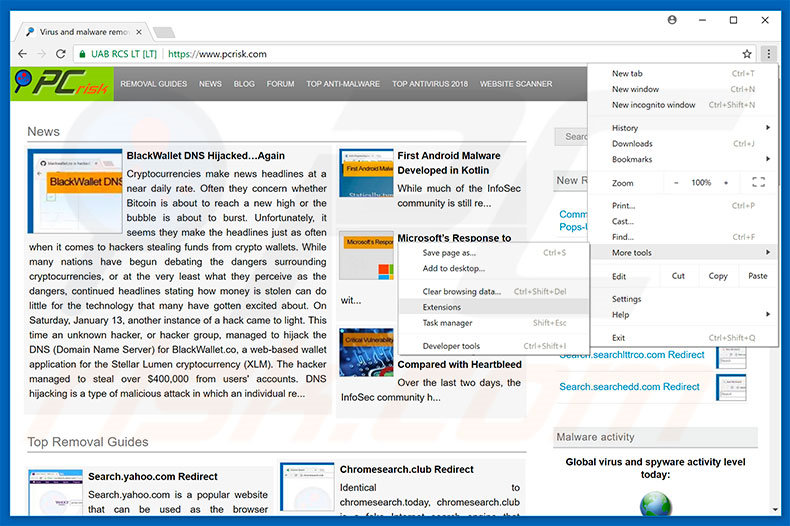
Click the Chrome menu icon ![]() (at the top right corner of Google Chrome), select "More tools" and click "Extensions". Locate all recently-installed suspicious browser add-ons, select these entries and click the trash can icon.
(at the top right corner of Google Chrome), select "More tools" and click "Extensions". Locate all recently-installed suspicious browser add-ons, select these entries and click the trash can icon.
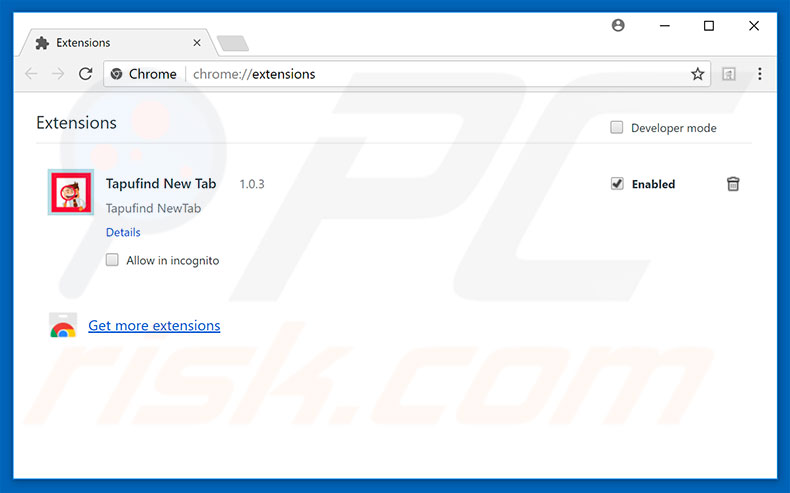
Optional method:
If you continue to have problems with removal of the "code 055bccac9fec" virus, reset your Google Chrome browser settings. Click the Chrome menu icon ![]() (at the top right corner of Google Chrome) and select Settings. Scroll down to the bottom of the screen. Click the Advanced… link.
(at the top right corner of Google Chrome) and select Settings. Scroll down to the bottom of the screen. Click the Advanced… link.

After scrolling to the bottom of the screen, click the Reset (Restore settings to their original defaults) button.

In the opened window, confirm that you wish to reset Google Chrome settings to default by clicking the Reset button.

 Remove malicious plug-ins from Mozilla Firefox:
Remove malicious plug-ins from Mozilla Firefox:
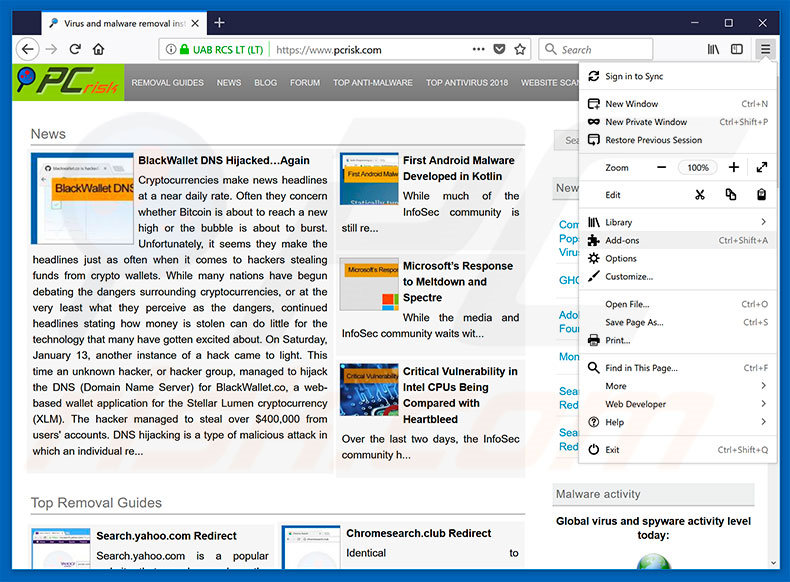
Click the Firefox menu ![]() (at the top right corner of the main window), select "Add-ons". Click "Extensions", in the opened window, remove all recently-installed suspicious browser plug-ins.
(at the top right corner of the main window), select "Add-ons". Click "Extensions", in the opened window, remove all recently-installed suspicious browser plug-ins.
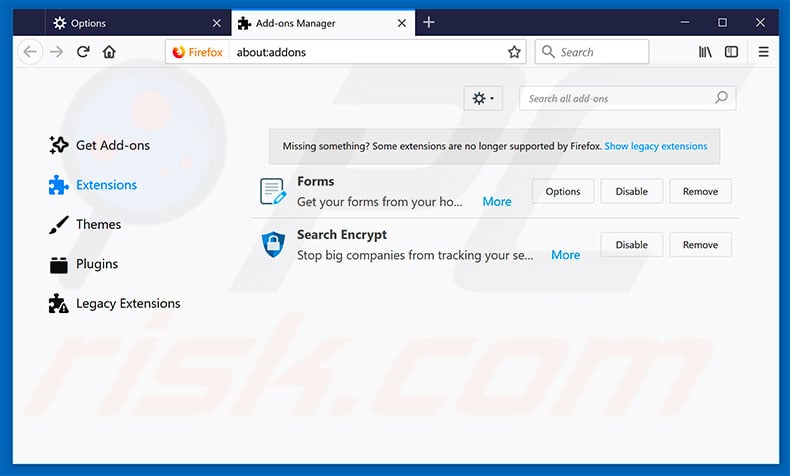
Optional method:
Computer users who have problems with "code 055bccac9fec" virus removal can reset their Mozilla Firefox settings.
Open Mozilla Firefox, at the top right corner of the main window, click the Firefox menu, ![]() in the opened menu, click Help.
in the opened menu, click Help.

Select Troubleshooting Information.

In the opened window, click the Refresh Firefox button.

In the opened window, confirm that you wish to reset Mozilla Firefox settings to default by clicking the Refresh Firefox button.

 Remove malicious extensions from Safari:
Remove malicious extensions from Safari:

Make sure your Safari browser is active, click Safari menu, and select Preferences....

In the opened window click Extensions, locate any recently installed suspicious extension, select it and click Uninstall.
Optional method:
Make sure your Safari browser is active and click on Safari menu. From the drop down menu select Clear History and Website Data...

In the opened window select all history and click the Clear History button.

 Remove malicious extensions from Microsoft Edge:
Remove malicious extensions from Microsoft Edge:

Click the Edge menu icon ![]() (at the upper-right corner of Microsoft Edge), select "Extensions". Locate all recently-installed suspicious browser add-ons and click "Remove" below their names.
(at the upper-right corner of Microsoft Edge), select "Extensions". Locate all recently-installed suspicious browser add-ons and click "Remove" below their names.

Optional method:
If you continue to have problems with removal of the "code 055bccac9fec" virus, reset your Microsoft Edge browser settings. Click the Edge menu icon ![]() (at the top right corner of Microsoft Edge) and select Settings.
(at the top right corner of Microsoft Edge) and select Settings.

In the opened settings menu select Reset settings.

Select Restore settings to their default values. In the opened window, confirm that you wish to reset Microsoft Edge settings to default by clicking the Reset button.

- If this did not help, follow these alternative instructions explaining how to reset the Microsoft Edge browser.
Summary:
 Commonly, adware or potentially unwanted applications infiltrate Internet browsers through free software downloads. Note that the safest source for downloading free software is via developers' websites only. To avoid installation of adware, be very attentive when downloading and installing free software. When installing previously-downloaded free programs, choose the custom or advanced installation options – this step will reveal any potentially unwanted applications listed for installation together with your chosen free program.
Commonly, adware or potentially unwanted applications infiltrate Internet browsers through free software downloads. Note that the safest source for downloading free software is via developers' websites only. To avoid installation of adware, be very attentive when downloading and installing free software. When installing previously-downloaded free programs, choose the custom or advanced installation options – this step will reveal any potentially unwanted applications listed for installation together with your chosen free program.
Post a comment:
If you have additional information on "code 055bccac9fec" virus or it's removal please share your knowledge in the comments section below.
Share:

Tomas Meskauskas
Expert security researcher, professional malware analyst
I am passionate about computer security and technology. I have an experience of over 10 years working in various companies related to computer technical issue solving and Internet security. I have been working as an author and editor for pcrisk.com since 2010. Follow me on Twitter and LinkedIn to stay informed about the latest online security threats.
PCrisk security portal is brought by a company RCS LT.
Joined forces of security researchers help educate computer users about the latest online security threats. More information about the company RCS LT.
Our malware removal guides are free. However, if you want to support us you can send us a donation.
DonatePCrisk security portal is brought by a company RCS LT.
Joined forces of security researchers help educate computer users about the latest online security threats. More information about the company RCS LT.
Our malware removal guides are free. However, if you want to support us you can send us a donation.
Donate
▼ Show Discussion