Do not trust sites claiming your browser was blocked due to preferences
AdwareAlso Known As: "Browser Blocked Based On Your Security Preferences" virus
Get free scan and check if your device is infected.
Remove it nowTo use full-featured product, you have to purchase a license for Combo Cleaner. Seven days free trial available. Combo Cleaner is owned and operated by RCS LT, the parent company of PCRisk.com.
What is the "Your Browser Has Been Blocked Based On Your Security Preferences" scam?
Similar to "Do Not Ignore This Windows Alert", "VIRUS ALERT FROM MICROSOFT", "Windows Warning Alert", and many others, "Your Browser Has Been Blocked Based On Your Security Preferences" is a fake error message displayed by a deceptive website.
In most cases, users visit this site inadvertently - they are redirected by potentially unwanted programs (PUPs) or intrusive ads displayed by other malicious sites. PUPs often infiltrate systems without permission and, as well as causing redirects, deliver intrusive ads, record various sensitive information, and even run unwanted background processes.
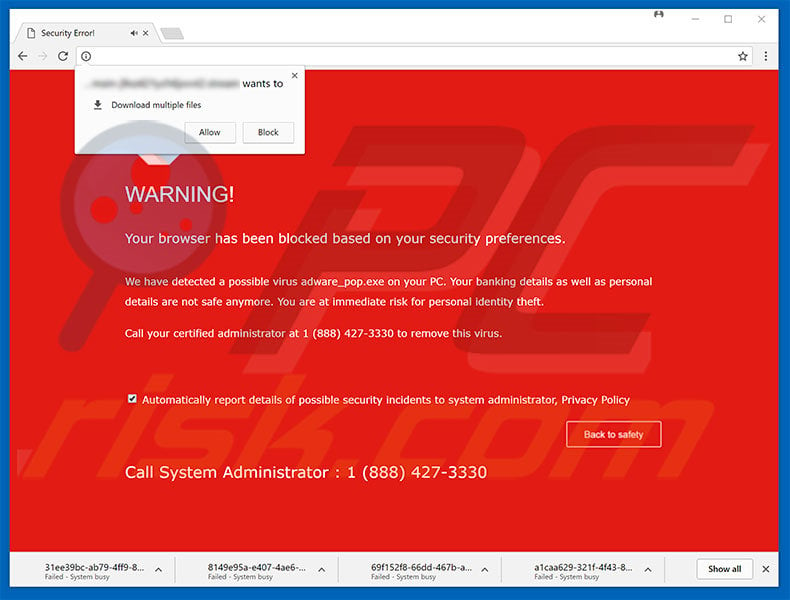
"Your Browser Has Been Blocked Based On Your Security Preferences" scam overview
The "Your Browser Has Been Blocked Based On Your Security Preferences" error states that a potential infection has been detected and, for this reason, the web browser has been blocked. In addition, private information (banking details, etc.) is at risk.
Therefore, users are encouraged to immediately contact a "system administrator" via a telephone number ["1 (888) 427-3330"] provided. Note that the "Your Browser Has Been Blocked Based On Your Security Preferences" error automatically starts to download hundreds of randomly-named files.
In doing so, these websites force the system to use up to 100% of CPU and memory resources. Therefore, the system essentially becomes unusable (it barely responds) - this can trick users into believing that their systems are infected. In fact, "Your Browser Has Been Blocked Based On Your Security Preferences" is fake.
Cyber criminals attempt to scare and trick users into contacting fake technical support and paying for services that are not required. Therefore, the message should never be trusted - leave these sites immediately and the system will return to its previous state.
In addition, immediately open the browser's default download folder and delete all suspicious files with random names (all browsers have a feature that lists downloaded files and, therefore, you can check what has been downloaded). In addition, some malicious sites employ scripts that prevent users from closing browsing tabs/windows.
In these cases, close the browser via Task Manager or simply reboot the system, however, it is very important NOT to restore the previous session after re-running the browsers, otherwise the malicious sites are opened again.
Potentially unwanted programs deliver coupon, banner, pop-up, and other intrusive ads by employing various tools that enable placement of third party graphical content on any site. Displayed ads conceal visited site content (thereby diminishing the browsing experience), but might also redirect to malicious sites and even execute scripts that download/install malware.
Therefore, even a single click can result in high-risk computer infections. In addition, PUPs gather various information relating to web browsing habits. Collected information is likely to contain private details that developers share with third parties (potentially, cyber criminals) who misuse it to generate revenue.
Therefore, the presence of data-tracking apps can lead to serious privacy issues or even identity theft. Furthermore, PUPs mine cryptocurrency or run other unwanted processes, thereby misusing system resources and significantly reducing overall system performance. For these reasons, all potentially unwanted programs must be eliminated immediately.
| Name | "Browser Blocked Based On Your Security Preferences" virus |
| Threat Type | Adware, Unwanted ads, Pop-up Virus |
| Symptoms | Seeing advertisements not originating from the sites you are browsing. Intrusive pop-up ads. Decreased Internet browsing speed. |
| Distribution methods | Deceptive pop-up ads, free software installers (bundling), fake flash player installers. |
| Damage | Decreased computer performance, browser tracking - privacy issues, possible additional malware infections. |
| Malware Removal (Windows) |
To eliminate possible malware infections, scan your computer with legitimate antivirus software. Our security researchers recommend using Combo Cleaner. Download Combo CleanerTo use full-featured product, you have to purchase a license for Combo Cleaner. 7 days free trial available. Combo Cleaner is owned and operated by RCS LT, the parent company of PCRisk.com. |
As mentioned, "Your Browser Has Been Blocked Based On Your Security Preferences" shares many similarities with dozens of other fake errors. All essentially claim that the system is infected, missing files, or damaged in other similar ways, however, fake errors are designed only to abuse users' trust and trick them into paying for unnecessary services.
In some cases, fake errors promote rogue apps, such as fake anti-virus programs that can supposedly remove viruses (that do not even exist). Research shows that PUPs share many similarities .
By offering "useful functions", they attempt to give the impression of legitimacy, however, these programs are designed only to help developers generate passive revenue and, therefore, deliver no real value for regular users. PUPs pose a direct threat to your privacy and Internet browsing safety.
How did potentially unwanted programs install on my computer?
To proliferate PUPs, developers often use intrusive advertisements and a deceptive marketing method called "bundling" - stealth installation of third party applications together with regular software/apps. Developers know that users often rush download/installation processes and skip steps.
Therefore, "bundled" apps are hidden within "Custom/Advanced" settings or other sections of the download/installation processes. Therefore, rushing and skipping download/installation steps and clicking various ads, often leads to inadvertent installation of rogue applications.
How to avoid installation of potentially unwanted applications?
The main reasons for computer infections are poor knowledge and careless behavior. The key to safety is caution. Therefore, pay close attention when browsing the Internet and downloading/installing software.
Intrusive advertisements may seem legitimate, but once clicked, redirect to dubious sites (gambling, survey, pornography, etc.) If you encounter these ads, immediately remove all dubious applications and browser plug-ins.
It is also very important to carefully analyze each window (especially "Custom/Advanced" settings) of the download/installation processes and opt-out of all additionally-included programs.
Decline offers to download/install additional applications and opt-out of those already included. Note that criminals monetize third party downloaders/installers by promoting rogue apps (the "bundling" apps). Therefore, these tools should not be used.
Text presented in "Your Browser Has Been Blocked Based On Your Security Preferences" error:
WARNING!
Your browser has been blocked based on your security preferences
We have detected a possible virus adware_pop.exe on your PC. Your banking details as well as personal details are not safe anymore. You are at immediate risk for personal identity theft.
Call your certified administrator at 1 (888) 427-3330 to remove this virus.
Automatically report details of possible security incidents to system administrator, Privacy policy
Call System administrator: 1 (888) 427-3330
The appearance of "Your Browser Has Been Blocked Based On Your Security Preferences" error (GIF):
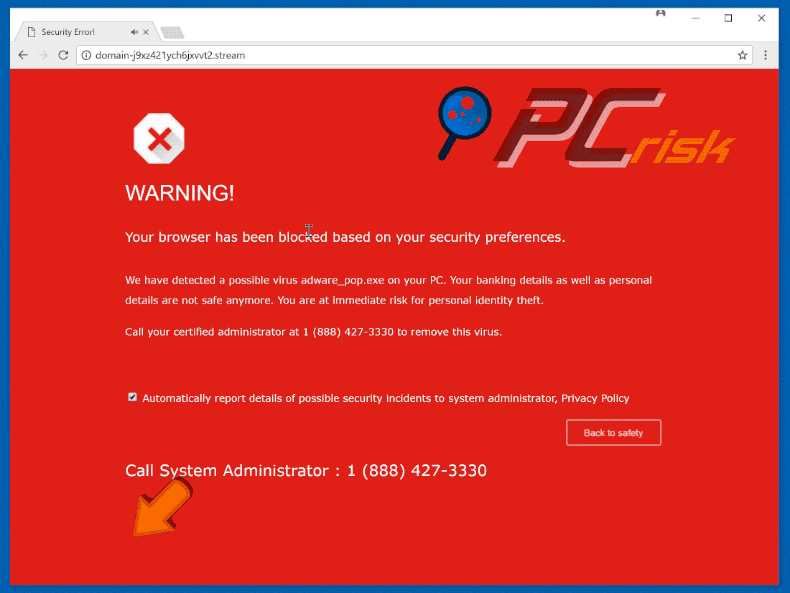
Hundreds of downloads executed by websites that display "Your Browser Has Been Blocked Based On Your Security Preferences" error:
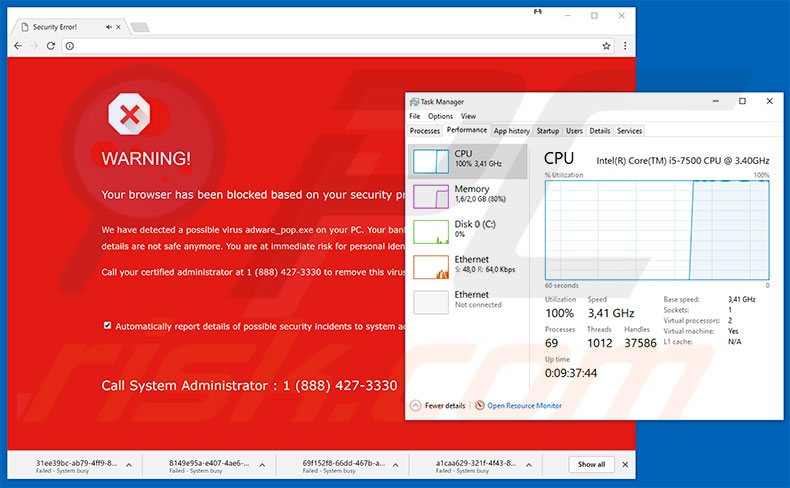
Files downloaded by the malicious websites:
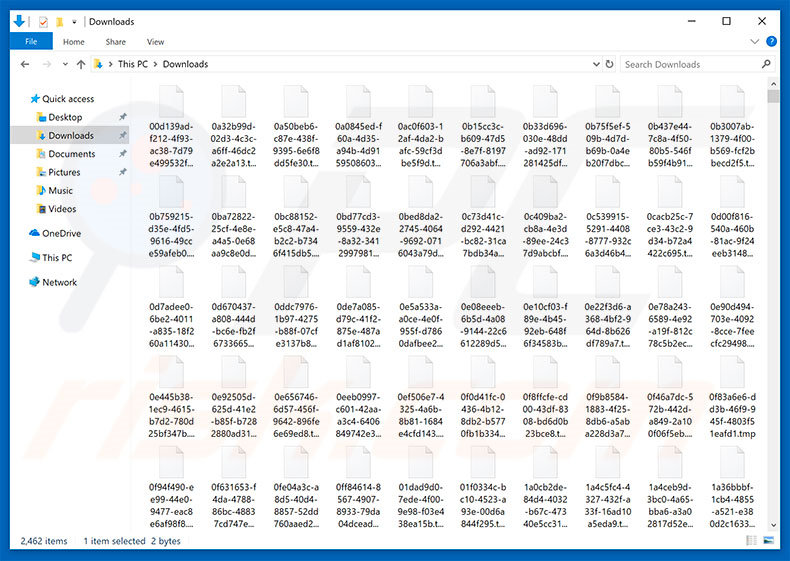
Instant automatic malware removal:
Manual threat removal might be a lengthy and complicated process that requires advanced IT skills. Combo Cleaner is a professional automatic malware removal tool that is recommended to get rid of malware. Download it by clicking the button below:
DOWNLOAD Combo CleanerBy downloading any software listed on this website you agree to our Privacy Policy and Terms of Use. To use full-featured product, you have to purchase a license for Combo Cleaner. 7 days free trial available. Combo Cleaner is owned and operated by RCS LT, the parent company of PCRisk.com.
Quick menu:
- What is "Browser Blocked Based On Your Security Preferences" virus?
- How to identify a pop-up scam?
- How do pop-up scams work?
- How to remove fake pop-ups?
- How to prevent fake pop-ups?
- What to do if you fell for a pop-up scam?
How to identify a pop-up scam?
Pop-up windows with various fake messages are a common type of lures cybercriminals use. They collect sensitive personal data, trick Internet users into calling fake tech support numbers, subscribe to useless online services, invest in shady cryptocurrency schemes, etc.
While in the majority of cases these pop-ups don't infect users' devices with malware, they can cause direct monetary loss or could result in identity theft.
Cybercriminals strive to create their rogue pop-up windows to look trustworthy, however, scams typically have the following characteristics:
- Spelling mistakes and non-professional images - Closely inspect the information displayed in a pop-up. Spelling mistakes and unprofessional images could be a sign of a scam.
- Sense of urgency - Countdown timer with a couple of minutes on it, asking you to enter your personal information or subscribe to some online service.
- Statements that you won something - If you haven't participated in a lottery, online competition, etc., and you see a pop-up window stating that you won.
- Computer or mobile device scan - A pop-up window that scans your device and informs of detected issues - is undoubtedly a scam; webpages cannot perform such actions.
- Exclusivity - Pop-up windows stating that only you are given secret access to a financial scheme that can quickly make you rich.
Example of a pop-up scam:

How do pop-up scams work?
Cybercriminals and deceptive marketers usually use various advertising networks, search engine poisoning techniques, and shady websites to generate traffic to their pop-ups. Users land on their online lures after clicking on fake download buttons, using a torrent website, or simply clicking on an Internet search engine result.
Based on users' location and device information, they are presented with a scam pop-up. Lures presented in such pop-ups range from get-rich-quick schemes to fake virus scans.
How to remove fake pop-ups?
In most cases, pop-up scams do not infect users' devices with malware. If you encountered a scam pop-up, simply closing it should be enough. In some cases scam, pop-ups may be hard to close; in such cases - close your Internet browser and restart it.
In extremely rare cases, you might need to reset your Internet browser. For this, use our instructions explaining how to reset Internet browser settings.
How to prevent fake pop-ups?
To prevent seeing pop-up scams, you should visit only reputable websites. Torrent, Crack, free online movie streaming, YouTube video download, and other websites of similar reputation commonly redirect Internet users to pop-up scams.
To minimize the risk of encountering pop-up scams, you should keep your Internet browsers up-to-date and use reputable anti-malware application. For this purpose, we recommend Combo Cleaner Antivirus for Windows.
What to do if you fell for a pop-up scam?
This depends on the type of scam that you fell for. Most commonly, pop-up scams try to trick users into sending money, giving away personal information, or giving access to one's device.
- If you sent money to scammers: You should contact your financial institution and explain that you were scammed. If informed promptly, there's a chance to get your money back.
- If you gave away your personal information: You should change your passwords and enable two-factor authentication in all online services that you use. Visit Federal Trade Commission to report identity theft and get personalized recovery steps.
- If you let scammers connect to your device: You should scan your computer with reputable anti-malware (we recommend Combo Cleaner Antivirus for Windows) - cyber criminals could have planted trojans, keyloggers, and other malware, don't use your computer until removing possible threats.
- Help other Internet users: report Internet scams to Federal Trade Commission.
Frequently Asked Questions (FAQ)
What is an online scam?
Essentially, online scams are deceptive messages intended to trick users into performing certain actions. For example, victims can be enticed/scared into calling fake helplines, allowing scammers to access devices remotely, downloading/installing software, sending money to cyber criminals, providing sensitive information, purchasing products, subscribing to services, etc.
What is the purpose of an online scam?
Online scams are designed to generate revenue for scammers. Profit can be made by obtaining funds through deception, promoting content (e.g., websites, software, products, services, etc.), selling/abusing private information, and spreading malware.
Why do I encounter online scams?
Online scams are most commonly promoted via sites that use rogue advertising networks, intrusive advertisements, spam (e.g., emails, SMSes, DMs/PMs, browser notifications, etc.), misspelled URLs, and adware.
I cannot exit a scam page, how do I close it?
If you cannot close a deceptive webpage – end the browser's process using Task Manager. Keep in mind that the previous browsing session includes the scam site. Therefore, start a new session when reopening the browser.
I have allowed cyber criminals to remotely access my computer, what should I do?
If you have permitted cyber criminals to access your device remotely – you must first disconnect it from the Internet. Afterward, uninstall the remote access program (e.g., UltraViewer, TeamViewer, etc.) that the criminals used, as they might not need your permission to reconnect. Lastly, perform a complete system scan with an anti-virus and eliminate all threats.
I have provided my personal information when tricked by an online scam, what should I do?
If you have disclosed your log-in credentials – change the passwords of all possibly exposed accounts and inform their official support. And if you have provided other private information (e.g., passport photos/scans, ID card details, credit/debit card numbers, etc.) – immediately contact the appropriate authorities.
Will Combo Cleaner protect me from online scams and the malware they proliferate?
Combo Cleaner is designed to detect and eliminate all kinds of threats. It can scan visited websites for deceptive/malicious content and restrict all further access to such pages. Combo Cleaner can detect and remove nearly all known malware infections. It must be stressed that performing a full system scan is essential since sophisticated malicious software usually hides deep within systems.
Share:

Tomas Meskauskas
Expert security researcher, professional malware analyst
I am passionate about computer security and technology. I have an experience of over 10 years working in various companies related to computer technical issue solving and Internet security. I have been working as an author and editor for pcrisk.com since 2010. Follow me on Twitter and LinkedIn to stay informed about the latest online security threats.
PCrisk security portal is brought by a company RCS LT.
Joined forces of security researchers help educate computer users about the latest online security threats. More information about the company RCS LT.
Our malware removal guides are free. However, if you want to support us you can send us a donation.
DonatePCrisk security portal is brought by a company RCS LT.
Joined forces of security researchers help educate computer users about the latest online security threats. More information about the company RCS LT.
Our malware removal guides are free. However, if you want to support us you can send us a donation.
Donate
▼ Show Discussion