Get free scan and check if your device is infected.
Remove it nowTo use full-featured product, you have to purchase a license for Combo Cleaner. Seven days free trial available. Combo Cleaner is owned and operated by RCS LT, the parent company of PCRisk.com.
What is ADP Email Virus?
Similar to FedEx Package, eFax, Sage Invoice, and many others, "ADP Email Virus" is another email spam campaign used to distribute TrickBot malware.
This campaign distributes email messages that contain various invoices (in .doc format) and encourages users to save them. Be aware, however, that these attachments are malicious - once opened, they stealthily download and install ADP Email Virus.
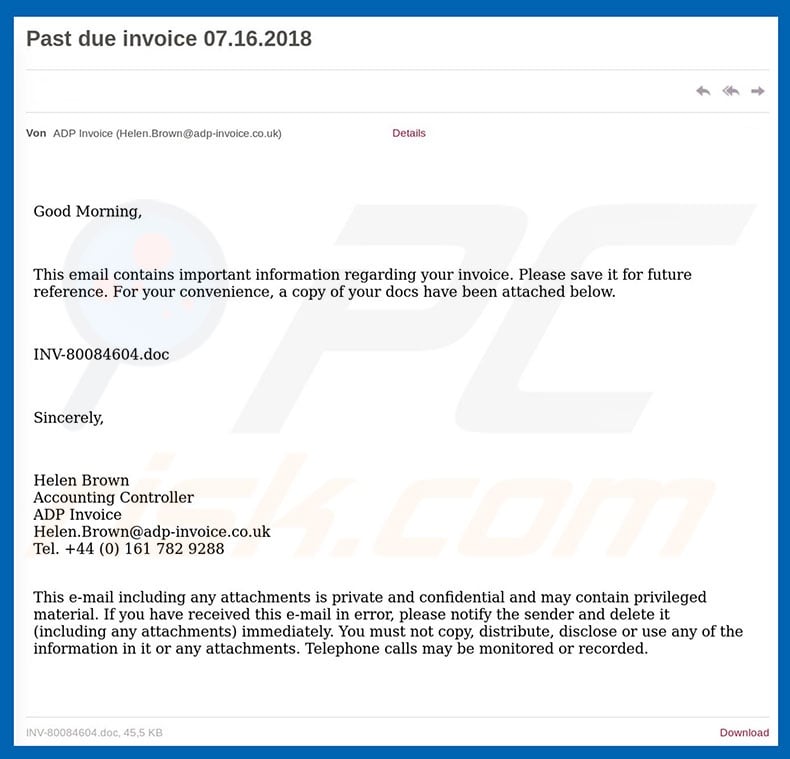
As mentioned above, the spam emails contain messages stating that users have received important information regarding a type of invoice. All details are stored in an attached .doc file, which users are encouraged to save. This is a scam. The attached MS Word document is malicious - it stealthily downloads and installs the TrickBot trojan.
This malware poses a significant threat to your privacy. It hijacks web browsers and modifies them to record the logins/passwords of various accounts (including sensitive accounts, such as banks, PayPal, cryptowallets, social networks, and so on).
Cyber criminals then misuse victims' accounts to generate revenue (via money transfers, online purchases, identity thefts, etc.) Therefore, the presence of the TrickBot trojan can lead to serious privacy issues and significant financial loss.
If you have opened "ADP Email Virus" email attachments, immediately scan the system with a reputable anti-virus/anti-spyware suite and eliminate all detected threats.
| Name | ADP spam |
| Threat Type | Trojan, Password stealing virus, Banking malware, Spyware |
| Symptoms | Trojans are designed to stealthily infiltrate victim's computer and remain silent thus no particular symptoms are clearly visible on an infected machine. |
| Distribution methods | Infected email attachments, malicious online advertisements, social engineering, software cracks. |
| Damage | Stolen banking information, passwords, identity theft, victim's computer added to a botnet. |
| Malware Removal (Windows) |
To eliminate possible malware infections, scan your computer with legitimate antivirus software. Our security researchers recommend using Combo Cleaner. Download Combo CleanerTo use full-featured product, you have to purchase a license for Combo Cleaner. 7 days free trial available. Combo Cleaner is owned and operated by RCS LT, the parent company of PCRisk.com. |
There are many trojans similar to TrickBot. For example, Adwind, FormBook, and Pony. As with ADP Email Virus, these trojans are proliferated using email spam campaigns.
Their behavior is also very similar - most record personal information. Some trojans are designed to inject other viruses (in most cases, ransomware) into the system. In summary, trojan-type viruses pose a significant threat to your privacy and Internet browsing safety.
How did ADP Email Virus infect my computer?
As mentioned, "ADP Email Virus" distributes a malicious MS Word document by presenting it as a type of invoice. Immediately after opening this file, users are asked to enable macro commands, otherwise the content will not be displayed properly. Once macros are enabled, the attachment executes a number of commands to download and install TrickBot.
Be aware that this malware distribution method has flaws. Firstly, TrickBot is downloaded only if the victim enables macro commands and if the attachment is opened using the MS Word program. If the user opens the attachment using another app capable of reading the .doc format, the malware will not be downloaded.
Secondly, TrickBot targets the MS Windows Operating System only and, therefore, users of other platforms are safe.
How to avoid installation of malware?
The main reasons for computer infections are poor knowledge and careless behavior. The key to safety is caution. Therefore, it is very important to pay close attention when browsing the Internet. Think twice before opening email attachments.
Files that seem irrelevant (e.g., random invoices, bills, job applications, etc.) or have been received from suspicious (unrecognizable) emails should never be opened - these emails should be deleted immediately, without reading.
Having a reputable anti-virus/anti-spyware suite installed and running is also paramount (these programs significantly increase system protection). Furthermore, 2010 and newer versions of MS Office open newly-downloaded documents in "Protected View" mode, which prevents malicious executables from downloading/installing malware.
Old MS Office versions lack this feature and, thus, using them is risky. If you have already opened "ADP Email Virus" attachment, we recommend running a scan with Combo Cleaner Antivirus for Windows to automatically eliminate infiltrated malware.
Text presented in the "ADP Email Virus" email message:
Subject: Past due invoice
Good Morning,
This email contains important information regarding your invoice. Please save it for future reference. For your convenience, a copy of your docs have been attached below.
INV-800084604.doc
Sincerely,
Helen Brown
Accounting Controller
ADP Invoice
Helen.Brown@adp-invoice.co.uk
Tel. +44 (0) 161 782 9288
This e-mail including any attachments is private and confidential and may contain privileged material. If you have received this e-mail in error, please notify the sender and delete it (including any attachments) immediately. you must not copy, distribute, disclose or use any of the information in it or any attachments. Telephone call may be monitored or recorded.
Malicious attachment distributed via "ADP Email Virus" spam campaign:
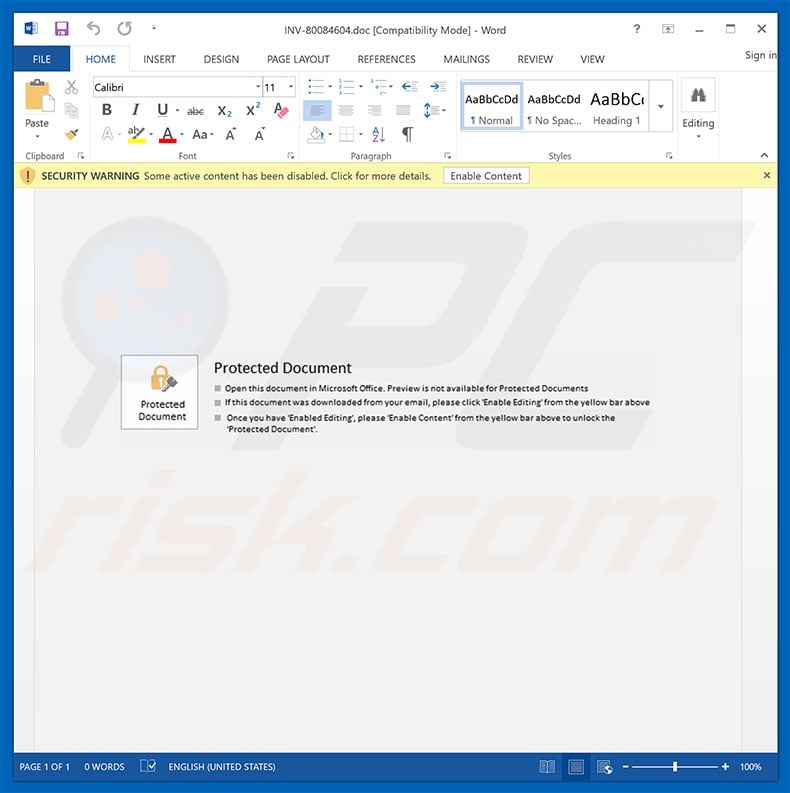
Another variant of "ADP Email Virus" spam campaign (also distributes TrickBot):
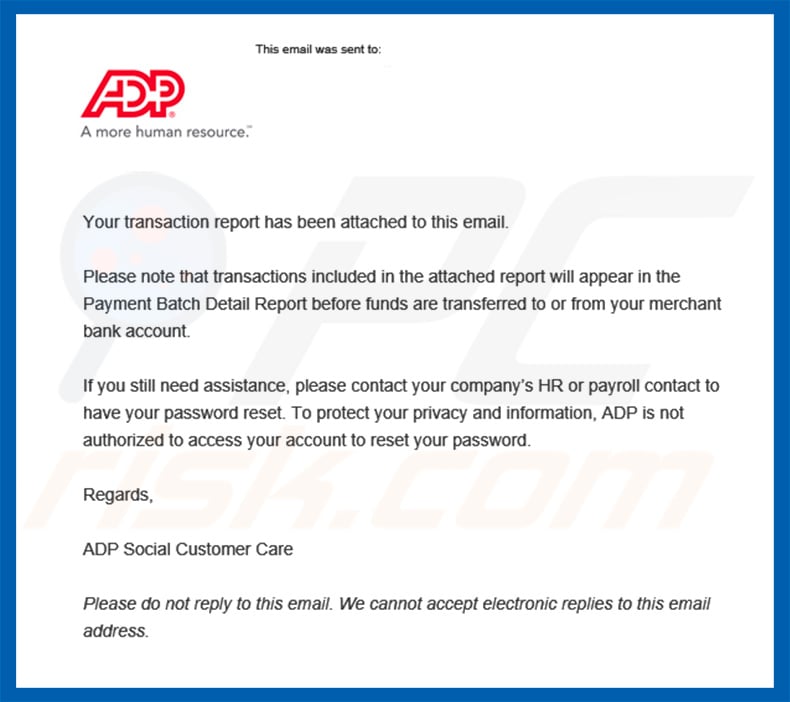
Text presented within this email:
Subject: ADP Notification ñ Transaction Report
This email was sent to:
Your transaction report has been attached to this email.
Please note that transactions included in the attached report will appear in the Payment Batch Detail Report before funds are transferred to or from your merchant bank account.
If you still need assistance, please contact your companyís HR or payroll contact to have your password reset. To protect your privacy and information, ADP is not authorized to access your account to reset your password.Regards,
ADP Social Customer Care
Please do not reply to this email. We cannot accept electronic replies to this email address.
ADP and the ADP logo are registered trademarks of ADP, LLC. ADP ñ A more human resource is a service mark of ADP, LLC. Copyright © 2015 ADP, LLC. ALL RIGHTS RESERVED.
This is a message from ADP, LLC. To remove yourself from our marketing list, please click here to opt out. You can also write to ADP, 1 ADP Boulevard, Roseland, NJ 07068 ñ Attn: Marketing Dept. ñ Unsubscribe and tell us to unsubscribe you. You may resubscribe to ADP marketing emails at any time by clicking here. If your company is currently receiving services from ADP, this will not impact the electronic messages we send to you for purposes of delivering such services. For additional information on our privacy practices, see the ADP Online Privacy Statement.
Malicious attachment distributed via this variant:
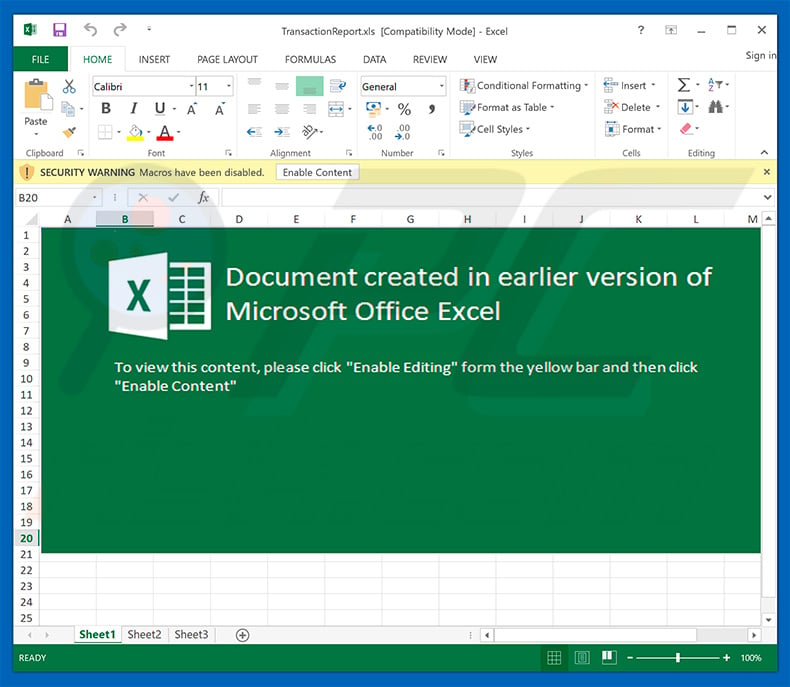
Instant automatic malware removal:
Manual threat removal might be a lengthy and complicated process that requires advanced IT skills. Combo Cleaner is a professional automatic malware removal tool that is recommended to get rid of malware. Download it by clicking the button below:
DOWNLOAD Combo CleanerBy downloading any software listed on this website you agree to our Privacy Policy and Terms of Use. To use full-featured product, you have to purchase a license for Combo Cleaner. 7 days free trial available. Combo Cleaner is owned and operated by RCS LT, the parent company of PCRisk.com.
Quick menu:
- What is ADP spam?
- Types of malicious emails.
- How to spot a malicious email?
- What to do if you fell for an email scam?
Types of malicious emails:
![]() Phishing Emails
Phishing Emails
Most commonly, cybercriminals use deceptive emails to trick Internet users into giving away their sensitive private information, for example, login information for various online services, email accounts, or online banking information.
Such attacks are called phishing. In a phishing attack, cybercriminals usually send an email message with some popular service logo (for example, Microsoft, DHL, Amazon, Netflix), create urgency (wrong shipping address, expired password, etc.), and place a link which they hope their potential victims will click on.
After clicking the link presented in such email message, victims are redirected to a fake website that looks identical or extremely similar to the original one. Victims are then asked to enter their password, credit card details, or some other information that gets stolen by cybercriminals.
![]() Emails with Malicious Attachments
Emails with Malicious Attachments
Another popular attack vector is email spam with malicious attachments that infect users' computers with malware. Malicious attachments usually carry trojans that are capable of stealing passwords, banking information, and other sensitive information.
In such attacks, cybercriminals' main goal is to trick their potential victims into opening an infected email attachment. To achieve this goal, email messages usually talk about recently received invoices, faxes, or voice messages.
If a potential victim falls for the lure and opens the attachment, their computers get infected, and cybercriminals can collect a lot of sensitive information.
While it's a more complicated method to steal personal information (spam filters and antivirus programs usually detect such attempts), if successful, cybercriminals can get a much wider array of data and can collect information for a long period of time.
![]() Sextortion Emails
Sextortion Emails
This is a type of phishing. In this case, users receive an email claiming that a cybercriminal could access the webcam of the potential victim and has a video recording of one's masturbation.
To get rid of the video, victims are asked to pay a ransom (usually using Bitcoin or another cryptocurrency). Nevertheless, all of these claims are false - users who receive such emails should ignore and delete them.
How to spot a malicious email?
While cyber criminals try to make their lure emails look trustworthy, here are some things that you should look for when trying to spot a phishing email:
- Check the sender's ("from") email address: Hover your mouse over the "from" address and check if it's legitimate. For example, if you received an email from Microsoft, be sure to check if the email address is @microsoft.com and not something suspicious like @m1crosoft.com, @microsfot.com, @account-security-noreply.com, etc.
- Check for generic greetings: If the greeting in the email is "Dear user", "Dear @youremail.com", "Dear valued customer", this should raise suspiciousness. Most commonly, companies call you by your name. Lack of this information could signal a phishing attempt.
- Check the links in the email: Hover your mouse over the link presented in the email, if the link that appears seems suspicious, don't click it. For example, if you received an email from Microsoft and the link in the email shows that it will go to firebasestorage.googleapis.com/v0... you shouldn't trust it. It's best not to click any links in the emails but to visit the company website that sent you the email in the first place.
- Don't blindly trust email attachments: Most commonly, legitimate companies will ask you to log in to their website and to view any documents there; if you received an email with an attachment, it's a good idea to scan it with an antivirus application. Infected email attachments are a common attack vector used by cybercriminals.
To minimise the risk of opening phishing and malicious emails we recommend using Combo Cleaner Antivirus for Windows.
Example of a spam email:

What to do if you fell for an email scam?
- If you clicked on a link in a phishing email and entered your password - be sure to change your password as soon as possible. Usually, cybercriminals collect stolen credentials and then sell them to other groups that use them for malicious purposes. If you change your password in a timely manner, there's a chance that criminals won't have enough time to do any damage.
- If you entered your credit card information - contact your bank as soon as possible and explain the situation. There's a good chance that you will need to cancel your compromised credit card and get a new one.
- If you see any signs of identity theft - you should immediately contact the Federal Trade Commission. This institution will collect information about your situation and create a personal recovery plan.
- If you opened a malicious attachment - your computer is probably infected, you should scan it with a reputable antivirus application. For this purpose, we recommend using Combo Cleaner Antivirus for Windows.
- Help other Internet users - report phishing emails to Anti-Phishing Working Group, FBI’s Internet Crime Complaint Center, National Fraud Information Center and U.S. Department of Justice.
Share:

Tomas Meskauskas
Expert security researcher, professional malware analyst
I am passionate about computer security and technology. I have an experience of over 10 years working in various companies related to computer technical issue solving and Internet security. I have been working as an author and editor for pcrisk.com since 2010. Follow me on Twitter and LinkedIn to stay informed about the latest online security threats.
PCrisk security portal is brought by a company RCS LT.
Joined forces of security researchers help educate computer users about the latest online security threats. More information about the company RCS LT.
Our malware removal guides are free. However, if you want to support us you can send us a donation.
DonatePCrisk security portal is brought by a company RCS LT.
Joined forces of security researchers help educate computer users about the latest online security threats. More information about the company RCS LT.
Our malware removal guides are free. However, if you want to support us you can send us a donation.
Donate
▼ Show Discussion