Mac Clean Pro Unwanted Application (Mac)
Mac VirusAlso Known As: Mac Clean Pro potentially unwanted application
Get free scan and check if your device is infected.
Remove it nowTo use full-featured product, you have to purchase a license for Combo Cleaner. Seven days free trial available. Combo Cleaner is owned and operated by RCS LT, the parent company of PCRisk.com.
What is Mac Clean Pro?
Similar to Advanced Mac Tuneup and Secure Mac Tuneup, Mac Clean Pro is a dubious application that claims to clean and optimize computers.
Judging on appearance alone, Mac Clean Pro may seem legitimate and useful, however, this app is categorized as a potentially unwanted application (PUA), since developers proliferate it using a deceptive marketing method called "bundling".
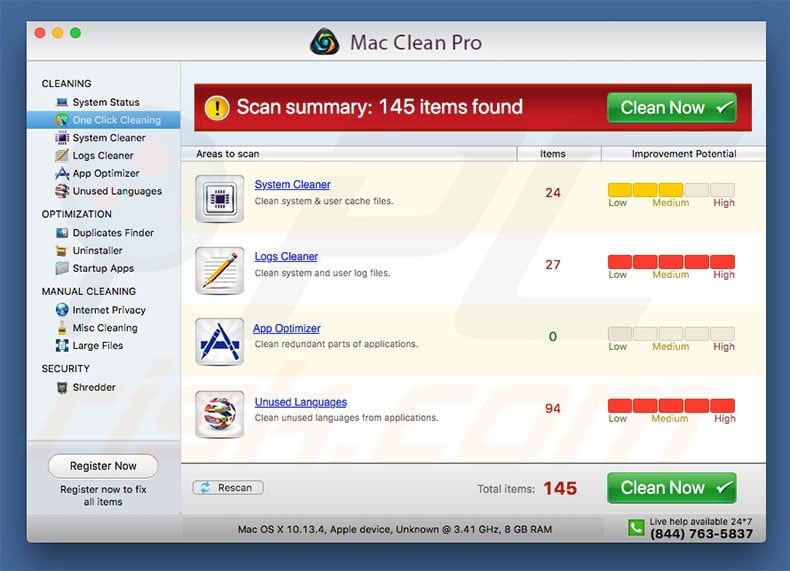
Virus removal is one of the main Mac Clean Pro features. After scanning the system, users are presented with many infections that must supposedly be eliminated. The 'free version' of Mac Clean Pro is apparently not able to do this. Therefore, to resolve all issues, users must purchase the 'full version'.
Bear in mind, however, that the Mac Clean Pro application is bogus - there is no guarantee that the listed infections actually exist. Furthermore, there are dozens of fake anti-virus/system optimization tools distributed using the "bundling" method. All claim that system is damaged, but these claims are merely attempts to promote in-app purchases.
Again, it is currently unknown whether Mac Clean Pro scan results are trustworthy - there is a high probability that your computer is optimized and virus-free. Therefore, we advise to remove this application and not to pay for the full version.
If you are not sure whether your computer is safe, scan the system with a legitimate anti-virus/anti-spyware suite, such as Combo Cleaner Antivirus for Windows. As mentioned, developers promote Mac Clean Pro via the "bundling" method. In most cases, "bundling" is used to proliferate several PUAs at once.
Therefore, Mac Clean Pro might be one of a number of PUAs that infiltrated your system. "Bundling" is often used to proliferate adware and browser hijackers that deliver intrusive advertisements, gather sensitive information, and cause unwanted redirects.
Therefore, if Mac Clean Pro has infiltrated the system without your consent, also remove other dubious applications/browser plug-ins.
| Name | Mac Clean Pro potentially unwanted application |
| Threat Type | PUP (potentially unwanted program), PUA (potentially unwanted application), Mac malware, Mac virus |
| Symptoms | Your Mac became slower than normal, you see unwanted pop-up ads, you get redirected to shady websites. |
| Distribution methods | Deceptive pop-up ads, free software installers (bundling), fake flash player installers, torrent file downloads. |
| Damage | Internet browsing tracking (potential privacy issues), displaying of unwanted ads, redirects to shady websites, loss of private information. |
| Malware Removal (Windows) |
To eliminate possible malware infections, scan your computer with legitimate antivirus software. Our security researchers recommend using Combo Cleaner. Download Combo CleanerTo use full-featured product, you have to purchase a license for Combo Cleaner. 7 days free trial available. Combo Cleaner is owned and operated by RCS LT, the parent company of PCRisk.com. |
The Internet is full of rogue potentially unwanted applications that claim to be legitimate. By offering "useful features", these programs often trick users to install, however, since their only purpose is to generate revenue for the developers, many PUAs provide no significant value for regular users.
These rogue applications cause unwanted redirects, deliver intrusive advertisements, record personal information, and promote in-app purchases. In doing so, they pose a significant threat to your privacy and browsing safety.
How did potentially unwanted applications install on my computer?
Mac Clean Pro has an official download website, however, remember that developers promote this potentially unwanted applications using the aforementioned "bundling" method - stealth installation of software with regular (usually free) applications. Developers do not disclose installation of "bundled" applications properly.
They conceal them within various sections (in most cases, "Custom" or "Advanced" settings) of the download/installation procedures. In addition, users often rush these procedures and skip steps - behavior that often leads to inadvertent installation of potentially unwanted applications such as Mac Clean Pro.
How to avoid installation of potentially unwanted applications?
Carefully analyze all windows of the download/installation dialogs. Select "Custom/Advanced" settings, observe each step, and opt-out of all additionally-included applications. We also recommend that you avoid using third party downloaders/installers, since developers monetize them by "bundling" PUAs.
Apps should be downloaded from official sources only, using direct download links. As well as using the "bundling" method, developers proliferate potentially unwanted applications using intrusive advertisements (which lead to malicious websites and run scripts that download and install PUAs).
Most of these ads seem legitimate, but typically lead to dubious websites (pornography, gambling, adult dating, etc.). If you experience these ads, eliminate all dubious applications and browser plug-ins. The main reasons for computer infections are lack of knowledge and careless behavior - the key to safety is caution.
If your computer is already infected with PUAs, we recommend running a scan with Combo Cleaner Antivirus for Windows to automatically eliminate them.
Appearance of "Mac Clean Pro" PUA (GIF):
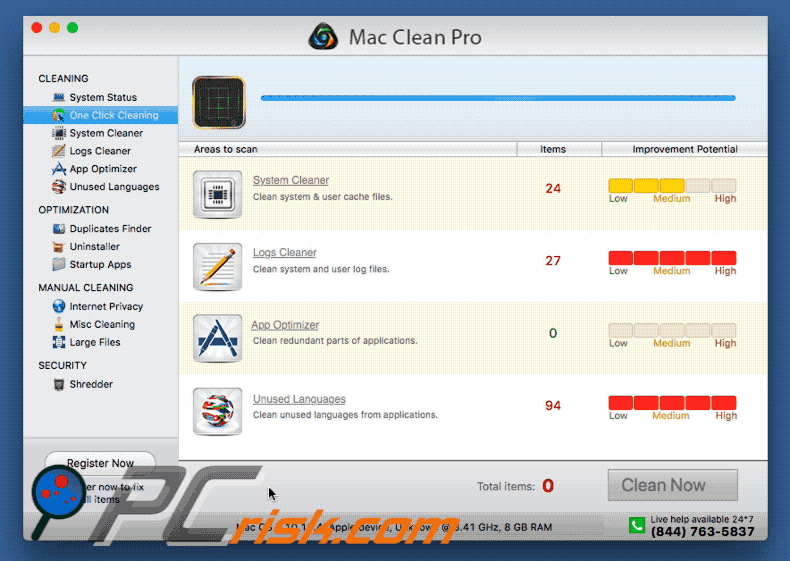
Mac Clean Pro official promotion site:
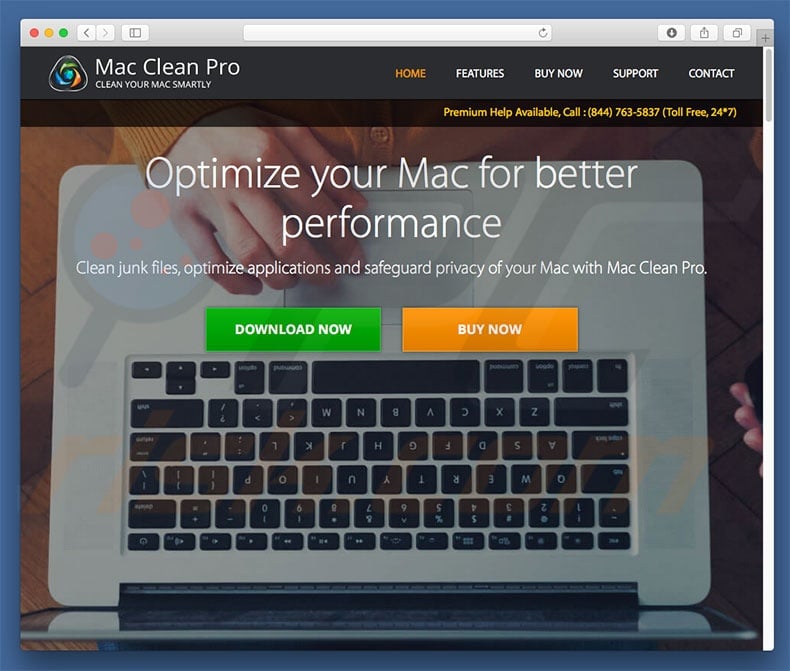
Official Mac Clean Pro installation setup:
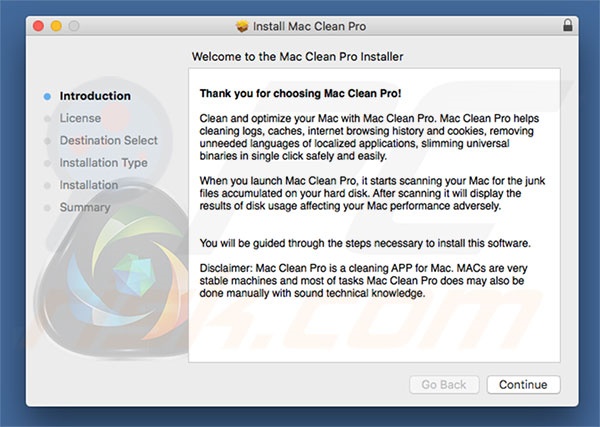
IMPORTANT NOTE! Mac Clean Pro adds itself to the list of applications that automatically run upon each user log in. Therefore, before commencing, perform these steps:
- Go to System Preferences -> Users & Groups.
- Click your account (also known as Current User).
- Click Login Items.
- Look for the "Mac Clean Pro" entry. Select it, and click the "-" button to remove it.
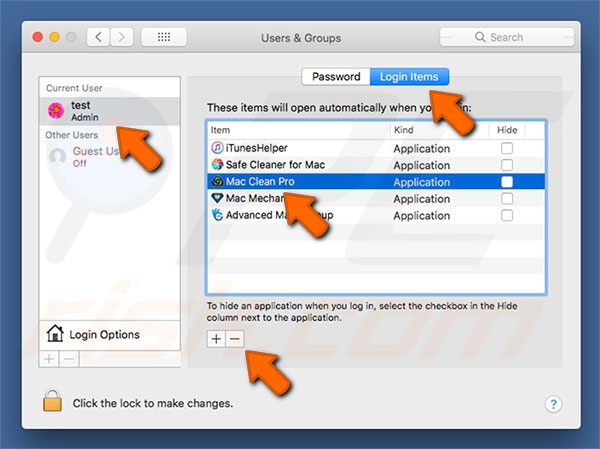
Instant automatic malware removal:
Manual threat removal might be a lengthy and complicated process that requires advanced IT skills. Combo Cleaner is a professional automatic malware removal tool that is recommended to get rid of malware. Download it by clicking the button below:
DOWNLOAD Combo CleanerBy downloading any software listed on this website you agree to our Privacy Policy and Terms of Use. To use full-featured product, you have to purchase a license for Combo Cleaner. 7 days free trial available. Combo Cleaner is owned and operated by RCS LT, the parent company of PCRisk.com.
Quick menu:
- What is Mac Clean Pro?
- STEP 1. Remove PUA related files and folders from OSX.
- STEP 2. Remove rogue extensions from Safari.
- STEP 3. Remove rogue add-ons from Google Chrome.
- STEP 4. Remove potentially unwanted plug-ins from Mozilla Firefox.
Video showing how to remove adware and browser hijackers from a Mac computer:
Potentially unwanted applications removal:
Remove potentially unwanted applications from your "Applications" folder:

Click the Finder icon. In the Finder window, select “Applications”. In the applications folder, look for “MPlayerX”,“NicePlayer”, or other suspicious applications and drag them to the Trash. After removing the potentially unwanted application(s) that cause online ads, scan your Mac for any remaining unwanted components.
DOWNLOAD remover for malware infections
Combo Cleaner checks if your computer is infected with malware. To use full-featured product, you have to purchase a license for Combo Cleaner. 7 days free trial available. Combo Cleaner is owned and operated by RCS LT, the parent company of PCRisk.com.
Remove adware-related files and folders

Click the Finder icon, from the menu bar. Choose Go, and click Go to Folder...
 Check for adware generated files in the /Library/LaunchAgents/ folder:
Check for adware generated files in the /Library/LaunchAgents/ folder:

In the Go to Folder... bar, type: /Library/LaunchAgents/

In the "LaunchAgents" folder, look for any recently-added suspicious files and move them to the Trash. Examples of files generated by adware - "installmac.AppRemoval.plist", "myppes.download.plist", "mykotlerino.ltvbit.plist", "kuklorest.update.plist", etc. Adware commonly installs several files with the exact same string.
 Check for adware generated files in the ~/Library/Application Support/ folder:
Check for adware generated files in the ~/Library/Application Support/ folder:

In the Go to Folder... bar, type: ~/Library/Application Support/

In the "Application Support" folder, look for any recently-added suspicious folders. For example, "MplayerX" or "NicePlayer", and move these folders to the Trash.
 Check for adware generated files in the ~/Library/LaunchAgents/ folder:
Check for adware generated files in the ~/Library/LaunchAgents/ folder:

In the Go to Folder... bar, type: ~/Library/LaunchAgents/

In the "LaunchAgents" folder, look for any recently-added suspicious files and move them to the Trash. Examples of files generated by adware - "installmac.AppRemoval.plist", "myppes.download.plist", "mykotlerino.ltvbit.plist", "kuklorest.update.plist", etc. Adware commonly installs several files with the exact same string.
 Check for adware generated files in the /Library/LaunchDaemons/ folder:
Check for adware generated files in the /Library/LaunchDaemons/ folder:

In the "Go to Folder..." bar, type: /Library/LaunchDaemons/

In the "LaunchDaemons" folder, look for recently-added suspicious files. For example "com.aoudad.net-preferences.plist", "com.myppes.net-preferences.plist", "com.kuklorest.net-preferences.plist", "com.avickUpd.plist", etc., and move them to the Trash.
 Scan your Mac with Combo Cleaner:
Scan your Mac with Combo Cleaner:
If you have followed all the steps correctly, your Mac should be clean of infections. To ensure your system is not infected, run a scan with Combo Cleaner Antivirus. Download it HERE. After downloading the file, double click combocleaner.dmg installer. In the opened window, drag and drop the Combo Cleaner icon on top of the Applications icon. Now open your launchpad and click on the Combo Cleaner icon. Wait until Combo Cleaner updates its virus definition database and click the "Start Combo Scan" button.

Combo Cleaner will scan your Mac for malware infections. If the antivirus scan displays "no threats found" - this means that you can continue with the removal guide; otherwise, it's recommended to remove any found infections before continuing.

After removing files and folders generated by the adware, continue to remove rogue extensions from your Internet browsers.
Remove malicious extensions from Internet browsers
 Remove malicious Safari extensions:
Remove malicious Safari extensions:

Open the Safari browser, from the menu bar, select "Safari" and click "Preferences...".

In the preferences window, select "Extensions" and look for any recently-installed suspicious extensions. When located, click the "Uninstall" button next to it/them. Note that you can safely uninstall all extensions from your Safari browser - none are crucial for regular browser operation.
- If you continue to have problems with browser redirects and unwanted advertisements - Reset Safari.
 Remove malicious extensions from Google Chrome:
Remove malicious extensions from Google Chrome:

Click the Chrome menu icon ![]() (at the top right corner of Google Chrome), select "More Tools" and click "Extensions". Locate all recently-installed suspicious extensions, select these entries and click "Remove".
(at the top right corner of Google Chrome), select "More Tools" and click "Extensions". Locate all recently-installed suspicious extensions, select these entries and click "Remove".

- If you continue to have problems with browser redirects and unwanted advertisements - Reset Google Chrome.
 Remove malicious extensions from Mozilla Firefox:
Remove malicious extensions from Mozilla Firefox:

Click the Firefox menu ![]() (at the top right corner of the main window) and select "Add-ons and themes". Click "Extensions", in the opened window locate all recently-installed suspicious extensions, click on the three dots and then click "Remove".
(at the top right corner of the main window) and select "Add-ons and themes". Click "Extensions", in the opened window locate all recently-installed suspicious extensions, click on the three dots and then click "Remove".

- If you continue to have problems with browser redirects and unwanted advertisements - Reset Mozilla Firefox.
Share:

Tomas Meskauskas
Expert security researcher, professional malware analyst
I am passionate about computer security and technology. I have an experience of over 10 years working in various companies related to computer technical issue solving and Internet security. I have been working as an author and editor for pcrisk.com since 2010. Follow me on Twitter and LinkedIn to stay informed about the latest online security threats.
PCrisk security portal is brought by a company RCS LT.
Joined forces of security researchers help educate computer users about the latest online security threats. More information about the company RCS LT.
Our malware removal guides are free. However, if you want to support us you can send us a donation.
DonatePCrisk security portal is brought by a company RCS LT.
Joined forces of security researchers help educate computer users about the latest online security threats. More information about the company RCS LT.
Our malware removal guides are free. However, if you want to support us you can send us a donation.
Donate
▼ Show Discussion