TrojanDownloader:PDF/Domepidief.A Virus
TrojanAlso Known As: TrojanDownloader:PDF/Domepidief.A trojan
Get free scan and check if your device is infected.
Remove it nowTo use full-featured product, you have to purchase a license for Combo Cleaner. Seven days free trial available. Combo Cleaner is owned and operated by RCS LT, the parent company of PCRisk.com.
What is TrojanDownloader:PDF/Domepidief.A?
TrojanDownloader:PDF/Domepidief.A is a high-risk trojan that originates from Emotet malware family and proliferated using spam email campaigns. Unlike previous Emotet variants, TrojanDownloader:PDF/Domepidief.A's distribution method is slightly different.
Rather than attaching a malicious Microsoft Office document, cyber criminals attach a deceptive PDF document that contains a download link to the document.
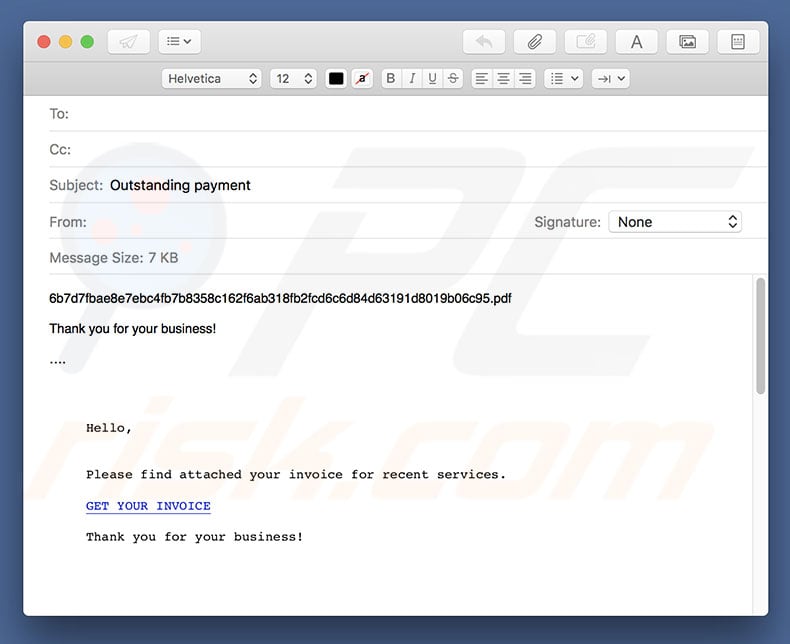
The attached PDF document contains a download link to an MS Office file, which is presented as an invoice. As mentioned, this distribution method is slightly different - rather than directly attaching the malicious document, criminals promote the download link. The result, however, is identical: infiltration of the TrojanDownloader:PDF/Domepidief.A virus.
This malware causes chain infections (it proliferates other viruses). It is currently unknown which specific malware TrojanDownloader:PDF/Domepidief.A distributes. Its presence might lead to infiltration of ransomware, password stealers, cryptocurrency miners, and other high-risk viruses.
This can result in serious privacy issues/identity theft, and significant financial and data losses. If you have recently opened dubious attachments/documents received from suspicious email addresses, immediately scan the system with a reputable anti-virus suite and eliminate all threats.
Fortunately, TrojanDownloader:PDF/Domepidief.A is detectable by many anti-virus programs and, thus, eliminating it is not complicated.
| Name | TrojanDownloader:PDF/Domepidief.A trojan |
| Threat Type | Trojan, Password stealing virus, Banking malware, Spyware |
| Symptoms | Trojans are designed to stealthily infiltrate victim's computer and remain silent thus no particular symptoms are clearly visible on an infected machine. |
| Distribution methods | Infected email attachments, malicious online advertisements, social engineering, software cracks. |
| Damage | Stolen banking information, passwords, identity theft, victim's computer added to a botnet. |
| Malware Removal (Windows) |
To eliminate possible malware infections, scan your computer with legitimate antivirus software. Our security researchers recommend using Combo Cleaner. Download Combo CleanerTo use full-featured product, you have to purchase a license for Combo Cleaner. 7 days free trial available. Combo Cleaner is owned and operated by RCS LT, the parent company of PCRisk.com. |
TrojanDownloader:PDF/Domepidief.A shares many similarities with dozens of other trojan-type viruses that are also distributed via spam campaigns, including TrickBot, Hancitor, and LokiBot (just some examples from many).
These viruses have different behavior (some record sensitive information, others proliferate viruses, and so on), but all pose a significant threat to your privacy and computer safety. Therefore, we strongly advise that you eliminate all trojans immediately.
How did TrojanDownloader:PDF/Domepidief.A infiltrate my computer?
As mentioned above, this virus is distributed using spam campaigns. Delivers send hundreds of thousands of email messages that contain a deceptive PDF attachment. The email and PDF file contain a download link to an identical malicious Microsoft Office document.
Once opened, this file asks users to enable macro commands, otherwise the content will not be displayed properly. This is simply a trick - by enabling macros, users inadvertently grant attachments permission to execute commands that infiltrate TrojanDownloader:PDF/Domepidief.A into the system.
Although this malware distribution method is simple and effective, it is not flawless. The attachment is only able to infect the system if the user opens it using the MS Office suite. For example, if the .doc file is opened using any app other than MS Word, the malware will not be downloaded.
Furthermore, this malware works only on the Microsoft Windows Operating System and users of other platforms have nothing to worry about.
How to avoid installation of malware?
To prevent this situation, be very cautious when browsing the Internet. Keep your operating system updated and use a legitimate anti-virus/anti-spyware suite. These programs can detect and eliminate malicious files/apps before they do any damage. Furthermore, think twice before opening email attachments.
If the file seem irrelevant or has been sent by a suspicious/unrecognizable person, it should never be opened. More recent versions (2010 and above) of Microsoft Office open newly-downloaded documents in "Protected View" mode. This prevents malicious documents from infecting the system.
Therefore, we strongly advise you to use only the latest version of this software package. If you believe that your computer is already infected, we recommend running a scan with Combo Cleaner Antivirus for Windows to automatically eliminate infiltrated malware.
Deceptive PDF file promoting download link of malicious attachment:
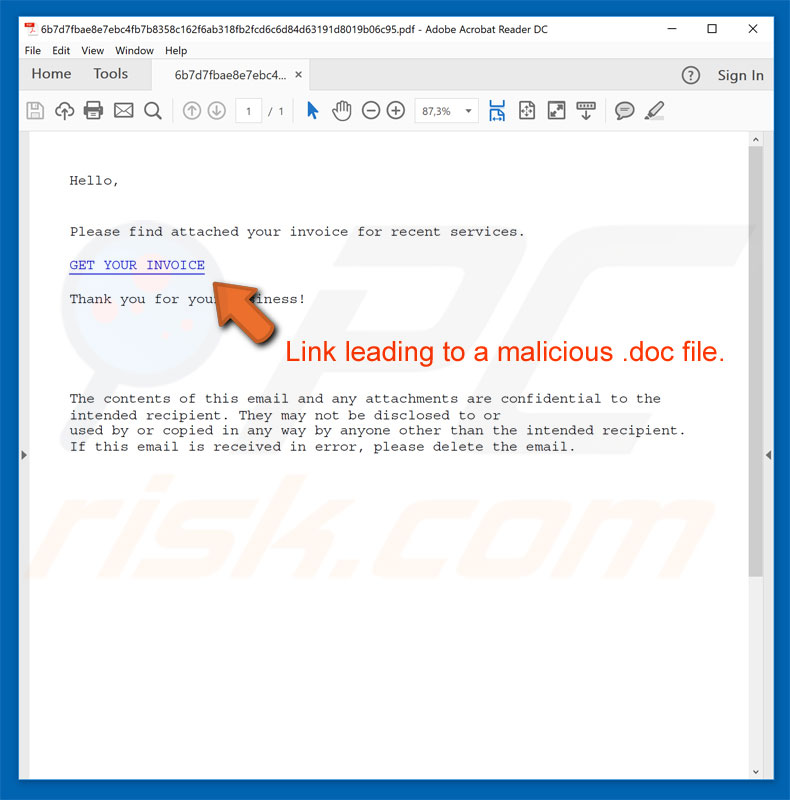
Text presented within the PDF file and deceptive email message:
Hello,
Please find attached your invoice for recent services.
GET YOUR INVOICE
Thank you for your business!
The contents of this email and any attachments are confidential to the intended recipient. They may not be disclosed to or used by or copied in any way by anyone other than the intended recipient. If this email is received in error, please delete the email.
Malicious attachment distributing TrojanDownloader:PDF/Domepidief.A:
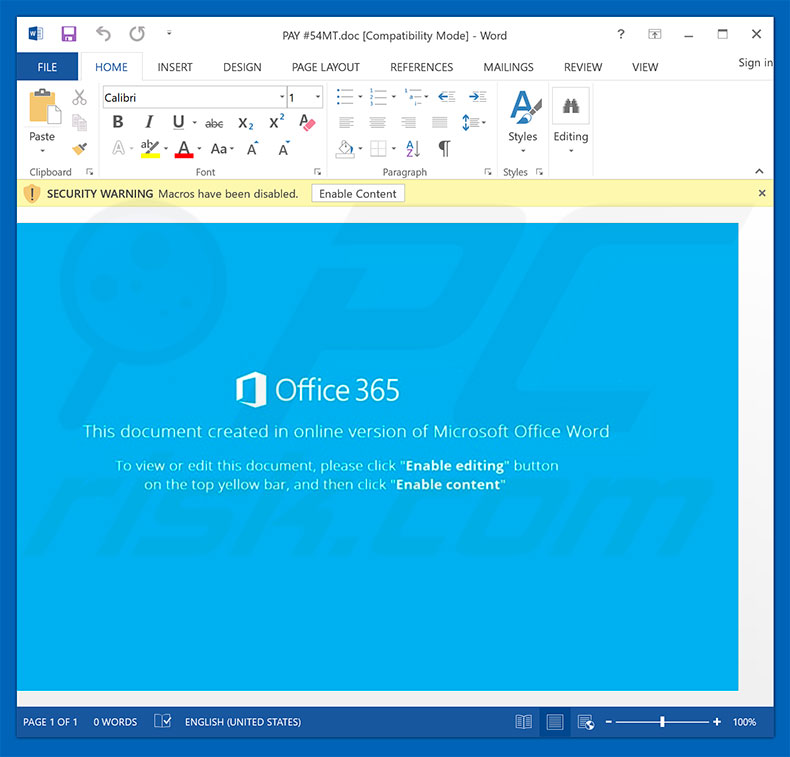
Instant automatic malware removal:
Manual threat removal might be a lengthy and complicated process that requires advanced IT skills. Combo Cleaner is a professional automatic malware removal tool that is recommended to get rid of malware. Download it by clicking the button below:
DOWNLOAD Combo CleanerBy downloading any software listed on this website you agree to our Privacy Policy and Terms of Use. To use full-featured product, you have to purchase a license for Combo Cleaner. 7 days free trial available. Combo Cleaner is owned and operated by RCS LT, the parent company of PCRisk.com.
Quick menu:
- What is TrojanDownloader:PDF/Domepidief.A?
- STEP 1. Manual removal of TrojanDownloader:PDF/Domepidief.A malware.
- STEP 2. Check if your computer is clean.
How to remove malware manually?
Manual malware removal is a complicated task - usually it is best to allow antivirus or anti-malware programs to do this automatically. To remove this malware we recommend using Combo Cleaner Antivirus for Windows.
If you wish to remove malware manually, the first step is to identify the name of the malware that you are trying to remove. Here is an example of a suspicious program running on a user's computer:

If you checked the list of programs running on your computer, for example, using task manager, and identified a program that looks suspicious, you should continue with these steps:
 Download a program called Autoruns. This program shows auto-start applications, Registry, and file system locations:
Download a program called Autoruns. This program shows auto-start applications, Registry, and file system locations:

 Restart your computer into Safe Mode:
Restart your computer into Safe Mode:
Windows XP and Windows 7 users: Start your computer in Safe Mode. Click Start, click Shut Down, click Restart, click OK. During your computer start process, press the F8 key on your keyboard multiple times until you see the Windows Advanced Option menu, and then select Safe Mode with Networking from the list.

Video showing how to start Windows 7 in "Safe Mode with Networking":
Windows 8 users: Start Windows 8 is Safe Mode with Networking - Go to Windows 8 Start Screen, type Advanced, in the search results select Settings. Click Advanced startup options, in the opened "General PC Settings" window, select Advanced startup.
Click the "Restart now" button. Your computer will now restart into the "Advanced Startup options menu". Click the "Troubleshoot" button, and then click the "Advanced options" button. In the advanced option screen, click "Startup settings".
Click the "Restart" button. Your PC will restart into the Startup Settings screen. Press F5 to boot in Safe Mode with Networking.

Video showing how to start Windows 8 in "Safe Mode with Networking":
Windows 10 users: Click the Windows logo and select the Power icon. In the opened menu click "Restart" while holding "Shift" button on your keyboard. In the "choose an option" window click on the "Troubleshoot", next select "Advanced options".
In the advanced options menu select "Startup Settings" and click on the "Restart" button. In the following window you should click the "F5" button on your keyboard. This will restart your operating system in safe mode with networking.

Video showing how to start Windows 10 in "Safe Mode with Networking":
 Extract the downloaded archive and run the Autoruns.exe file.
Extract the downloaded archive and run the Autoruns.exe file.

 In the Autoruns application, click "Options" at the top and uncheck "Hide Empty Locations" and "Hide Windows Entries" options. After this procedure, click the "Refresh" icon.
In the Autoruns application, click "Options" at the top and uncheck "Hide Empty Locations" and "Hide Windows Entries" options. After this procedure, click the "Refresh" icon.

 Check the list provided by the Autoruns application and locate the malware file that you want to eliminate.
Check the list provided by the Autoruns application and locate the malware file that you want to eliminate.
You should write down its full path and name. Note that some malware hides process names under legitimate Windows process names. At this stage, it is very important to avoid removing system files. After you locate the suspicious program you wish to remove, right click your mouse over its name and choose "Delete".

After removing the malware through the Autoruns application (this ensures that the malware will not run automatically on the next system startup), you should search for the malware name on your computer. Be sure to enable hidden files and folders before proceeding. If you find the filename of the malware, be sure to remove it.

Reboot your computer in normal mode. Following these steps should remove any malware from your computer. Note that manual threat removal requires advanced computer skills. If you do not have these skills, leave malware removal to antivirus and anti-malware programs.
These steps might not work with advanced malware infections. As always it is best to prevent infection than try to remove malware later. To keep your computer safe, install the latest operating system updates and use antivirus software. To be sure your computer is free of malware infections, we recommend scanning it with Combo Cleaner Antivirus for Windows.
Share:

Tomas Meskauskas
Expert security researcher, professional malware analyst
I am passionate about computer security and technology. I have an experience of over 10 years working in various companies related to computer technical issue solving and Internet security. I have been working as an author and editor for pcrisk.com since 2010. Follow me on Twitter and LinkedIn to stay informed about the latest online security threats.
PCrisk security portal is brought by a company RCS LT.
Joined forces of security researchers help educate computer users about the latest online security threats. More information about the company RCS LT.
Our malware removal guides are free. However, if you want to support us you can send us a donation.
DonatePCrisk security portal is brought by a company RCS LT.
Joined forces of security researchers help educate computer users about the latest online security threats. More information about the company RCS LT.
Our malware removal guides are free. However, if you want to support us you can send us a donation.
Donate
▼ Show Discussion