Get free scan and check if your device is infected.
Remove it nowTo use full-featured product, you have to purchase a license for Combo Cleaner. Seven days free trial available. Combo Cleaner is owned and operated by RCS LT, the parent company of PCRisk.com.
What is BigGamez?
BigGamez claims to provide direct access to a number of free online games when this application is installed on web browsers. Most users install BigGamez inadvertently and it is thus categorized as an adware-type potentially unwanted application (PUA). These applications are often installed unintentionally and go on to deploy intrusive advertisements and collect data.
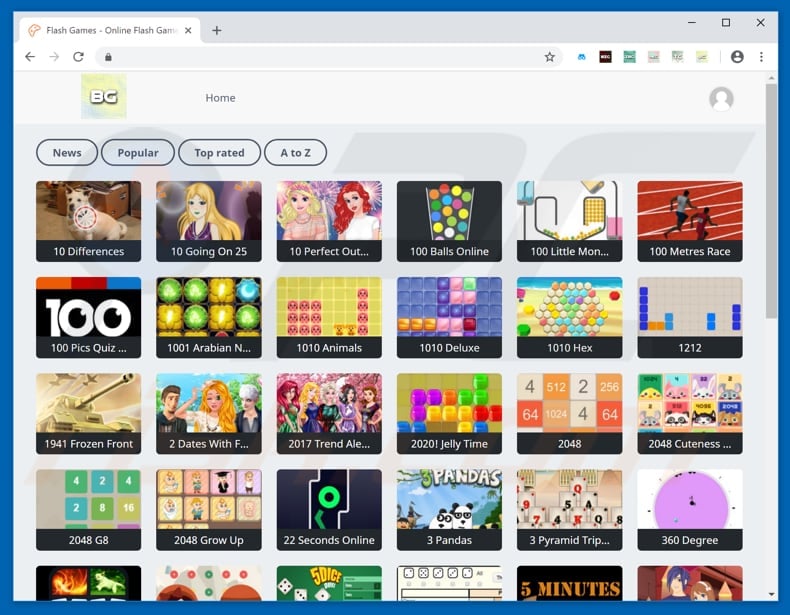
When BigGamez is installed, it starts to collect data such as IP (Internet Protocol) addresses, geolocations, keystrokes, search queries, URLs of visited websites, etc. Later, PUA developers use the data to generate revenue - they share it with third parties (potentially, cyber criminals).
Some of the gathered information might contain personally identifiable/sensitive details and, if misused, could lead to privacy or browsing safety problems.
Some users might also become victims of identity theft. As an adware-type application, BigGamez also delivers intrusive ads (coupons, banners, surveys, pop-ups, and so on) displayed via tools that enable placement of third party graphical content on any site and conceal underlying content.
Clicking these ads typically results in redirects to other untrustworthy websites. Some can run scripts that download and install other potentially unwanted applications. These are just some reasons why we recommend that you uninstall BigGamez (and other installed apps of this type) immediately.
| Name | Ads by Big Gamez |
| Threat Type | Adware, Unwanted ads, Pop-up Virus |
| Symptoms | Seeing advertisements not originating from the sites you are browsing. Intrusive pop-up ads. Decreased Internet browsing speed. |
| Distribution methods | Deceptive pop-up ads, free software installers (bundling), fake flash player installers. |
| Damage | Decreased computer performance, browser tracking - privacy issues, possible additional malware infections. |
| Malware Removal (Windows) |
To eliminate possible malware infections, scan your computer with legitimate antivirus software. Our security researchers recommend using Combo Cleaner. Download Combo CleanerTo use full-featured product, you have to purchase a license for Combo Cleaner. 7 days free trial available. Combo Cleaner is owned and operated by RCS LT, the parent company of PCRisk.com. |
The Internet is full of potentially unwanted adware-type applications, all of which are very similar. Some examples are Search Monkeys, DPower, and ArcadeFunNetwork.
They are designed simply to generate revenue. Apps such as BigGamez are promoted as 'useful' and supposedly provide various features, however, most deliver ads and collect data, rather than providing the functions promised.
How did BigGamez install on my computer?
Most potentially unwanted applications of this type can be downloaded from their official websites (including BigGamez), however, in most cases, users install them unintentionally. Software developers use a deceptive marketing method called "bundling" to trick users into installing PUAs without their knowledge.
BigGamez is often installed together with other regular software - developers hide potentially unwanted applications in "Custom", "Advanced" and other options of the installation processes. As a rule, information regarding the presence of additional apps is not properly disclosed.
Therefore, users who skip installation steps without checking settings/options, install additional software that might later cause privacy or browsing safety issues.
How to avoid installation of potentially unwanted applications?
Use trustworthy and official sources to download software, rather than third party downloaders/installers or torrent clients. Be patient during the installation process and check all available "Advanced", "Custom", "Manual" and other settings/options. Make sure that you deselect any unwanted offers (and additional applications), and only then finish the installation.
Be cautious when browsing the web, especially when clicking ads. Cyber criminals invest many resources into ad design, and it is difficult to determine if they are trustworthy.
If you click an ad that leads you to an untrustworthy website (gambling, pornography, adult dating, etc.), close it and check for unknown/unwanted applications (extensions, plug-ins, add-ons) installed on your browser, or unknown/unwanted programs of installed on your computer.
If an untrustworthy website caused rogue installations, remove all unwanted applications immediately. If your computer is already infected with BigGamez, we recommend running a scan with Combo Cleaner Antivirus for Windows to automatically eliminate this adware.
Website promoting BigGamez adware:
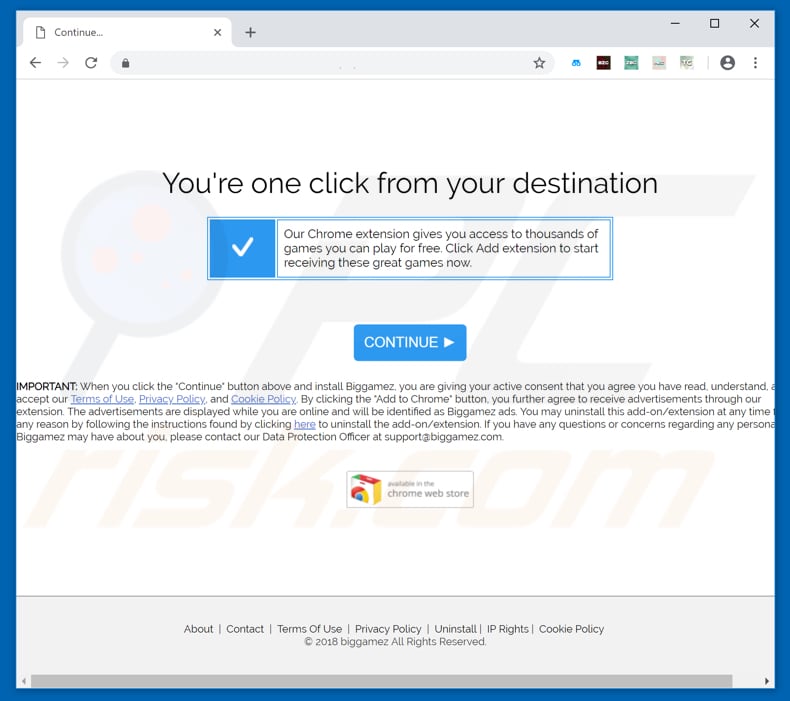
Instant automatic malware removal:
Manual threat removal might be a lengthy and complicated process that requires advanced IT skills. Combo Cleaner is a professional automatic malware removal tool that is recommended to get rid of malware. Download it by clicking the button below:
DOWNLOAD Combo CleanerBy downloading any software listed on this website you agree to our Privacy Policy and Terms of Use. To use full-featured product, you have to purchase a license for Combo Cleaner. 7 days free trial available. Combo Cleaner is owned and operated by RCS LT, the parent company of PCRisk.com.
Quick menu:
- What is BigGamez?
- STEP 1. Uninstall BigGamez application using Control Panel.
- STEP 2. Remove BigGamez adware from Internet Explorer.
- STEP 3. Remove BigGamez ads from Google Chrome.
- STEP 4. Remove 'Ads by BigGamez' from Mozilla Firefox.
- STEP 5. Remove BigGamez extension from Safari.
- STEP 6. Remove rogue plug-ins from Microsoft Edge.
BigGamez adware removal:
Windows 11 users:

Right-click on the Start icon, select Apps and Features. In the opened window search for the application you want to uninstall, after locating it, click on the three vertical dots and select Uninstall.
Windows 10 users:

Right-click in the lower left corner of the screen, in the Quick Access Menu select Control Panel. In the opened window choose Programs and Features.
Windows 7 users:

Click Start (Windows Logo at the bottom left corner of your desktop), choose Control Panel. Locate Programs and click Uninstall a program.
macOS (OSX) users:

Click Finder, in the opened screen select Applications. Drag the app from the Applications folder to the Trash (located in your Dock), then right click the Trash icon and select Empty Trash.
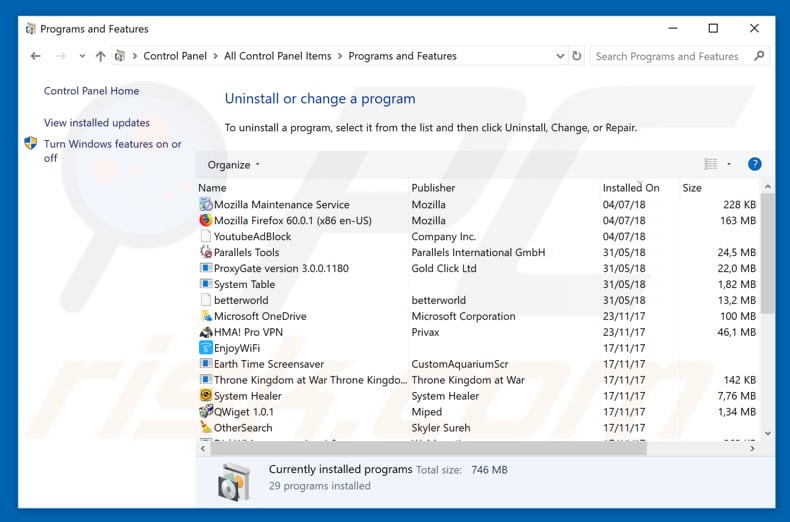
In the uninstall programs window, look for "BigGamez", select this entry and click "Uninstall" or "Remove".
After uninstalling the potentially unwanted application that causes BigGamez ads, scan your computer for any remaining unwanted components or possible malware infections. To scan your computer, use recommended malware removal software.
DOWNLOAD remover for malware infections
Combo Cleaner checks if your computer is infected with malware. To use full-featured product, you have to purchase a license for Combo Cleaner. 7 days free trial available. Combo Cleaner is owned and operated by RCS LT, the parent company of PCRisk.com.
Remove BigGamez adware from Internet browsers:
Video showing how to remove potentially unwanted browser add-ons:
 Remove malicious add-ons from Internet Explorer:
Remove malicious add-ons from Internet Explorer:
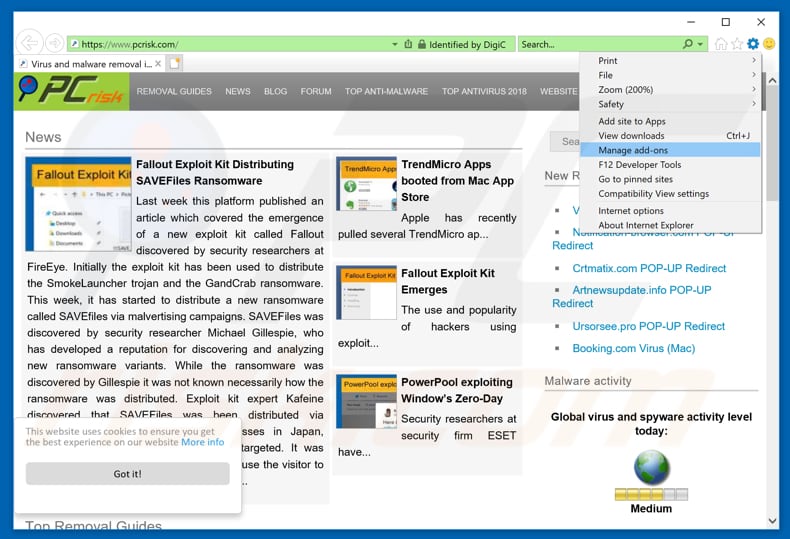
Click the "gear" icon ![]() (at the top right corner of Internet Explorer), select "Manage Add-ons". Look for "BigGamez", select this entry and click "Remove".
(at the top right corner of Internet Explorer), select "Manage Add-ons". Look for "BigGamez", select this entry and click "Remove".
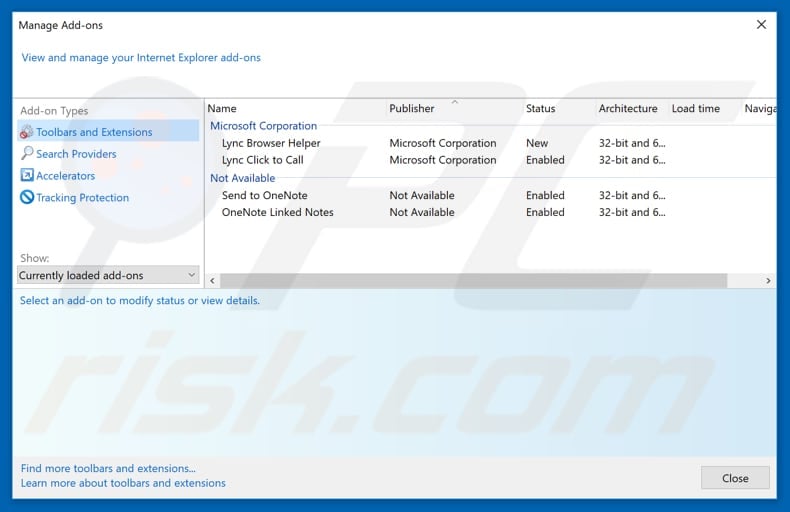
Optional method:
If you continue to have problems with removal of the ads by big gamez, reset your Internet Explorer settings to default.
Windows XP users: Click Start, click Run, in the opened window type inetcpl.cpl In the opened window click the Advanced tab, then click Reset.

Windows Vista and Windows 7 users: Click the Windows logo, in the start search box type inetcpl.cpl and click enter. In the opened window click the Advanced tab, then click Reset.

Windows 8 users: Open Internet Explorer and click the gear icon. Select Internet Options.

In the opened window, select the Advanced tab.

Click the Reset button.

Confirm that you wish to reset Internet Explorer settings to default by clicking the Reset button.

 Remove malicious extensions from Google Chrome:
Remove malicious extensions from Google Chrome:
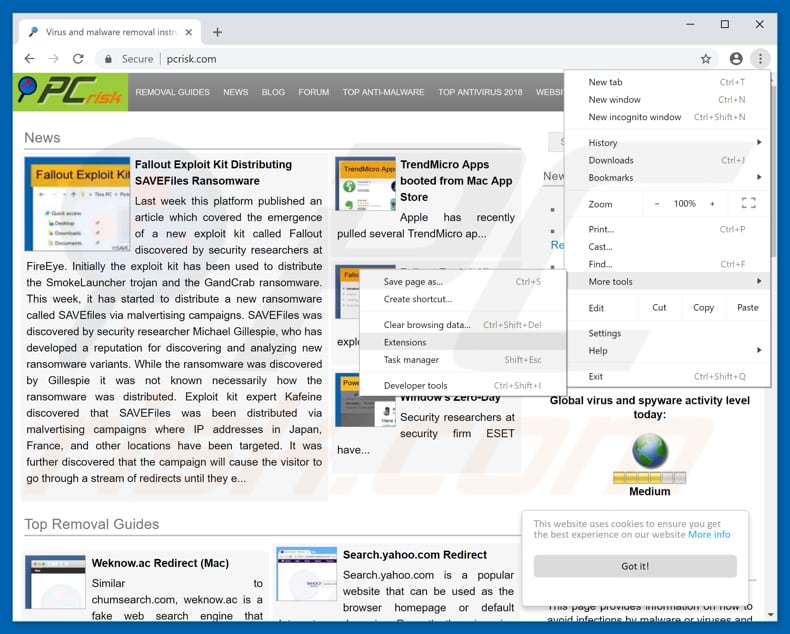
Click the Chrome menu icon ![]() (at the top right corner of Google Chrome), select "More tools" and click "Extensions". Locate "BigGamez", select this entry and click the trash can icon.
(at the top right corner of Google Chrome), select "More tools" and click "Extensions". Locate "BigGamez", select this entry and click the trash can icon.
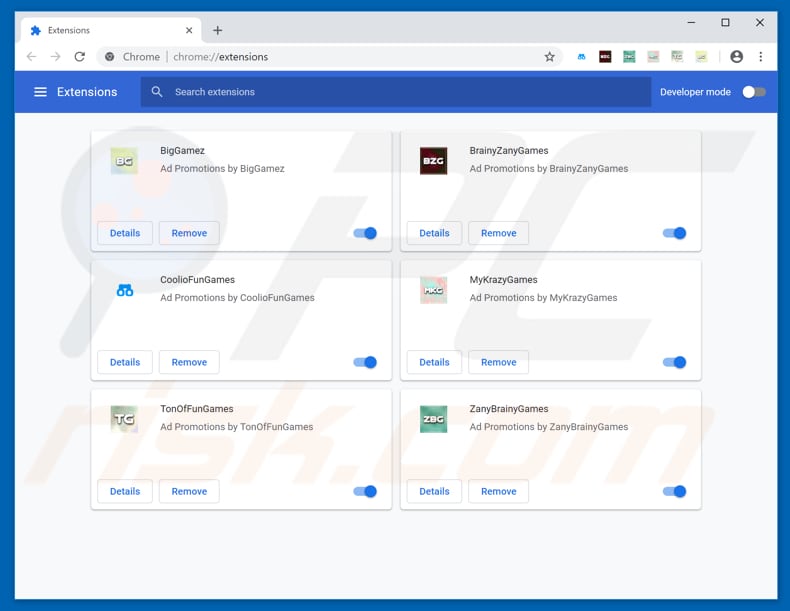
Optional method:
If you continue to have problems with removal of the ads by big gamez, reset your Google Chrome browser settings. Click the Chrome menu icon ![]() (at the top right corner of Google Chrome) and select Settings. Scroll down to the bottom of the screen. Click the Advanced… link.
(at the top right corner of Google Chrome) and select Settings. Scroll down to the bottom of the screen. Click the Advanced… link.

After scrolling to the bottom of the screen, click the Reset (Restore settings to their original defaults) button.

In the opened window, confirm that you wish to reset Google Chrome settings to default by clicking the Reset button.

 Remove malicious plug-ins from Mozilla Firefox:
Remove malicious plug-ins from Mozilla Firefox:
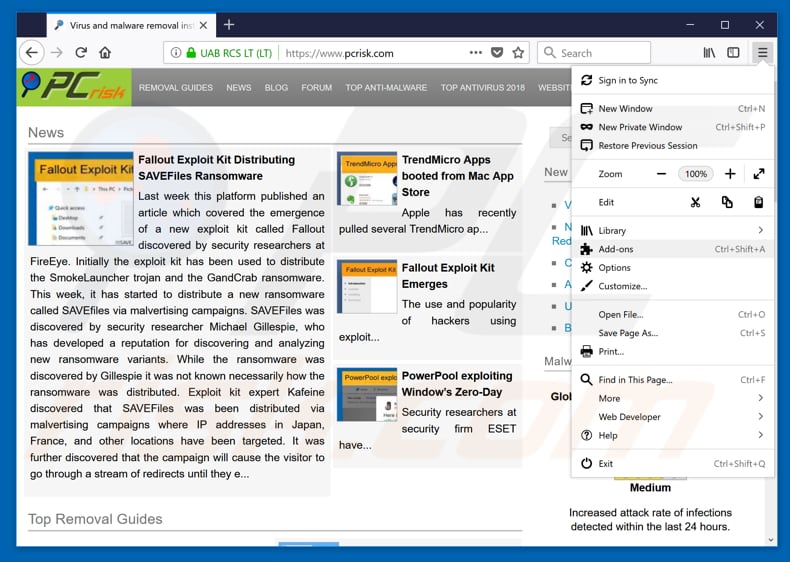
Click the Firefox menu ![]() (at the top right corner of the main window), select "Add-ons". Click "Extensions", in the opened window, remove "BigGamez".
(at the top right corner of the main window), select "Add-ons". Click "Extensions", in the opened window, remove "BigGamez".
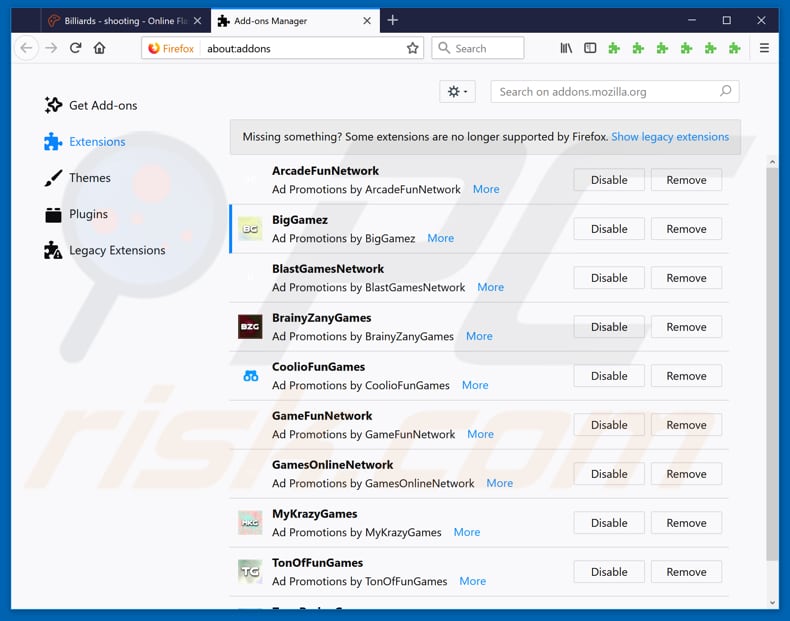
Optional method:
Computer users who have problems with ads by big gamez removal can reset their Mozilla Firefox settings.
Open Mozilla Firefox, at the top right corner of the main window, click the Firefox menu, ![]() in the opened menu, click Help.
in the opened menu, click Help.

Select Troubleshooting Information.

In the opened window, click the Refresh Firefox button.

In the opened window, confirm that you wish to reset Mozilla Firefox settings to default by clicking the Refresh Firefox button.

 Remove malicious extensions from Safari:
Remove malicious extensions from Safari:

Make sure your Safari browser is active, click Safari menu, and select Preferences....

In the opened window click Extensions, locate any recently installed suspicious extension, select it and click Uninstall.
Optional method:
Make sure your Safari browser is active and click on Safari menu. From the drop down menu select Clear History and Website Data...

In the opened window select all history and click the Clear History button.

 Remove malicious extensions from Microsoft Edge:
Remove malicious extensions from Microsoft Edge:

Click the Edge menu icon ![]() (at the upper-right corner of Microsoft Edge), select "Extensions". Locate all recently-installed suspicious browser add-ons and click "Remove" below their names.
(at the upper-right corner of Microsoft Edge), select "Extensions". Locate all recently-installed suspicious browser add-ons and click "Remove" below their names.

Optional method:
If you continue to have problems with removal of the ads by big gamez, reset your Microsoft Edge browser settings. Click the Edge menu icon ![]() (at the top right corner of Microsoft Edge) and select Settings.
(at the top right corner of Microsoft Edge) and select Settings.

In the opened settings menu select Reset settings.

Select Restore settings to their default values. In the opened window, confirm that you wish to reset Microsoft Edge settings to default by clicking the Reset button.

- If this did not help, follow these alternative instructions explaining how to reset the Microsoft Edge browser.
Summary:
 Commonly, adware or potentially unwanted applications infiltrate Internet browsers through free software downloads. Note that the safest source for downloading free software is via developers' websites only. To avoid installation of adware, be very attentive when downloading and installing free software. When installing previously-downloaded free programs, choose the custom or advanced installation options – this step will reveal any potentially unwanted applications listed for installation together with your chosen free program.
Commonly, adware or potentially unwanted applications infiltrate Internet browsers through free software downloads. Note that the safest source for downloading free software is via developers' websites only. To avoid installation of adware, be very attentive when downloading and installing free software. When installing previously-downloaded free programs, choose the custom or advanced installation options – this step will reveal any potentially unwanted applications listed for installation together with your chosen free program.
Post a comment:
If you have additional information on ads by big gamez or it's removal please share your knowledge in the comments section below.
Share:

Tomas Meskauskas
Expert security researcher, professional malware analyst
I am passionate about computer security and technology. I have an experience of over 10 years working in various companies related to computer technical issue solving and Internet security. I have been working as an author and editor for pcrisk.com since 2010. Follow me on Twitter and LinkedIn to stay informed about the latest online security threats.
PCrisk security portal is brought by a company RCS LT.
Joined forces of security researchers help educate computer users about the latest online security threats. More information about the company RCS LT.
Our malware removal guides are free. However, if you want to support us you can send us a donation.
DonatePCrisk security portal is brought by a company RCS LT.
Joined forces of security researchers help educate computer users about the latest online security threats. More information about the company RCS LT.
Our malware removal guides are free. However, if you want to support us you can send us a donation.
Donate
▼ Show Discussion