Get free scan and check if your device is infected.
Remove it nowTo use full-featured product, you have to purchase a license for Combo Cleaner. Seven days free trial available. Combo Cleaner is owned and operated by RCS LT, the parent company of PCRisk.com.
What is mv0129.stream?
mv0129.stream is one of many deceptive websites that promote the "AppleCare Protection Plan" pop-up scam. Users typically visit this site inadvertently, since they are redirected by intrusive ads (displayed on other rogue websites) or potentially unwanted applications (PUAs) that infiltrate systems without permission.
Potentially unwanted applications are notorious for displaying intrusive ads and tracking information.
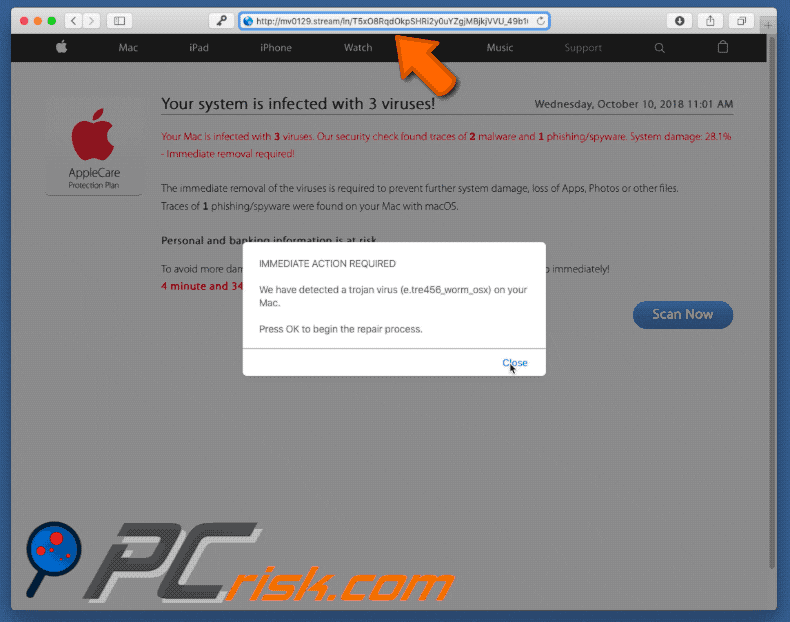
Potentially unwanted apps open new browser tabs/windows and redirect users to mv0129.stream. After visiting this site, they are presented with the "AppleCare Protection Plan" scam message or encounter additional redirects. There is a high probability that mv0129.stream will lead to other sites that contain malicious content.
Therefore, these redirects can lead to various system infections. "AppleCare Protection Plan" is a fake error that performs a fake system scan, displays a message stating that the system is damaged/infected, and encourages users to download a tool that will supposedly fix all errors.
At time of research, this spam campaign promoted Mac Cleanup Pro, however, the promoted apps can change. Previously, "AppleCare Protection Plan" distributed the Advanced Mac Cleaner and Mac Mechanic apps. In any case, the "AppleCare Protection Plan" error message is fake and should not be trusted. No browser/website is capable of detecting malware on your computer.
As mentioned above, unwanted apps deliver intrusive advertisements that might also redirect to malicious websites or even run scripts that download and install malware. Therefore, even a single accidental click can result in high-risk computer infections. Intrusive ads are usually displayed using tools that enable placement of third party graphical content on any site.
Therefore, they often conceal underlying content, thereby diminishing the browsing experience. Another important issue is data tracking. Potentially unwanted apps often gather information relating to browsing activity.
Data such as IP addresses, search queries, URLs visited, pages viewed, keystrokes, and so on usually includes personal details that developers share with third parties (potentially, cyber criminals who generate revenue by misusing private data).
Therefore, data tracking might lead to serious privacy issues or even identity theft. You are strongly advised to eliminate all potentially unwanted applications immediately.
| Name | mv0129.stream pop-up |
| Threat Type | Mac malware, Mac virus |
| Symptoms | Your Mac became slower than normal, you see unwanted pop-up ads, you get redirected to shady websites. |
| Distribution methods | Deceptive pop-up ads, free software installers (bundling), fake flash player installers, torrent file downloads. |
| Damage | Internet browsing tracking (potential privacy issues), displaying of unwanted ads, redirects to shady websites, loss of private information. |
| Malware Removal (Windows) |
To eliminate possible malware infections, scan your computer with legitimate antivirus software. Our security researchers recommend using Combo Cleaner. Download Combo CleanerTo use full-featured product, you have to purchase a license for Combo Cleaner. 7 days free trial available. Combo Cleaner is owned and operated by RCS LT, the parent company of PCRisk.com. |
There are are hundreds of unwanted applications that share many similarities. By offering "useful features", they attempt to give the impression of legitimacy, however, they provide no real value for regular users. These apps cause unwanted redirects, gather information, and deliver ads, thereby diminishing the browsing experience, posing a direct threat to your privacy and web browsing safety.
How did potentially unwanted applications install on my computer?
Unwanted apps typically infiltrate systems without permission, since developers proliferate them using intrusive advertisements and a deceptive marketing method called "bundling" (stealth installation of third party apps with regular software/apps).
Developers are not honest enough to adequately disclose installation of rogue applications, and thus "bundled" software is hidden within various sections (e.g., "Custom/Advanced" settings) of the download/installation processes.
Furthermore, many users often rush these procedures and skip steps. In addition, they click various advertisements without understanding the possible consequences. This behavior often leads to inadvertent installation of rogue apps.
How to avoid installation of potentially unwanted applications?
Lack of knowledge and careless behavior are the main reasons for computer infections - caution is the key to safety. To prevent system infiltration by PUAs, be very cautious when browsing the internet and downloading/installing software. Select "Custom/Advanced" settings and carefully analyze each window of the download/installation dialogs.
Decline offers to download/install additional software and deselect those already included. Furthermore, we strongly advise you to avoid using third party downloaders/installers, since developers monetize them by promoting rogue programs. Software should be downloaded from official sources only, using direct download links.
Intrusive ads usually seem legitimate, since developers invest many resources into their design, but they redirect to dubious websites (gambling, adult dating, pornography, and so on). If you experience these redirects, eliminate all dubious programs and browser plug-ins.
If your computer is already infected with PUAs, we recommend running a scan with Combo Cleaner Antivirus for Windows to automatically eliminate them.
mv0129.com promoting "AppleCare Protection Plan" pop-up scam:
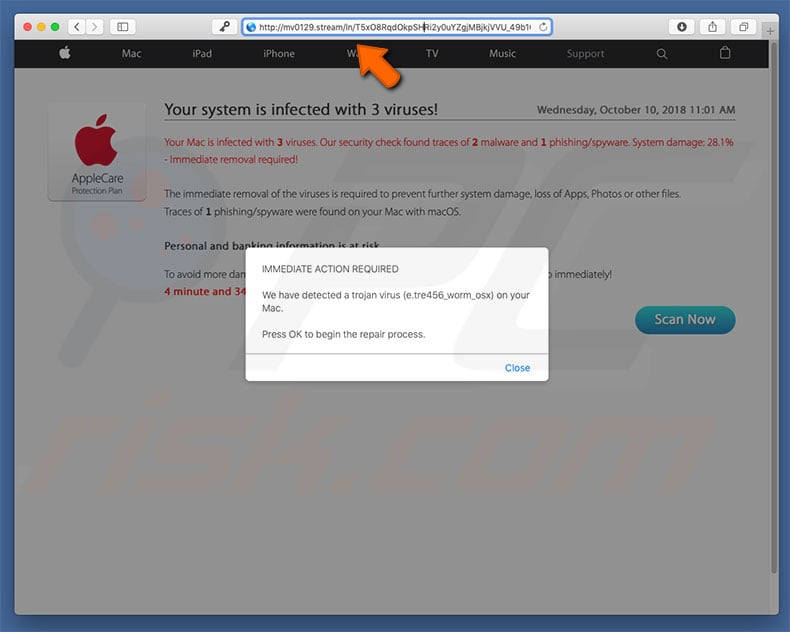
"AppleCare Protection Plan" promoting a dubious error-fixing tool (note that although the website promotes Advanced Mac Cleaner, at time of research, the download link led to Mac Cleanup Pro):
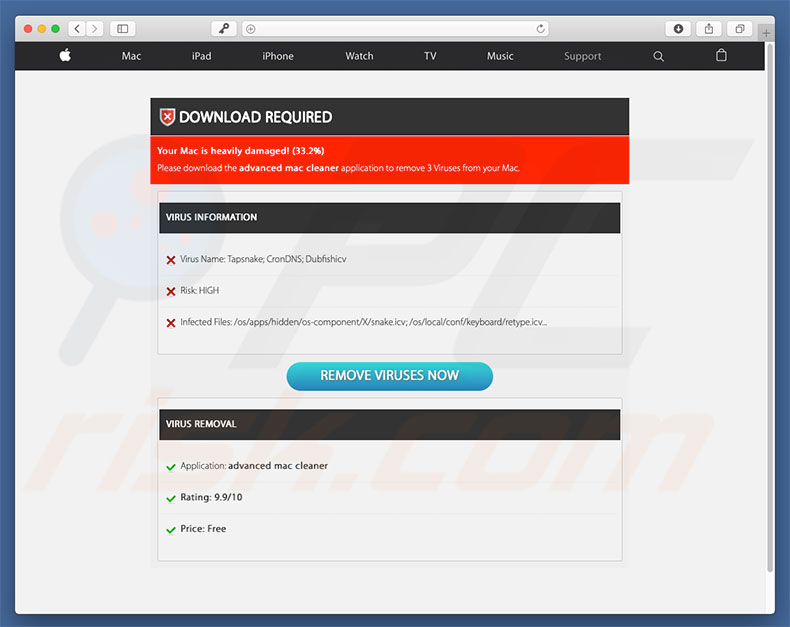
Instant automatic malware removal:
Manual threat removal might be a lengthy and complicated process that requires advanced IT skills. Combo Cleaner is a professional automatic malware removal tool that is recommended to get rid of malware. Download it by clicking the button below:
DOWNLOAD Combo CleanerBy downloading any software listed on this website you agree to our Privacy Policy and Terms of Use. To use full-featured product, you have to purchase a license for Combo Cleaner. 7 days free trial available. Combo Cleaner is owned and operated by RCS LT, the parent company of PCRisk.com.
Quick menu:
- What is mv0129.stream?
- STEP 1. Remove PUA related files and folders from OSX.
- STEP 2. Remove rogue extensions from Safari.
- STEP 3. Remove rogue add-ons from Google Chrome.
- STEP 4. Remove potentially unwanted plug-ins from Mozilla Firefox.
Video showing how to remove adware and browser hijackers from a Mac computer:
Potentially unwanted applications removal:
Remove potentially unwanted applications from your "Applications" folder:

Click the Finder icon. In the Finder window, select “Applications”. In the applications folder, look for “MPlayerX”,“NicePlayer”, or other suspicious applications and drag them to the Trash. After removing the potentially unwanted application(s) that cause online ads, scan your Mac for any remaining unwanted components.
DOWNLOAD remover for malware infections
Combo Cleaner checks if your computer is infected with malware. To use full-featured product, you have to purchase a license for Combo Cleaner. 7 days free trial available. Combo Cleaner is owned and operated by RCS LT, the parent company of PCRisk.com.
Remove adware-related files and folders

Click the Finder icon, from the menu bar. Choose Go, and click Go to Folder...
 Check for adware generated files in the /Library/LaunchAgents/ folder:
Check for adware generated files in the /Library/LaunchAgents/ folder:

In the Go to Folder... bar, type: /Library/LaunchAgents/

In the "LaunchAgents" folder, look for any recently-added suspicious files and move them to the Trash. Examples of files generated by adware - "installmac.AppRemoval.plist", "myppes.download.plist", "mykotlerino.ltvbit.plist", "kuklorest.update.plist", etc. Adware commonly installs several files with the exact same string.
 Check for adware generated files in the ~/Library/Application Support/ folder:
Check for adware generated files in the ~/Library/Application Support/ folder:

In the Go to Folder... bar, type: ~/Library/Application Support/

In the "Application Support" folder, look for any recently-added suspicious folders. For example, "MplayerX" or "NicePlayer", and move these folders to the Trash.
 Check for adware generated files in the ~/Library/LaunchAgents/ folder:
Check for adware generated files in the ~/Library/LaunchAgents/ folder:

In the Go to Folder... bar, type: ~/Library/LaunchAgents/

In the "LaunchAgents" folder, look for any recently-added suspicious files and move them to the Trash. Examples of files generated by adware - "installmac.AppRemoval.plist", "myppes.download.plist", "mykotlerino.ltvbit.plist", "kuklorest.update.plist", etc. Adware commonly installs several files with the exact same string.
 Check for adware generated files in the /Library/LaunchDaemons/ folder:
Check for adware generated files in the /Library/LaunchDaemons/ folder:

In the "Go to Folder..." bar, type: /Library/LaunchDaemons/

In the "LaunchDaemons" folder, look for recently-added suspicious files. For example "com.aoudad.net-preferences.plist", "com.myppes.net-preferences.plist", "com.kuklorest.net-preferences.plist", "com.avickUpd.plist", etc., and move them to the Trash.
 Scan your Mac with Combo Cleaner:
Scan your Mac with Combo Cleaner:
If you have followed all the steps correctly, your Mac should be clean of infections. To ensure your system is not infected, run a scan with Combo Cleaner Antivirus. Download it HERE. After downloading the file, double click combocleaner.dmg installer. In the opened window, drag and drop the Combo Cleaner icon on top of the Applications icon. Now open your launchpad and click on the Combo Cleaner icon. Wait until Combo Cleaner updates its virus definition database and click the "Start Combo Scan" button.

Combo Cleaner will scan your Mac for malware infections. If the antivirus scan displays "no threats found" - this means that you can continue with the removal guide; otherwise, it's recommended to remove any found infections before continuing.

After removing files and folders generated by the adware, continue to remove rogue extensions from your Internet browsers.
Remove malicious extensions from Internet browsers
 Remove malicious Safari extensions:
Remove malicious Safari extensions:

Open the Safari browser, from the menu bar, select "Safari" and click "Preferences...".

In the preferences window, select "Extensions" and look for any recently-installed suspicious extensions. When located, click the "Uninstall" button next to it/them. Note that you can safely uninstall all extensions from your Safari browser - none are crucial for regular browser operation.
- If you continue to have problems with browser redirects and unwanted advertisements - Reset Safari.
 Remove malicious extensions from Google Chrome:
Remove malicious extensions from Google Chrome:

Click the Chrome menu icon ![]() (at the top right corner of Google Chrome), select "More Tools" and click "Extensions". Locate all recently-installed suspicious extensions, select these entries and click "Remove".
(at the top right corner of Google Chrome), select "More Tools" and click "Extensions". Locate all recently-installed suspicious extensions, select these entries and click "Remove".

- If you continue to have problems with browser redirects and unwanted advertisements - Reset Google Chrome.
 Remove malicious extensions from Mozilla Firefox:
Remove malicious extensions from Mozilla Firefox:

Click the Firefox menu ![]() (at the top right corner of the main window) and select "Add-ons and themes". Click "Extensions", in the opened window locate all recently-installed suspicious extensions, click on the three dots and then click "Remove".
(at the top right corner of the main window) and select "Add-ons and themes". Click "Extensions", in the opened window locate all recently-installed suspicious extensions, click on the three dots and then click "Remove".

- If you continue to have problems with browser redirects and unwanted advertisements - Reset Mozilla Firefox.
Share:

Tomas Meskauskas
Expert security researcher, professional malware analyst
I am passionate about computer security and technology. I have an experience of over 10 years working in various companies related to computer technical issue solving and Internet security. I have been working as an author and editor for pcrisk.com since 2010. Follow me on Twitter and LinkedIn to stay informed about the latest online security threats.
PCrisk security portal is brought by a company RCS LT.
Joined forces of security researchers help educate computer users about the latest online security threats. More information about the company RCS LT.
Our malware removal guides are free. However, if you want to support us you can send us a donation.
DonatePCrisk security portal is brought by a company RCS LT.
Joined forces of security researchers help educate computer users about the latest online security threats. More information about the company RCS LT.
Our malware removal guides are free. However, if you want to support us you can send us a donation.
Donate
▼ Show Discussion