Get free scan and check if your device is infected.
Remove it nowTo use full-featured product, you have to purchase a license for Combo Cleaner. Seven days free trial available. Combo Cleaner is owned and operated by RCS LT, the parent company of PCRisk.com.
What is RMS Rat?
RMS Rat is a high-risk virus that stealthily infiltrates the system and grants cyber criminals remote access to victims' computers. At time of research, RMS Rat was distributed using fake Adobe Flash Player and Adobe Acrobat Reader updaters/installers promoted via deceptive websites. This distribution campaign was first discovered by Maelstrom Security.
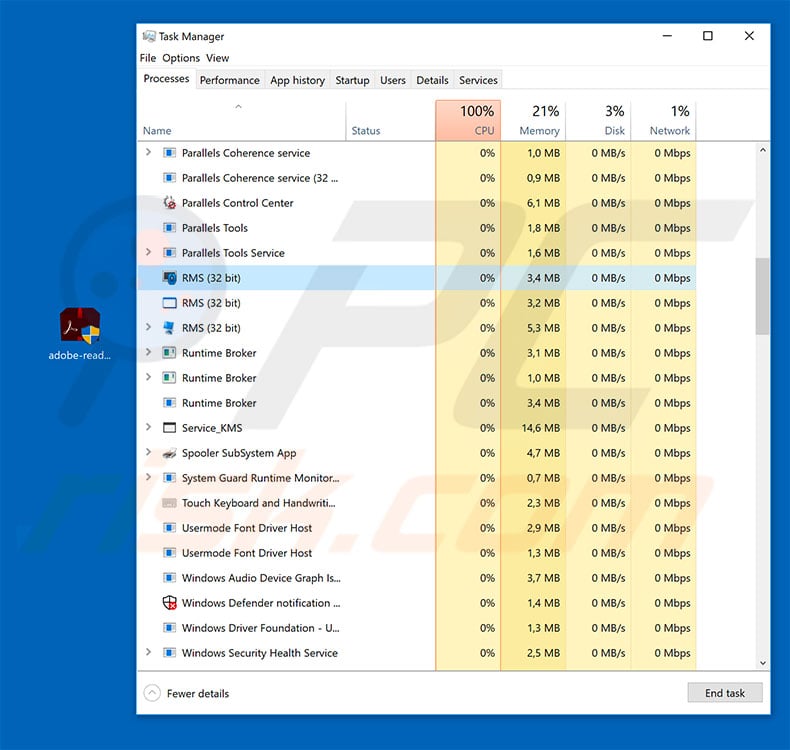
This malware employs remote access tools such as TeamViewer, Remote Manipulator System (RMS), and Remote Utilities. These are legitimate and accessible to anyone on the internet. When used legitimately, however, these tools require victims to manually grant access for other people to remotely connect to their systems.
Cyber criminals bypass this and conceal the connection, so that victims are not aware that someone else is connected to their systems. Once connected, cyber criminals can cause significant damage. They can monitor users' actions, since the entire screen is broadcasted. Furthermore, they can perform various malicious tasks.
They can infiltrate other malware into the system, and access stored files, saved passwords, personal accounts that are logged in (e.g., social networks, emails, etc.), and so on. Depending on the type of installed virus, the consequences will differ. For instance, malware might encrypt files, cause chain infections, stealthily mine cryptocurrency, continue to gather information, etc.
Stolen information is misused to generate revenue. For example, accounts are exploited through online purchases, money transfers, etc. In addition, these criminals can obtain personal images/videos (potentially embarrassing, shaming, etc.) and blackmail victims by threatening to publicize the material.
In any case, the presence of RMS Rat virus can lead to significant financial/data losses and identity theft. If you have recently opened Adobe Flash Player updater downloaded from an unofficial source or you experience suspicious activity on your computer (e.g., reduced system performance, files being moved/copied/deleted, reduced free hard drive space, or similar), you should immediately scan the system with a reputable anti-virus/anti-spyware suite and eliminate all detected threats.
Note that fake software updaters are used to proliferate dozens of different viruses and, thus, opening them can result in many system infections.
The internet is full of viruses that provide cyber criminals with remote access to victims' computers. GenericRXGC and AnyDesk are just some examples from many.
The developers of these viruses may be different and, thus, the behavior differs accordingly (some grant remote access directly, others [such as RMS Rat] use third party tools). Essentially, all pose a serious threat to your privacy and computer safety. Therefore, you should eliminate these threats immediately.
How did RMS Rat infiltrate my computer?
As mentioned above, RMS Rat is proliferated using fake Adobe Flash Player and Adobe Acrobat Reader updaters/installers. These tools are promoted using deceptive websites. The model is simple: users visit dubious sites (in most cases, they are redirected by potentially unwanted applications or intrusive advertisements) that appear to be the official Adobe website.
These sites contain a message stating that the Flash Player/Acrobat Reader is out of date (although it is not) and that it should be updated immediately.
After few moments, users are prompted with an automatic download of the malicious updater. Once opened, this tool infiltrates RMS Rat (and other viruses) into the system rather than 'updating' the Flash Player. This method is often used to proliferate ransomware and data-tracking trojans.
How to avoid installation of malware?
Viruses are distributed in various ways, including spam email campaigns, fake update tools, peer-to-peer (P2P) networks, third party software download sources/tools, and so on. Therefore, to prevent infections, be very cautious when browsing the internet, and downloading/installing/updating software. We strongly recommend that you think twice before opening email attachments.
If the file is irrelevant or the sender seems suspicious, do not open anything. Furthermore, keep installed applications and operating systems updated. To achieve this, however, use only implemented features or tools provided by the official developer. The same applies to software download/installation.
We strongly recommend that you download your apps from official sources only, using direct download links. Third party downloaders/installers often include rogue apps, and thus these tools should never be used. Having a reputable anti-virus/anti-spyware suite installed and running is also paramount, since these tools can detect and terminate malware before it does any damage.
The main reasons for computer infections are poor knowledge and careless behavior - the key to safety is caution. If you believe that your computer is already infected, run a scan with Combo Cleaner Antivirus for Windows to automatically eliminate infiltrated malware.
Deceptive website that promotes a fake Adobe Flash Reader installer distributing RMS Rat:
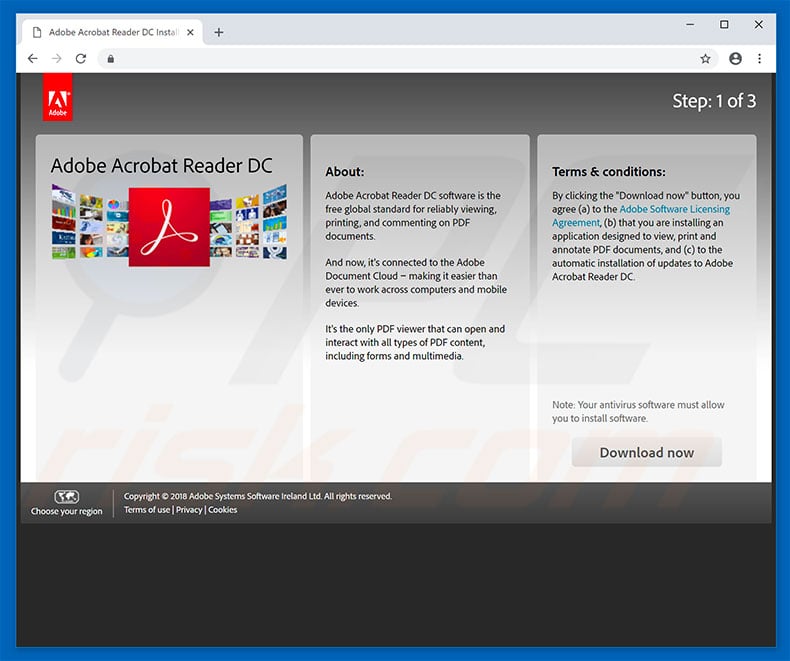
Instant automatic malware removal:
Manual threat removal might be a lengthy and complicated process that requires advanced IT skills. Combo Cleaner is a professional automatic malware removal tool that is recommended to get rid of malware. Download it by clicking the button below:
DOWNLOAD Combo CleanerBy downloading any software listed on this website you agree to our Privacy Policy and Terms of Use. To use full-featured product, you have to purchase a license for Combo Cleaner. 7 days free trial available. Combo Cleaner is owned and operated by RCS LT, the parent company of PCRisk.com.
Quick menu:
- What is RMS Rat?
- STEP 1. Manual removal of RMS Rat malware.
- STEP 2. Check if your computer is clean.
How to remove malware manually?
Manual malware removal is a complicated task - usually it is best to allow antivirus or anti-malware programs to do this automatically. To remove this malware we recommend using Combo Cleaner Antivirus for Windows.
If you wish to remove malware manually, the first step is to identify the name of the malware that you are trying to remove. Here is an example of a suspicious program running on a user's computer:

If you checked the list of programs running on your computer, for example, using task manager, and identified a program that looks suspicious, you should continue with these steps:
 Download a program called Autoruns. This program shows auto-start applications, Registry, and file system locations:
Download a program called Autoruns. This program shows auto-start applications, Registry, and file system locations:

 Restart your computer into Safe Mode:
Restart your computer into Safe Mode:
Windows XP and Windows 7 users: Start your computer in Safe Mode. Click Start, click Shut Down, click Restart, click OK. During your computer start process, press the F8 key on your keyboard multiple times until you see the Windows Advanced Option menu, and then select Safe Mode with Networking from the list.

Video showing how to start Windows 7 in "Safe Mode with Networking":
Windows 8 users: Start Windows 8 is Safe Mode with Networking - Go to Windows 8 Start Screen, type Advanced, in the search results select Settings. Click Advanced startup options, in the opened "General PC Settings" window, select Advanced startup.
Click the "Restart now" button. Your computer will now restart into the "Advanced Startup options menu". Click the "Troubleshoot" button, and then click the "Advanced options" button. In the advanced option screen, click "Startup settings".
Click the "Restart" button. Your PC will restart into the Startup Settings screen. Press F5 to boot in Safe Mode with Networking.

Video showing how to start Windows 8 in "Safe Mode with Networking":
Windows 10 users: Click the Windows logo and select the Power icon. In the opened menu click "Restart" while holding "Shift" button on your keyboard. In the "choose an option" window click on the "Troubleshoot", next select "Advanced options".
In the advanced options menu select "Startup Settings" and click on the "Restart" button. In the following window you should click the "F5" button on your keyboard. This will restart your operating system in safe mode with networking.

Video showing how to start Windows 10 in "Safe Mode with Networking":
 Extract the downloaded archive and run the Autoruns.exe file.
Extract the downloaded archive and run the Autoruns.exe file.

 In the Autoruns application, click "Options" at the top and uncheck "Hide Empty Locations" and "Hide Windows Entries" options. After this procedure, click the "Refresh" icon.
In the Autoruns application, click "Options" at the top and uncheck "Hide Empty Locations" and "Hide Windows Entries" options. After this procedure, click the "Refresh" icon.

 Check the list provided by the Autoruns application and locate the malware file that you want to eliminate.
Check the list provided by the Autoruns application and locate the malware file that you want to eliminate.
You should write down its full path and name. Note that some malware hides process names under legitimate Windows process names. At this stage, it is very important to avoid removing system files. After you locate the suspicious program you wish to remove, right click your mouse over its name and choose "Delete".

After removing the malware through the Autoruns application (this ensures that the malware will not run automatically on the next system startup), you should search for the malware name on your computer. Be sure to enable hidden files and folders before proceeding. If you find the filename of the malware, be sure to remove it.

Reboot your computer in normal mode. Following these steps should remove any malware from your computer. Note that manual threat removal requires advanced computer skills. If you do not have these skills, leave malware removal to antivirus and anti-malware programs.
These steps might not work with advanced malware infections. As always it is best to prevent infection than try to remove malware later. To keep your computer safe, install the latest operating system updates and use antivirus software. To be sure your computer is free of malware infections, we recommend scanning it with Combo Cleaner Antivirus for Windows.
Share:

Tomas Meskauskas
Expert security researcher, professional malware analyst
I am passionate about computer security and technology. I have an experience of over 10 years working in various companies related to computer technical issue solving and Internet security. I have been working as an author and editor for pcrisk.com since 2010. Follow me on Twitter and LinkedIn to stay informed about the latest online security threats.
PCrisk security portal is brought by a company RCS LT.
Joined forces of security researchers help educate computer users about the latest online security threats. More information about the company RCS LT.
Our malware removal guides are free. However, if you want to support us you can send us a donation.
DonatePCrisk security portal is brought by a company RCS LT.
Joined forces of security researchers help educate computer users about the latest online security threats. More information about the company RCS LT.
Our malware removal guides are free. However, if you want to support us you can send us a donation.
Donate
▼ Show Discussion