Get free scan and check if your device is infected.
Remove it nowTo use full-featured product, you have to purchase a license for Combo Cleaner. Seven days free trial available. Combo Cleaner is owned and operated by RCS LT, the parent company of PCRisk.com.
What is GenericRXGC?
GenericRXGC is the generic name of a trojan-type virus that stealthily infiltrates the system and performs various malicious tasks. Research shows that developers proliferate this virus using the "bundling" method, and thus GenericRXGC is typically installed without users' consent.
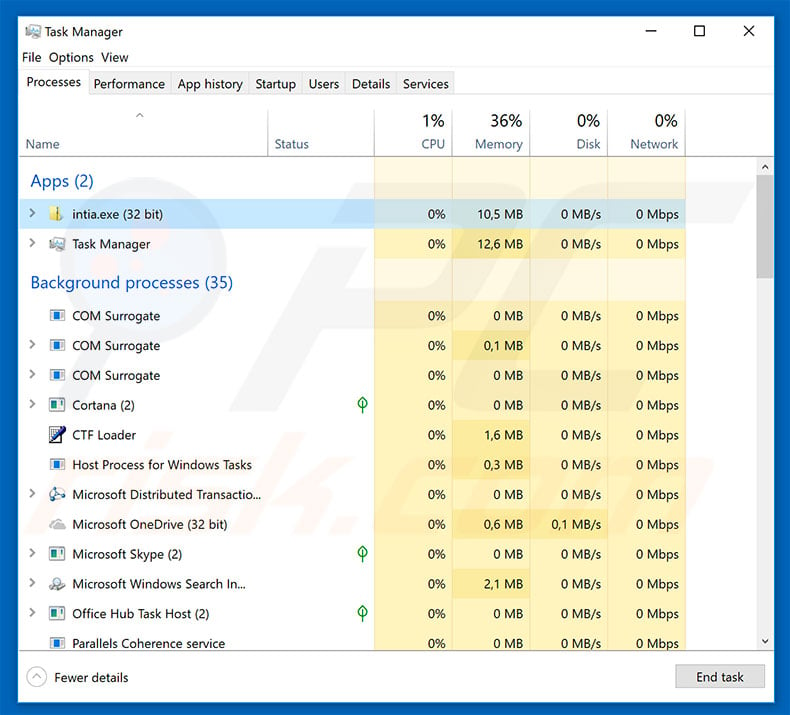
More about GenericRXGC
Research shows that GenericRXGC is versatile malware and capable of performing a number of malicious tasks, such as information gathering (recording keystrokes, system data, and so on), providing developers with remote access to infected computers, downloading/uploading files, opening "backdoors" for other malware to infiltrate the system, etc.
Therefore, GenericRXGC is dangerous malware - its presence can lead to serious privacy issues, significant data/financial loss, system instability, and further infections. For example, cyber criminals might gain access to victims' accounts relating to banks, social networks, and so on.
Hijacked accounts are often misused to generate revenue (criminals make online purchases/transactions, steal identities, and lend money from other people, etc.). Furthermore, GenericRXGC can open "backdoors" for other viruses (such as ransomware or cryptominers) to infiltrate the system.
In addition, cyber criminals often use hijacked computer to perform remote DDoS attacks or other malicious actions. For these reasons, this malware must be eliminated immediately.
If you experience suspicious processes (e.g., "intia.exe") in Windows Task Manager and reduced system performance, there is a high probability that your computer is infected. Scan the system with a reputable anti-virus/anti-spyware suite and eliminate all threats.
| Name | GenericRXGC virus |
| Threat Type | Trojan, Password stealing virus, Banking malware, Spyware |
| Symptoms | Trojans are designed to stealthily infiltrate victim's computer and remain silent thus no particular symptoms are clearly visible on an infected machine. |
| Distribution methods | Software bundling, infected email attachments, malicious online advertisements, social engineering, software cracks. |
| Damage | Stolen banking information, passwords, identity theft, additional infections, DDoS attacks, monetary loss. |
| Malware Removal (Windows) |
To eliminate possible malware infections, scan your computer with legitimate antivirus software. Our security researchers recommend using Combo Cleaner. Download Combo CleanerTo use full-featured product, you have to purchase a license for Combo Cleaner. 7 days free trial available. Combo Cleaner is owned and operated by RCS LT, the parent company of PCRisk.com. |
Conclusion
There are many trojan-type viruses (for instance, Adwind, TrickBot, FormBook, Emotet, Hancitor, Lokibot, etc.), however, most are not as flexible as GenericRXGC and specialize only in misusing the system, gathering information, promoting other malware (chain infections), etc.
In any case, all trojans pose a significant threat to your privacy and web browsing safety, and thus should be eliminated immediately.
How did GenericRXGC infiltrate my computer?
As mentioned above, developers proliferate GenericRXGC using the "bundling" method - stealth installation of third party software (in some cases, malware) with regular (typically free) programs. Developers know that users often rush download/installation processes and skip steps.
Therefore, "bundled" apps are often concealed within "Custom/Advanced" settings (or other sections) of the download/installation processes. By rushing and skipping steps, users often expose their systems to risk of various infections. "Bundling" is quite an uncommon way to distribute high-risk malware.
In most cases, trojans such as GenericRXGC are proliferated using spam email campaigns, chain infections (one virus proliferates another), fake software updaters, and unofficial download sources. Spam emails deliver malicious attachments that, once opened, infect the system.
Fake updaters infect the system by exploiting outdated software bugs/flaws or simply downloading and installing malware rather than updates.
Third party software download sources (peer-to-peer [P2P] networks, freeware download websites, free file hosting websites, etc.) present malicious executables as legitimate software, thereby tricking users into downloading and installing viruses. Ultimately, the main reasons for computer infections are poor knowledge and careless behavior.
How to avoid installation of malware?
The key to computer safety is caution. Therefore, pay close attention when browsing the Internet and downloading/updating/installing software. We recommend that you download your programs from official sources only (using direct download links) and never use third party downloaders/installers, since these tools often proliferate rogue software.
The same rule applies to software updates. It is important to keep installed applications up-to-date, however, this should be achieved only through implemented functions or tools provided by the official developers. In addition, carefully analyze all email attachments received.
Files that are irrelevant or have been sent by a dubious email address should never be opened. Having a reputable anti-virus/anti-spyware suite installed and running is also paramount - these tools can detect and terminate malicious apps before they do any damage.
If you believe that your computer is already infected, we recommend running a scan with Combo Cleaner Antivirus for Windows to automatically eliminate infiltrated malware.
Another GenericRXGC trojan process in Windows Task Manager:
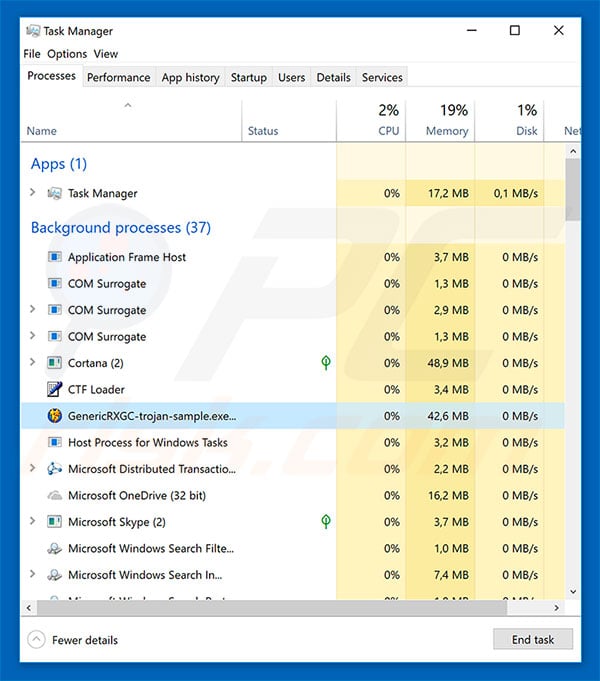
Deceptive free software installer distributing GenericRXGC trojan:
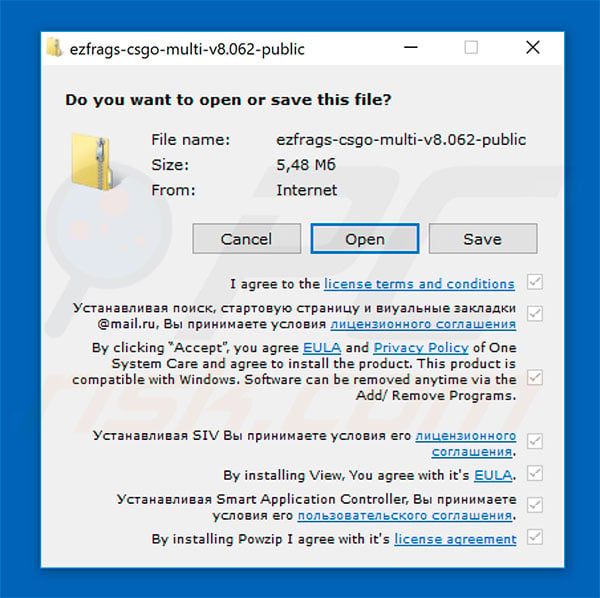
Instant automatic malware removal:
Manual threat removal might be a lengthy and complicated process that requires advanced IT skills. Combo Cleaner is a professional automatic malware removal tool that is recommended to get rid of malware. Download it by clicking the button below:
DOWNLOAD Combo CleanerBy downloading any software listed on this website you agree to our Privacy Policy and Terms of Use. To use full-featured product, you have to purchase a license for Combo Cleaner. 7 days free trial available. Combo Cleaner is owned and operated by RCS LT, the parent company of PCRisk.com.
Quick menu:
- What is GenericRXGC?
- STEP 1. Manual removal of GenericRXGC malware.
- STEP 2. Check if your computer is clean.
How to remove malware manually?
Manual malware removal is a complicated task - usually it is best to allow antivirus or anti-malware programs to do this automatically. To remove this malware we recommend using Combo Cleaner Antivirus for Windows.
If you wish to remove malware manually, the first step is to identify the name of the malware that you are trying to remove. Here is an example of a suspicious program running on a user's computer:

If you checked the list of programs running on your computer, for example, using task manager, and identified a program that looks suspicious, you should continue with these steps:
 Download a program called Autoruns. This program shows auto-start applications, Registry, and file system locations:
Download a program called Autoruns. This program shows auto-start applications, Registry, and file system locations:

 Restart your computer into Safe Mode:
Restart your computer into Safe Mode:
Windows XP and Windows 7 users: Start your computer in Safe Mode. Click Start, click Shut Down, click Restart, click OK. During your computer start process, press the F8 key on your keyboard multiple times until you see the Windows Advanced Option menu, and then select Safe Mode with Networking from the list.

Video showing how to start Windows 7 in "Safe Mode with Networking":
Windows 8 users: Start Windows 8 is Safe Mode with Networking - Go to Windows 8 Start Screen, type Advanced, in the search results select Settings. Click Advanced startup options, in the opened "General PC Settings" window, select Advanced startup.
Click the "Restart now" button. Your computer will now restart into the "Advanced Startup options menu". Click the "Troubleshoot" button, and then click the "Advanced options" button. In the advanced option screen, click "Startup settings".
Click the "Restart" button. Your PC will restart into the Startup Settings screen. Press F5 to boot in Safe Mode with Networking.

Video showing how to start Windows 8 in "Safe Mode with Networking":
Windows 10 users: Click the Windows logo and select the Power icon. In the opened menu click "Restart" while holding "Shift" button on your keyboard. In the "choose an option" window click on the "Troubleshoot", next select "Advanced options".
In the advanced options menu select "Startup Settings" and click on the "Restart" button. In the following window you should click the "F5" button on your keyboard. This will restart your operating system in safe mode with networking.

Video showing how to start Windows 10 in "Safe Mode with Networking":
 Extract the downloaded archive and run the Autoruns.exe file.
Extract the downloaded archive and run the Autoruns.exe file.

 In the Autoruns application, click "Options" at the top and uncheck "Hide Empty Locations" and "Hide Windows Entries" options. After this procedure, click the "Refresh" icon.
In the Autoruns application, click "Options" at the top and uncheck "Hide Empty Locations" and "Hide Windows Entries" options. After this procedure, click the "Refresh" icon.

 Check the list provided by the Autoruns application and locate the malware file that you want to eliminate.
Check the list provided by the Autoruns application and locate the malware file that you want to eliminate.
You should write down its full path and name. Note that some malware hides process names under legitimate Windows process names. At this stage, it is very important to avoid removing system files. After you locate the suspicious program you wish to remove, right click your mouse over its name and choose "Delete".

After removing the malware through the Autoruns application (this ensures that the malware will not run automatically on the next system startup), you should search for the malware name on your computer. Be sure to enable hidden files and folders before proceeding. If you find the filename of the malware, be sure to remove it.

Reboot your computer in normal mode. Following these steps should remove any malware from your computer. Note that manual threat removal requires advanced computer skills. If you do not have these skills, leave malware removal to antivirus and anti-malware programs.
These steps might not work with advanced malware infections. As always it is best to prevent infection than try to remove malware later. To keep your computer safe, install the latest operating system updates and use antivirus software. To be sure your computer is free of malware infections, we recommend scanning it with Combo Cleaner Antivirus for Windows.
Frequently Asked Questions (FAQ)
My computer is infected with GenericRXGC malware, should I format my storage device to get rid of it?
There is no need to resort to drastic measures like formatting your system. Malware such as GenericRXGC can be eliminated without having to do so.
What are the biggest issues that malware can cause?
Malware can cause significant harm to both individuals and organizations alike. Some of the biggest issues that can arise from malware infections include theft of sensitive data, financial loss, damage or destruction of important files, disruption of business operations, and even complete loss of control over the affected system.
What is the purpose of GenericRXGC malware?
GenericRXGC is capable of carrying out numerous malicious activities. This includes gathering system data and logging keystrokes, enabling remote access for attackers, downloading and uploading files, and creating "backdoors" for other malware to enter the system.
How did a malware infiltrate my computer?
As previously stated, threat actors spread GenericRXGC through a technique called "bundling" - a method in which third-party software (sometimes malware) is stealthily installed alongside typical (usually free) software.
Will Combo Cleaner protect me from malware?
Combo Cleaner can detect and remove nearly all known types of malware infections. However, it is essential to note that sophisticated malware can often hide deep within the system. Therefore, running a complete system scan is imperative to ensure complete removal.
Share:

Tomas Meskauskas
Expert security researcher, professional malware analyst
I am passionate about computer security and technology. I have an experience of over 10 years working in various companies related to computer technical issue solving and Internet security. I have been working as an author and editor for pcrisk.com since 2010. Follow me on Twitter and LinkedIn to stay informed about the latest online security threats.
PCrisk security portal is brought by a company RCS LT.
Joined forces of security researchers help educate computer users about the latest online security threats. More information about the company RCS LT.
Our malware removal guides are free. However, if you want to support us you can send us a donation.
DonatePCrisk security portal is brought by a company RCS LT.
Joined forces of security researchers help educate computer users about the latest online security threats. More information about the company RCS LT.
Our malware removal guides are free. However, if you want to support us you can send us a donation.
Donate
▼ Show Discussion