How to uninstall Secure Browser from the operating system
AdwareAlso Known As: secure-browser.io redirect
Get free scan and check if your device is infected.
Remove it nowTo use full-featured product, you have to purchase a license for Combo Cleaner. Seven days free trial available. Combo Cleaner is owned and operated by RCS LT, the parent company of PCRisk.com.
What is Secure Browser?
Secure Browser is presented as the world's first browser with integrated management console, an app designed to assist and simplify privacy and security management. This web browser is based on Chromium project, a legitimate open-source project, however, it is often misused as a platform for various potentially unwanted applications (PUAs) - in this case, the Secure Browser adware-type app.
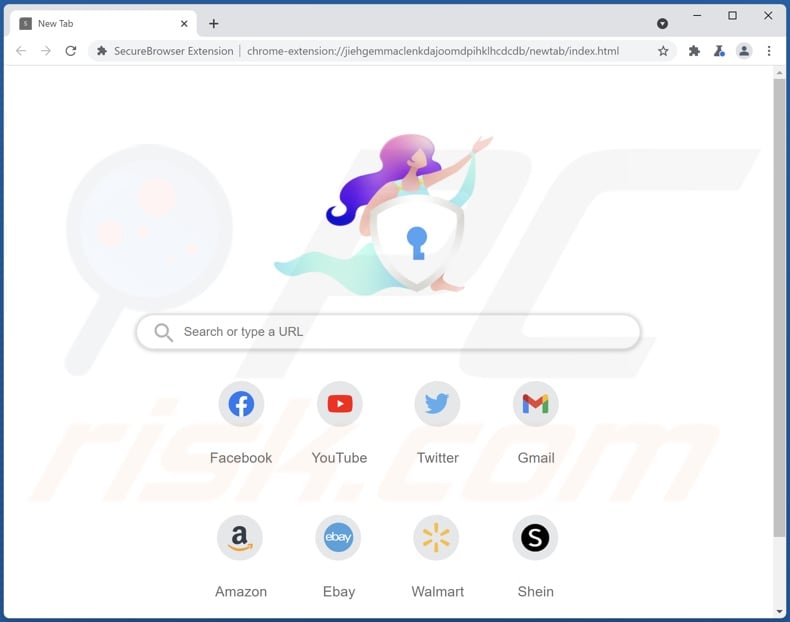
Secure Browser overview
Most users install Secure Browser inadvertently, and thus it is classified as potentially unwanted application. Once installed (willingly or otherwise), it randomly redirects users to secure-browser.io (its associated search engine). Updated Secure Browser versions have been observed promoting browser-search.com, which redirects to the genuine Google search engine.
Additionally, Secure Browser delivers various intrusive ads, such as coupons, banners, surveys, and similar. If clicked, these ads redirect users to untrustworthy websites.
Furthermore, some might execute scripts that download other potentially unwanted applications. Ads delivered by PUAs can be very annoying, since they are often displayed via tools that enable placement of third party graphical content on any site, and often concealing underlying content.
Another negative aspect of PUAs is that they generate revenue for their developers by collecting user-information such as IP addresses, keystrokes, search queries, URLs of visited websites, geolocations, and so on. The data might include personal details that are shared with third parties (potentially, cyber criminals) who misuse private information to generate revenue.
Having PUAs installed can thus cause serious privacy/browsing safety issues, or even identity theft. We strongly recommend that you uninstall all PUAs present on your system immediately.
| Name | secure-browser.io redirect |
| Threat Type | PUP (potentially unwanted program), PUA (potentially unwanted application), Adware, Unwanted ads, Pop-up Virus |
| Detection Names (installer) | Combo Cleaner (Trojan.Generic.31182270), DrWeb (Trojan.DownLoader43.57488), ESET-NOD32 (A Variant Of Win32/BlazeMedia.A Potentially U), McAfee (Artemis!8DA356E0CF8D), Microsoft (Program:Win32/Uwamson.A!ml), Full List Of Detections (VirusTotal) |
| Detection Names (app) | N/A (VirusTotal) |
| Detection Names (updated installer) | ESET-NOD32 (A Variant Of MSIL/Adware.BrowserAssistant.L), Gridinsoft (PUP.Win32.Gen.oa!s1), Zillya (Trojan.WinCred.Win32.21), Full List Of Detections (VirusTotal) |
| Detection Names (updated app) | Comodo (ApplicUnwnt@#e8rmvqm9nl6i), ESET-NOD32 (A Variant Of Win32/BlazeMedia.A Potential), Malwarebytes (PUP.Optional.Blaze), McAfee (Artemis!A9ACED76CAED), Panda (PUP/SecureBrowser), Full List Of Detections (VirusTotal) |
| Promoted URLs | secure-browser.io; browser-search.com |
| Detection Names (browser-search.com) | N/A (VirusTotal) |
| Symptoms | A program that you do not recall installing suddenly appeared on your computer. A new application is performing computer scans and displays warning messages about 'found issues'. Asks for payment to eliminate the supposedly found errors. Seeing advertisements not originating from the sites you are browsing. Intrusive pop-up ads. Decreased Internet browsing speed. |
| Distribution Methods | Deceptive pop-up ads, free software installers (bundling), fake Flash Player installers. |
| Damage | Decreased computer performance, browser tracking - privacy issues, possible additional malware infections. |
| Malware Removal (Windows) |
To eliminate possible malware infections, scan your computer with legitimate antivirus software. Our security researchers recommend using Combo Cleaner. Download Combo CleanerTo use full-featured product, you have to purchase a license for Combo Cleaner. 7 days free trial available. Combo Cleaner is owned and operated by RCS LT, the parent company of PCRisk.com. |
Adware in general
Generally, most adware-type applications are very similar and developers promote them as providing 'useful features'. These claims are merely attempts to trick users into downloading adware. These apps provide none of the functionality promised - on the contrary, they put users at risk of various privacy and browsing safety issues, or even more serious problems.
How did Secure Browser install on my computer?
Secure Browser has an official download source (website), however, adware-type apps are usually installed inadvertently. Software developers trick users into installing apps such as Secure Browser using a deceptive marketing method called "bundling" - stealth installation of PUAs with regular (third party) software.
To achieve these unwanted installations, developers hide bundled applications in "Custom", "Advanced" and other settings of the installation processes. They do not disclose information regarding the presence of these apps properly and hope that they will go unnoticed by users, or that users will simply skip installation steps (as many do).
How to avoid installation of potentially unwanted applications?
Download, install software, and browse the web carefully: download software from official and trustworthy websites/sources and using direct links. Avoid using third party downloaders/installers, torrents (or other similar channels). Note that third party downloaders/installers are often monetized by promoting potentially unwanted applications such as Secure Browser.
Do not skip installation steps without first checking the "Advanced", "Custom" and other options/settings of the installation processes. Carefully analyze each installation dialog window and deselect unwanted software. Only then finish the installation.
Do not click each ad you see - there are many intrusive ads that, once clicked, redirect users to dubious/untrustworthy websites (gambling, pornography, adult dating, etc.). If you encounter ads that cause these redirects, check your browser for unwanted extensions, add-ons, and plug-ins and remove them immediately.
Also uninstall any unwanted/unknown programs from your computer. If your computer is already infected with PUAs, we recommend running a scan with Combo Cleaner Antivirus for Windows to automatically eliminate them.
Secure Browser's installation setup:
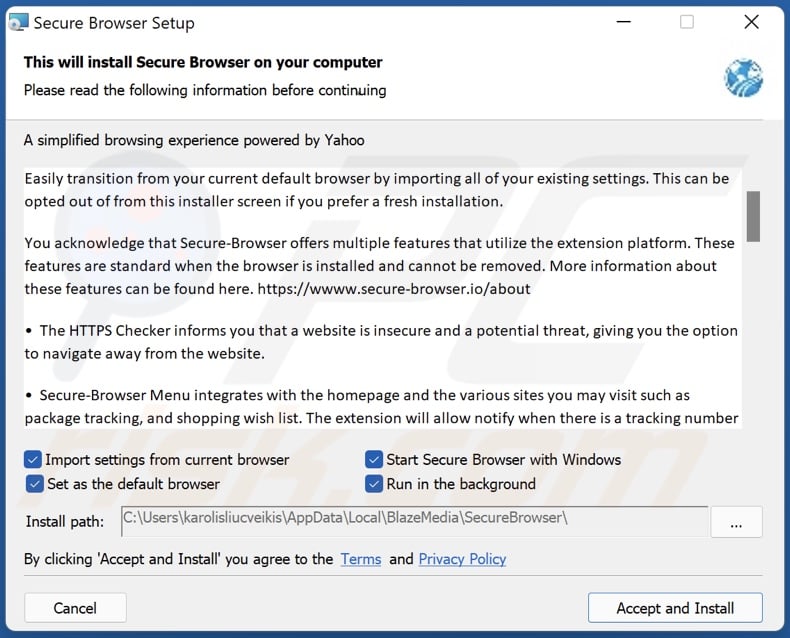
Detailed information about Secure Browser:
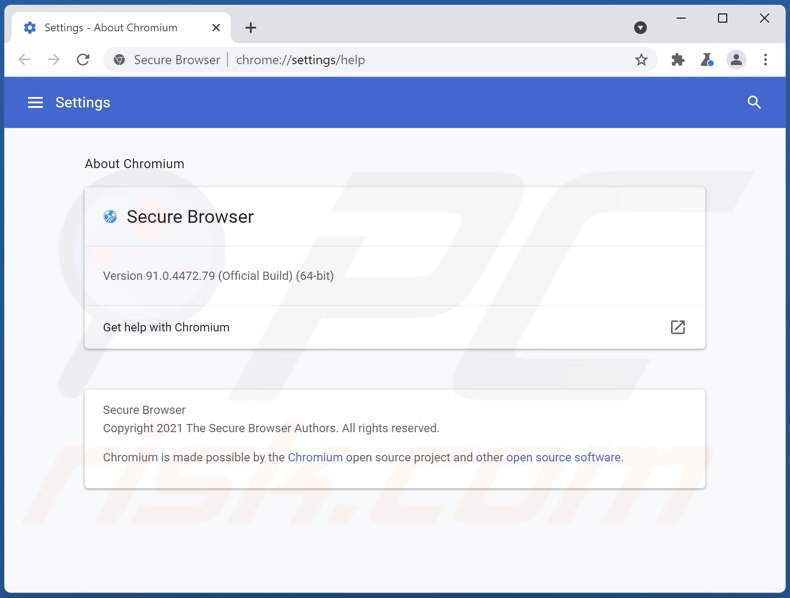
Website used to promote Secure Browser:
Installation setup of the updated Secure Browser:
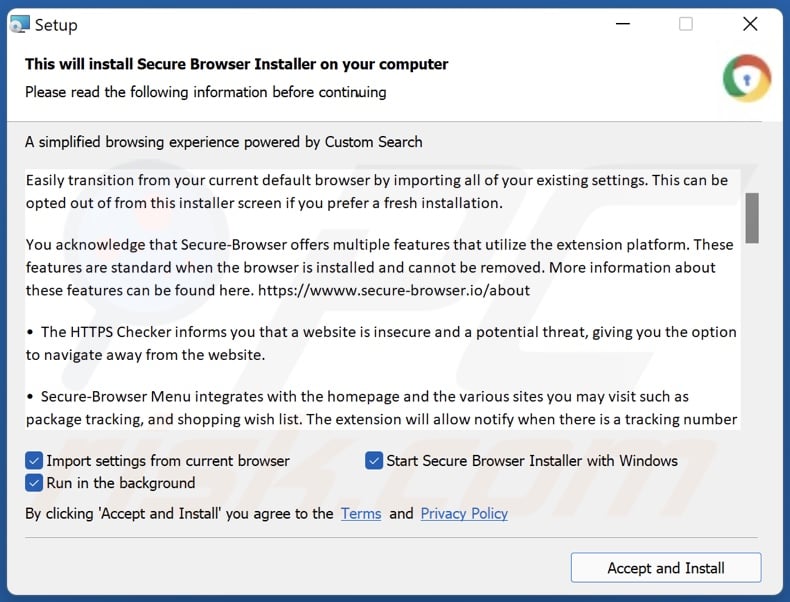
Detailed information about the updated Secure Browser:
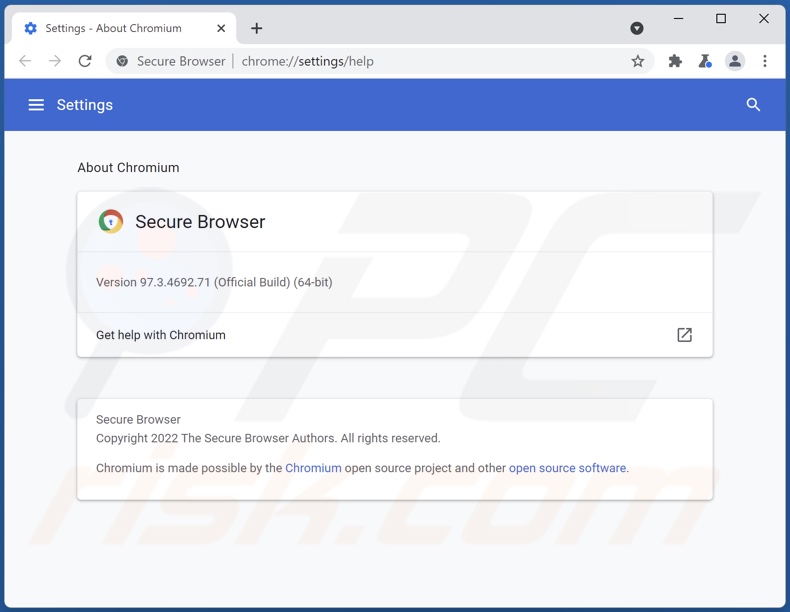
Appearance of Secure Browser promoting browser-search.com that redirects to the Google search engine (GIF):
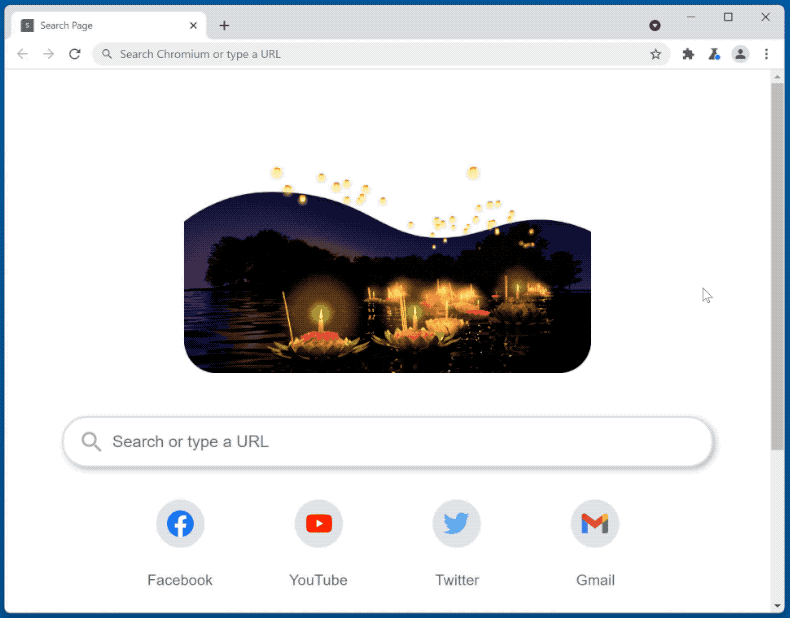
Instant automatic malware removal:
Manual threat removal might be a lengthy and complicated process that requires advanced IT skills. Combo Cleaner is a professional automatic malware removal tool that is recommended to get rid of malware. Download it by clicking the button below:
DOWNLOAD Combo CleanerBy downloading any software listed on this website you agree to our Privacy Policy and Terms of Use. To use full-featured product, you have to purchase a license for Combo Cleaner. 7 days free trial available. Combo Cleaner is owned and operated by RCS LT, the parent company of PCRisk.com.
Quick menu:
- What is Secure Browser?
- STEP 1. Uninstall deceptive applications using Control Panel.
- STEP 2. Remove rogue extensions from Google Chrome.
- STEP 3. Remove potentially unwanted plug-ins from Mozilla Firefox.
- STEP 4. Remove rogue extensions from Safari.
- STEP 5. Remove rogue plug-ins from Microsoft Edge.
Removal of potentially unwanted applications:
Windows 11 users:

Right-click on the Start icon, select Apps and Features. In the opened window search for the application you want to uninstall, after locating it, click on the three vertical dots and select Uninstall.
Windows 10 users:

Right-click in the lower left corner of the screen, in the Quick Access Menu select Control Panel. In the opened window choose Programs and Features.
Windows 7 users:

Click Start (Windows Logo at the bottom left corner of your desktop), choose Control Panel. Locate Programs and click Uninstall a program.
macOS (OSX) users:

Click Finder, in the opened screen select Applications. Drag the app from the Applications folder to the Trash (located in your Dock), then right click the Trash icon and select Empty Trash.
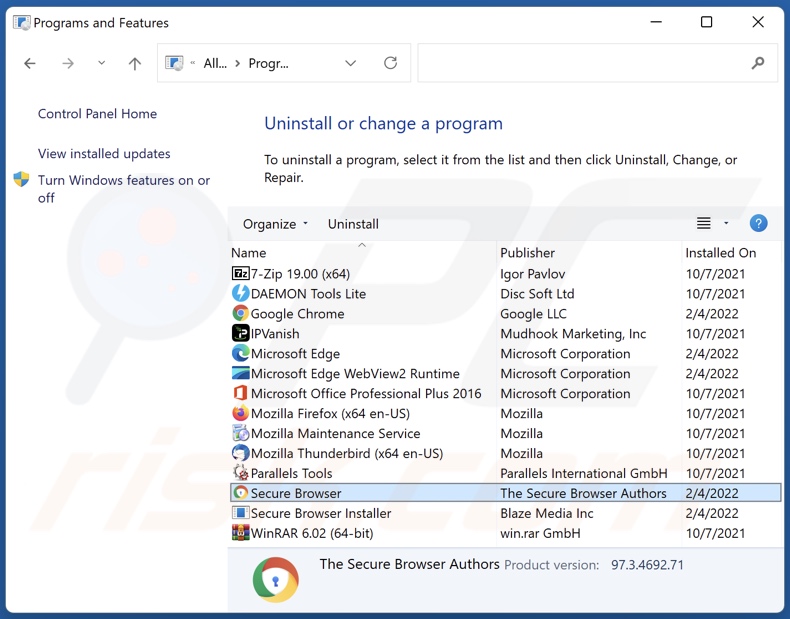
In the uninstall programs window, look for "Secure Browser" and other suspicious/recently-installed applications, select these entries and click "Uninstall" or "Remove".
After uninstalling the potentially unwanted application, scan your computer for any remaining unwanted components or possible malware infections. To scan your computer, use recommended malware removal software.
DOWNLOAD remover for malware infections
Combo Cleaner checks if your computer is infected with malware. To use full-featured product, you have to purchase a license for Combo Cleaner. 7 days free trial available. Combo Cleaner is owned and operated by RCS LT, the parent company of PCRisk.com.
Remove rogue extensions from Internet browsers:
At time of research, Secure Browser did not install any unwanted browser extensions, however, some unwanted applications can be installed together with adware and browser hijackers. If you experience unwanted ads or redirects when browsing the internet, continue with the removal guide below.
Video showing how to remove potentially unwanted browser add-ons:
 Remove malicious extensions from Google Chrome:
Remove malicious extensions from Google Chrome:
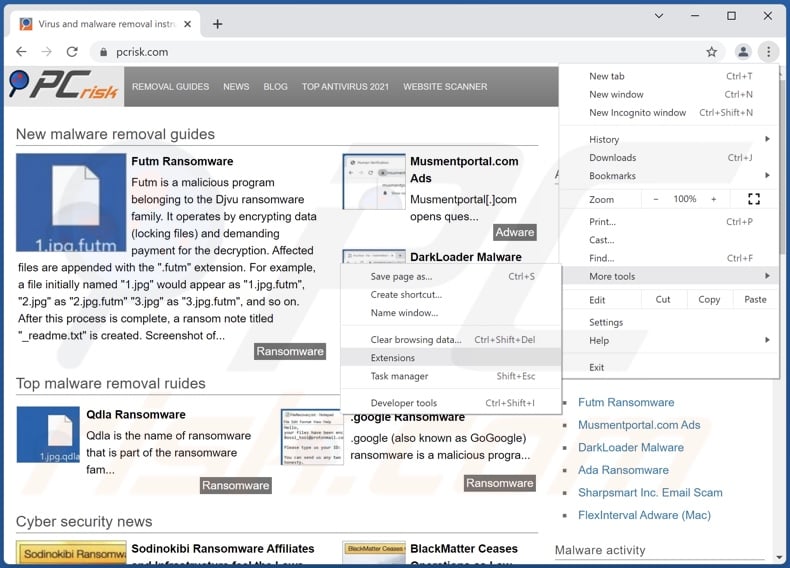
Click the Chrome menu icon ![]() (at the top right corner of Google Chrome), select "More tools" and click "Extensions". Locate all recently-installed suspicious browser add-ons and remove them.
(at the top right corner of Google Chrome), select "More tools" and click "Extensions". Locate all recently-installed suspicious browser add-ons and remove them.
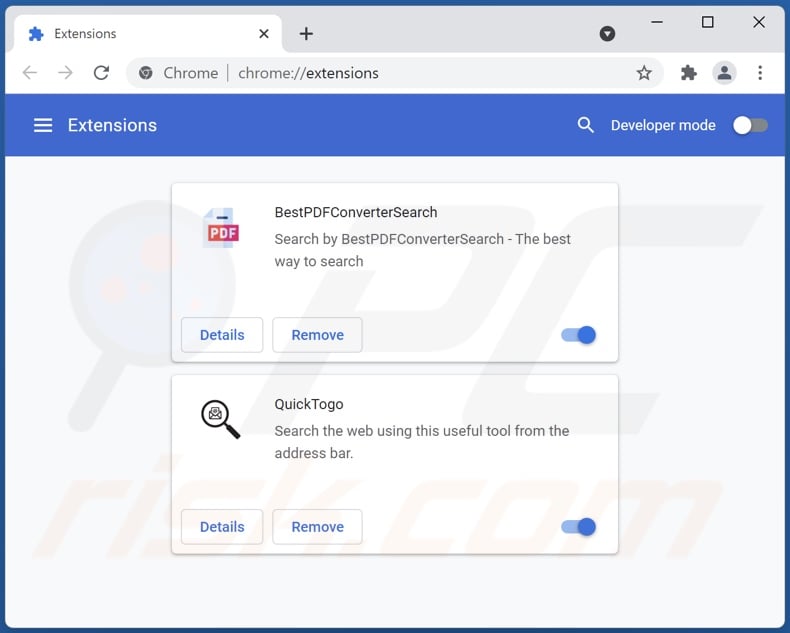
Optional method:
If you continue to have problems with removal of the secure-browser.io redirect, reset your Google Chrome browser settings. Click the Chrome menu icon ![]() (at the top right corner of Google Chrome) and select Settings. Scroll down to the bottom of the screen. Click the Advanced… link.
(at the top right corner of Google Chrome) and select Settings. Scroll down to the bottom of the screen. Click the Advanced… link.

After scrolling to the bottom of the screen, click the Reset (Restore settings to their original defaults) button.

In the opened window, confirm that you wish to reset Google Chrome settings to default by clicking the Reset button.

 Remove malicious plugins from Mozilla Firefox:
Remove malicious plugins from Mozilla Firefox:
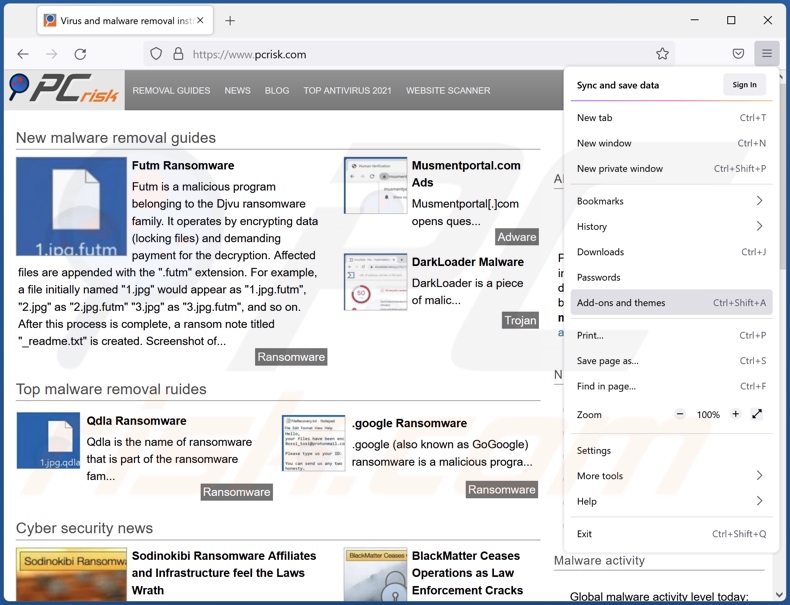
Click the Firefox menu ![]() (at the top right corner of the main window), select "Add-ons". Click on "Extensions", in the opened window remove all recently-installed suspicious browser plug-ins.
(at the top right corner of the main window), select "Add-ons". Click on "Extensions", in the opened window remove all recently-installed suspicious browser plug-ins.
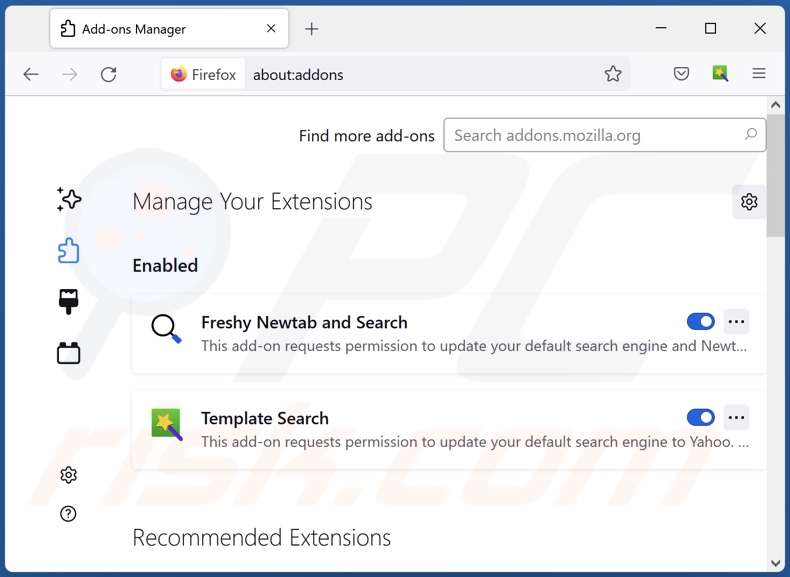
Optional method:
Computer users who have problems with secure-browser.io redirect removal can reset their Mozilla Firefox settings.
Open Mozilla Firefox, at the top right corner of the main window, click the Firefox menu, ![]() in the opened menu, click Help.
in the opened menu, click Help.

Select Troubleshooting Information.

In the opened window, click the Refresh Firefox button.

In the opened window, confirm that you wish to reset Mozilla Firefox settings to default by clicking the Refresh Firefox button.

 Remove malicious extensions from Safari:
Remove malicious extensions from Safari:

Make sure your Safari browser is active, click Safari menu, and select Preferences....

In the opened window click Extensions, locate any recently installed suspicious extension, select it and click Uninstall.
Optional method:
Make sure your Safari browser is active and click on Safari menu. From the drop down menu select Clear History and Website Data...

In the opened window select all history and click the Clear History button.

 Remove malicious extensions from Microsoft Edge:
Remove malicious extensions from Microsoft Edge:

Click the Edge menu icon ![]() (at the upper-right corner of Microsoft Edge), select "Extensions". Locate all recently-installed suspicious browser add-ons and click "Remove" below their names.
(at the upper-right corner of Microsoft Edge), select "Extensions". Locate all recently-installed suspicious browser add-ons and click "Remove" below their names.

Optional method:
If you continue to have problems with removal of the secure-browser.io redirect, reset your Microsoft Edge browser settings. Click the Edge menu icon ![]() (at the top right corner of Microsoft Edge) and select Settings.
(at the top right corner of Microsoft Edge) and select Settings.

In the opened settings menu select Reset settings.

Select Restore settings to their default values. In the opened window, confirm that you wish to reset Microsoft Edge settings to default by clicking the Reset button.

- If this did not help, follow these alternative instructions explaining how to reset the Microsoft Edge browser.
Summary:
 Commonly, adware or potentially unwanted applications infiltrate Internet browsers through free software downloads. Note that the safest source for downloading free software is via developers' websites only. To avoid installation of adware, be very attentive when downloading and installing free software. When installing previously-downloaded free programs, choose the custom or advanced installation options – this step will reveal any potentially unwanted applications listed for installation together with your chosen free program.
Commonly, adware or potentially unwanted applications infiltrate Internet browsers through free software downloads. Note that the safest source for downloading free software is via developers' websites only. To avoid installation of adware, be very attentive when downloading and installing free software. When installing previously-downloaded free programs, choose the custom or advanced installation options – this step will reveal any potentially unwanted applications listed for installation together with your chosen free program.
Post a comment:
If you have additional information on secure-browser.io redirect or it's removal please share your knowledge in the comments section below.
Frequently Asked Questions (FAQ)
What is the purpose of an unwanted application?
Unwanted applications aim to generate revenue for their developers. Profit is generated using various techniques, e.g., pushing in-app purchases, selling private data, running intrusive ad campaigns (adware), promoting fake search engines (browser hijackers), and so forth.
Is Secure Browser unwanted application legal?
Unwanted apps are usually considered legal since their End User License Agreements (EULA) provide information about their behavior.
Is having Secure Browser installed on my computer dangerous?
It is likely that yes, Secure Browser may endanger device/user safety. Unwanted applications often have undesirable and harmful abilities, which can lead to system infections, severe privacy issues, financial losses, and identity theft.
Will Combo Cleaner help me remove Secure Browser unwanted application?
Yes, Combo Cleaner is capable of scanning and eliminating all malicious unwanted apps. It is noteworthy that manual removal is not thorough enough in some cases. Even though the software itself is (manually) eliminated - various file leftovers may remain hidden within the system. Additionally, Even such remnants can continue running and causing issues.
Share:

Tomas Meskauskas
Expert security researcher, professional malware analyst
I am passionate about computer security and technology. I have an experience of over 10 years working in various companies related to computer technical issue solving and Internet security. I have been working as an author and editor for pcrisk.com since 2010. Follow me on Twitter and LinkedIn to stay informed about the latest online security threats.
PCrisk security portal is brought by a company RCS LT.
Joined forces of security researchers help educate computer users about the latest online security threats. More information about the company RCS LT.
Our malware removal guides are free. However, if you want to support us you can send us a donation.
DonatePCrisk security portal is brought by a company RCS LT.
Joined forces of security researchers help educate computer users about the latest online security threats. More information about the company RCS LT.
Our malware removal guides are free. However, if you want to support us you can send us a donation.
Donate
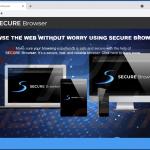
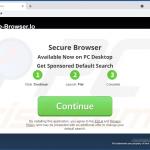
▼ Show Discussion