How to remove homesweeklies.com from your browser
Mac VirusAlso Known As: homesweeklies.com browser hijacker
Get free scan and check if your device is infected.
Remove it nowTo use full-featured product, you have to purchase a license for Combo Cleaner. Seven days free trial available. Combo Cleaner is owned and operated by RCS LT, the parent company of PCRisk.com.
What is homesweeklies.com?
According to developers, homesweeklies.com is a search engine (similar to search.playsearchnow.com) that offers a supposedly enhanced browsing experience and improved results. In fact, these are simply attempts to give the impression of legitimacy - homesweeklies.com is promoted using deceptive software downloaders (or installers) that hijack browsers and change settings. Furthermore, homesweeklies.com is known to gather various browsing-related data.
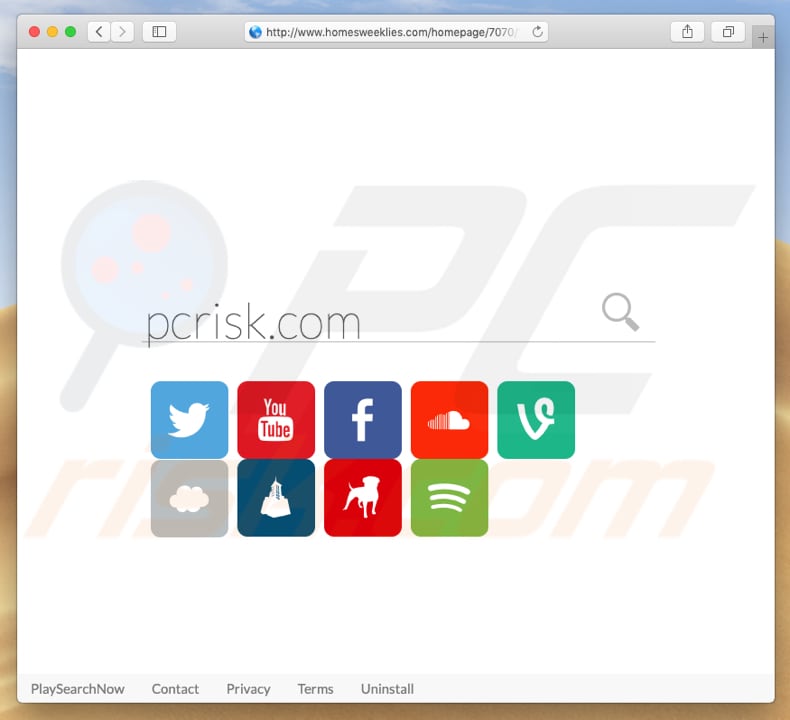
More about browser-hijacking tools
The installers target Safari, Mozilla Firefox, and Google Chrome, assigning the new tab URL, search engine, and homepage options to homesweeklies.com. Furthermore, "helper objects" are also installed.
These are third party browser applications/extensions that prevent users from undoing the changes (at least in the usual way) and they are forced to visit homesweeklies.com when they open browsers/new tabs. These changes may not seem significant, but they can be very annoying.
Furthermore, browser hijackers might cause redirects to search.searchgeniusinfo.com, search.playsearchnow.com, and search.yahoo.com. Most gather browsing-related data such as IP addresses, URLs of visited websites, search queries, keystrokes, geo-locations, and so on. The same applies to the homesweeklies.com.
It is possible that some of the data will contain personal or sensitive information that is shared with third parties (potentially, cyber criminals) who misuse it to generate revenue.
Data-tracking apps might also cause various privacy and browsing safety issues, or even worse, identity theft. If you encounter redirects to homesweeklies.com (or other websites mentioned above), check your browser for any suspicious/unwanted applications and remove them. Do not return to homesweeklies.com.
| Name | homesweeklies.com browser hijacker |
| Threat Type | Mac malware, Mac virus |
| Serving IP Address | 52.38.243.52 |
| Related Domains | search.noblefriendly[.]com, searchword[.]news, search.safefinderformac[.]com, safefinderformac[.]com, safefinder[.]com, searchro[.]press, beonline[.]pw, searchshp[.]com, gmara.co[.]il |
| Symptoms | Your Mac became slower than normal, you see unwanted pop-up ads, you get redirected to shady websites. |
| Distribution methods | Deceptive pop-up ads, free software installers (bundling), fake flash player installers, torrent file downloads. |
| Detection Names (fake flash player installer promoting homesweeklies.com) | Avast (MacOS:AdwareSig [Adw]), AVG (MacOS:AdwareSig [Adw]), Ikarus (AdWare.MAC.Generic), Full List Of Detections (VirusTotal) |
| Damage | Internet browsing tracking (potential privacy issues), displaying of unwanted ads, redirects to shady websites, loss of private information. |
| Malware Removal (Windows) |
To eliminate possible malware infections, scan your computer with legitimate antivirus software. Our security researchers recommend using Combo Cleaner. Download Combo CleanerTo use full-featured product, you have to purchase a license for Combo Cleaner. 7 days free trial available. Combo Cleaner is owned and operated by RCS LT, the parent company of PCRisk.com. |
Conclusion
There are many similar websites including linkey-search.com, search.linkeymac.com, search.pensirot.com, etc.
All are promoted as useful, offering better search results, and so on, however, these rogue search engines usually generate revenue for their developers by gathering data and causing unwanted redirects. Using these untrustworthy search engines might cause a number of problems, including computer infections.
How did homesweeklies.com install on my computer?
homesweeklies.com is promoted using a deceptive marketing method called "bundling". Developers hide information relating to changes that will be made to web browser in "Custom", "Advanced" and other similar settings of the download or/and installation processes.
In most cases, permission to make these changes is given when users skip steps of installation/download procedures without checking the settings. This behaviour often leads to privacy issues or computer infections.
How to avoid installation of unwanted applications?
Download software using official and trustworthy websites, check all available settings/options (such as "Advanced", "Custom"), and do not allow additional software to be installed. Deselect unwanted/unknown applications, and only then finish the download or installation process.
Furthermore, some browser hijackers are promoted through intrusive advertisements, and thus we do not recommend you click these ads (especially when visiting unknown websites). If your computer is already infected with browser hijackers, we recommend running a scan with Combo Cleaner Antivirus for Windows to automatically eliminate them.
homesweeklies.com redirecting users to search.playsearchnow.com (GIF):
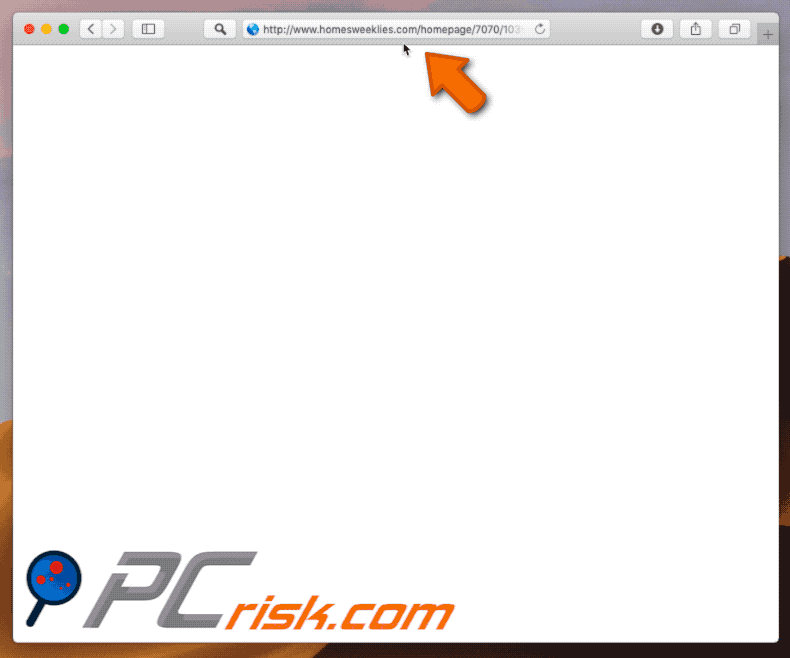
Website promoting homesweeklies.com:
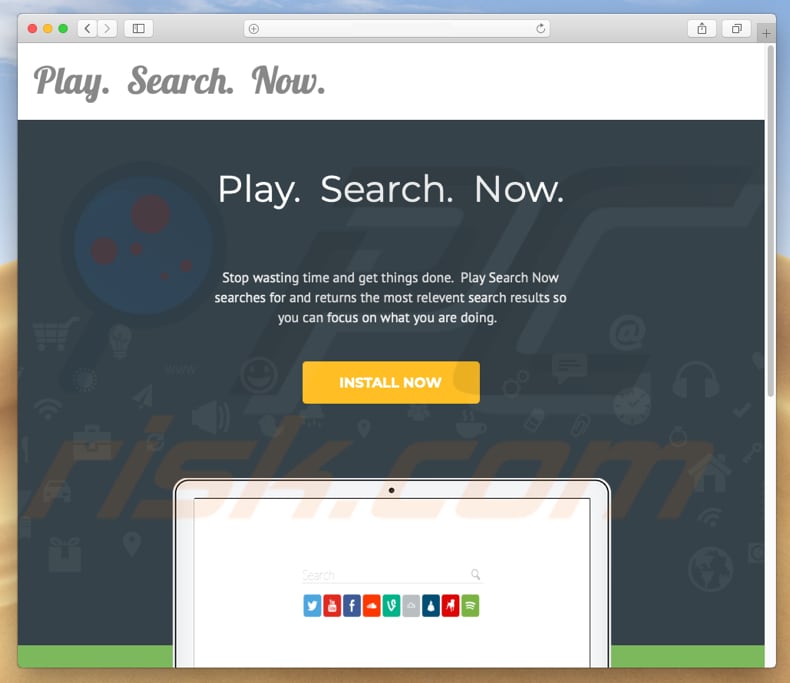
Screenshot of a deceptive installer promoting homesweeklies.com browser hijacker:
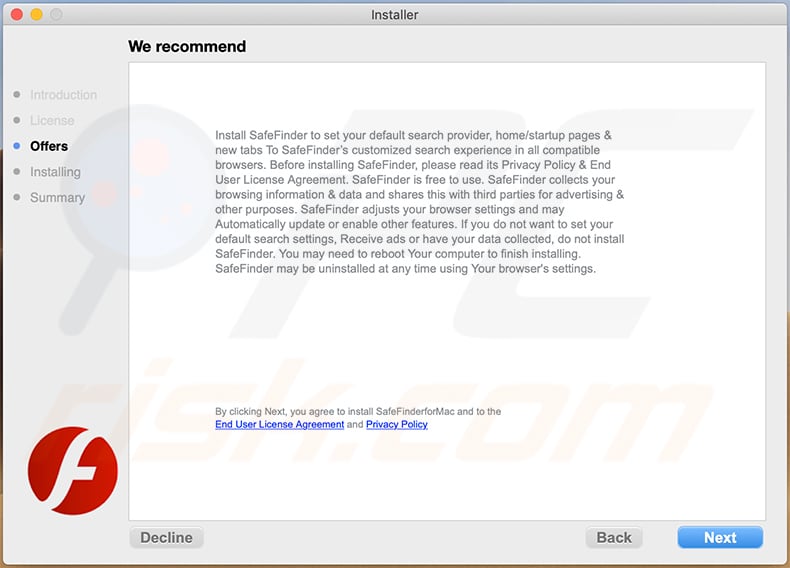
Appearance of homesweeklies.com generating results from the Yahoo search engine (GIF):
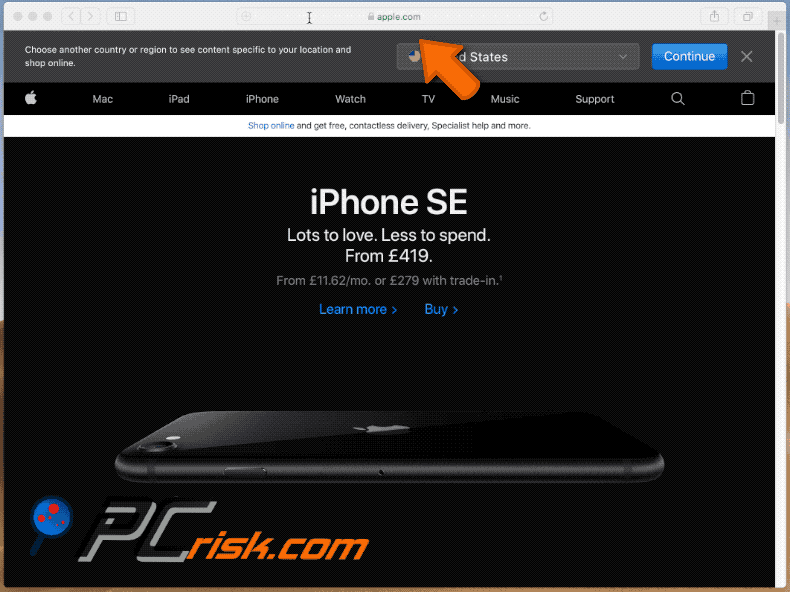
Browser-hijacking apps preventing users from accessing and changing the homepage of Safari web browser:
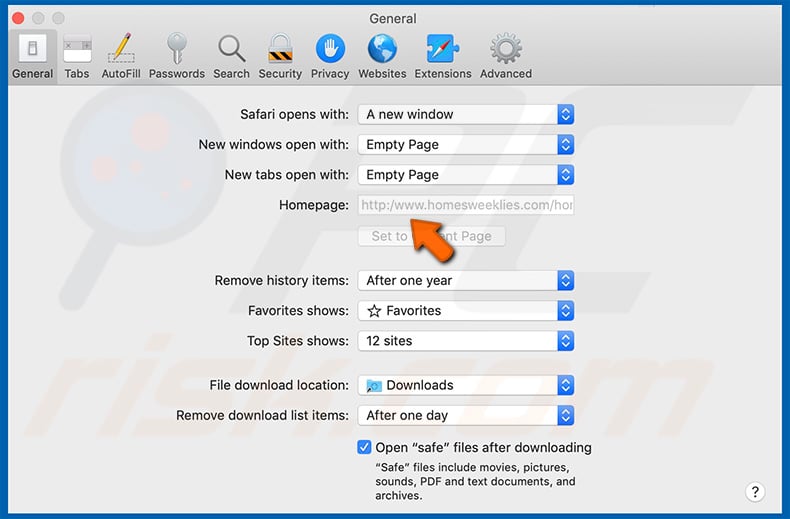
IMPORTANT NOTE! Rogue setups/apps that promote the homesweeklies.com website are designed to create a new device profile. Therefore, before taking any further removal steps, perform these actions:
1) Click the "Preferences" icon in the menu bar and select "Profiles"

2) Select the "AdminPrefs" profile and delete it.

3) Perform a full system scan with Combo Cleaner anti-virus suite.
After performing these actions, you can proceed with further removal steps for this browser hijacker.
Instant automatic malware removal:
Manual threat removal might be a lengthy and complicated process that requires advanced IT skills. Combo Cleaner is a professional automatic malware removal tool that is recommended to get rid of malware. Download it by clicking the button below:
DOWNLOAD Combo CleanerBy downloading any software listed on this website you agree to our Privacy Policy and Terms of Use. To use full-featured product, you have to purchase a license for Combo Cleaner. 7 days free trial available. Combo Cleaner is owned and operated by RCS LT, the parent company of PCRisk.com.
Quick menu:
- What is homesweeklies.com?
- STEP 1. Remove homesweeklies.com related files and folders from OSX.
- STEP 2. Remove homesweeklies.com redirect from Safari.
- STEP 3. Remove homesweeklies.com browser hijacker from Google Chrome.
- STEP 4. Remove homesweeklies.com homepage and default search engine from Mozilla Firefox.
Video showing how to remove homesweeklies.com browser hijacker using Combo Cleaner:
homesweeklies.com redirect removal:
Remove homesweeklies.com-related potentially unwanted applications from your "Applications" folder:

Click the Finder icon. In the Finder window, select “Applications”. In the applications folder, look for “MPlayerX”,“NicePlayer”, or other suspicious applications and drag them to the Trash. After removing the potentially unwanted application(s) that cause online ads, scan your Mac for any remaining unwanted components.
DOWNLOAD remover for malware infections
Combo Cleaner checks if your computer is infected with malware. To use full-featured product, you have to purchase a license for Combo Cleaner. 7 days free trial available. Combo Cleaner is owned and operated by RCS LT, the parent company of PCRisk.com.
Remove browser hijacker-related files and folders

Click the Finder icon from the menu bar. Choose Go, and click Go to Folder...
 Check for browser hijacker generated files in the /Library/LaunchAgents/ folder:
Check for browser hijacker generated files in the /Library/LaunchAgents/ folder:

In the Go to Folder... bar, type: /Library/LaunchAgents/

In the "LaunchAgents" folder, look for any recently-added suspicious files and move them to the Trash. Examples of files generated by browser hijackers - "installmac.AppRemoval.plist", "myppes.download.plist", "mykotlerino.ltvbit.plist", "kuklorest.update.plist", etc. Browser hijacker commonly installs several files with the exact same string.
 Check for browser hijacker generated files in the ~/Library/Application Support/ folder:
Check for browser hijacker generated files in the ~/Library/Application Support/ folder:

In the Go to Folder... bar, type: ~/Library/Application Support/

In the "Application Support" folder, look for any recently-added suspicious folders. For example, "MplayerX" or "NicePlayer", and move these folders to the Trash.
 Check for browser hijacker generated files in the ~/Library/LaunchAgents/ folder:
Check for browser hijacker generated files in the ~/Library/LaunchAgents/ folder:

In the Go to Folder... bar, type: ~/Library/LaunchAgents/

In the "LaunchAgents" folder, look for any recently-added suspicious files and move them to the Trash. Examples of files generated by browser hijackers - "installmac.AppRemoval.plist", "myppes.download.plist", "mykotlerino.ltvbit.plist", "kuklorest.update.plist", etc. Browser hijacker commonly installs several files with the exact same string.
 Check for browser hijacker generated files in the /Library/LaunchDaemons/ folder:
Check for browser hijacker generated files in the /Library/LaunchDaemons/ folder:

In the "Go to Folder..." bar, type: /Library/LaunchDaemons/

In the "LaunchDaemons" folder, look for recently-added suspicious files. For example "com.aoudad.net-preferences.plist", "com.myppes.net-preferences.plist", "com.kuklorest.net-preferences.plist", "com.avickUpd.plist", etc., and move them to the Trash.
 Scan your Mac with Combo Cleaner:
Scan your Mac with Combo Cleaner:
If you have followed all the steps correctly, your Mac should be clean of infections. To ensure your system is not infected, run a scan with Combo Cleaner Antivirus. Download it HERE. After downloading the file, double click combocleaner.dmg installer. In the opened window, drag and drop the Combo Cleaner icon on top of the Applications icon. Now open your launchpad and click on the Combo Cleaner icon. Wait until Combo Cleaner updates its virus definition database and click the "Start Combo Scan" button.

Combo Cleaner will scan your Mac for malware infections. If the antivirus scan displays "no threats found" - this means that you can continue with the removal guide; otherwise, it's recommended to remove any found infections before continuing.

After removing files and folders generated by the browser hijackers, continue to remove rogue extensions from your Internet browsers.
Remove browser hijackers from Internet browsers
 Remove Safari browser hijackers:
Remove Safari browser hijackers:

Open the Safari browser, from the menu bar, select "Safari" and click "Preferences...".

In the preferences window, select "Extensions" and look for any recently-installed suspicious extensions. When located, click the "Uninstall" button next to it/them. Note that you can safely uninstall all extensions from your Safari browser - none are crucial for regular browser operation.
Change your homepage:

In the "Preferences" window, select the "General" tab. To set your homepage, type the preferred website URL (for example: www.google.com) in the Homepage field. You can also click the "Set to Current Page" button if you wish to set your homepage to the website you are currently visiting.
Change your default search engine:

In the "Preferences" window, select the "Search" tab. Here you will find a drop-down menu labeled "Search engine:" Simply select your preferred search engine from the drop-down list.
- If you continue to have problems with browser redirects and unwanted advertisements - Reset Safari.
 Remove Google Chrome browser hijackers:
Remove Google Chrome browser hijackers:

Click the Chrome menu icon ![]() (at the top right corner of Google Chrome), select "More Tools" and click "Extensions". Locate all recently-installed suspicious extensions, select these entries and click "Remove".
(at the top right corner of Google Chrome), select "More Tools" and click "Extensions". Locate all recently-installed suspicious extensions, select these entries and click "Remove".

Change your homepage

Click the Chrome menu icon ![]() (at the top right corner of Google Chrome) and select "Settings". In the "On startup" section, disable the malicious extension (if present), look for a browser hijacker URL below the "Open a specific or set of pages" option. If present, click on the three vertical dots icon and select "Remove".
(at the top right corner of Google Chrome) and select "Settings". In the "On startup" section, disable the malicious extension (if present), look for a browser hijacker URL below the "Open a specific or set of pages" option. If present, click on the three vertical dots icon and select "Remove".
Change your default search engine:

To change your default search engine in Google Chrome: Click the Chrome menu icon ![]() (at the top right corner of Google Chrome), select "Settings", in the "Search engine" section, click "Manage search engines...", in the opened list look for a browser hijacker URL, when located click the three vertical dots near this URL and select "Delete".
(at the top right corner of Google Chrome), select "Settings", in the "Search engine" section, click "Manage search engines...", in the opened list look for a browser hijacker URL, when located click the three vertical dots near this URL and select "Delete".
- If you continue to have problems with browser redirects and unwanted advertisements - Reset Google Chrome.
 Remove malicious extensions from Mozilla Firefox:
Remove malicious extensions from Mozilla Firefox:

Click the Firefox menu ![]() (at the top right corner of the main window) and select "Add-ons and themes". Click "Extensions", in the opened window locate all recently-installed suspicious extensions, click on the three dots and then click "Remove".
(at the top right corner of the main window) and select "Add-ons and themes". Click "Extensions", in the opened window locate all recently-installed suspicious extensions, click on the three dots and then click "Remove".

Change your homepage

To reset your homepage, click the Firefox menu ![]() (at the top right corner of the main window), then select "Settings", in the opened window disable malicious extension (if present), remove the browser hijacker URL and enter your preferred domain, which will open each time you start Mozilla Firefox.
(at the top right corner of the main window), then select "Settings", in the opened window disable malicious extension (if present), remove the browser hijacker URL and enter your preferred domain, which will open each time you start Mozilla Firefox.
Change your default search engine:

In the URL address bar, type "about:config" and press Enter. Click "Accept the Risk and Continue".

In the search filter at the top, type: "extensionControlled". Set both results to "false" by either double-clicking each entry or clicking the ![]() button.
button.
- If you continue to have problems with browser redirects and unwanted advertisements - Reset Mozilla Firefox.
Frequently Asked Questions (FAQ)
What is the purpose of forcing users visit homesweeklies.com website?
The purpose of forcing users to visit the homesweeklies.com website is primarily to promote and increase the visibility of this particular search engine. By hijacking browsers and altering settings through deceptive software downloaders or installers, the creators of homesweeklies.com aim to make it the default search engine or homepage for users. This forces users to use their search engine, potentially generating traffic and revenue for the creators.
Is visiting homesweeklies.com a threat to my privacy?
Visiting homesweeklies.com may pose a privacy risk, as this website is known to collect various browsing-related data. While the specific nature and extent of data collection may vary, it can include information about your browsing habits, websites you visit, search queries, and potentially even some personal information.
How did a browser hijacker infiltrate my computer?
Browser hijackers typically infiltrate computers through software bundling, deceptive websites, fake software updates, or deceptive ads or links.
Will Combo Cleaner help me remove a browser hijacker?
Combo Cleaner will scan your computer and remove any detected browser-hijacking applications. Manual removal may not always be effective, especially in cases where multiple browser hijackers are present and can re-install each other. Thus, it is advisable to remove all of them simultaneously.
Share:

Tomas Meskauskas
Expert security researcher, professional malware analyst
I am passionate about computer security and technology. I have an experience of over 10 years working in various companies related to computer technical issue solving and Internet security. I have been working as an author and editor for pcrisk.com since 2010. Follow me on Twitter and LinkedIn to stay informed about the latest online security threats.
PCrisk security portal is brought by a company RCS LT.
Joined forces of security researchers help educate computer users about the latest online security threats. More information about the company RCS LT.
Our malware removal guides are free. However, if you want to support us you can send us a donation.
DonatePCrisk security portal is brought by a company RCS LT.
Joined forces of security researchers help educate computer users about the latest online security threats. More information about the company RCS LT.
Our malware removal guides are free. However, if you want to support us you can send us a donation.
Donate
▼ Show Discussion