Get free scan and check if your device is infected.
Remove it nowTo use full-featured product, you have to purchase a license for Combo Cleaner. Seven days free trial available. Combo Cleaner is owned and operated by RCS LT, the parent company of PCRisk.com.
What is "CoinTicker"?
First discovered by Thomas Reed, CoinTicker is a rogue app that claims to be a great tool for checking current exchange rates for Bitcoin, Monero, Ethereum, and other popular cryptocurrencies.
Judging on appearance alone, CoinTicker may seem legitimate and useful, however, this app poses a significant threat to your privacy and browsing safety, since it opens 'backdoors' for other malware to infiltrate the system.
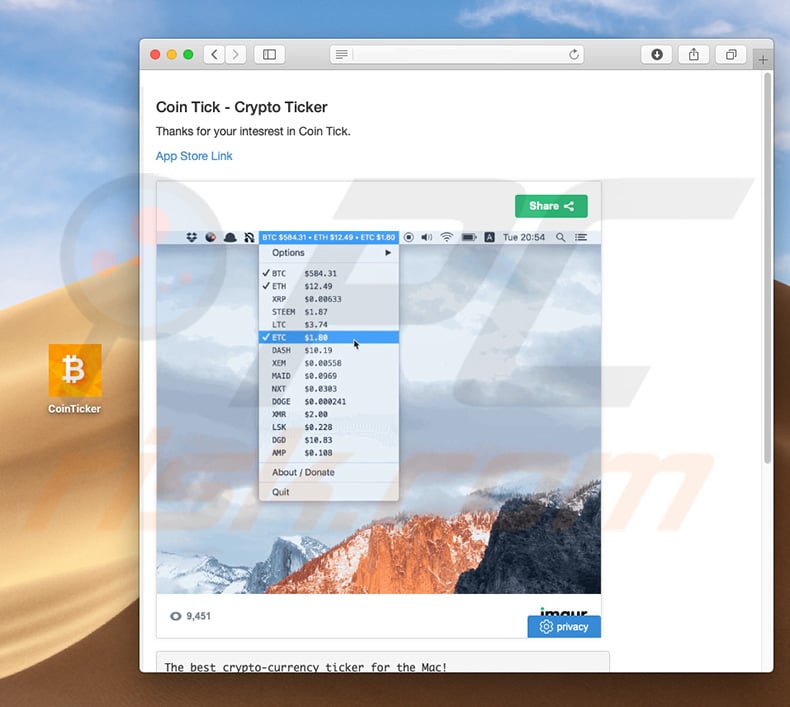
As mentioned above, CoinTicker may seem legitimate, since on the surface, this app does not perform any suspicious actions. Immediately after infiltration, however, it executes a number of background commands that stealthily open two backdoors: EvilOSX and EggShell.
It essentially connects to a Github server, downloads an encoded file, decodes it to a python script and executes it. The script then also executes a number of commands, thereby creating a 'reverse shell connection' to a Command and Control (C&C) server, and several files and directories (full list of connections and created files/directories).
Note that this malware does not require any permissions from the user, and thus may not seem suspicious. Most similar viruses are forced to ask users for 'root permissions' so that malicious actions can be performed - if the permissions are not granted, the malware is thwarted. This app, on the other hand, demonstrates that even the simplest actions can be harmful.
The exact purpose of these backdoors is not known, however, there is a high probability that cyber criminals target cryptocurrency wallets to steal balances.
Note, however, that the outcome might be different. Therefore, never underestimate these infections - their presence can lead to serious privacy issues and significant financial or data losses. If you have already installed the CoinTicker application, immediately remove it and scan the system with a reputable anti-virus/anti-spyware suite to eliminate all remnants.
| Name | CoinTicker virus |
| Threat Type | Mac malware, Mac virus |
| Symptoms | Your Mac became slower than normal, you see unwanted pop-up ads, you get redirected to shady websites. |
| Distribution methods | Deceptive pop-up ads, free software installers (bundling), fake flash player installers, torrent file downloads. |
| Damage | Internet browsing tracking (potential privacy issues), displaying of unwanted ads, redirects to shady websites, loss of private information. |
| Malware Removal (Windows) |
To eliminate possible malware infections, scan your computer with legitimate antivirus software. Our security researchers recommend using Combo Cleaner. Download Combo CleanerTo use full-featured product, you have to purchase a license for Combo Cleaner. 7 days free trial available. Combo Cleaner is owned and operated by RCS LT, the parent company of PCRisk.com. |
Many trojan-type viruses share similarities with CoinTicker. Examples include Hancitor and Wauchos. These viruses have different developers and thus their behavior might also differ, however, all pose a direct threat to your privacy and browsing safety. Therefore, you should eliminate these threats immediately.
How did potentially unwanted applications install on my computer?
As mentioned above, CoinTicker claims to be a legitimate application and has an official download website, however, these viruses are often distributed using spam email campaigns, chain infections, and fake software download/installation/update tools.
Spam campaigns deliver malicious attachments that, once opened, stealthily download and install malware into the system. Third party downloaders/installers proliferate viruses using the "bundling" method (they conceal and infiltrate malware together with selected programs).
Fake software updaters infect computers by exploiting outdated software bugs/flaws or simply downloading and installing malware rather than promised updates.
Note that updaters are often promoted using deceptive websites that falsely claim that certain software is missing/outdated, and then encourages users to immediately install/update it. In any case, the main reasons for computer infections are lack of knowledge of these threats and careless behavior.
How to avoid installation of potentially unwanted applications?
To prevent this situation, be very cautious when browsing the internet and downloading/installing/updating software. Carefully analyze each email attachment received. Never open files/links that seem irrelevant or those received from suspicious/unrecognizable email addresses. Furthermore, download apps from official sources only, using direct download links.
Third party downloaders/installers often include rogue software, and thus should never be used. You are also advised to avoid using dubious applications, since their presence might cause serious problems. Keep installed software and operating systems up-to-date. To achieve this, however, use implemented features or tools provided by the official developer only.
Having a reputable anti-virus/anti-spyware suite installed and running is also paramount, since these tools can detect and eliminate viruses/malicious applications before any damage is done. The key to computer safety is caution. If your computer is already infected with PUAs, we recommend running a scan with Combo Cleaner Antivirus for Windows to automatically eliminate them.
Once the python script is executed, the following files/directories will be created and you will be able to see connections to the following IP addresses:
List of files:
- /private/tmp/.info.enc
- /private/tmp/.info.py
- /private/tmp/.server.sh
- /private/tmp/espl
- ~/Library/LaunchAgents/.espl.plist
- ~/Library/LaunchAgents/com.apple.[random string].plist
- ~/Library/Containers/.[random string]/[random string]
List of IP connections:
- 94.156.189.77:2280
- 185.206.144.226:1339
Instant automatic malware removal:
Manual threat removal might be a lengthy and complicated process that requires advanced IT skills. Combo Cleaner is a professional automatic malware removal tool that is recommended to get rid of malware. Download it by clicking the button below:
DOWNLOAD Combo CleanerBy downloading any software listed on this website you agree to our Privacy Policy and Terms of Use. To use full-featured product, you have to purchase a license for Combo Cleaner. 7 days free trial available. Combo Cleaner is owned and operated by RCS LT, the parent company of PCRisk.com.
Quick menu:
- What is "CoinTicker"?
- STEP 1. Remove PUA related files and folders from OSX.
- STEP 2. Remove rogue extensions from Safari.
- STEP 3. Remove rogue add-ons from Google Chrome.
- STEP 4. Remove potentially unwanted plug-ins from Mozilla Firefox.
Video showing how to remove adware and browser hijackers from a Mac computer:
Potentially unwanted applications removal:
Remove potentially unwanted applications from your "Applications" folder:

Click the Finder icon. In the Finder window, select "Applications". In the applications folder, look for "MPlayerX","NicePlayer", or other suspicious applications and drag them to the Trash. After removing the potentially unwanted application(s) that cause online ads, scan your Mac for any remaining unwanted components.
DOWNLOAD remover for malware infections
Combo Cleaner checks if your computer is infected with malware. To use full-featured product, you have to purchase a license for Combo Cleaner. 7 days free trial available. Combo Cleaner is owned and operated by RCS LT, the parent company of PCRisk.com.
Remove adware-related files and folders

Click the Finder icon, from the menu bar. Choose Go, and click Go to Folder...
 Check for adware generated files in the /Library/LaunchAgents/ folder:
Check for adware generated files in the /Library/LaunchAgents/ folder:

In the Go to Folder... bar, type: /Library/LaunchAgents/

In the "LaunchAgents" folder, look for any recently-added suspicious files and move them to the Trash. Examples of files generated by adware - "installmac.AppRemoval.plist", "myppes.download.plist", "mykotlerino.ltvbit.plist", "kuklorest.update.plist", etc. Adware commonly installs several files with the exact same string.
 Check for adware generated files in the ~/Library/Application Support/ folder:
Check for adware generated files in the ~/Library/Application Support/ folder:

In the Go to Folder... bar, type: ~/Library/Application Support/

In the "Application Support" folder, look for any recently-added suspicious folders. For example, "MplayerX" or "NicePlayer", and move these folders to the Trash.
 Check for adware generated files in the ~/Library/LaunchAgents/ folder:
Check for adware generated files in the ~/Library/LaunchAgents/ folder:

In the Go to Folder... bar, type: ~/Library/LaunchAgents/

In the "LaunchAgents" folder, look for any recently-added suspicious files and move them to the Trash. Examples of files generated by adware - "installmac.AppRemoval.plist", "myppes.download.plist", "mykotlerino.ltvbit.plist", "kuklorest.update.plist", etc. Adware commonly installs several files with the exact same string.
 Check for adware generated files in the /Library/LaunchDaemons/ folder:
Check for adware generated files in the /Library/LaunchDaemons/ folder:

In the "Go to Folder..." bar, type: /Library/LaunchDaemons/

In the "LaunchDaemons" folder, look for recently-added suspicious files. For example "com.aoudad.net-preferences.plist", "com.myppes.net-preferences.plist", "com.kuklorest.net-preferences.plist", "com.avickUpd.plist", etc., and move them to the Trash.
 Scan your Mac with Combo Cleaner:
Scan your Mac with Combo Cleaner:
If you have followed all the steps correctly, your Mac should be clean of infections. To ensure your system is not infected, run a scan with Combo Cleaner Antivirus. Download it HERE. After downloading the file, double click combocleaner.dmg installer. In the opened window, drag and drop the Combo Cleaner icon on top of the Applications icon. Now open your launchpad and click on the Combo Cleaner icon. Wait until Combo Cleaner updates its virus definition database and click the "Start Combo Scan" button.

Combo Cleaner will scan your Mac for malware infections. If the antivirus scan displays "no threats found" - this means that you can continue with the removal guide; otherwise, it's recommended to remove any found infections before continuing.

After removing files and folders generated by the adware, continue to remove rogue extensions from your Internet browsers.
Remove malicious extensions from Internet browsers
 Remove malicious Safari extensions:
Remove malicious Safari extensions:

Open the Safari browser, from the menu bar, select "Safari" and click "Preferences...".

In the preferences window, select "Extensions" and look for any recently-installed suspicious extensions. When located, click the "Uninstall" button next to it/them. Note that you can safely uninstall all extensions from your Safari browser - none are crucial for regular browser operation.
- If you continue to have problems with browser redirects and unwanted advertisements - Reset Safari.
 Remove malicious extensions from Google Chrome:
Remove malicious extensions from Google Chrome:

Click the Chrome menu icon ![]() (at the top right corner of Google Chrome), select "More Tools" and click "Extensions". Locate all recently-installed suspicious extensions, select these entries and click "Remove".
(at the top right corner of Google Chrome), select "More Tools" and click "Extensions". Locate all recently-installed suspicious extensions, select these entries and click "Remove".

- If you continue to have problems with browser redirects and unwanted advertisements - Reset Google Chrome.
 Remove malicious extensions from Mozilla Firefox:
Remove malicious extensions from Mozilla Firefox:

Click the Firefox menu ![]() (at the top right corner of the main window) and select "Add-ons and themes". Click "Extensions", in the opened window locate all recently-installed suspicious extensions, click on the three dots and then click "Remove".
(at the top right corner of the main window) and select "Add-ons and themes". Click "Extensions", in the opened window locate all recently-installed suspicious extensions, click on the three dots and then click "Remove".

- If you continue to have problems with browser redirects and unwanted advertisements - Reset Mozilla Firefox.
Share:

Tomas Meskauskas
Expert security researcher, professional malware analyst
I am passionate about computer security and technology. I have an experience of over 10 years working in various companies related to computer technical issue solving and Internet security. I have been working as an author and editor for pcrisk.com since 2010. Follow me on Twitter and LinkedIn to stay informed about the latest online security threats.
PCrisk security portal is brought by a company RCS LT.
Joined forces of security researchers help educate computer users about the latest online security threats. More information about the company RCS LT.
Our malware removal guides are free. However, if you want to support us you can send us a donation.
DonatePCrisk security portal is brought by a company RCS LT.
Joined forces of security researchers help educate computer users about the latest online security threats. More information about the company RCS LT.
Our malware removal guides are free. However, if you want to support us you can send us a donation.
Donate
▼ Show Discussion