Get free scan and check if your device is infected.
Remove it nowTo use full-featured product, you have to purchase a license for Combo Cleaner. Seven days free trial available. Combo Cleaner is owned and operated by RCS LT, the parent company of PCRisk.com.
What is "AdSafeProtected"?
Adsafeprotected.com is a legitimate domain owned by the Integral Ad Science company. This domain is used by various companies that deliver advertisements on legitimate websites, such as YouTube, Yahoo, Google, and so on. Some users encounter certain error messages relating to this domain, however, these are not indicators of serious problems.
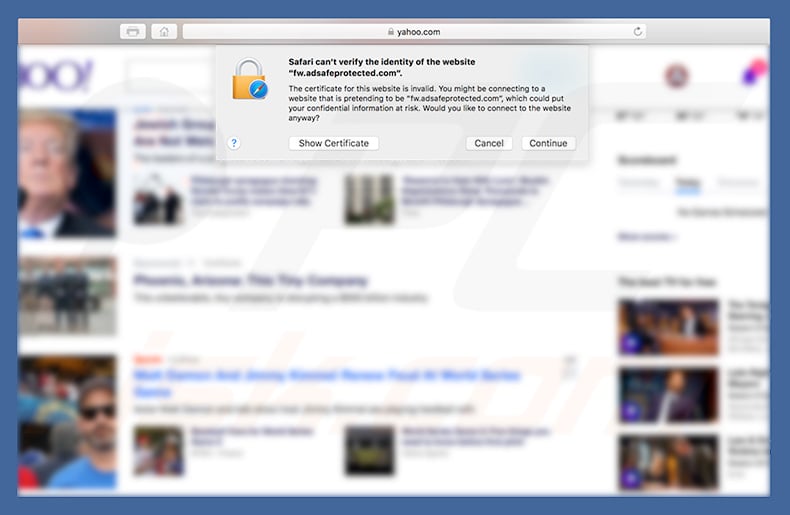
As mentioned above, adsafeprotected.com is a legitimate domain used for advertising. In some cases, however, users encounter pop-up errors (e.g., "Safari can't verify the identity of the website fw.adsafeprotected.com"). This may seem to be a significant issue, but is probably not serious and might be caused for a number of reasons.
One is the domain certificate used. For instance, adsafeprotected.com uses the COMODO RSA Certificate, and if not installed correctly, certain error messages might occur. Another reason for this problem is the operating system used. Be aware that, in some cases, the Mac OS X 10.9 operating system does not handle certain certificates correctly, which leads to error messages.
In most cases, users who see errors relating to adsafeprotected.com have the Mac OS X 10.9 version installed and are using Safari web browsers. In this case, a simple operating system update will solve the problem. Remember, adsafeprotected.com is a legitimate website, and so errors relating to this site do not indicate any system infections.
Therefore, you have nothing to worry about. Nevertheless, advertisers who use adsafeprotected.com URL take the entire process seriously and do not deliver excessive advertisements such that they would diminish the browsing experience.
If, however, you encounter these ads/errors regularly and the amount of displayed ads feels excessive or unusual, an adware-type application might have infiltrated your computer. These apps typically deliver intrusive advertisements and record user-system information.
The 'damage level' of these applications is considered average and most are removable. Therefore, if you continually encounter suspicious ads, scan the system with the Combo Cleaner anti-virus suite and eliminate all detected threats. In addition, remove all suspicious/recently installed applications and browser plug-ins.
| Name | fw.adsafeprotected.com error |
| Threat Type | Mac malware, Mac virus |
| Symptoms | Your Mac became slower than normal, you see unwanted pop-up ads, you get redirected to shady websites. |
| Distribution methods | Deceptive pop-up ads, free software installers (bundling), fake flash player installers, torrent file downloads. |
| Damage | Internet browsing tracking (potential privacy issues), displaying of unwanted ads, redirects to shady websites, loss of private information. |
| Malware Removal (Windows) |
To eliminate possible malware infections, scan your computer with legitimate antivirus software. Our security researchers recommend using Combo Cleaner. Download Combo CleanerTo use full-featured product, you have to purchase a license for Combo Cleaner. 7 days free trial available. Combo Cleaner is owned and operated by RCS LT, the parent company of PCRisk.com. |
There are dozens of adware-type applications, all of which share many similarities. PDF Tycoon, JC Media Player, and MM Unzip are just some examples from many. By offering "useful features", they attempt to give the impression of legitimacy, however, their only purpose is to generate revenue for the developers.
Rather than giving any real value for regular users, adware delivers intrusive advertisements (that can lead to malicious websites or run scripts that install malware) and gathers sensitive data (which is misused to generate revenue). In this way, adware-type apps diminish the browsing experience, and pose a direct threat to your privacy and web browsing safety.
How did potentially unwanted applications install on my computer?
Some potentially unwanted applications have official download websites, however, most are distributed using intrusive advertisements and a deceptive marketing method called "bundling" (stealth installation of third party applications with regular apps).
Developers hide "bundled" applications within "Custom/Advanced" settings (or other sections) of the download/installation processes. Furthermore, many users rush these procedures, skip steps, and click advertisements without understanding the possible consequences.
This behavior often leads to inadvertent installation of potentially unwanted applications - users expose their systems to risk of various infections and compromise their privacy.
How to avoid installation of potentially unwanted applications?
Lack of knowledge and careless behavior are the main reasons for computer infections. Caution is the key to safety. Therefore, pay attention when browsing the internet and downloading/installing software. Bear in mind that intrusive advertisements usually seem legitimate, but most lead to untrustworthy websites (gambling, adult dating, pornography, etc.).
If you encounter these ads/redirects, immediately remove all dubious applications and browser plug-ins. Furthermore, carefully analyze all steps of the download/installation processes using the "Custom" or "Advanced" settings. Opt-out of third party applications and decline offers to download/install them.
We recommend that you avoid using third party downloaders/installers, since developers monetize them by promoting ("bundling") rogue apps. Download your programs from official sources, using direct download links only. If your computer is already infected with PUAs, we recommend running a scan with Combo Cleaner Antivirus for Windows to automatically eliminate them.
Details of "Safari can't verify the identity of the website fw.adsafeprotected.com" error message:
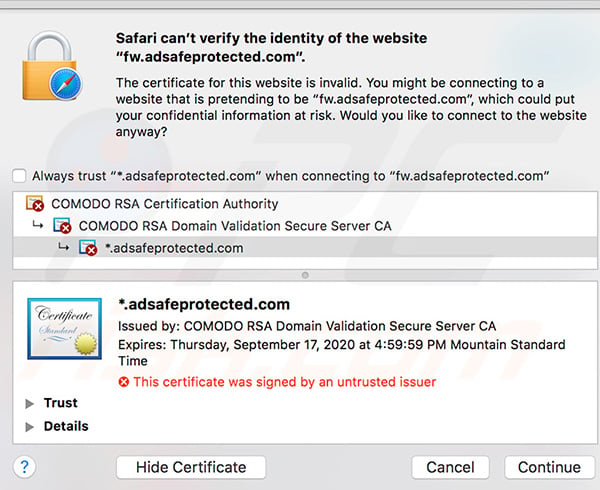
Instant automatic malware removal:
Manual threat removal might be a lengthy and complicated process that requires advanced IT skills. Combo Cleaner is a professional automatic malware removal tool that is recommended to get rid of malware. Download it by clicking the button below:
DOWNLOAD Combo CleanerBy downloading any software listed on this website you agree to our Privacy Policy and Terms of Use. To use full-featured product, you have to purchase a license for Combo Cleaner. 7 days free trial available. Combo Cleaner is owned and operated by RCS LT, the parent company of PCRisk.com.
Quick menu:
- What is "AdSafeProtected"?
- STEP 1. Remove PUA related files and folders from OSX.
- STEP 2. Remove rogue extensions from Safari.
- STEP 3. Remove rogue add-ons from Google Chrome.
- STEP 4. Remove potentially unwanted plug-ins from Mozilla Firefox.
Video showing how to remove adware and browser hijackers from a Mac computer:
Potentially unwanted applications removal:
Remove potentially unwanted applications from your "Applications" folder:

Click the Finder icon. In the Finder window, select "Applications". In the applications folder, look for "MPlayerX","NicePlayer", or other suspicious applications and drag them to the Trash. After removing the potentially unwanted application(s) that cause online ads, scan your Mac for any remaining unwanted components.
DOWNLOAD remover for malware infections
Combo Cleaner checks if your computer is infected with malware. To use full-featured product, you have to purchase a license for Combo Cleaner. 7 days free trial available. Combo Cleaner is owned and operated by RCS LT, the parent company of PCRisk.com.
Remove adware-related files and folders

Click the Finder icon, from the menu bar. Choose Go, and click Go to Folder...
 Check for adware generated files in the /Library/LaunchAgents/ folder:
Check for adware generated files in the /Library/LaunchAgents/ folder:

In the Go to Folder... bar, type: /Library/LaunchAgents/

In the "LaunchAgents" folder, look for any recently-added suspicious files and move them to the Trash. Examples of files generated by adware - "installmac.AppRemoval.plist", "myppes.download.plist", "mykotlerino.ltvbit.plist", "kuklorest.update.plist", etc. Adware commonly installs several files with the exact same string.
 Check for adware generated files in the ~/Library/Application Support/ folder:
Check for adware generated files in the ~/Library/Application Support/ folder:

In the Go to Folder... bar, type: ~/Library/Application Support/

In the "Application Support" folder, look for any recently-added suspicious folders. For example, "MplayerX" or "NicePlayer", and move these folders to the Trash.
 Check for adware generated files in the ~/Library/LaunchAgents/ folder:
Check for adware generated files in the ~/Library/LaunchAgents/ folder:

In the Go to Folder... bar, type: ~/Library/LaunchAgents/

In the "LaunchAgents" folder, look for any recently-added suspicious files and move them to the Trash. Examples of files generated by adware - "installmac.AppRemoval.plist", "myppes.download.plist", "mykotlerino.ltvbit.plist", "kuklorest.update.plist", etc. Adware commonly installs several files with the exact same string.
 Check for adware generated files in the /Library/LaunchDaemons/ folder:
Check for adware generated files in the /Library/LaunchDaemons/ folder:

In the "Go to Folder..." bar, type: /Library/LaunchDaemons/

In the "LaunchDaemons" folder, look for recently-added suspicious files. For example "com.aoudad.net-preferences.plist", "com.myppes.net-preferences.plist", "com.kuklorest.net-preferences.plist", "com.avickUpd.plist", etc., and move them to the Trash.
 Scan your Mac with Combo Cleaner:
Scan your Mac with Combo Cleaner:
If you have followed all the steps correctly, your Mac should be clean of infections. To ensure your system is not infected, run a scan with Combo Cleaner Antivirus. Download it HERE. After downloading the file, double click combocleaner.dmg installer. In the opened window, drag and drop the Combo Cleaner icon on top of the Applications icon. Now open your launchpad and click on the Combo Cleaner icon. Wait until Combo Cleaner updates its virus definition database and click the "Start Combo Scan" button.

Combo Cleaner will scan your Mac for malware infections. If the antivirus scan displays "no threats found" - this means that you can continue with the removal guide; otherwise, it's recommended to remove any found infections before continuing.

After removing files and folders generated by the adware, continue to remove rogue extensions from your Internet browsers.
Remove malicious extensions from Internet browsers
 Remove malicious Safari extensions:
Remove malicious Safari extensions:

Open the Safari browser, from the menu bar, select "Safari" and click "Preferences...".

In the preferences window, select "Extensions" and look for any recently-installed suspicious extensions. When located, click the "Uninstall" button next to it/them. Note that you can safely uninstall all extensions from your Safari browser - none are crucial for regular browser operation.
- If you continue to have problems with browser redirects and unwanted advertisements - Reset Safari.
 Remove malicious extensions from Google Chrome:
Remove malicious extensions from Google Chrome:

Click the Chrome menu icon ![]() (at the top right corner of Google Chrome), select "More Tools" and click "Extensions". Locate all recently-installed suspicious extensions, select these entries and click "Remove".
(at the top right corner of Google Chrome), select "More Tools" and click "Extensions". Locate all recently-installed suspicious extensions, select these entries and click "Remove".

- If you continue to have problems with browser redirects and unwanted advertisements - Reset Google Chrome.
 Remove malicious extensions from Mozilla Firefox:
Remove malicious extensions from Mozilla Firefox:

Click the Firefox menu ![]() (at the top right corner of the main window) and select "Add-ons and themes". Click "Extensions", in the opened window locate all recently-installed suspicious extensions, click on the three dots and then click "Remove".
(at the top right corner of the main window) and select "Add-ons and themes". Click "Extensions", in the opened window locate all recently-installed suspicious extensions, click on the three dots and then click "Remove".

- If you continue to have problems with browser redirects and unwanted advertisements - Reset Mozilla Firefox.
Share:

Tomas Meskauskas
Expert security researcher, professional malware analyst
I am passionate about computer security and technology. I have an experience of over 10 years working in various companies related to computer technical issue solving and Internet security. I have been working as an author and editor for pcrisk.com since 2010. Follow me on Twitter and LinkedIn to stay informed about the latest online security threats.
PCrisk security portal is brought by a company RCS LT.
Joined forces of security researchers help educate computer users about the latest online security threats. More information about the company RCS LT.
Our malware removal guides are free. However, if you want to support us you can send us a donation.
DonatePCrisk security portal is brought by a company RCS LT.
Joined forces of security researchers help educate computer users about the latest online security threats. More information about the company RCS LT.
Our malware removal guides are free. However, if you want to support us you can send us a donation.
Donate
▼ Show Discussion