Osascript Wants To Control Safari POP-UP Virus (Mac)
Mac VirusAlso Known As: "Osascript wants to control Safari" virus
Get free scan and check if your device is infected.
Remove it nowTo use full-featured product, you have to purchase a license for Combo Cleaner. Seven days free trial available. Combo Cleaner is owned and operated by RCS LT, the parent company of PCRisk.com.
What is "Osascript wants to control Safari"?
"Osascript wants to control Safari" is a fake operating system pop-up message used to trick MacOS users to allow "osascript" to control the Safari web browser. There are many adware-type apps that cause these pop-ups. Note that many users encounter this scam and it should not be trusted.
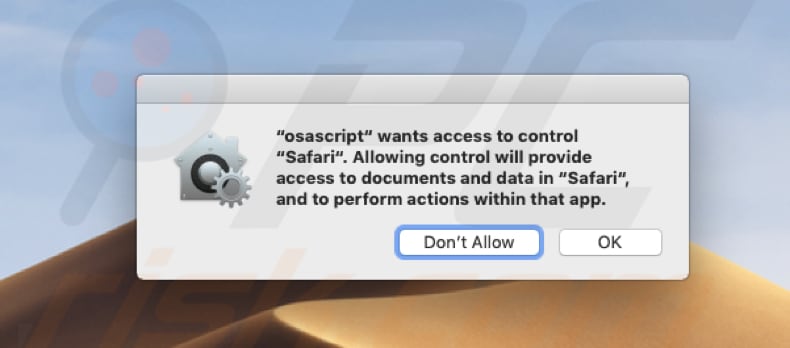
According to this fake MacOS system message, giving permission for "osascript" to control the Safari browser will provide access to data and documents stored in the browser, thus allowing various actions to be performed via the app. These fake pop-up windows are usually generated by adware installers or adware-type applications.
They often demand permission to access browsers so that changes can be made to settings, thereby causing unwanted redirects to potentially malicious, deceptive websites. To avoid problems relating to browsing safety or privacy, ignore the "Osascript wants to control Safari" pop-up message and do not allow it to take control over your Safari browser.
If you have encountered this pop-up, there is a high probability that your computer is infected with adware. Therefore, immediately check the list of installed applications (and browser extensions) and eliminate all dubious entries.
Adware programs are categorized as potentially unwanted apps (PUAs) that deliver intrusive ads, such as coupons, banners, pop-ups, surveys, and so on. Furthermore, these ads are usually displayed through tools that enable placement of third party graphical content on any site and conceal underlying content. Therefore, they diminish the browsing experience.
Furthermore, clicking ads delivered by adware often leads to redirects to untrustworthy or deceptive websites. Some ads run scripts that download and install other unwanted applications or even high-risk malware. Therefore, clicking them might lead to various system infections.
Potentially unwanted apps of this type often record browsing related data. These apps collect IP addresses, search queries, geo-locations, URLs of visited websites, and other data relating to users' browsing habits when using the affected web browser.
Furthermore, PUAs developers share the gathered data with third parties (who might also be cyber criminals) who misuse it to generate revenue.
| Name | "Osascript wants to control Safari" virus |
| Threat Type | Mac malware, Mac virus |
| Symptoms | Your Mac became slower than normal, you see unwanted pop-up ads, you get redirected to shady websites. |
| Distribution methods | Deceptive pop-up ads, free software installers (bundling), fake flash player installers, torrent file downloads. |
| Damage | Internet browsing tracking (potential privacy issues), displaying of unwanted ads, redirects to shady websites, loss of private information. |
| Malware Removal (Windows) |
To eliminate possible malware infections, scan your computer with legitimate antivirus software. Our security researchers recommend using Combo Cleaner. Download Combo CleanerTo use full-featured product, you have to purchase a license for Combo Cleaner. 7 days free trial available. Combo Cleaner is owned and operated by RCS LT, the parent company of PCRisk.com. |
There are many fake system pop-ups online, some of which encourage users to provide their usernames and passwords. Typically, they are triggered by adware installers or other rogue download/installation set-ups.
PUAs are promoted by developers as 'useful tools', but most generate revenue for their developers by causing redirects, collecting data, and delivering intrusive ads. Few of these apps deliver the functionality promised or provide any other value.
How did potentially unwanted applications install on my computer?
Some PUAs can be downloaded from their official websites, but most people install them together with third party software (or via intrusive ads). Generally, users install them inadvertently - this often happens when software developers bundle PUAs with other software.
In summary, "bundling" is a deceptive marketing method used to trick users into installing various unwanted apps together with regular software. Developers achieve this by hiding PUAs in "Custom", "Advanced" and other similar settings/options of the download or installation processes.
Therefore, information about the presence of PUAs in set-ups is not presented properly. Furthermore, many users tend to skip download/installation steps without checking the settings, thus allowing these apps to be installed.
How to avoid installation of potentially unwanted applications?
To prevent installation of unwanted apps, download software using official/trustworthy sources and direct links only. Avoid using software third party installers, downloaders or other unofficial sources. Do not skip download/installation steps without first checking the options or settings.
Deselect all bundled (additionally-included) applications/software and only then finish the installation/download. Bear in mind that most ads may seem legitimate, but many redirect to suspicious or untrustworthy websites (such as adult dating, gambling, pornography, and so on).
If you encounter these redirects, check the list of extensions, add-ons, and plug-ins installed on your browser, and programs on your computer. If there are unknown or unwanted entries, remove them immediately. If your computer is already infected with PUAs, we recommend running a scan with Combo Cleaner Antivirus for Windows to automatically eliminate them.
Text presented in a fake system pop-up window:
"osascript" wants access to control "Safari". Allowing control will provide access to documents and data in "Safari", and to perform actions within that app.
Another variant of the "osascript" pop-up, which requests access to the Google Chrome web browser:
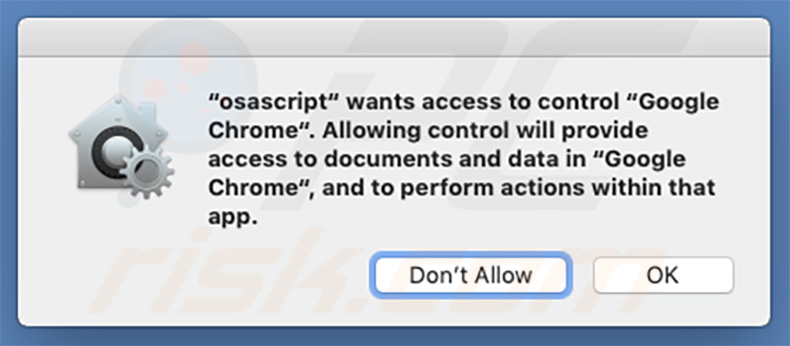
Text presented within this pop-up:
"osascript" wants access to control "Google Chrome". Allowing control will provide access to documents and data in "Google Chrome", and to perform actions within that app.
Screenshot of the adware installer that displays this fake system pop-up:
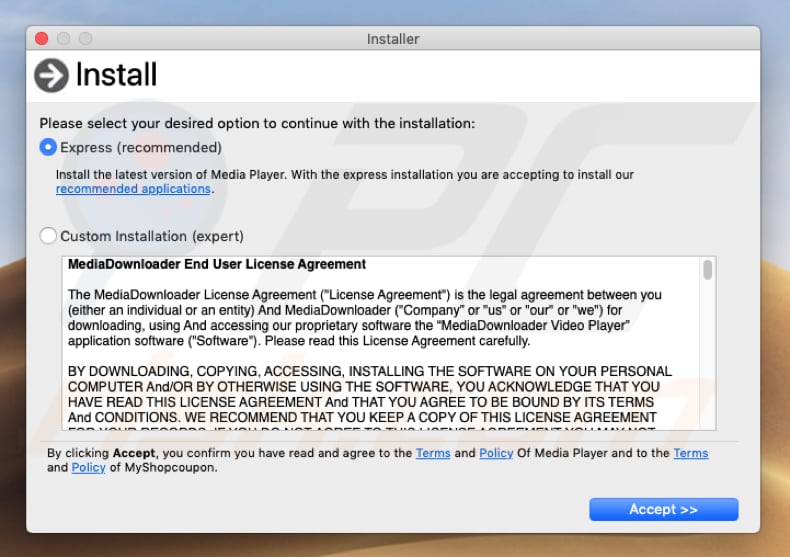
Instant automatic malware removal:
Manual threat removal might be a lengthy and complicated process that requires advanced IT skills. Combo Cleaner is a professional automatic malware removal tool that is recommended to get rid of malware. Download it by clicking the button below:
DOWNLOAD Combo CleanerBy downloading any software listed on this website you agree to our Privacy Policy and Terms of Use. To use full-featured product, you have to purchase a license for Combo Cleaner. 7 days free trial available. Combo Cleaner is owned and operated by RCS LT, the parent company of PCRisk.com.
Quick menu:
- What is "Osascript wants to control Safari"?
- STEP 1. Remove PUA related files and folders from OSX.
- STEP 2. Remove rogue extensions from Safari.
- STEP 3. Remove rogue add-ons from Google Chrome.
- STEP 4. Remove potentially unwanted plug-ins from Mozilla Firefox.
Video showing how to remove "osascript" pop-ups using Combo Cleaner:
Potentially unwanted applications removal:
Remove potentially unwanted applications from your "Applications" folder:

Click the Finder icon. In the Finder window, select "Applications". In the applications folder, look for "MPlayerX" ,"NicePlayer", or other suspicious applications and drag them to the Trash. After removing the potentially unwanted application(s) that cause online ads, scan your Mac for any remaining unwanted components.
DOWNLOAD remover for malware infections
Combo Cleaner checks if your computer is infected with malware. To use full-featured product, you have to purchase a license for Combo Cleaner. 7 days free trial available. Combo Cleaner is owned and operated by RCS LT, the parent company of PCRisk.com.
Remove adware-related files and folders

Click the Finder icon, from the menu bar. Choose Go, and click Go to Folder...
 Check for adware generated files in the /Library/LaunchAgents/ folder:
Check for adware generated files in the /Library/LaunchAgents/ folder:

In the Go to Folder... bar, type: /Library/LaunchAgents/

In the "LaunchAgents" folder, look for any recently-added suspicious files and move them to the Trash. Examples of files generated by adware - "installmac.AppRemoval.plist", "myppes.download.plist", "mykotlerino.ltvbit.plist", "kuklorest.update.plist", etc. Adware commonly installs several files with the exact same string.
 Check for adware generated files in the ~/Library/Application Support/ folder:
Check for adware generated files in the ~/Library/Application Support/ folder:

In the Go to Folder... bar, type: ~/Library/Application Support/

In the "Application Support" folder, look for any recently-added suspicious folders. For example, "MplayerX" or "NicePlayer", and move these folders to the Trash.
 Check for adware generated files in the ~/Library/LaunchAgents/ folder:
Check for adware generated files in the ~/Library/LaunchAgents/ folder:

In the Go to Folder... bar, type: ~/Library/LaunchAgents/

In the "LaunchAgents" folder, look for any recently-added suspicious files and move them to the Trash. Examples of files generated by adware - "installmac.AppRemoval.plist", "myppes.download.plist", "mykotlerino.ltvbit.plist", "kuklorest.update.plist", etc. Adware commonly installs several files with the exact same string.
 Check for adware generated files in the /Library/LaunchDaemons/ folder:
Check for adware generated files in the /Library/LaunchDaemons/ folder:

In the "Go to Folder..." bar, type: /Library/LaunchDaemons/

In the "LaunchDaemons" folder, look for recently-added suspicious files. For example "com.aoudad.net-preferences.plist", "com.myppes.net-preferences.plist", "com.kuklorest.net-preferences.plist", "com.avickUpd.plist", etc., and move them to the Trash.
 Scan your Mac with Combo Cleaner:
Scan your Mac with Combo Cleaner:
If you have followed all the steps correctly, your Mac should be clean of infections. To ensure your system is not infected, run a scan with Combo Cleaner Antivirus. Download it HERE. After downloading the file, double click combocleaner.dmg installer. In the opened window, drag and drop the Combo Cleaner icon on top of the Applications icon. Now open your launchpad and click on the Combo Cleaner icon. Wait until Combo Cleaner updates its virus definition database and click the "Start Combo Scan" button.

Combo Cleaner will scan your Mac for malware infections. If the antivirus scan displays "no threats found" - this means that you can continue with the removal guide; otherwise, it's recommended to remove any found infections before continuing.

After removing files and folders generated by the adware, continue to remove rogue extensions from your Internet browsers.
Remove malicious extensions from Internet browsers
 Remove malicious Safari extensions:
Remove malicious Safari extensions:

Open the Safari browser, from the menu bar, select "Safari" and click "Preferences...".

In the preferences window, select "Extensions" and look for any recently-installed suspicious extensions. When located, click the "Uninstall" button next to it/them. Note that you can safely uninstall all extensions from your Safari browser - none are crucial for regular browser operation.
- If you continue to have problems with browser redirects and unwanted advertisements - Reset Safari.
 Remove malicious extensions from Google Chrome:
Remove malicious extensions from Google Chrome:

Click the Chrome menu icon ![]() (at the top right corner of Google Chrome), select "More Tools" and click "Extensions". Locate all recently-installed suspicious extensions, select these entries and click "Remove".
(at the top right corner of Google Chrome), select "More Tools" and click "Extensions". Locate all recently-installed suspicious extensions, select these entries and click "Remove".

- If you continue to have problems with browser redirects and unwanted advertisements - Reset Google Chrome.
 Remove malicious extensions from Mozilla Firefox:
Remove malicious extensions from Mozilla Firefox:

Click the Firefox menu ![]() (at the top right corner of the main window) and select "Add-ons and themes". Click "Extensions", in the opened window locate all recently-installed suspicious extensions, click on the three dots and then click "Remove".
(at the top right corner of the main window) and select "Add-ons and themes". Click "Extensions", in the opened window locate all recently-installed suspicious extensions, click on the three dots and then click "Remove".

- If you continue to have problems with browser redirects and unwanted advertisements - Reset Mozilla Firefox.
Share:

Tomas Meskauskas
Expert security researcher, professional malware analyst
I am passionate about computer security and technology. I have an experience of over 10 years working in various companies related to computer technical issue solving and Internet security. I have been working as an author and editor for pcrisk.com since 2010. Follow me on Twitter and LinkedIn to stay informed about the latest online security threats.
PCrisk security portal is brought by a company RCS LT.
Joined forces of security researchers help educate computer users about the latest online security threats. More information about the company RCS LT.
Our malware removal guides are free. However, if you want to support us you can send us a donation.
DonatePCrisk security portal is brought by a company RCS LT.
Joined forces of security researchers help educate computer users about the latest online security threats. More information about the company RCS LT.
Our malware removal guides are free. However, if you want to support us you can send us a donation.
Donate
▼ Show Discussion