How to recognize scams exploiting the googleapis.com service
Phishing/ScamAlso Known As: storage.googleapis.com virus
Get free scan and check if your device is infected.
Remove it nowTo use full-featured product, you have to purchase a license for Combo Cleaner. Seven days free trial available. Combo Cleaner is owned and operated by RCS LT, the parent company of PCRisk.com.
What is Googleapis.com Virus?
googleapis.com is a legitimate service (API) provided by Google, however, many cyber criminals (scammers) use it to promote various 'tech' (technical) support scams.
The purpose of these scams is to extort money from innocent people by tricking them into paying for certain services or products. googleapis.com is not the only subdomain that cyber criminals use for deceptive or malicious purposes. For an article about another subdomain of googleapis.com used to proliferate malicious programs (malware), click here.
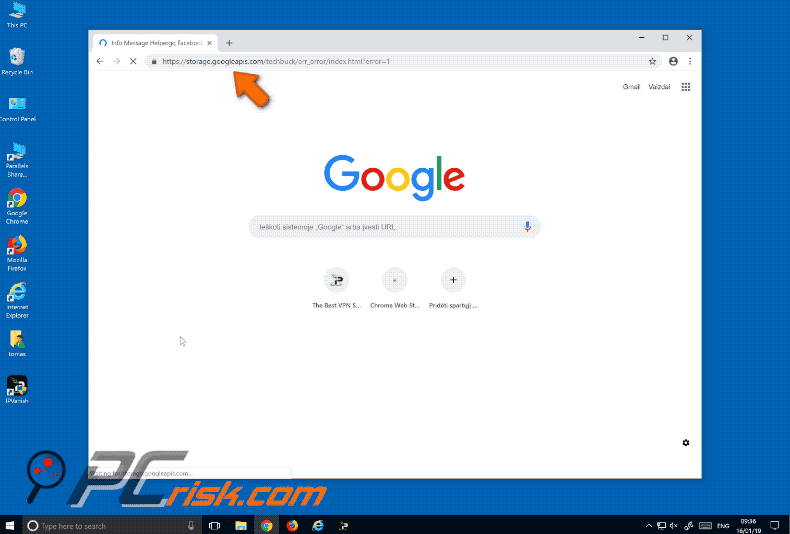
More about the googleapis.com virus
Google APIs offer a number of legitimate services that can be used by web or app developers to improve/extend the functionality of their products. As mentioned above, however, many cyber criminals use these legitimate services for dubious means - in this case, to promote tech support scams.
At time of the research, this service opened a deceptive website displaying a pop-up window urging visitors to contact "Windows Help Desk" via the +1 888-269-6721 telephone number immediately. The pop-up window also states that continuing to browse the web without contacting this number will result in compromised passwords, browsing history, and credit card information.
It goes on to state that the deceptive website detected a virus that steals identities and credit card details. Ignoring this alert supposedly results in exposure of private information and other serious problems.
The deceptive website itself contains an identical "Windows Help & Support" number and claims that Windows Security Essentials has detected security and Windows activation issues. It also states that Windows Firewall has detected a security breach, the user's IP address has been used for illegal activities, and that Windows will stop working within 24 hours.
If contacted, these scammers will probably try to sell unnecessary software, supposedly capable of fixing these problems. They might also try to trick people into paying for their 'guidance' in solving identical (fake) problems. This is a scam - websites of this type should never be trusted.
The best option is to ignore the messages and close the site. If it does not allow you to close it, use Task Manager and end the browser process or restart the computer. Do not restore the closed session, since this will reopen the deceptive website.
Scams exploiting the googleapis.com service in general
There are many deceptive websites displaying fake errors, virus alerts, and other similar fraudulent messages. Generally, scammers use them to extort money from people. Examples of other similar websites promoting scams include Error Code XLMR01F7985, Windows Is Not Activated, and Activate Your Windows Now.
Users often visit these websites unintentionally, since they have unwanted apps installed on their systems. Apps of this type cause unwanted redirects, feed users with intrusive ads (coupons, banners, surveys, pop-ups, etc.), and gather data (IP addresses, search queries, geo-locations, URLs of visited websites, etc.).
If clicked, the ads often lead to untrustworthy websites and conceal underlying content. Furthermore, developers share collected data with third parties (potentially, cyber criminals) who misuse it to generate revenue. Thus, having these apps installed might result in privacy/browsing safety issues, computer infections, or even identity theft.
How did unwanted applications infiltrate my computer?
In many cases, these unwanted applications can be downloaded from their official websites, however, they are usually downloaded and installed through intrusive, deceptive advertisements, or when software developers use "bundling", a deceptive marketing method employed to trick people into downloading and installing unwanted apps together with regular software.
Generally, information about the presence of bundled/unwanted apps is not properly disclosed - they are hidden in "Custom", "Advanced", and other similar settings/options of the download/installation set-ups. These inadvertent installations usually occur when users skip download/installation steps without checking all available settings, leaving them unchanged.
How to avoid installation of malware?
To prevent infiltration, avoid using third party software downloaders/installers when downloading software. Download your software using official and trustworthy websites/sources. Do not skip download/installation steps. Check "Custom", "Advanced", and other settings or options. Avoid clicking intrusive ads, especially if they are displayed on dubious websites.
Many deceptive ads redirect users to potentially malicious websites such as gambling, pornography, adult dating, and so on. If you encounter these ads, or unwanted redirects, check installed extensions, plug-ins, and add-ons on your browser and programs on your computer.
Remove all unknown/unwanted entries immediately. If you believe that your computer is already infected, we recommend running a scan with Combo Cleaner Antivirus for Windows to automatically eliminate infiltrated malware.
Screenshot of a fake 'tech support' website pop-up window (promoted using googleapis.com):
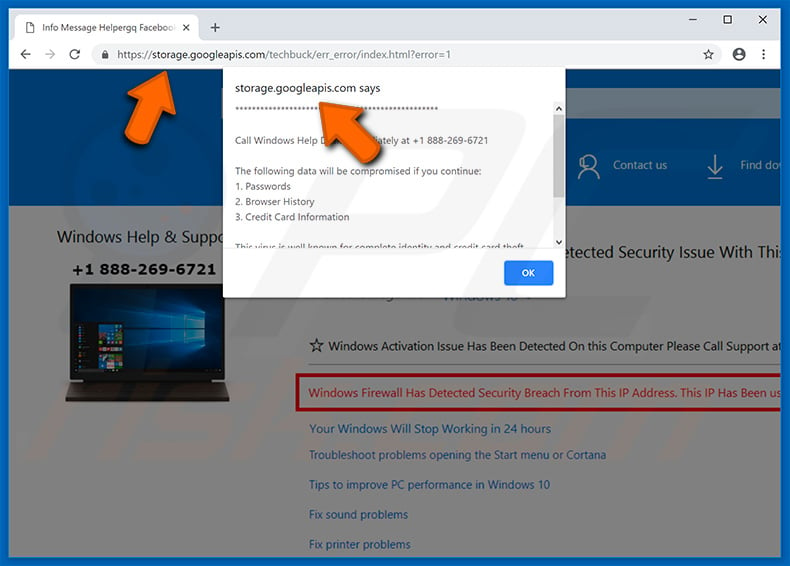
Text presented in a pop-up window:
Call Windows Help Desk Immediately at +1 888-269-6721
The following data will be compromised if you continue:
1. Passwords
2. Browser History
3. Credit Card Information
This virus is well known for complete identity and credit card theft.
Further action through this computer or any computer on the network will reveal private information and involve serious risks.
Call Windows Help Desk Immediately at +1 888-269-6721
Screenshot of a fake tech support website (promoted using googleapis.com):
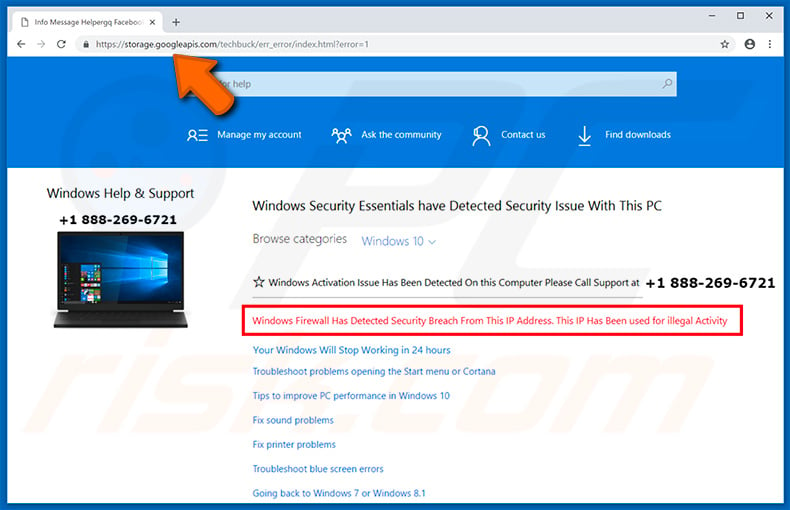
Text presented in a fake tech support website:
Windows Help & Support
+1 888-269-6721
Windows Security Essentials have Detected Security Issue With This PC
Windows Activation Issue Has Been Detected On this Computer Please Call Support at +1 888-269-6721
Windows Firewall Has Detected security Breach From This IP Address. This IP Has Been used for illegal Activity
Your Windows Will Stop Working in 24 hours
Update July 13, 2021 - Cyber criminals are using googleapis.com service to deliver a variety of other scam websites as well. Here's an example of a phishing site used to steal victim's email credentials (login/password). Notice that the design looks just like our website.
That is because this phishing site is designed to adapt its appearance to each email address, which is inserted into the URL address (sites like this are typically promoted via email spam). In this case, the email is @pcrisk.com. If the inserted email would, for example, be @yahoo.com, the site would adapt its design accordingly.
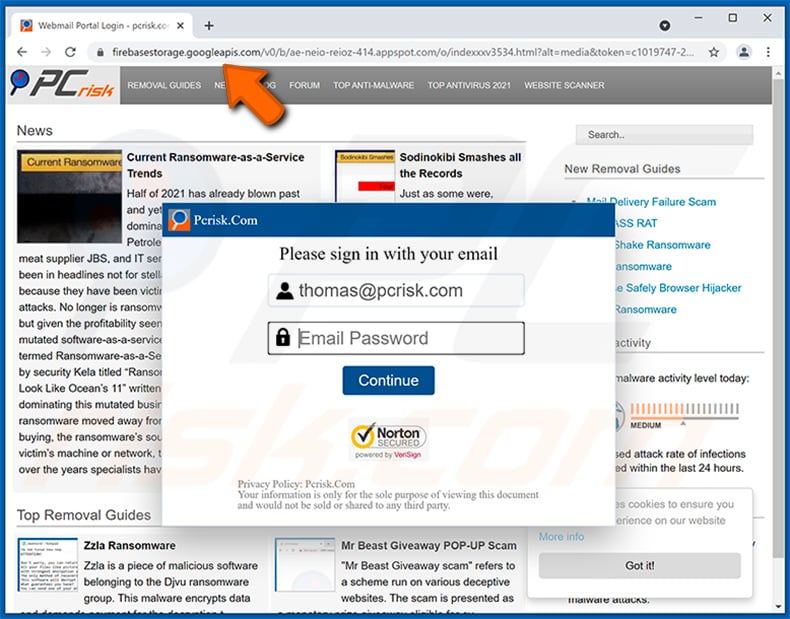
Instant automatic malware removal:
Manual threat removal might be a lengthy and complicated process that requires advanced IT skills. Combo Cleaner is a professional automatic malware removal tool that is recommended to get rid of malware. Download it by clicking the button below:
DOWNLOAD Combo CleanerBy downloading any software listed on this website you agree to our Privacy Policy and Terms of Use. To use full-featured product, you have to purchase a license for Combo Cleaner. 7 days free trial available. Combo Cleaner is owned and operated by RCS LT, the parent company of PCRisk.com.
Quick menu:
- What is Googleapis.com Virus?
- STEP 1. Manual removal of possible malware infections.
- STEP 2. Check if your computer is clean.
How to remove malware manually?
Manual malware removal is a complicated task - usually it is best to allow antivirus or anti-malware programs to do this automatically.
To remove this malware we recommend using Combo Cleaner Antivirus for Windows. If you wish to remove malware manually, the first step is to identify the name of the malware that you are trying to remove. Here is an example of a suspicious program running on a user's computer:

If you checked the list of programs running on your computer, for example, using task manager, and identified a program that looks suspicious, you should continue with these steps:
 Download a program called Autoruns. This program shows auto-start applications, Registry, and file system locations:
Download a program called Autoruns. This program shows auto-start applications, Registry, and file system locations:

 Restart your computer into Safe Mode:
Restart your computer into Safe Mode:
Windows XP and Windows 7 users: Start your computer in Safe Mode. Click Start, click Shut Down, click Restart, click OK. During your computer start process, press the F8 key on your keyboard multiple times until you see the Windows Advanced Option menu, and then select Safe Mode with Networking from the list.

Video showing how to start Windows 7 in "Safe Mode with Networking":
Windows 8 users: Start Windows 8 is Safe Mode with Networking - Go to Windows 8 Start Screen, type Advanced, in the search results select Settings. Click Advanced startup options, in the opened "General PC Settings" window, select Advanced startup. Click the "Restart now" button.
Your computer will now restart into the "Advanced Startup options menu". Click the "Troubleshoot" button, and then click the "Advanced options" button. In the advanced option screen, click "Startup settings". Click the "Restart" button. Your PC will restart into the Startup Settings screen. Press F5 to boot in Safe Mode with Networking.

Video showing how to start Windows 8 in "Safe Mode with Networking":
Windows 10 users: Click the Windows logo and select the Power icon. In the opened menu click "Restart" while holding "Shift" button on your keyboard. In the "choose an option" window click on the "Troubleshoot", next select "Advanced options". In the advanced options menu select "Startup Settings" and click on the "Restart" button.
In the following window you should click the "F5" button on your keyboard. This will restart your operating system in safe mode with networking.

Video showing how to start Windows 10 in "Safe Mode with Networking":
 Extract the downloaded archive and run the Autoruns.exe file.
Extract the downloaded archive and run the Autoruns.exe file.

 In the Autoruns application, click "Options" at the top and uncheck the "Hide Empty Locations" and "Hide Windows Entries" options. After this procedure, click the "Refresh" icon.
In the Autoruns application, click "Options" at the top and uncheck the "Hide Empty Locations" and "Hide Windows Entries" options. After this procedure, click the "Refresh" icon.

 Check the list provided by the Autoruns application and locate the malware file that you want to eliminate.
Check the list provided by the Autoruns application and locate the malware file that you want to eliminate.
You should write down its full path and name. Note that some malware hides process names under legitimate Windows process names. At this stage, it is very important to avoid removing system files. After you locate the suspicious program you wish to remove, right click your mouse over its name and choose "Delete".

After removing the malware through the Autoruns application (this ensures that the malware will not run automatically on the next system startup), you should search for the malware name on your computer. Be sure to enable hidden files and folders before proceeding. If you find the filename of the malware, be sure to remove it.

Reboot your computer in normal mode. Following these steps should remove any malware from your computer. Note that manual threat removal requires advanced computer skills. If you do not have these skills, leave malware removal to antivirus and anti-malware programs.
These steps might not work with advanced malware infections. As always it is best to prevent infection than try to remove malware later. To keep your computer safe, install the latest operating system updates and use antivirus software.
To be sure your computer is free of malware infections, we recommend scanning it with Combo Cleaner Antivirus for Windows.
Frequently Asked Questions (FAQ)
What is a pop-up scam?
A pop-up scam is a deceptive message (or messages) designed to trick visitors into performing certain actions.
What is the purpose of a pop-up scam?
In most cases, scammers use pop-up scams to trick visitors into providing sensitive information, transferring money, installing malware (or other unwanted software), or calling a fake tech support number.
Why do I encounter fake pop-ups?
These pop-ups are displayed by deceptive websites. Such pages are promoted using search engine poisoning techniques, other shady pages (pages that use rogue advertising networks), adware-type applications, and similar ways.
Will Combo Cleaner protect me from pop-up scams?
Yes, this application will prevent you from visiting such pages. It can detect malicious sites and restrict access to them (it can scan all visited web pages to check whether they are trustworthy).
Share:

Tomas Meskauskas
Expert security researcher, professional malware analyst
I am passionate about computer security and technology. I have an experience of over 10 years working in various companies related to computer technical issue solving and Internet security. I have been working as an author and editor for pcrisk.com since 2010. Follow me on Twitter and LinkedIn to stay informed about the latest online security threats.
PCrisk security portal is brought by a company RCS LT.
Joined forces of security researchers help educate computer users about the latest online security threats. More information about the company RCS LT.
Our malware removal guides are free. However, if you want to support us you can send us a donation.
DonatePCrisk security portal is brought by a company RCS LT.
Joined forces of security researchers help educate computer users about the latest online security threats. More information about the company RCS LT.
Our malware removal guides are free. However, if you want to support us you can send us a donation.
Donate
▼ Show Discussion