Get free scan and check if your device is infected.
Remove it nowTo use full-featured product, you have to purchase a license for Combo Cleaner. Seven days free trial available. Combo Cleaner is owned and operated by RCS LT, the parent company of PCRisk.com.
What is "Windows is not activated"?
The "Windows is not activated" scam is used to trick people into believing that the Windows Operating System is not activated. Scammers promote the scam using a deceptive website that looks similar to a system information window.
Most users are forced to visit these websites due to potentially unwanted applications (PUAs) installed on their systems. Unwanted apps cause redirects to untrustworthy websites, feed users with ads, and collect various browsing-related data.
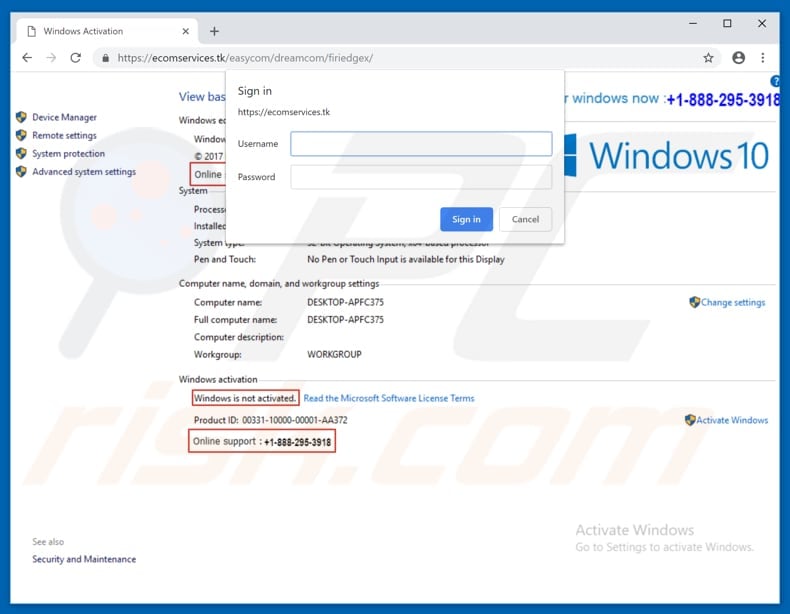
As mentioned above, the "Windows is not activated" scam is displayed on a website that appears like a basic system information window seen on Windows 10 operating systems. This website asks users to sign-in to a system by providing a username and password. Therefore, it is very likely that this website steals entered information.
Furthermore, visitors are urged to contact "online support" via the telephone number (+1-888-295-3918) provided. Note that Microsoft has nothing to do with this website. Scammers use deceptive sites to trick people into purchasing dubious products or services. In this case, a Windows activation key.
If contacted, note that these particular scammers will try to sell you dubious software. Scams such as "Windows is not activated" are used to extort money from people and, therefore, you should never trust these websites. The best option is to ignore them simply by closing the site.
If a deceptive website cannot be closed in the normal way, use Task Manager and terminate the entire browser task (process) or restart the computer. Furthermore, do not restore the closed session, since this will reopen the same deceptive website.
Typically, installed potentially unwanted apps cause redirects to deceptive (scam) websites. These PUAs often feed users with intrusive ads and record data relating to browsing habits. They deploy coupons, banners, surveys, pop-ups, and other intrusive ads that are displayed using tools that enable placement of third party graphical content on any site.
Therefore, they conceal underlying content. Clicking ads of this type can lead to redirects to dubious websites or they can run scripts that download/install unwanted, potentially malicious applications. In addition to these annoying, intrusive ads, most PUAs gather browsing-related data (IP addresses, geo-locations, search queries, URLs of visited websites, etc.).
They also collect personal, sensitive information. PUAs developers share the details with third parties (possibly, cyber criminals) who misuse them to generate revenue. Thus, having data tracking apps installed might cause privacy issues, problems with browsing safety, or even identity theft.
| Name | "Windows is not activated" virus |
| Threat Type | Phishing, Scam, Social Engineering, Fraud |
| Symptoms | Unauthorized online purchases, changed online account passwords, identity theft, illegal access of one's computer. |
| Distribution methods | Deceptive emails, rogue online pop-up ads, search engine poisoning techniques, misspelled domains. |
| Damage | Loss of sensitive private information, monetary loss, identity theft. |
| Malware Removal (Windows) |
To eliminate possible malware infections, scan your computer with legitimate antivirus software. Our security researchers recommend using Combo Cleaner. Download Combo CleanerTo use full-featured product, you have to purchase a license for Combo Cleaner. 7 days free trial available. Combo Cleaner is owned and operated by RCS LT, the parent company of PCRisk.com. |
The internet is full of deceptive websites that extort money from visitors in one way or another. Some examples of other websites of this type are Activate Your Windows Now, This Computer Is Blocked, and Microsoft Authorised Device Care.
Generally, these websites trick people into purchasing unnecessary software or purchasing online technical support (the assistance of 'technicians').
PUAs have a similar purpose: developers promote them as legitimate tools capable of providing useful features and tools, however, installing and using them leads only to problems such as redirects to deceptive websites, and so on.
How did potentially unwanted applications install on my computer?
Unwanted apps are usually installed through intrusive ads or when installing software (typically, freeware). Software developers often use "bundling", a deceptive method used to trick people into downloading/installing potentially unwanted applications together with other software.
They achieve this by hiding PUAs in "Custom", "Advanced" and other similar settings or options of the installation or download set-up. They do not disclose information regarding the presence of these bundled apps. Note, however, that inadvertent installations (or downloads) are usually caused by users who do not check settings or skip download/installation steps.
How to avoid installation of potentially unwanted applications?
Download all software using official and trustworthy sources (websites) only. Do not use third party downloaders, installers, unofficial websites, and other dubious tools. Install (and download) software patiently, check available "Custom", "Advanced" settings of the installation/download set-up.
Deselect offers to install additionally-included, unwanted apps and only then finish the installation or download process. Note that not all displayed advertisements can be trusted - many redirect users to dubious, deceptive websites such as gambling, adult dating, pornography, and so on.
If you continually experience unwanted redirects (or intrusive ads), PUAs might be installed on the browser or operating system. Check the list of installed extensions, plug-ins, and add-ons on your browser, and programs on your computer. Remove any unwanted, unknown apps immediately.
If your computer is already infected with PUAs, we recommend running a scan with Combo Cleaner Antivirus for Windows to automatically eliminate them.
The appearance of "Windows is not activated" pop-up (GIF):
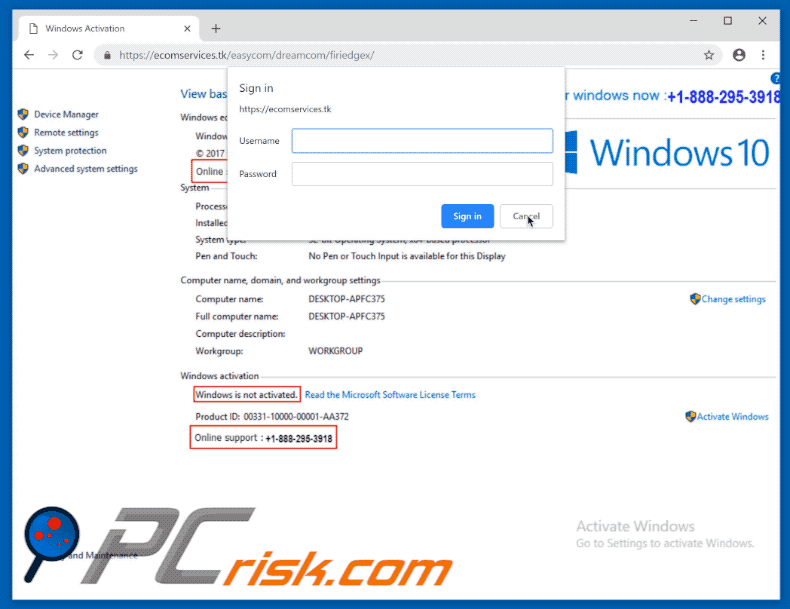
Instant automatic malware removal:
Manual threat removal might be a lengthy and complicated process that requires advanced IT skills. Combo Cleaner is a professional automatic malware removal tool that is recommended to get rid of malware. Download it by clicking the button below:
DOWNLOAD Combo CleanerBy downloading any software listed on this website you agree to our Privacy Policy and Terms of Use. To use full-featured product, you have to purchase a license for Combo Cleaner. 7 days free trial available. Combo Cleaner is owned and operated by RCS LT, the parent company of PCRisk.com.
Quick menu:
- What is "Windows is not activated" virus?
- How to identify a pop-up scam?
- How do pop-up scams work?
- How to remove fake pop-ups?
- How to prevent fake pop-ups?
- What to do if you fell for a pop-up scam?
How to identify a pop-up scam?
Pop-up windows with various fake messages are a common type of lures cybercriminals use. They collect sensitive personal data, trick Internet users into calling fake tech support numbers, subscribe to useless online services, invest in shady cryptocurrency schemes, etc.
While in the majority of cases these pop-ups don't infect users' devices with malware, they can cause direct monetary loss or could result in identity theft.
Cybercriminals strive to create their rogue pop-up windows to look trustworthy, however, scams typically have the following characteristics:
- Spelling mistakes and non-professional images - Closely inspect the information displayed in a pop-up. Spelling mistakes and unprofessional images could be a sign of a scam.
- Sense of urgency - Countdown timer with a couple of minutes on it, asking you to enter your personal information or subscribe to some online service.
- Statements that you won something - If you haven't participated in a lottery, online competition, etc., and you see a pop-up window stating that you won.
- Computer or mobile device scan - A pop-up window that scans your device and informs of detected issues - is undoubtedly a scam; webpages cannot perform such actions.
- Exclusivity - Pop-up windows stating that only you are given secret access to a financial scheme that can quickly make you rich.
Example of a pop-up scam:

How do pop-up scams work?
Cybercriminals and deceptive marketers usually use various advertising networks, search engine poisoning techniques, and shady websites to generate traffic to their pop-ups. Users land on their online lures after clicking on fake download buttons, using a torrent website, or simply clicking on an Internet search engine result.
Based on users' location and device information, they are presented with a scam pop-up. Lures presented in such pop-ups range from get-rich-quick schemes to fake virus scans.
How to remove fake pop-ups?
In most cases, pop-up scams do not infect users' devices with malware. If you encountered a scam pop-up, simply closing it should be enough. In some cases scam, pop-ups may be hard to close; in such cases - close your Internet browser and restart it.
In extremely rare cases, you might need to reset your Internet browser. For this, use our instructions explaining how to reset Internet browser settings.
How to prevent fake pop-ups?
To prevent seeing pop-up scams, you should visit only reputable websites. Torrent, Crack, free online movie streaming, YouTube video download, and other websites of similar reputation commonly redirect Internet users to pop-up scams.
To minimize the risk of encountering pop-up scams, you should keep your Internet browsers up-to-date and use reputable anti-malware application. For this purpose, we recommend Combo Cleaner Antivirus for Windows.
What to do if you fell for a pop-up scam?
This depends on the type of scam that you fell for. Most commonly, pop-up scams try to trick users into sending money, giving away personal information, or giving access to one's device.
- If you sent money to scammers: You should contact your financial institution and explain that you were scammed. If informed promptly, there's a chance to get your money back.
- If you gave away your personal information: You should change your passwords and enable two-factor authentication in all online services that you use. Visit Federal Trade Commission to report identity theft and get personalized recovery steps.
- If you let scammers connect to your device: You should scan your computer with reputable anti-malware (we recommend Combo Cleaner Antivirus for Windows) - cyber criminals could have planted trojans, keyloggers, and other malware, don't use your computer until removing possible threats.
- Help other Internet users: report Internet scams to Federal Trade Commission.
Share:

Tomas Meskauskas
Expert security researcher, professional malware analyst
I am passionate about computer security and technology. I have an experience of over 10 years working in various companies related to computer technical issue solving and Internet security. I have been working as an author and editor for pcrisk.com since 2010. Follow me on Twitter and LinkedIn to stay informed about the latest online security threats.
PCrisk security portal is brought by a company RCS LT.
Joined forces of security researchers help educate computer users about the latest online security threats. More information about the company RCS LT.
Our malware removal guides are free. However, if you want to support us you can send us a donation.
DonatePCrisk security portal is brought by a company RCS LT.
Joined forces of security researchers help educate computer users about the latest online security threats. More information about the company RCS LT.
Our malware removal guides are free. However, if you want to support us you can send us a donation.
Donate
▼ Show Discussion