This Computer Is BLOCKED.html Scam
Phishing/ScamAlso Known As: "This Computer Is BLOCKED.html" virus
Get free scan and check if your device is infected.
Remove it nowTo use full-featured product, you have to purchase a license for Combo Cleaner. Seven days free trial available. Combo Cleaner is owned and operated by RCS LT, the parent company of PCRisk.com.
What is "This Computer Is BLOCKED.html"?
"This Computer Is BLOCKED.HTML" is a scam presented on a deceptive, untrustworthy website. Like most fraudulent websites of this type, it attempts to trick people into believing that something is wrong with the operating system or computer.
In this case, it displays a fake alert stating that the Windows Operating System detected unusual activity and urges visitors to contact scammers via the telephone number provided. The website is also designed to cause browser crashes by downloading various files.
Generally, people do not visit this deceptive website intentionally - potentially unwanted applications (PUAs) cause these redirects. Furthermore, these sites collect browsing-related data and feed users with intrusive ads.
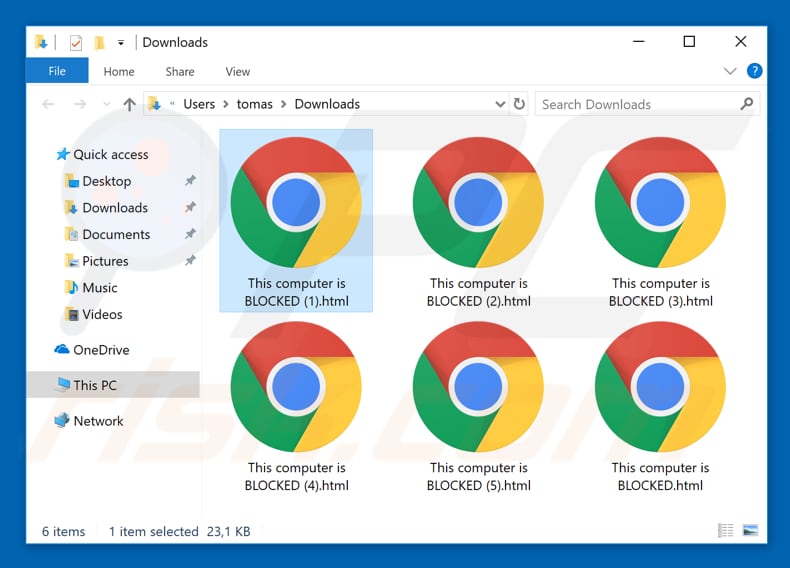
This website displays a pop-up window "VIRUS ALERT TO MICROSOFT" stating that the visitor's computer (and registration key) is blocked and urges users not to close the website or restart the computer.
It also explains that this situation happened due to one (or more) of the following reasons: the Windows registration key is illegal; illegal software is installed; the Windows system is infected and is proliferating viruses over the Internet, or; it is hacked and being used from an undefined location.
According to the "This Computer Is BLOCKED.HTML" scam, the computer was blocked to protect the user's security. To reactivate the system, users are encouraged to contact the "Microsoft helpline".
The website informs visitors that Windows has detected unusual activity and ignoring this situation might affect data stored on the computer or lead to unwanted tracking of financial activities. To report this 'unusual activity', people are encouraged to call the +1-844-880-6292 number.
Scammers have designed this deceptive website to make it appear like an official Microsoft site, however, Microsoft has nothing to do with it. Generating these bogus websites, which are similar or identical to official sites, helps scammers to trick more people into believing that there are system problems that need to be resolved immediately.
As mentioned, this website downloads various files that cause browser crashes. This behaviour might lead some people to believe that the warnings are legitimate, however, if contacted, these scammers often encourage users to purchase software or pay for 'online technical guidance'.
In this way, criminals responsible for these websites attempt to extort money from regular users. We strongly recommend that you ignore the "This Computer Is BLOCKED.HTML" scam. if you arrive at this website accidentally, close it. Some of these sites prevent visitors from closing them.
In this case, use Task Manager and end the browser process, or restart the computer. Do not restore the closed session the next time you open the browser, since this will return you to the deceptive website (or another untrustworthy site that led you there in the first place).
The aforementioned PUAs cause unwanted redirects to untrustworthy websites (such as the one detailed in this article), record data, and deliver intrusive ads. These PUAs collect IP (Internet Protocol) addresses, search queries, URLs of visited websites, geo-locations, and other browsing-related information.
They also gather personal details. Developers continually share this data with third parties (possibly cyber criminals) who misuse it to generate revenue. Many PUAs deliver intrusive ads that conceal underlying content of any visited website. This is achieved by displaying them through tools that enable placement of third party graphical content on any site.
When clicked, they often redirect to untrustworthy (potentially, malicious) websites. These ads can also execute scripts that download and install other unwanted apps. Thus, having these applications installed can lead to problems relating to privacy, browsing safety, or even identity theft.
| Name | "This Computer Is BLOCKED.html" virus |
| Threat Type | Phishing, Scam, Social Engineering, Fraud |
| Symptoms | Unauthorized online purchases, changed online account passwords, identity theft, illegal access of one's computer. |
| Distribution methods | Deceptive emails, rogue online pop-up ads, search engine poisoning techniques, misspelled domains. |
| Damage | Loss of sensitive private information, monetary loss, identity theft. |
| Malware Removal (Windows) |
To eliminate possible malware infections, scan your computer with legitimate antivirus software. Our security researchers recommend using Combo Cleaner. Download Combo CleanerTo use full-featured product, you have to purchase a license for Combo Cleaner. 7 days free trial available. Combo Cleaner is owned and operated by RCS LT, the parent company of PCRisk.com. |
There are many deceptive websites on the internet used by cyber criminals to promote scams. Some other examples include Error Code XLMR01F7985, Windows Is Not Activated, and Activate Your Windows Now.
Scammers use these websites to trick people into paying for unnecessary products (software) or services that will supposedly solve problems (fix errors, remove viruses, and so on) that do not actually exist. Most PUAs are very similar: they are promoted as legitimate apps providing 'useful' features, tools, and so on.
In fact, these promotions are simply attempts to trick people into downloading and installing PUAs that provide no real value and are designed only to generate revenue for their developers.
How did potentially unwanted applications install on my computer?
Potentially unwanted apps can sometimes be downloaded from their websites, however, people usually install them through intrusive ads or when software developers apply a deceptive marketing method called "bundling". Developers use bundling to trick people into downloading and installing unwanted apps together with regular software.
Typically, information about the inclusion of potentially unwanted apps is not disclosed - they are hidden in "Custom", "Advanced" and other similar settings of the installation/download processes. Therefore, skipping software installation/download steps without checking the available settings/options can lead to unintentional installation of PUAs.
How to avoid installation of potentially unwanted applications?
Download software using official sources and direct links only. Do not use third party software downloaders/installers, since these are usually monetized by promoting unwanted apps. Avoid using peer-to-peer networks such as torrent clients, eMule, and so on. Install software carefully.
Do not skip download/installation steps - study each step by checking all available settings/options such as "Custom", "Advanced", etc. Note that most malicious (or other untrustworthy/deceptive) advertisements may seem legitimate, however, clicking them risks being redirected to pornography, adult dating, gambling, and other untrustworthy, potentially malicious sites.
If you often experience redirects to dubious websites, check for unwanted, unknown or suspicious installations (add-ons, extensions, and plug-ins on the browser, and programs on your computer).
Uninstall/remove all suspicious installations immediately. If your computer is already infected with PUAs, we recommend running a scan with Combo Cleaner Antivirus for Windows to automatically eliminate them.
The appearance of "This Computer Is BLOCKED.html" pop-up (GIF):

Text presented in "This Computer Is BLOCKED.html" pop-up:
VIRUS ALERT FROM MICROSOFT
This computer is BLOCKED
Do not close this window and restart your computer
Your computer's registration key is Blocked.
Why we blocked your computer?
This window's registration key is illegal.
This window is using pirated software.
This window is sending virus over the Internet.
This window is hacked or used from undefined location.
We block this computer for your security.
Contact Microsoft helpline to reactivate your computer.
Screenshot of a deceptive website promoting "This Computer Is BLOCKED.html" scam:
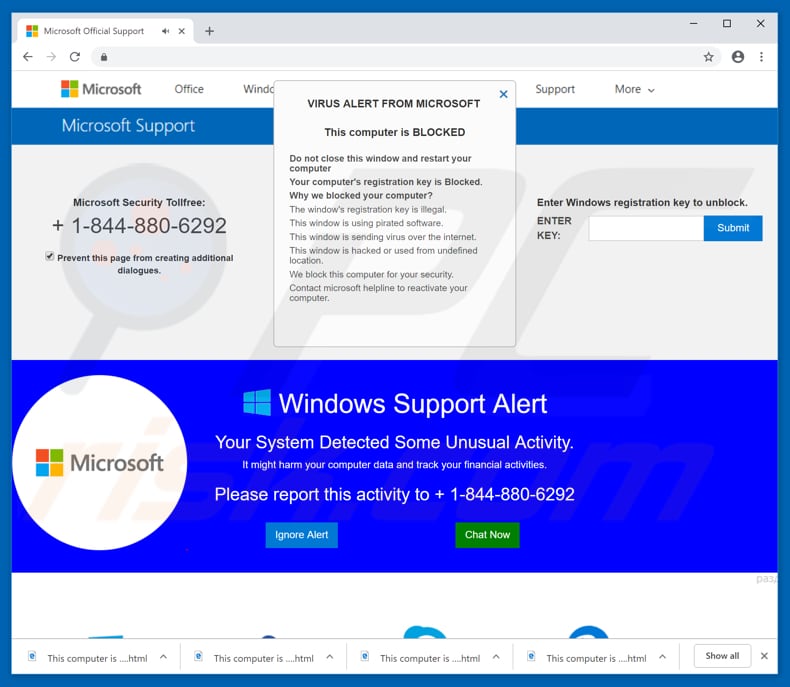
Text presented in a deceptive website:
Microsoft Support
Microsoft Security Tollfree:
+1-877-286-9666
Windows Support Alert
Your System Detected Some Unusual Activity.
It might harm your computer data and track your financial activities.
Please report this activity to +1-877-286-9666
Another scam website designed to automatically download "This Computer Is Blocked.htm" files:
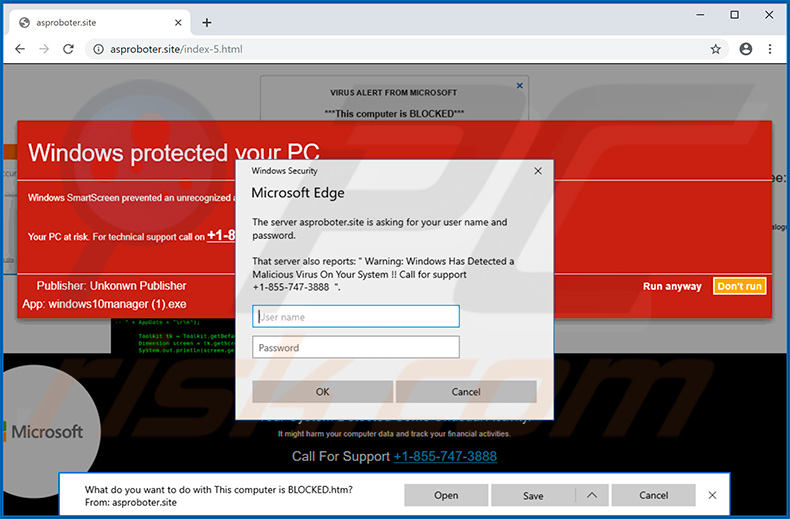
Text presented within this scam pop-up:
Windows Security
Microsoft Edge
This server **** is asking for your user name and password.
That server also reports: "Warning: Windows Has Detected a Malicious Virus On Your System !! Call for support +1-855-747-3888 ".
Instant automatic malware removal:
Manual threat removal might be a lengthy and complicated process that requires advanced IT skills. Combo Cleaner is a professional automatic malware removal tool that is recommended to get rid of malware. Download it by clicking the button below:
DOWNLOAD Combo CleanerBy downloading any software listed on this website you agree to our Privacy Policy and Terms of Use. To use full-featured product, you have to purchase a license for Combo Cleaner. 7 days free trial available. Combo Cleaner is owned and operated by RCS LT, the parent company of PCRisk.com.
Quick menu:
- What is "This Computer Is BLOCKED.html"?
- STEP 1. Uninstall deceptive applications using Control Panel.
- STEP 2. Remove adware from Internet Explorer.
- STEP 3. Remove rogue extensions from Google Chrome.
- STEP 4. Remove potentially unwanted plug-ins from Mozilla Firefox.
- STEP 5. Remove rogue extensions from Safari.
- STEP 6. Remove rogue plug-ins from Microsoft Edge.
Removal of potentially unwanted applications:
Windows 11 users:

Right-click on the Start icon, select Apps and Features. In the opened window search for the application you want to uninstall, after locating it, click on the three vertical dots and select Uninstall.
Windows 10 users:

Right-click in the lower left corner of the screen, in the Quick Access Menu select Control Panel. In the opened window choose Programs and Features.
Windows 7 users:

Click Start (Windows Logo at the bottom left corner of your desktop), choose Control Panel. Locate Programs and click Uninstall a program.
macOS (OSX) users:

Click Finder, in the opened screen select Applications. Drag the app from the Applications folder to the Trash (located in your Dock), then right click the Trash icon and select Empty Trash.
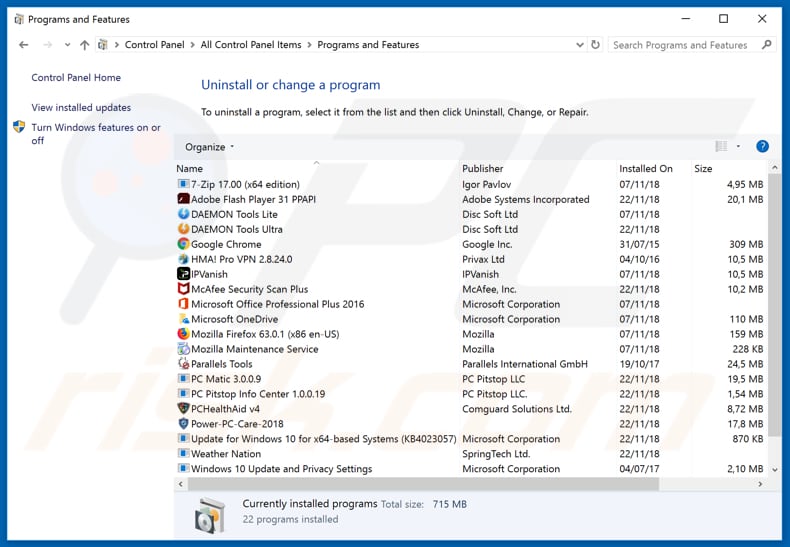
In the uninstall programs window, look for any suspicious/recently-installed applications, select these entries and click "Uninstall" or "Remove".
After uninstalling the potentially unwanted application, scan your computer for any remaining unwanted components or possible malware infections. To scan your computer, use recommended malware removal software.
DOWNLOAD remover for malware infections
Combo Cleaner checks if your computer is infected with malware. To use full-featured product, you have to purchase a license for Combo Cleaner. 7 days free trial available. Combo Cleaner is owned and operated by RCS LT, the parent company of PCRisk.com.
Remove rogue extensions from Internet browsers:
Video showing how to remove potentially unwanted browser add-ons:
 Remove malicious add-ons from Internet Explorer:
Remove malicious add-ons from Internet Explorer:
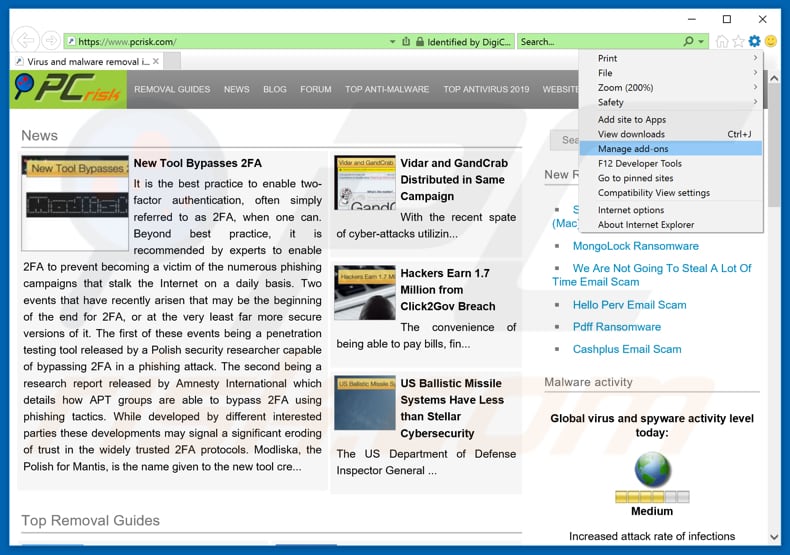
Click the "gear" icon ![]() (at the top right corner of Internet Explorer), select "Manage Add-ons". Look for any recently-installed suspicious browser extensions, select these entries and click "Remove".
(at the top right corner of Internet Explorer), select "Manage Add-ons". Look for any recently-installed suspicious browser extensions, select these entries and click "Remove".
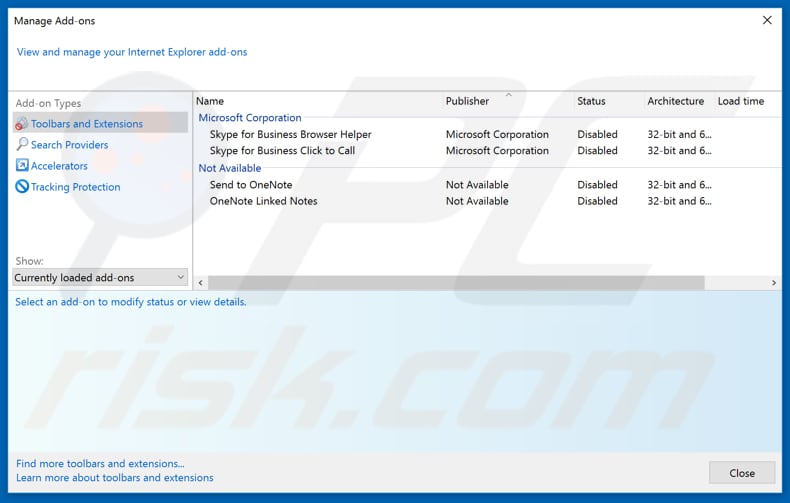
Optional method:
If you continue to have problems with removal of the "this computer is blocked.html" virus, reset your Internet Explorer settings to default.
Windows XP users: Click Start, click Run, in the opened window type inetcpl.cpl In the opened window click the Advanced tab, then click Reset.

Windows Vista and Windows 7 users: Click the Windows logo, in the start search box type inetcpl.cpl and click enter. In the opened window click the Advanced tab, then click Reset.

Windows 8 users: Open Internet Explorer and click the gear icon. Select Internet Options.

In the opened window, select the Advanced tab.

Click the Reset button.

Confirm that you wish to reset Internet Explorer settings to default by clicking the Reset button.

 Remove malicious extensions from Google Chrome:
Remove malicious extensions from Google Chrome:
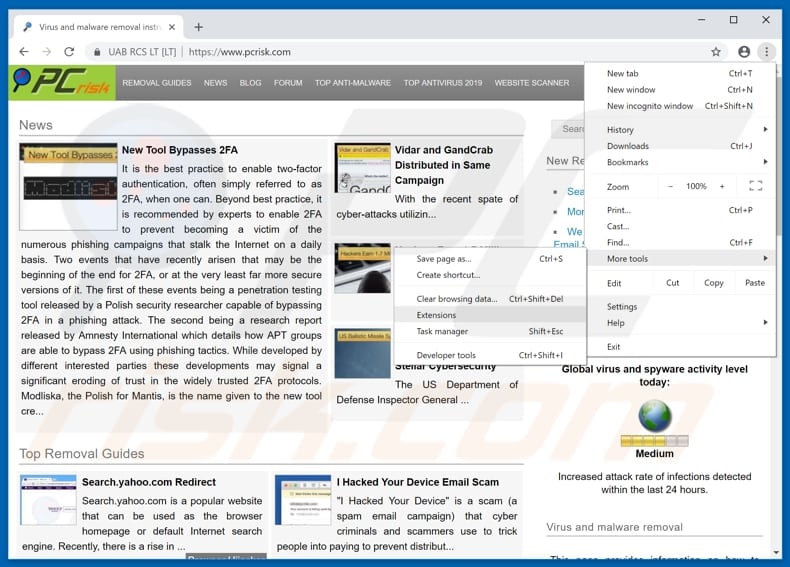
Click the Chrome menu icon ![]() (at the top right corner of Google Chrome), select "More tools" and click "Extensions". Locate all recently-installed suspicious browser add-ons and remove them.
(at the top right corner of Google Chrome), select "More tools" and click "Extensions". Locate all recently-installed suspicious browser add-ons and remove them.
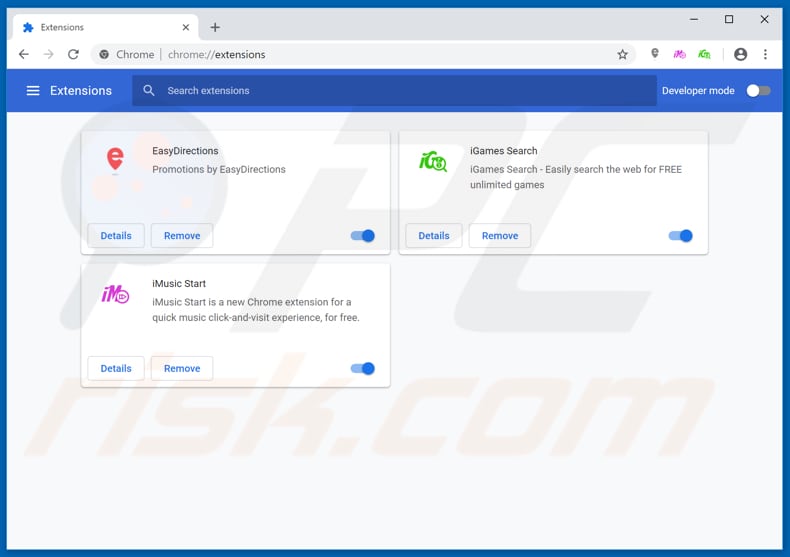
Optional method:
If you continue to have problems with removal of the "this computer is blocked.html" virus, reset your Google Chrome browser settings. Click the Chrome menu icon ![]() (at the top right corner of Google Chrome) and select Settings. Scroll down to the bottom of the screen. Click the Advanced… link.
(at the top right corner of Google Chrome) and select Settings. Scroll down to the bottom of the screen. Click the Advanced… link.

After scrolling to the bottom of the screen, click the Reset (Restore settings to their original defaults) button.

In the opened window, confirm that you wish to reset Google Chrome settings to default by clicking the Reset button.

 Remove malicious plug-ins from Mozilla Firefox:
Remove malicious plug-ins from Mozilla Firefox:
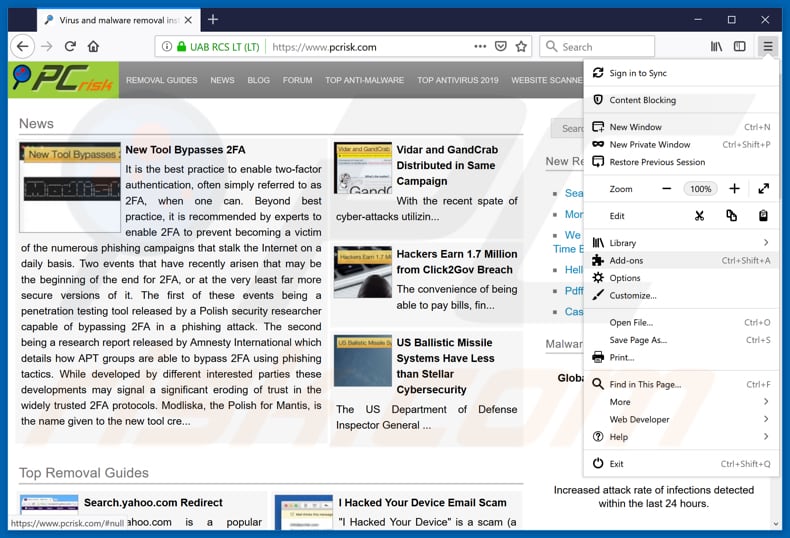
Click the Firefox menu ![]() (at the top right corner of the main window), select "Add-ons". Click on "Extensions", in the opened window, remove all recently-installed suspicious browser plug-ins.
(at the top right corner of the main window), select "Add-ons". Click on "Extensions", in the opened window, remove all recently-installed suspicious browser plug-ins.
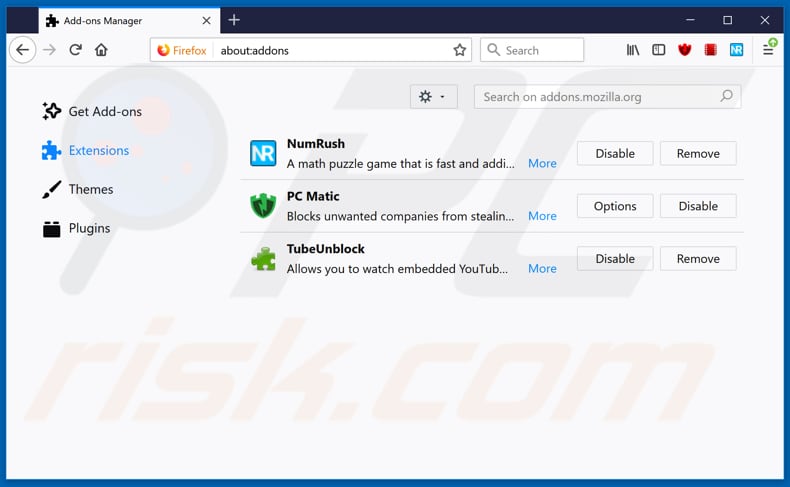
Optional method:
Computer users who have problems with "this computer is blocked.html" virus removal can reset their Mozilla Firefox settings.
Open Mozilla Firefox, at the top right corner of the main window, click the Firefox menu, ![]() in the opened menu, click Help.
in the opened menu, click Help.

Select Troubleshooting Information.

In the opened window, click the Refresh Firefox button.

In the opened window, confirm that you wish to reset Mozilla Firefox settings to default by clicking the Refresh Firefox button.

 Remove malicious extensions from Safari:
Remove malicious extensions from Safari:

Make sure your Safari browser is active, click Safari menu, and select Preferences....

In the opened window click Extensions, locate any recently installed suspicious extension, select it and click Uninstall.
Optional method:
Make sure your Safari browser is active and click on Safari menu. From the drop down menu select Clear History and Website Data...

In the opened window select all history and click the Clear History button.

 Remove malicious extensions from Microsoft Edge:
Remove malicious extensions from Microsoft Edge:

Click the Edge menu icon ![]() (at the upper-right corner of Microsoft Edge), select "Extensions". Locate all recently-installed suspicious browser add-ons and click "Remove" below their names.
(at the upper-right corner of Microsoft Edge), select "Extensions". Locate all recently-installed suspicious browser add-ons and click "Remove" below their names.

Optional method:
If you continue to have problems with removal of the "this computer is blocked.html" virus, reset your Microsoft Edge browser settings. Click the Edge menu icon ![]() (at the top right corner of Microsoft Edge) and select Settings.
(at the top right corner of Microsoft Edge) and select Settings.

In the opened settings menu select Reset settings.

Select Restore settings to their default values. In the opened window, confirm that you wish to reset Microsoft Edge settings to default by clicking the Reset button.

- If this did not help, follow these alternative instructions explaining how to reset the Microsoft Edge browser.
Summary:
 Commonly, adware or potentially unwanted applications infiltrate Internet browsers through free software downloads. Note that the safest source for downloading free software is via developers' websites only. To avoid installation of adware, be very attentive when downloading and installing free software. When installing previously-downloaded free programs, choose the custom or advanced installation options – this step will reveal any potentially unwanted applications listed for installation together with your chosen free program.
Commonly, adware or potentially unwanted applications infiltrate Internet browsers through free software downloads. Note that the safest source for downloading free software is via developers' websites only. To avoid installation of adware, be very attentive when downloading and installing free software. When installing previously-downloaded free programs, choose the custom or advanced installation options – this step will reveal any potentially unwanted applications listed for installation together with your chosen free program.
Post a comment:
If you have additional information on "this computer is blocked.html" virus or it's removal please share your knowledge in the comments section below.
Share:

Tomas Meskauskas
Expert security researcher, professional malware analyst
I am passionate about computer security and technology. I have an experience of over 10 years working in various companies related to computer technical issue solving and Internet security. I have been working as an author and editor for pcrisk.com since 2010. Follow me on Twitter and LinkedIn to stay informed about the latest online security threats.
PCrisk security portal is brought by a company RCS LT.
Joined forces of security researchers help educate computer users about the latest online security threats. More information about the company RCS LT.
Our malware removal guides are free. However, if you want to support us you can send us a donation.
DonatePCrisk security portal is brought by a company RCS LT.
Joined forces of security researchers help educate computer users about the latest online security threats. More information about the company RCS LT.
Our malware removal guides are free. However, if you want to support us you can send us a donation.
Donate
▼ Show Discussion