Get free scan and check if your device is infected.
Remove it nowTo use full-featured product, you have to purchase a license for Combo Cleaner. Seven days free trial available. Combo Cleaner is owned and operated by RCS LT, the parent company of PCRisk.com.
What is "Error #31(0x1F)"?
"Error #31(0x1F)" is a fake (error/virus) alert message displayed only on deceptive, untrustworthy websites. According to this fraudulent alert, an unknown system failure has occurred. It also states that the computer is infected with malicious program/s.
These claims are common to websites of this type, however, another problem is that most people arrive at these websites inadvertently, since they are redirected by potentially unwanted applications (PUAs) installed on their systems. These apps are installed on browsers or within operating systems, often unintentionally.
They go on to feed users with advertisements and record various data relating to browsing activities.
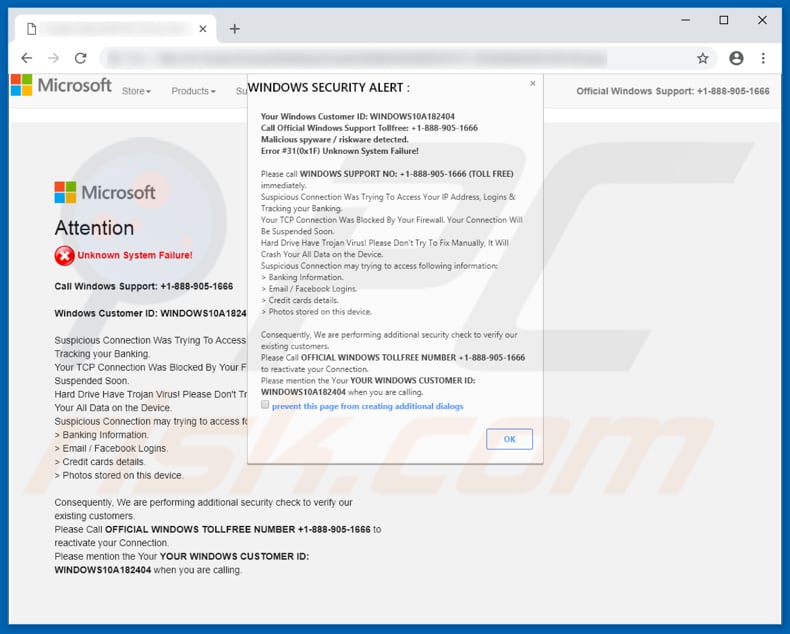
The entire "Error #31(0x1F)" scam consists of two parts: a deceptive website and a pop-up window displayed from it. According to the pop-up window (supposedly a Windows security alert), the presence of malicious programs was detected and caused error "#31(0x1F), which is identified as an "Unknown System Failure".
Users are encouraged to call the +1-888-905-1666 number immediately. According to the scam, this is a Windows Support number. It is stated that failing to calling this number (and solving the problem) might result in having banking information, email accounts, Facebook logins, credit card details, and photos stolen.
Apparently, this situation might have occurred due to a suspicious connection to the user's IP address. The website itself contains more or less identical information. This website and associated pop-up window attempt to give the impression that the computer was infected and the user's personal details are at risk.
Using this website, scammers attempt to trick people into calling the number (which is mentioned several times in the information provided). When contacted, scammers try to extort money from innocent people by encouraging them to purchase tools that are "necessary" to fix the problem, or they try to trick them into paying for "technical support/guidance".
We strongly recommend that you ignore these websites/scams by closing them. If the website prevents you from closing it, use Windows Task Manager and terminate the entire browser process. Do not restore the closed session, since this will return you to the dubious website displaying the "Error #31(0x1F)" scam.
When installed, PUAs force redirects to these dubious websites. In addition, they deploy intrusive ads and gather browsing-related information. PUAs deliver coupons, banners, surveys, pop-ups, and other ads that are usually displayed via tools that enable placement of third party graphical content on any site.
They conceal underlying content and, if clicked, often lead to dubious (potentially, malicious) websites or even run scripts that download/install other unwanted, potentially malicious apps. Most PUAs gather browsing-related data, including, for example, URLs of visited websites, IP addresses, geo-locations, search queries etc. They also gather personal/sensitive data.
Developers share the recorded details with third parties (cyber criminals) who misuse private information to generate revenue. Thus, having data tracking applications installed can lead to online privacy problems, issues with browsing safety or even identity theft.
| Name | "Error #31(0x1F)" virus |
| Threat Type | Phishing, Scam, Social Engineering, Fraud |
| Symptoms | Unauthorized online purchases, changed online account passwords, identity theft, illegal access of one's computer. |
| Distribution methods | Deceptive emails, rogue online pop-up ads, search engine poisoning techniques, misspelled domains. |
| Damage | Loss of sensitive private information, monetary loss, identity theft. |
| Malware Removal (Windows) |
To eliminate possible malware infections, scan your computer with legitimate antivirus software. Our security researchers recommend using Combo Cleaner. Download Combo CleanerTo use full-featured product, you have to purchase a license for Combo Cleaner. 7 days free trial available. Combo Cleaner is owned and operated by RCS LT, the parent company of PCRisk.com. |
"Error #31(0x1F)" is just one of many scams/scam websites that extort money from innocent users. Generally, this is achieved by making users believe that immediate action must be taken to prevent computer damage, sensitive data stolen, and so on.
Examples of other similar scams include "Error Code XLMR01F7985", "Windows Is Not Activated", and "Activate Your Windows Now". These unwanted apps are very similar. Most are promoted as providing useful features, however, this is done only to trick people into downloading and installing them. When installed, they perform actions that help developers to generate revenue.
How did potentially unwanted applications install on my computer?
Some people download potentially unwanted apps from their official websites, however, in most cases, PUAs are downloaded/installed through intrusive advertisements or during installation of other software. Software developers often use a deceptive marketing method called "bundling".
They use this to trick people into installing unwanted apps together with their chosen software. Developers achieve this by hiding unwanted apps in "Custom", "Advanced" and other similar settings of the installation set-ups.
They do not disclose information regarding the presence of unwanted apps in download or installation set-ups. Furthermore, many people install PUAs when they skip installation steps without checking the available options/settings.
How to avoid installation of potentially unwanted applications?
Download software using trustworthy and official sources only, especially if the software is free or ad-supportive. Do not use third party software downloaders, peer-to-peer networks, unofficial websites, or similar sources to download software.
Handle all installations with care - check all "Advanced", "Custom" and other similar options/settings and opt-out of offers to install unwanted applications. Many intrusive advertisements redirect users to gambling, adult dating, pornography, and other untrustworthy websites. Do not click ads displayed on these websites.
If you are redirected to untrustworthy websites, it is possible that you have inadvertently installed a unwanted, rogue application.
Check installed extensions, plug-ins, and add-ons on your browser, and programs on your computer. Uninstall any suspicious/unwanted entries immediately. If your computer is already infected with PUAs, we recommend running a scan with Combo Cleaner Antivirus for Windows to automatically eliminate them.
Text presented in "Error #31(0x1F)" pop-up:
WINDOWS SECURITY ALERT:
Your Windows Customer ID: WINDOWS10A182404
Call Official Windows Support Tollfree: +1-888-905-1666
Malicious spyware / riskware detected.
Error #31(0x1F) Unknown System Failure!Please call WINDOWS SUPPORT NO: +1-888-905-1666 (TOLL FREE) immediately
Suspicious Connection Was Trying To Access Your IP Address, Logins & Tracking your Banking.
Your TCP Connection Was Blocked By Your Firewall. Your Connection Will Be Suspended Soon.
Hard Drive Have Trojan Virus! Please Don't Try To Fix Manually, It Will Crash Your All Data on the Device.
Suspicious Connection may trying to access following information:
> Banking Information.
> Email / Facebook Logins.
> Credit cards details.
> Photos stored on this device.Consequently, We are performing additional security check to verify our existing customers.
Please Call OFFICIAL WINDOWS TOLL FREE NUMBER +1-888-905-1666 to reactivate your Connection.
Please mention the Your YOUR WINDOWS CUSTOMER ID: WINDOWS10A182404
when you are calling.
The appearance of this tech support pop-up scam (.gif):
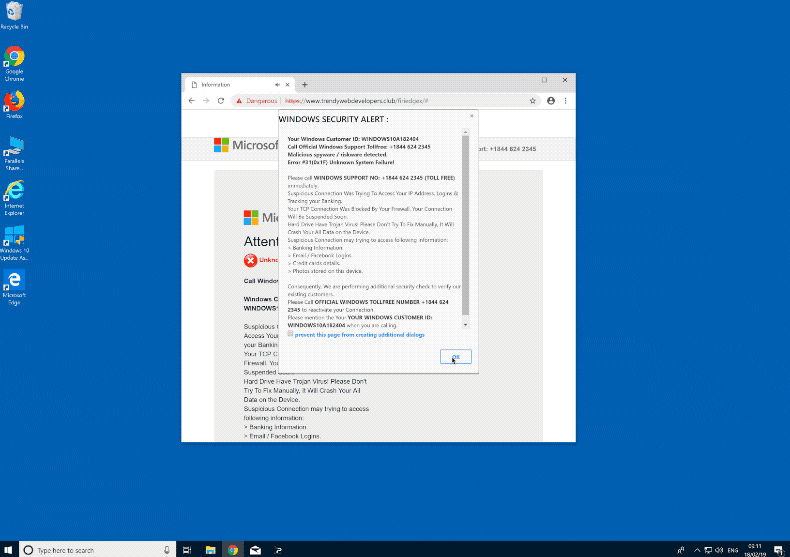
Instant automatic malware removal:
Manual threat removal might be a lengthy and complicated process that requires advanced IT skills. Combo Cleaner is a professional automatic malware removal tool that is recommended to get rid of malware. Download it by clicking the button below:
DOWNLOAD Combo CleanerBy downloading any software listed on this website you agree to our Privacy Policy and Terms of Use. To use full-featured product, you have to purchase a license for Combo Cleaner. 7 days free trial available. Combo Cleaner is owned and operated by RCS LT, the parent company of PCRisk.com.
Quick menu:
- What is "Error #31(0x1F)" virus?
- How to identify a pop-up scam?
- How do pop-up scams work?
- How to remove fake pop-ups?
- How to prevent fake pop-ups?
- What to do if you fell for a pop-up scam?
How to identify a pop-up scam?
Pop-up windows with various fake messages are a common type of lures cybercriminals use. They collect sensitive personal data, trick Internet users into calling fake tech support numbers, subscribe to useless online services, invest in shady cryptocurrency schemes, etc.
While in the majority of cases these pop-ups don't infect users' devices with malware, they can cause direct monetary loss or could result in identity theft.
Cybercriminals strive to create their rogue pop-up windows to look trustworthy, however, scams typically have the following characteristics:
- Spelling mistakes and non-professional images - Closely inspect the information displayed in a pop-up. Spelling mistakes and unprofessional images could be a sign of a scam.
- Sense of urgency - Countdown timer with a couple of minutes on it, asking you to enter your personal information or subscribe to some online service.
- Statements that you won something - If you haven't participated in a lottery, online competition, etc., and you see a pop-up window stating that you won.
- Computer or mobile device scan - A pop-up window that scans your device and informs of detected issues - is undoubtedly a scam; webpages cannot perform such actions.
- Exclusivity - Pop-up windows stating that only you are given secret access to a financial scheme that can quickly make you rich.
Example of a pop-up scam:

How do pop-up scams work?
Cybercriminals and deceptive marketers usually use various advertising networks, search engine poisoning techniques, and shady websites to generate traffic to their pop-ups. Users land on their online lures after clicking on fake download buttons, using a torrent website, or simply clicking on an Internet search engine result.
Based on users' location and device information, they are presented with a scam pop-up. Lures presented in such pop-ups range from get-rich-quick schemes to fake virus scans.
How to remove fake pop-ups?
In most cases, pop-up scams do not infect users' devices with malware. If you encountered a scam pop-up, simply closing it should be enough. In some cases scam, pop-ups may be hard to close; in such cases - close your Internet browser and restart it.
In extremely rare cases, you might need to reset your Internet browser. For this, use our instructions explaining how to reset Internet browser settings.
How to prevent fake pop-ups?
To prevent seeing pop-up scams, you should visit only reputable websites. Torrent, Crack, free online movie streaming, YouTube video download, and other websites of similar reputation commonly redirect Internet users to pop-up scams.
To minimize the risk of encountering pop-up scams, you should keep your Internet browsers up-to-date and use reputable anti-malware application. For this purpose, we recommend Combo Cleaner Antivirus for Windows.
What to do if you fell for a pop-up scam?
This depends on the type of scam that you fell for. Most commonly, pop-up scams try to trick users into sending money, giving away personal information, or giving access to one's device.
- If you sent money to scammers: You should contact your financial institution and explain that you were scammed. If informed promptly, there's a chance to get your money back.
- If you gave away your personal information: You should change your passwords and enable two-factor authentication in all online services that you use. Visit Federal Trade Commission to report identity theft and get personalized recovery steps.
- If you let scammers connect to your device: You should scan your computer with reputable anti-malware (we recommend Combo Cleaner Antivirus for Windows) - cyber criminals could have planted trojans, keyloggers, and other malware, don't use your computer until removing possible threats.
- Help other Internet users: report Internet scams to Federal Trade Commission.
Share:

Tomas Meskauskas
Expert security researcher, professional malware analyst
I am passionate about computer security and technology. I have an experience of over 10 years working in various companies related to computer technical issue solving and Internet security. I have been working as an author and editor for pcrisk.com since 2010. Follow me on Twitter and LinkedIn to stay informed about the latest online security threats.
PCrisk security portal is brought by a company RCS LT.
Joined forces of security researchers help educate computer users about the latest online security threats. More information about the company RCS LT.
Our malware removal guides are free. However, if you want to support us you can send us a donation.
DonatePCrisk security portal is brought by a company RCS LT.
Joined forces of security researchers help educate computer users about the latest online security threats. More information about the company RCS LT.
Our malware removal guides are free. However, if you want to support us you can send us a donation.
Donate
▼ Show Discussion