Get free scan and check if your device is infected.
Remove it nowTo use full-featured product, you have to purchase a license for Combo Cleaner. Seven days free trial available. Combo Cleaner is owned and operated by RCS LT, the parent company of PCRisk.com.
What is Citrio Browser?
Citrio Browser is a dubious web browser based on an open-source project called Chromium (which is developed by Google). This app claims to be a high-end browser, which has a low computer resource usage and provides an enhanced browsing experience (fast loading time, etc.).
Although Citrio Browser may seem legitimate and useful, it delivers intrusive advertisements and records various information. Furthermore, these apps often infiltrate computers without users' consent. Therefore, Citrio Browser is categorized as a potentially unwanted application (PUA).
Once installed, Citrio Browser places several shortcuts on the desktop. These typically lead to YouTube, Facebook, and other sites, depending on the shortcut name/icon.
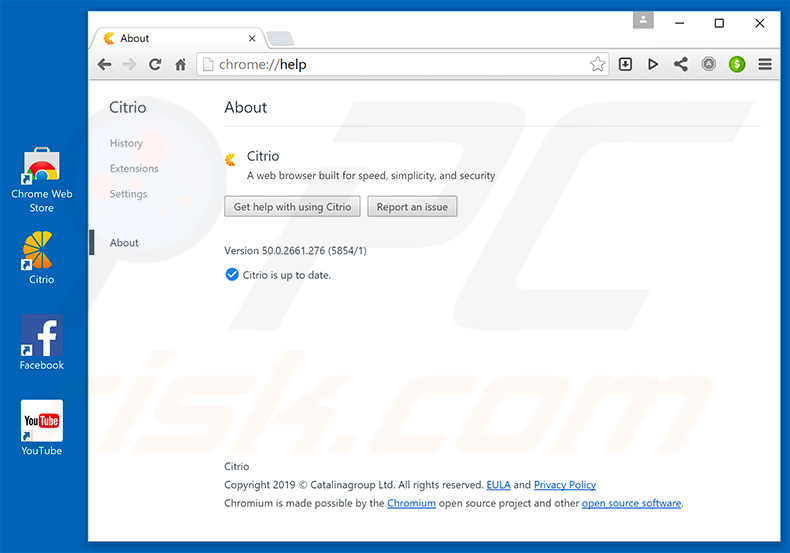
As mentioned above, Citrio Browser claims to be a high-end browser, however, it delivers coupon, pop-up, banners, and other similar advertisements.
These often conceal underlying content, significantly diminishing the browsing experience. In addition, some intrusive ads can redirect to malicious websites and execute scripts designed to download other PUAs or even high-risk malware. Thus, clicking them is risky and can lead to various system infections. Another significant downside is information tracking.
Potentially unwanted applications such as Citrio Browser often gather information relating to browsing activity. The list of collected data types usually includes (but is not limited to) Internet Protocol (IP) addresses, queries entered into search engines, websites visited, pages viewed, and geo-locations.
This collected data might include personal details that developers share with third parties to generate revenue. These parties continue to misuse private data to generate even more revenue.
Therefore, having a data-tracking application installed can lead to privacy issues or even identity theft. We strongly recommend that you uninstall Citrio Browser and use a more reputable browser, such as Google Chrome, Mozilla Firefox, or other.
| Name | Ads by Citrio Browser |
| Threat Type | Adware, Unwanted ads, Pop-up Virus |
| Symptoms | Seeing advertisements not originating from the sites you are browsing. Intrusive pop-up ads. Decreased Internet browsing speed. |
| Distribution methods | Deceptive pop-up ads, free software installers (bundling), fake flash player installers. |
| Damage | Decreased computer performance, browser tracking - privacy issues, possible additional malware infections. |
| Malware Removal (Windows) |
To eliminate possible malware infections, scan your computer with legitimate antivirus software. Our security researchers recommend using Combo Cleaner. Download Combo CleanerTo use full-featured product, you have to purchase a license for Combo Cleaner. 7 days free trial available. Combo Cleaner is owned and operated by RCS LT, the parent company of PCRisk.com. |
There are many rogue browsers based on the Chromium project. For example, Secure Browser, WebShield, Chroomium, BrowserAir, and TappyTop. As with Citrio Browser, these apps also offer an enhanced browsing experience, however, potentially unwanted applications often deliver no real value for regular users.
Most are designed only to generate revenue for the developers. They gather information, deliver intrusive advertisements, and, in some cases, cause unwanted redirects. PUAs pose a direct threat to your privacy and browsing safety.
How did Citrio Browser install on my computer?
Citrio Browser does has an official download website, however, due to the lack of knowledge and careless behavior of many users, these apps often infiltrate computers without permission. Developers promote them using "bundling" and intrusive advertising methods. "Bundling" is essentially stealth installation of third party applications together with regular software.
Developers are not honest enough to properly disclose installation of these apps and hide them within "Custom/Advanced" settings (or other sections) of the download/installation processes. Furthermore, many users rush these procedures, skip steps, and click advertisements. This behavior often leads to inadvertent installation of PUAs such as Citrio Browser.
How to avoid installation of potentially unwanted applications?
The key to computer safety is caution. Therefore, pay attention when browsing the web and downloading/installing software. Remember that intrusive advertisements usually seem legitimate but once clicked, redirect to dubious websites (gambling, adult dating, pornography, etc.).
Most are delivered by adware-type apps. If you encounter these redirects, immediately eliminate all suspicious applications and browser plug-ins. Select "Custom/Advanced" settings and carefully analyze each step of the download/installation processes. Deselect all additionally-included programs and cancel offers to download/install them.
Furthermore, avoid using third party downloaders/installers, since they often promote PUAs. Download software from official sources only, using direct download links. If your computer is already infected with Citrio Browser, we recommend running a scan with Combo Cleaner Antivirus for Windows to automatically eliminate this adware.
Website promoting Citrio Browser:
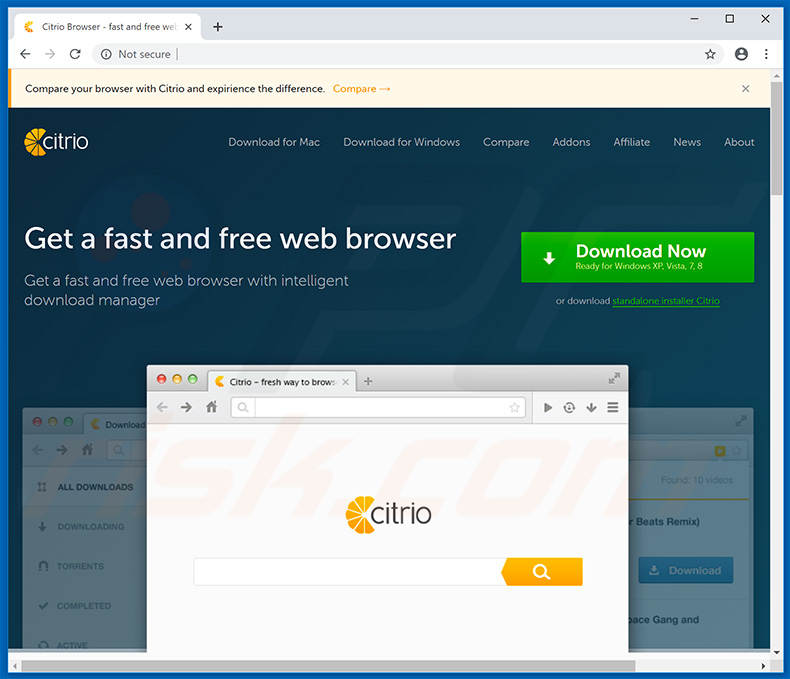
Instant automatic malware removal:
Manual threat removal might be a lengthy and complicated process that requires advanced IT skills. Combo Cleaner is a professional automatic malware removal tool that is recommended to get rid of malware. Download it by clicking the button below:
DOWNLOAD Combo CleanerBy downloading any software listed on this website you agree to our Privacy Policy and Terms of Use. To use full-featured product, you have to purchase a license for Combo Cleaner. 7 days free trial available. Combo Cleaner is owned and operated by RCS LT, the parent company of PCRisk.com.
Quick menu:
- What is Citrio Browser?
- STEP 1. Uninstall Citrio Browser application using Control Panel.
- STEP 2. Remove Citrio Browser adware from Internet Explorer.
- STEP 3. Remove Citrio Browser ads from Google Chrome.
- STEP 4. Remove 'Ads by Citrio Browser' from Mozilla Firefox.
- STEP 5. Remove Citrio Browser extension from Safari.
- STEP 6. Remove rogue plug-ins from Microsoft Edge.
Citrio Browser adware removal:
Windows 11 users:

Right-click on the Start icon, select Apps and Features. In the opened window search for the application you want to uninstall, after locating it, click on the three vertical dots and select Uninstall.
Windows 10 users:

Right-click in the lower left corner of the screen, in the Quick Access Menu select Control Panel. In the opened window choose Programs and Features.
Windows 7 users:

Click Start (Windows Logo at the bottom left corner of your desktop), choose Control Panel. Locate Programs and click Uninstall a program.
macOS (OSX) users:

Click Finder, in the opened screen select Applications. Drag the app from the Applications folder to the Trash (located in your Dock), then right click the Trash icon and select Empty Trash.
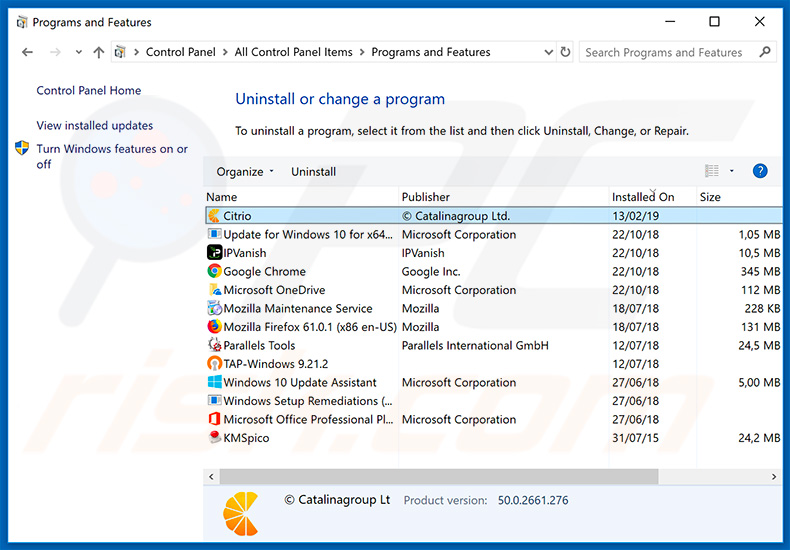
In the uninstall programs window, look for "Citrio", select this entry and click "Uninstall" or "Remove".
After uninstalling the potentially unwanted application that causes Citrio Browser ads, scan your computer for any remaining unwanted components or possible malware infections. To scan your computer, use recommended malware removal software.
DOWNLOAD remover for malware infections
Combo Cleaner checks if your computer is infected with malware. To use full-featured product, you have to purchase a license for Combo Cleaner. 7 days free trial available. Combo Cleaner is owned and operated by RCS LT, the parent company of PCRisk.com.
Remove Citrio Browser adware from Internet browsers:
At time of research, Citrio Browser did not install its browser plug-ins on Internet Explorer, Google Chrome, or Mozilla Firefox, however, it was bundled with other adware. Therefore, you are advised to remove all potentially unwanted browser add-ons from your Internet browsers.
Video showing how to remove potentially unwanted browser add-ons:
 Remove malicious add-ons from Internet Explorer:
Remove malicious add-ons from Internet Explorer:
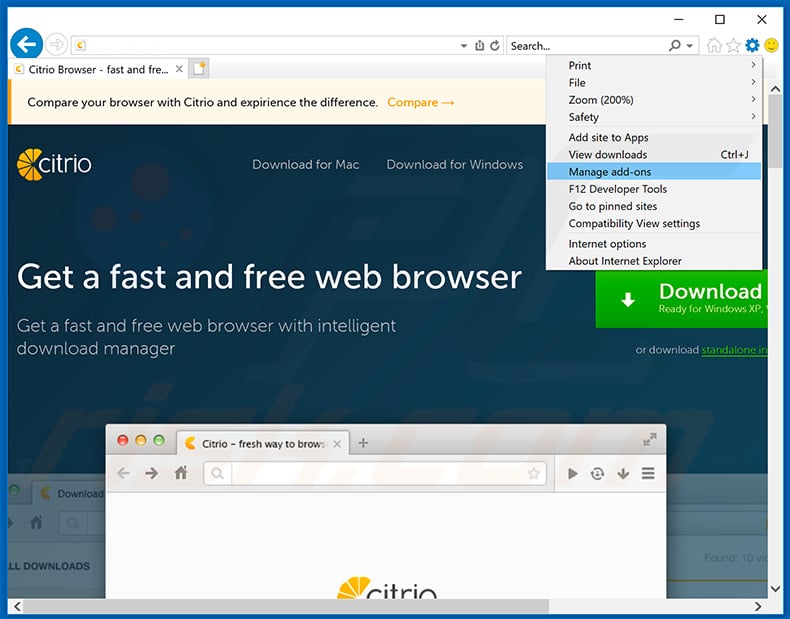
Click the "gear" icon ![]() (at the top right corner of Internet Explorer), select "Manage Add-ons". Look for any recently-installed suspicious browser extensions, select these entries and click "Remove".
(at the top right corner of Internet Explorer), select "Manage Add-ons". Look for any recently-installed suspicious browser extensions, select these entries and click "Remove".
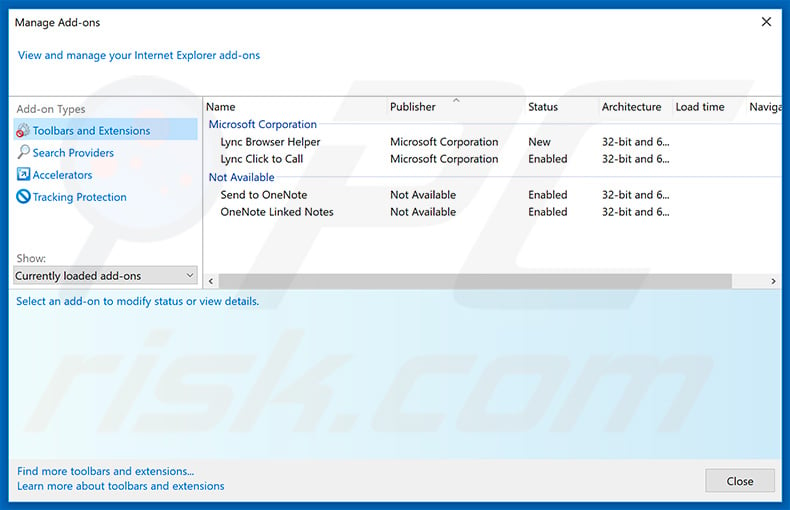
Optional method:
If you continue to have problems with removal of the ads by citrio browser, reset your Internet Explorer settings to default.
Windows XP users: Click Start, click Run, in the opened window type inetcpl.cpl In the opened window click the Advanced tab, then click Reset.

Windows Vista and Windows 7 users: Click the Windows logo, in the start search box type inetcpl.cpl and click enter. In the opened window click the Advanced tab, then click Reset.

Windows 8 users: Open Internet Explorer and click the gear icon. Select Internet Options.

In the opened window, select the Advanced tab.

Click the Reset button.

Confirm that you wish to reset Internet Explorer settings to default by clicking the Reset button.

 Remove malicious extensions from Google Chrome:
Remove malicious extensions from Google Chrome:
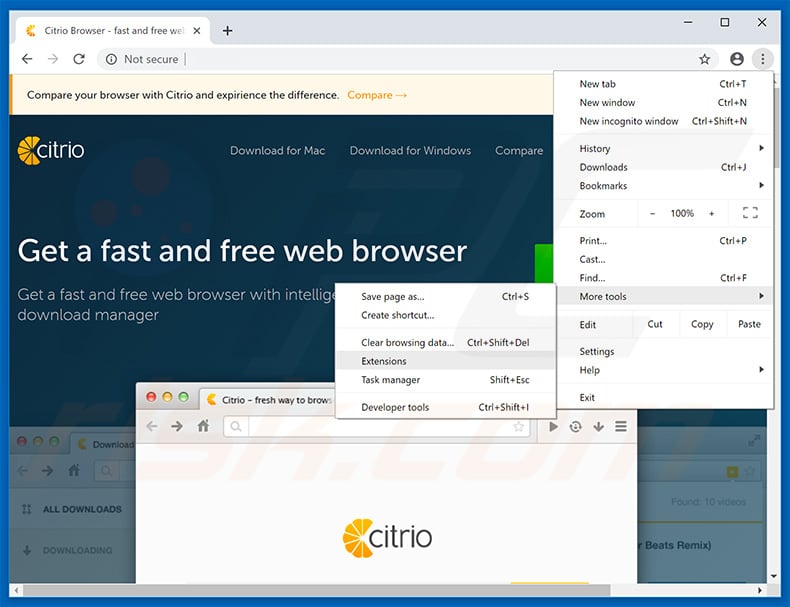
Click the Chrome menu icon ![]() (at the top right corner of Google Chrome), select "More tools" and click "Extensions". Locate all recently-installed suspicious browser add-ons and remove them.
(at the top right corner of Google Chrome), select "More tools" and click "Extensions". Locate all recently-installed suspicious browser add-ons and remove them.
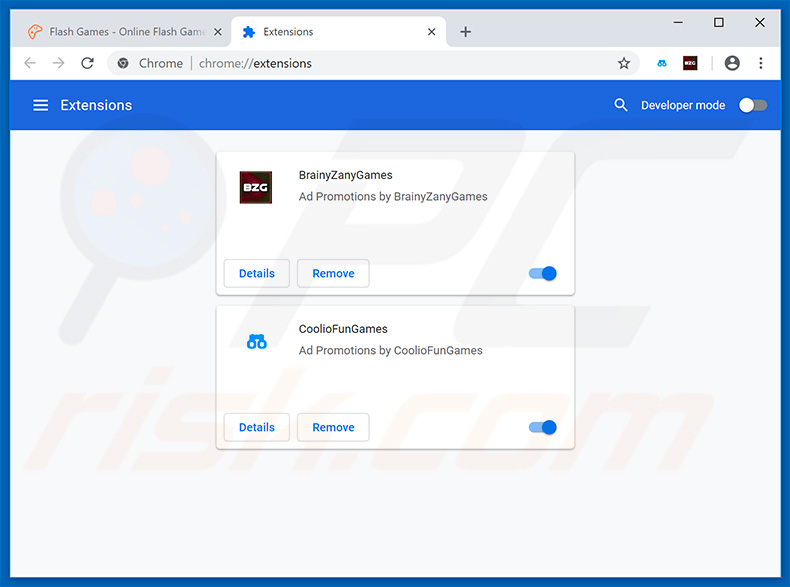
Optional method:
If you continue to have problems with removal of the ads by citrio browser, reset your Google Chrome browser settings. Click the Chrome menu icon ![]() (at the top right corner of Google Chrome) and select Settings. Scroll down to the bottom of the screen. Click the Advanced… link.
(at the top right corner of Google Chrome) and select Settings. Scroll down to the bottom of the screen. Click the Advanced… link.

After scrolling to the bottom of the screen, click the Reset (Restore settings to their original defaults) button.

In the opened window, confirm that you wish to reset Google Chrome settings to default by clicking the Reset button.

 Remove malicious plug-ins from Mozilla Firefox:
Remove malicious plug-ins from Mozilla Firefox:
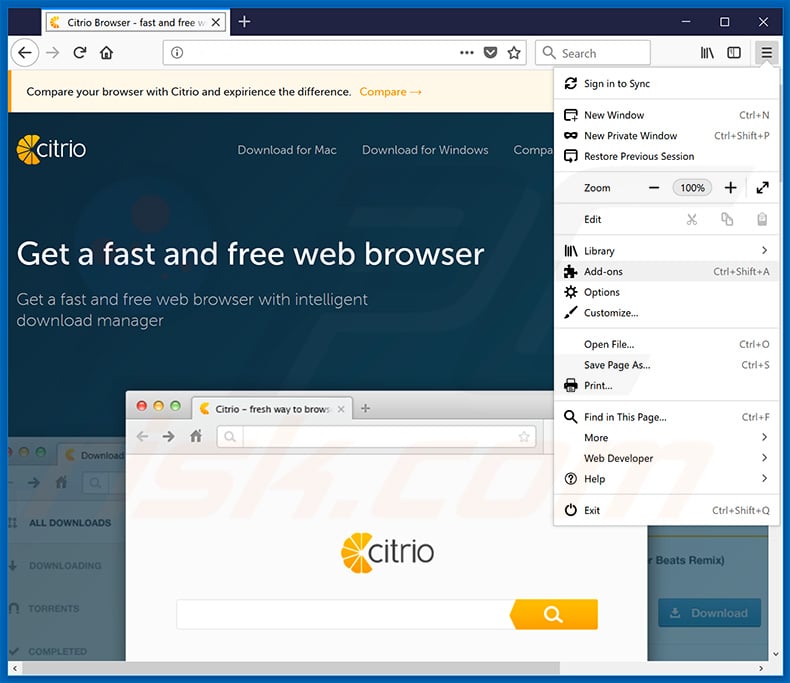
Click the Firefox menu ![]() (at the top right corner of the main window), select "Add-ons". Click on "Extensions", in the opened window, remove all recently-installed suspicious browser plug-ins.
(at the top right corner of the main window), select "Add-ons". Click on "Extensions", in the opened window, remove all recently-installed suspicious browser plug-ins.
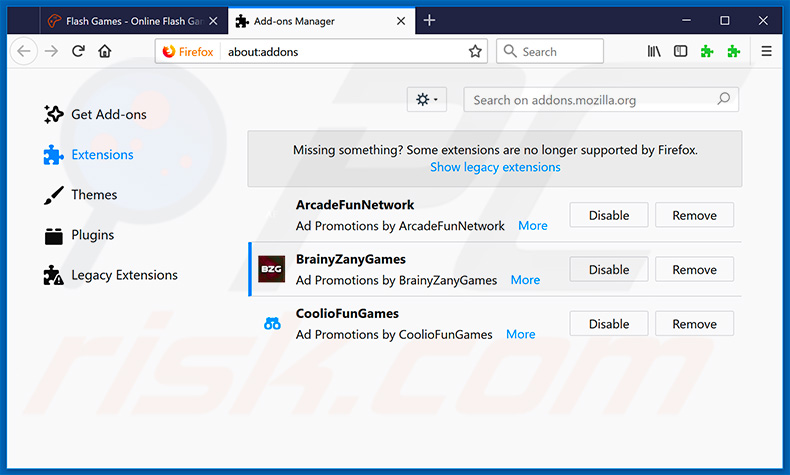
Optional method:
Computer users who have problems with ads by citrio browser removal can reset their Mozilla Firefox settings.
Open Mozilla Firefox, at the top right corner of the main window, click the Firefox menu, ![]() in the opened menu, click Help.
in the opened menu, click Help.

Select Troubleshooting Information.

In the opened window, click the Refresh Firefox button.

In the opened window, confirm that you wish to reset Mozilla Firefox settings to default by clicking the Refresh Firefox button.

 Remove malicious extensions from Safari:
Remove malicious extensions from Safari:

Make sure your Safari browser is active, click Safari menu, and select Preferences....

In the opened window click Extensions, locate any recently installed suspicious extension, select it and click Uninstall.
Optional method:
Make sure your Safari browser is active and click on Safari menu. From the drop down menu select Clear History and Website Data...

In the opened window select all history and click the Clear History button.

 Remove malicious extensions from Microsoft Edge:
Remove malicious extensions from Microsoft Edge:

Click the Edge menu icon ![]() (at the upper-right corner of Microsoft Edge), select "Extensions". Locate all recently-installed suspicious browser add-ons and click "Remove" below their names.
(at the upper-right corner of Microsoft Edge), select "Extensions". Locate all recently-installed suspicious browser add-ons and click "Remove" below their names.

Optional method:
If you continue to have problems with removal of the ads by citrio browser, reset your Microsoft Edge browser settings. Click the Edge menu icon ![]() (at the top right corner of Microsoft Edge) and select Settings.
(at the top right corner of Microsoft Edge) and select Settings.

In the opened settings menu select Reset settings.

Select Restore settings to their default values. In the opened window, confirm that you wish to reset Microsoft Edge settings to default by clicking the Reset button.

- If this did not help, follow these alternative instructions explaining how to reset the Microsoft Edge browser.
Summary:
 Commonly, adware or potentially unwanted applications infiltrate Internet browsers through free software downloads. Note that the safest source for downloading free software is via developers' websites only. To avoid installation of adware, be very attentive when downloading and installing free software. When installing previously-downloaded free programs, choose the custom or advanced installation options – this step will reveal any potentially unwanted applications listed for installation together with your chosen free program.
Commonly, adware or potentially unwanted applications infiltrate Internet browsers through free software downloads. Note that the safest source for downloading free software is via developers' websites only. To avoid installation of adware, be very attentive when downloading and installing free software. When installing previously-downloaded free programs, choose the custom or advanced installation options – this step will reveal any potentially unwanted applications listed for installation together with your chosen free program.
Post a comment:
If you have additional information on ads by citrio browser or it's removal please share your knowledge in the comments section below.
Share:

Tomas Meskauskas
Expert security researcher, professional malware analyst
I am passionate about computer security and technology. I have an experience of over 10 years working in various companies related to computer technical issue solving and Internet security. I have been working as an author and editor for pcrisk.com since 2010. Follow me on Twitter and LinkedIn to stay informed about the latest online security threats.
PCrisk security portal is brought by a company RCS LT.
Joined forces of security researchers help educate computer users about the latest online security threats. More information about the company RCS LT.
Our malware removal guides are free. However, if you want to support us you can send us a donation.
DonatePCrisk security portal is brought by a company RCS LT.
Joined forces of security researchers help educate computer users about the latest online security threats. More information about the company RCS LT.
Our malware removal guides are free. However, if you want to support us you can send us a donation.
Donate
▼ Show Discussion