Get free scan and check if your device is infected.
Remove it nowTo use full-featured product, you have to purchase a license for Combo Cleaner. Seven days free trial available. Combo Cleaner is owned and operated by RCS LT, the parent company of PCRisk.com.
What is ExpressDirections?
ExpressDirections is a rogue application that supposedly provides users with driving directions. Judging on appearance alone, ExpressDirections may seem legitimate and useful, however, this app is categorized as a potentially unwanted application (PUA) and a browser hijacker.
There are three main reasons for these negative associations: 1) stealth installation without users' consent; 2) display of intrusive advertisements, and; 3) tracking of browsing activity.
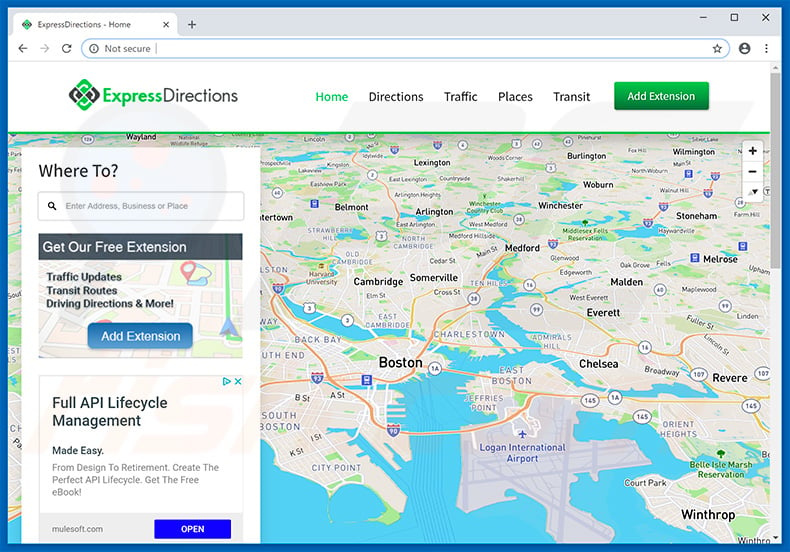
Following infiltration, ExpressDirections delivers banners, pop-ups, coupons, and other similar intrusive advertisements. To achieve this, developers use tools that enable placement of third party graphical content on any site. Therefore, delivered ads often conceal underlying content, significantly diminishing the browsing experience.
In addition, some intrusive advertisements might lead to infectious websites and execute scripts that download/install malware. Therefore, even a single accidental click can result in high-risk computer infections. This application is also designed to record information relating to browsing activity, which is common behavior to adware-type applications.
These apps usually gather Internet Protocol (IP) addresses, websites visited, pages viewed, queries entered into search engines, geo-locations, and other similar information. The data is likely to contain personal details that adware developers share with third parties (potentially, cyber criminals) to generate revenue.
These people misuse private data to generate even more revenue. Therefore, the presence of an information-tracking app can lead to serious privacy issues or even identity theft. For these reasons, ExpressDirections adware should be uninstalled immediately.
| Name | Ads by ExpressDirections |
| Threat Type | Adware, Unwanted ads, Pop-up Virus |
| Symptoms | Seeing advertisements not originating from the sites you are browsing. Intrusive pop-up ads. Decreased Internet browsing speed. |
| Distribution methods | Deceptive pop-up ads, free software installers (bundling), fake flash player installers. |
| Damage | Decreased computer performance, browser tracking - privacy issues, possible additional malware infections. |
| Malware Removal (Windows) |
To eliminate possible malware infections, scan your computer with legitimate antivirus software. Our security researchers recommend using Combo Cleaner. Download Combo CleanerTo use full-featured product, you have to purchase a license for Combo Cleaner. 7 days free trial available. Combo Cleaner is owned and operated by RCS LT, the parent company of PCRisk.com. |
ExpressDirections is virtually identical to hundreds of other adware-type applications, such as MyPersonalPDF, KraKraGames, Folder Share, BestMapFinder, etc. As with ExpressDirections, these applications also offer useful functions, however, these claims are merely attempts (which are often successful) to trick users to install.
These applications have just one purpose: to generate revenue for the developers. Therefore, most provide no real value for regular users, deliver intrusive advertisements, and gather information, thereby posing a direct threat to your privacy and browsing safety.
How did ExpressDirections install on my computer?
ExpressDirections is available for download on its official website, however, many users install this app inadvertently, since developers proliferate it using the "bundling" method and the aforementioned intrusive advertisements. "Bundling" is essentially stealth installation of third party apps together with regular software.
Developers are not honest enough to adequately disclose installation of third party applications, and thus all are hidden within "Custom/Advanced" settings (or other sections) of the download/installation processes.
Furthermore, many users often rush these processes, skip steps, and click advertisements. This often leads to inadvertent installation of third party apps, such as ExpressDirections.
How to avoid installation of potentially unwanted applications?
The main reasons for computer infections are careless behavior and lack of knowledge of these threats. Caution is the key to computer safety. Pay attention when browsing the internet and downloading/installing software.
Bear in mind that intrusive advertisements usually seem legitimate, since developers invest many resources into their design, however, they often redirect to dubious websites, such as gambling, adult dating, pornography, etc. If you continually encounter such ads, immediately remove all dubious applications and browser plug-ins.
Furthermore, download apps from official sources only, using direct download links. Third party download/installation tools are typically monetized using the "bundling" method (by promoting PUAs). Therefore, these tools should never be used. Carefully analyze each step of the download/installation processes using the "Custom" or "Advanced" settings.
Opt-out of additionally-included programs and decline offers to download/install them. If your computer is already infected with ExpressDirections, we recommend running a scan with Combo Cleaner Antivirus for Windows to automatically eliminate this adware.
Instant automatic malware removal:
Manual threat removal might be a lengthy and complicated process that requires advanced IT skills. Combo Cleaner is a professional automatic malware removal tool that is recommended to get rid of malware. Download it by clicking the button below:
DOWNLOAD Combo CleanerBy downloading any software listed on this website you agree to our Privacy Policy and Terms of Use. To use full-featured product, you have to purchase a license for Combo Cleaner. 7 days free trial available. Combo Cleaner is owned and operated by RCS LT, the parent company of PCRisk.com.
Quick menu:
- What is ExpressDirections?
- STEP 1. Uninstall ExpressDirections application using Control Panel.
- STEP 2. Remove ExpressDirections adware from Internet Explorer.
- STEP 3. Remove ExpressDirections ads from Google Chrome.
- STEP 4. Remove 'Ads by ExpressDirections' from Mozilla Firefox.
- STEP 5. Remove ExpressDirections extension from Safari.
- STEP 6. Remove rogue plug-ins from Microsoft Edge.
ExpressDirections adware removal:
Windows 11 users:

Right-click on the Start icon, select Apps and Features. In the opened window search for the application you want to uninstall, after locating it, click on the three vertical dots and select Uninstall.
Windows 10 users:

Right-click in the lower left corner of the screen, in the Quick Access Menu select Control Panel. In the opened window choose Programs and Features.
Windows 7 users:

Click Start (Windows Logo at the bottom left corner of your desktop), choose Control Panel. Locate Programs and click Uninstall a program.
macOS (OSX) users:

Click Finder, in the opened screen select Applications. Drag the app from the Applications folder to the Trash (located in your Dock), then right click the Trash icon and select Empty Trash.
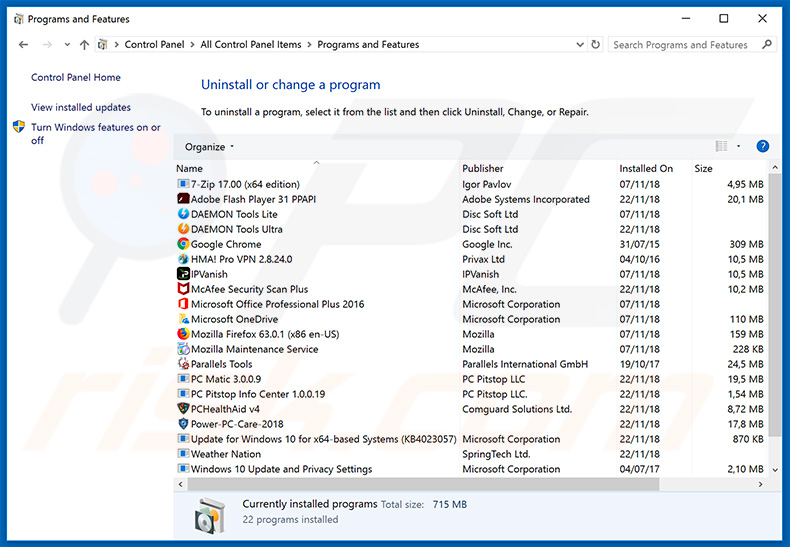
In the uninstall programs window, look for "ExpressDirections", select this entry and click "Uninstall" or "Remove".
After uninstalling the potentially unwanted application that causes ExpressDirections ads, scan your computer for any remaining unwanted components or possible malware infections. To scan your computer, use recommended malware removal software.
DOWNLOAD remover for malware infections
Combo Cleaner checks if your computer is infected with malware. To use full-featured product, you have to purchase a license for Combo Cleaner. 7 days free trial available. Combo Cleaner is owned and operated by RCS LT, the parent company of PCRisk.com.
Remove ExpressDirections adware from Internet browsers:
Video showing how to remove potentially unwanted browser add-ons:
 Remove malicious add-ons from Internet Explorer:
Remove malicious add-ons from Internet Explorer:
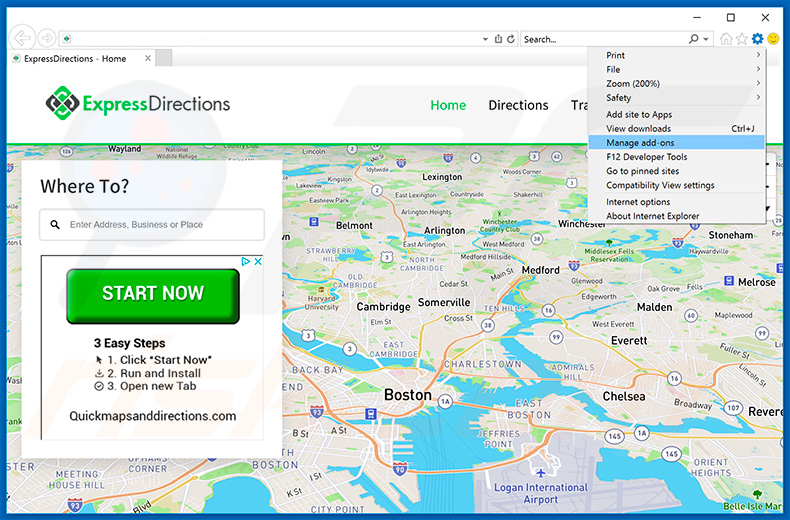
Click the "gear" icon ![]() (at the top right corner of Internet Explorer), select "Manage Add-ons". Look for "ExpressDirections", select this entry and click "Remove".
(at the top right corner of Internet Explorer), select "Manage Add-ons". Look for "ExpressDirections", select this entry and click "Remove".
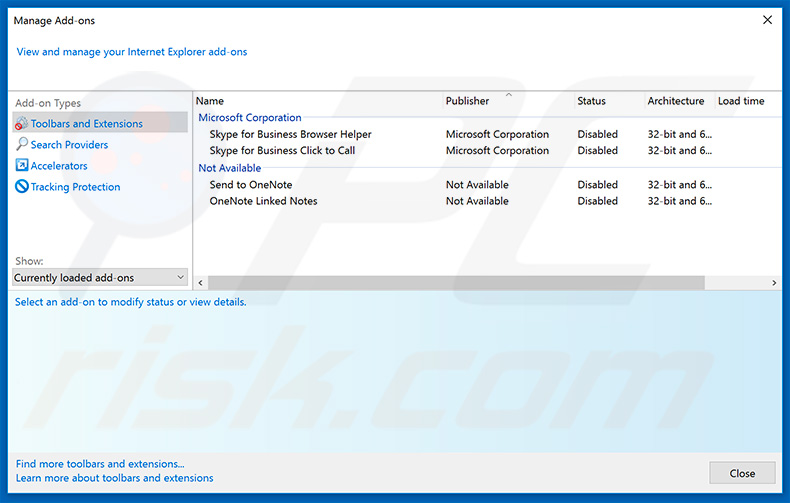
Optional method:
If you continue to have problems with removal of the ads by expressdirections, reset your Internet Explorer settings to default.
Windows XP users: Click Start, click Run, in the opened window type inetcpl.cpl In the opened window click the Advanced tab, then click Reset.

Windows Vista and Windows 7 users: Click the Windows logo, in the start search box type inetcpl.cpl and click enter. In the opened window click the Advanced tab, then click Reset.

Windows 8 users: Open Internet Explorer and click the gear icon. Select Internet Options.

In the opened window, select the Advanced tab.

Click the Reset button.

Confirm that you wish to reset Internet Explorer settings to default by clicking the Reset button.

 Remove malicious extensions from Google Chrome:
Remove malicious extensions from Google Chrome:
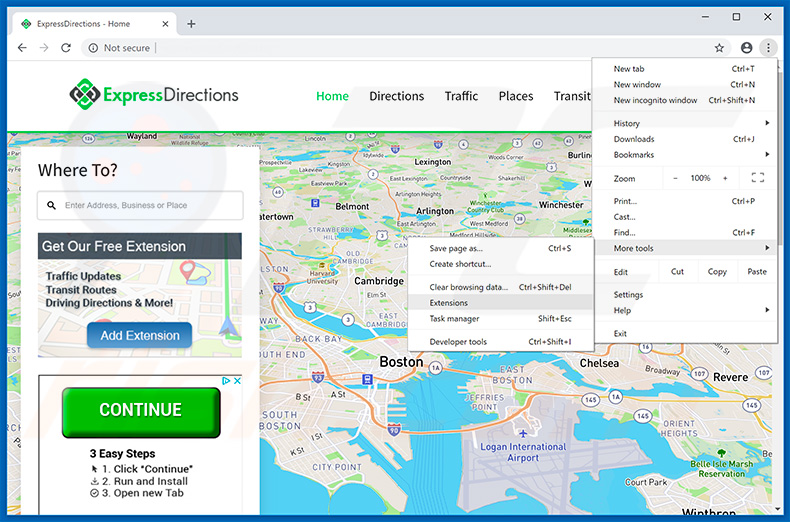
Click the Chrome menu icon ![]() (at the top right corner of Google Chrome), select "More tools" and click "Extensions". Locate "ExpressDirections", select this entry and click the trash can icon.
(at the top right corner of Google Chrome), select "More tools" and click "Extensions". Locate "ExpressDirections", select this entry and click the trash can icon.
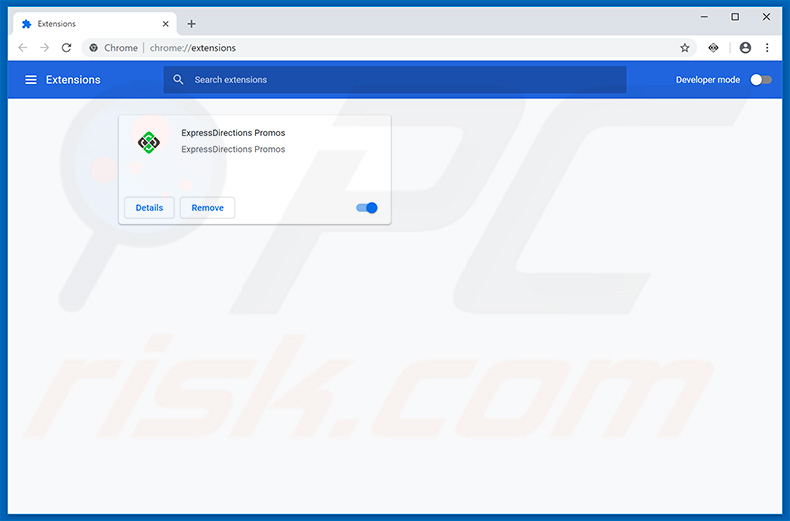
Optional method:
If you continue to have problems with removal of the ads by expressdirections, reset your Google Chrome browser settings. Click the Chrome menu icon ![]() (at the top right corner of Google Chrome) and select Settings. Scroll down to the bottom of the screen. Click the Advanced… link.
(at the top right corner of Google Chrome) and select Settings. Scroll down to the bottom of the screen. Click the Advanced… link.

After scrolling to the bottom of the screen, click the Reset (Restore settings to their original defaults) button.

In the opened window, confirm that you wish to reset Google Chrome settings to default by clicking the Reset button.

 Remove malicious plug-ins from Mozilla Firefox:
Remove malicious plug-ins from Mozilla Firefox:
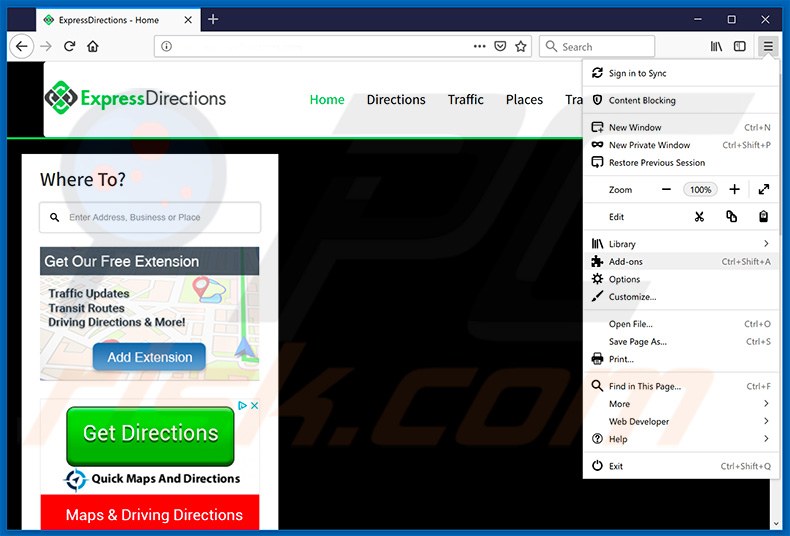
Click the Firefox menu ![]() (at the top right corner of the main window), select "Add-ons". Click "Extensions", in the opened window, remove "ExpressDirections".
(at the top right corner of the main window), select "Add-ons". Click "Extensions", in the opened window, remove "ExpressDirections".
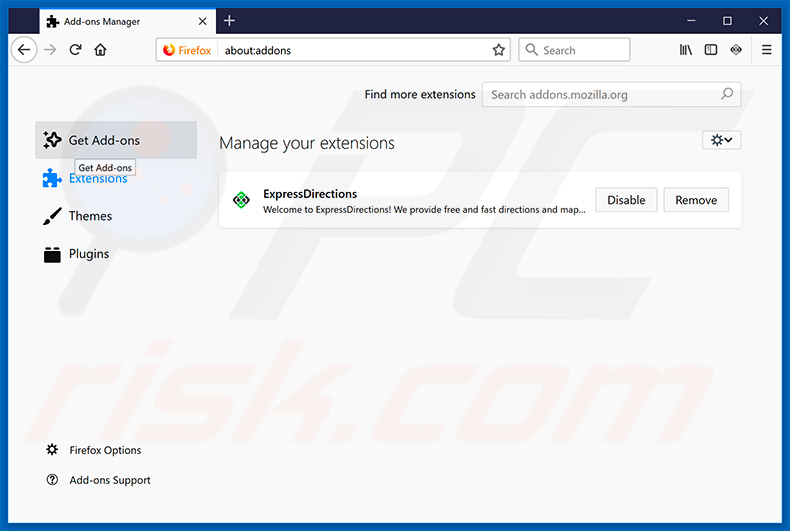
Optional method:
Computer users who have problems with ads by expressdirections removal can reset their Mozilla Firefox settings.
Open Mozilla Firefox, at the top right corner of the main window, click the Firefox menu, ![]() in the opened menu, click Help.
in the opened menu, click Help.

Select Troubleshooting Information.

In the opened window, click the Refresh Firefox button.

In the opened window, confirm that you wish to reset Mozilla Firefox settings to default by clicking the Refresh Firefox button.

 Remove malicious extensions from Safari:
Remove malicious extensions from Safari:

Make sure your Safari browser is active, click Safari menu, and select Preferences....

In the opened window click Extensions, locate any recently installed suspicious extension, select it and click Uninstall.
Optional method:
Make sure your Safari browser is active and click on Safari menu. From the drop down menu select Clear History and Website Data...

In the opened window select all history and click the Clear History button.

 Remove malicious extensions from Microsoft Edge:
Remove malicious extensions from Microsoft Edge:

Click the Edge menu icon ![]() (at the upper-right corner of Microsoft Edge), select "Extensions". Locate all recently-installed suspicious browser add-ons and click "Remove" below their names.
(at the upper-right corner of Microsoft Edge), select "Extensions". Locate all recently-installed suspicious browser add-ons and click "Remove" below their names.

Optional method:
If you continue to have problems with removal of the ads by expressdirections, reset your Microsoft Edge browser settings. Click the Edge menu icon ![]() (at the top right corner of Microsoft Edge) and select Settings.
(at the top right corner of Microsoft Edge) and select Settings.

In the opened settings menu select Reset settings.

Select Restore settings to their default values. In the opened window, confirm that you wish to reset Microsoft Edge settings to default by clicking the Reset button.

- If this did not help, follow these alternative instructions explaining how to reset the Microsoft Edge browser.
Summary:
 Commonly, adware or potentially unwanted applications infiltrate Internet browsers through free software downloads. Note that the safest source for downloading free software is via developers' websites only. To avoid installation of adware, be very attentive when downloading and installing free software. When installing previously-downloaded free programs, choose the custom or advanced installation options – this step will reveal any potentially unwanted applications listed for installation together with your chosen free program.
Commonly, adware or potentially unwanted applications infiltrate Internet browsers through free software downloads. Note that the safest source for downloading free software is via developers' websites only. To avoid installation of adware, be very attentive when downloading and installing free software. When installing previously-downloaded free programs, choose the custom or advanced installation options – this step will reveal any potentially unwanted applications listed for installation together with your chosen free program.
Post a comment:
If you have additional information on ads by expressdirections or it's removal please share your knowledge in the comments section below.
Share:

Tomas Meskauskas
Expert security researcher, professional malware analyst
I am passionate about computer security and technology. I have an experience of over 10 years working in various companies related to computer technical issue solving and Internet security. I have been working as an author and editor for pcrisk.com since 2010. Follow me on Twitter and LinkedIn to stay informed about the latest online security threats.
PCrisk security portal is brought by a company RCS LT.
Joined forces of security researchers help educate computer users about the latest online security threats. More information about the company RCS LT.
Our malware removal guides are free. However, if you want to support us you can send us a donation.
DonatePCrisk security portal is brought by a company RCS LT.
Joined forces of security researchers help educate computer users about the latest online security threats. More information about the company RCS LT.
Our malware removal guides are free. However, if you want to support us you can send us a donation.
Donate
▼ Show Discussion