Get free scan and check if your device is infected.
Remove it nowTo use full-featured product, you have to purchase a license for Combo Cleaner. Seven days free trial available. Combo Cleaner is owned and operated by RCS LT, the parent company of PCRisk.com.
What kind of malware is KadrBot?
KadrBot (more specifically, Win32:KadrBot) is the name of a threat detected by various anti-virus suites. This threat is categorized as a trojan and hides deep within the system.
These viruses typically infiltrate computers without users' permission and their presence can lead to various issues, since trojans are often used to proliferate other viruses and manage systems remotely (criminals use them as remote access tools).
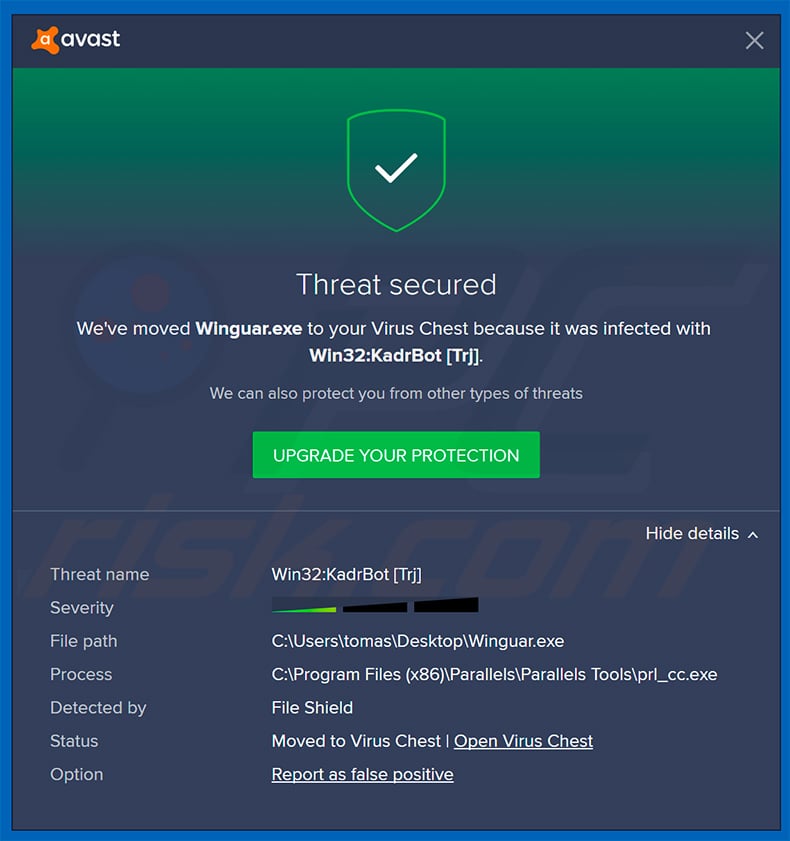
More about Trojans
Trojan-type viruses are often used to proliferate other computer infections, such as information-stealing trojans, ransomware, cryptominers, and many others. They also record credit card details, saved logins/passwords, keystrokes, and other similar data. Cyber criminals aim to generate as much revenue as possible.
Therefore, they are likely to steal funds from hijacked bank accounts. Furthermore, they can cause privacy issues by stealing victims' accounts. For instance, they can use contacts from social network and email accounts to request money lending. Ransomware-type viruses encrypt stored data and then make ransom demands - to restore their files, victims are asked to pay.
Unfortunately, criminals often ignore victims, once payments are submitted. Thus, sending money gives no real value and files remain encrypted. Cryptomining infections significantly diminish system performance and might even damage hardware.
Cryptomining can take up to 100% of system resources, thus making computers virtually unusable (they barely respond) and unstable (they are likely to crash).
Furthermore, fully-loaded systems generate excessive heat and in certain circumstances (e.g., high room temperatures, bad cooling systems, and so on), hardware components can overheat and become permanently damaged. There is also a high probability that cyber criminals will use KadrBot to perform malicious actions on the infected machine.
For example, they may upload/download files, take screenshots, use the webcam/microphone, and so on. Therefore, the presence of a trojan-type virus can lead to serious privacy issues, significant financial/data loss, and permanent system/hardware damage.
Note that KadrBot can be installed by other infections. Therefore, if your anti-virus suite has detected this threat, we strongly advise you to perform a full system scan and eliminate all detected threats immediately.
| Name | Win32:KadrBot |
| Threat Type | Trojan, password-stealing virus, banking malware, spyware. |
| Detection Names | Avast (Win32:KadrBot [Trj]), AVG (Win32:KadrBot [Trj]), Combo Cleaner (Trojan.CryptRedol.Gen.3), Kaspersky (UDS:Trojan.Win32.GenericML.xnet), Microsoft (Trojan:Win32/Wacatac.B!ml), Full List Of Detections (VirusTotal) |
| Symptoms | Trojans are designed to stealthily infiltrate the victim's computer and remain silent, and thus no particular symptoms are clearly visible on an infected machine. |
| Distribution methods | Infected email attachments, malicious online advertisements, social engineering, software 'cracks', fake installers for pirated/cracked software. |
| Damage | Stolen passwords and banking information, identity theft, the victim's computer added to a botnet, additional infections, monetary loss. |
| Malware Removal (Windows) |
To eliminate possible malware infections, scan your computer with legitimate antivirus software. Our security researchers recommend using Combo Cleaner. Download Combo CleanerTo use full-featured product, you have to purchase a license for Combo Cleaner. 7 days free trial available. Combo Cleaner is owned and operated by RCS LT, the parent company of PCRisk.com. |
Examples of Trojans
There are many trojan-type viruses that share similarities. The list of examples includes (but is not limited to) DUNIHI, TrickBot, FormBook, Adwind, iTranslator, and Hancitor. The developers are different and the behavior of these infections also differs - some record data, others cause chain infections, etc.
Nevertheless, all pose a significant threat to your privacy and computer safety. Therefore, you should eliminate these threats immediately.
How did KadrBot infiltrate my computer?
It is currently unknown exactly how developers proliferate KadrBot, however, trojans are often distributed using spam email campaigns, fake software updaters, software cracks, other trojans, and unofficial software download sources. Spam campaigns are used to proliferate malicious attachments that, once opened, inject malware into the system.
Fake updaters infect computers by downloading and installing malware rather than the expected updates or by exploiting outdated software bugs/flaws. The purpose of software cracking tools is to activate paid software free of charge, however, they are often used to proliferate viruses.
Therefore, rather than activating software, users inadvertently infect their computers. Criminals use third party download sources to proliferate malware.
They achieve this by describing malicious executables as legitimate. In this way, criminals often trick users into downloading and installing malware manually. In summary, the main reasons for computer infections are lack of knowledge of these threats and careless behavior.
How to avoid installation of malware?
Lack of knowledge and careless behavior are the main reasons for computer infections. The key to safety is caution. Therefore, pay attention when browsing the internet and downloading/installing/updating software. Think twice before opening email attachments. Files that seem irrelevant and those received from suspicious/unrecognizable emails should never be opened.
You are also advised to download apps from official sources only, preferably using direct download links. Unofficial download/installation tools should never be used, since most include rogue apps. The same applies to software updates.
Keep installed programs up-to-date, however, this should be achieved through implemented functions or tools provided by the official developers. Never attempt to crack software, since piracy is a cyber crime (you steal from the developers) and there is also high-risk of computer infection.
Have a reputable anti-virus/anti-spyware suite installed and running at all times, since these tools often detect and remove malware before anything damage is done. If you believe that your computer is already infected, we recommend running a scan with Combo Cleaner Antivirus for Windows to automatically eliminate infiltrated malware.
Instant automatic malware removal:
Manual threat removal might be a lengthy and complicated process that requires advanced IT skills. Combo Cleaner is a professional automatic malware removal tool that is recommended to get rid of malware. Download it by clicking the button below:
DOWNLOAD Combo CleanerBy downloading any software listed on this website you agree to our Privacy Policy and Terms of Use. To use full-featured product, you have to purchase a license for Combo Cleaner. 7 days free trial available. Combo Cleaner is owned and operated by RCS LT, the parent company of PCRisk.com.
Quick menu:
- What is KadrBot?
- STEP 1. Manual removal of KadrBot malware.
- STEP 2. Check if your computer is clean.
How to remove malware manually?
Manual malware removal is a complicated task - usually it is best to allow antivirus or anti-malware programs to do this automatically. To remove this malware we recommend using Combo Cleaner Antivirus for Windows.
If you wish to remove malware manually, the first step is to identify the name of the malware that you are trying to remove. Here is an example of a suspicious program running on a user's computer:

If you checked the list of programs running on your computer, for example, using task manager, and identified a program that looks suspicious, you should continue with these steps:
 Download a program called Autoruns. This program shows auto-start applications, Registry, and file system locations:
Download a program called Autoruns. This program shows auto-start applications, Registry, and file system locations:

 Restart your computer into Safe Mode:
Restart your computer into Safe Mode:
Windows XP and Windows 7 users: Start your computer in Safe Mode. Click Start, click Shut Down, click Restart, click OK. During your computer start process, press the F8 key on your keyboard multiple times until you see the Windows Advanced Option menu, and then select Safe Mode with Networking from the list.

Video showing how to start Windows 7 in "Safe Mode with Networking":
Windows 8 users: Start Windows 8 is Safe Mode with Networking - Go to Windows 8 Start Screen, type Advanced, in the search results select Settings. Click Advanced startup options, in the opened "General PC Settings" window, select Advanced startup.
Click the "Restart now" button. Your computer will now restart into the "Advanced Startup options menu". Click the "Troubleshoot" button, and then click the "Advanced options" button. In the advanced option screen, click "Startup settings".
Click the "Restart" button. Your PC will restart into the Startup Settings screen. Press F5 to boot in Safe Mode with Networking.

Video showing how to start Windows 8 in "Safe Mode with Networking":
Windows 10 users: Click the Windows logo and select the Power icon. In the opened menu click "Restart" while holding "Shift" button on your keyboard. In the "choose an option" window click on the "Troubleshoot", next select "Advanced options".
In the advanced options menu select "Startup Settings" and click on the "Restart" button. In the following window you should click the "F5" button on your keyboard. This will restart your operating system in safe mode with networking.

Video showing how to start Windows 10 in "Safe Mode with Networking":
 Extract the downloaded archive and run the Autoruns.exe file.
Extract the downloaded archive and run the Autoruns.exe file.

 In the Autoruns application, click "Options" at the top and uncheck "Hide Empty Locations" and "Hide Windows Entries" options. After this procedure, click the "Refresh" icon.
In the Autoruns application, click "Options" at the top and uncheck "Hide Empty Locations" and "Hide Windows Entries" options. After this procedure, click the "Refresh" icon.

 Check the list provided by the Autoruns application and locate the malware file that you want to eliminate.
Check the list provided by the Autoruns application and locate the malware file that you want to eliminate.
You should write down its full path and name. Note that some malware hides process names under legitimate Windows process names. At this stage, it is very important to avoid removing system files. After you locate the suspicious program you wish to remove, right click your mouse over its name and choose "Delete".

After removing the malware through the Autoruns application (this ensures that the malware will not run automatically on the next system startup), you should search for the malware name on your computer. Be sure to enable hidden files and folders before proceeding. If you find the filename of the malware, be sure to remove it.

Reboot your computer in normal mode. Following these steps should remove any malware from your computer. Note that manual threat removal requires advanced computer skills. If you do not have these skills, leave malware removal to antivirus and anti-malware programs.
These steps might not work with advanced malware infections. As always it is best to prevent infection than try to remove malware later. To keep your computer safe, install the latest operating system updates and use antivirus software. To be sure your computer is free of malware infections, we recommend scanning it with Combo Cleaner Antivirus for Windows.
Frequently Asked Questions (FAQ)
My computer is infected with malware, should I format my storage device to get rid of it?
Usually, it is not necessary to format the storage device to eliminate malware. It can be achieved by following the steps in our removal guide or using antivirus software.
What are the biggest issues that malware can cause?
Different malware can have different capabilities. In most cases, users who have their computers infected lose money, lose files, become victims of identity theft, have their computers infected with additional malware, lose online accounts, and (or) encounter other issues.
What is the purpose of a malware?
Malware can be used for different purposes (depending on its capabilities). Cybercriminals can use malware to encrypt files, mine cryptocurrency, steal sensitive information, launch DDoS attacks, inject additional malware, control computers remotely, and more.
How did a malware infiltrate my computer?
Threat actors use emails containing malicious links or files, malicious installers for pirated software, cracking tools, fake software updaters, malicious ads, and other methods to distribute malware. Files downloaded from untrustworthy sources can be malicious too. Cybercriminals use deceptive methods to trick users into downloading and executing malware.
Will Combo Cleaner protect me from malware?
Yes, Combo Cleaner includes an antivirus scanner. It scans the operating system for threats and removes them. Combo Cleaner can detect almost all known malware. It is important to know that high-end malware can hide deep in the system. Thus, it is required to run a full scan to detect and eliminate such malware.
Share:

Tomas Meskauskas
Expert security researcher, professional malware analyst
I am passionate about computer security and technology. I have an experience of over 10 years working in various companies related to computer technical issue solving and Internet security. I have been working as an author and editor for pcrisk.com since 2010. Follow me on Twitter and LinkedIn to stay informed about the latest online security threats.
PCrisk security portal is brought by a company RCS LT.
Joined forces of security researchers help educate computer users about the latest online security threats. More information about the company RCS LT.
Our malware removal guides are free. However, if you want to support us you can send us a donation.
DonatePCrisk security portal is brought by a company RCS LT.
Joined forces of security researchers help educate computer users about the latest online security threats. More information about the company RCS LT.
Our malware removal guides are free. However, if you want to support us you can send us a donation.
Donate
▼ Show Discussion