Get free scan and check if your device is infected.
Remove it nowTo use full-featured product, you have to purchase a license for Combo Cleaner. Seven days free trial available. Combo Cleaner is owned and operated by RCS LT, the parent company of PCRisk.com.
What is DUNIHI?
DUNIHI (also known as Houdini) is high-risk virus designed to infiltrate the system, modify registry settings, and continually self-distribute itself by infiltrating removable drives. This malware allows cyber criminals to perform various actions remotely. Therefore, infiltrated systems are at very high risk.
Cyber criminals use spam email campaigns to spread this virus. They send hundreds of thousands of emails hoping that a percentage of users will open the malicious attachment, which will result in infiltration of DUNIHI.
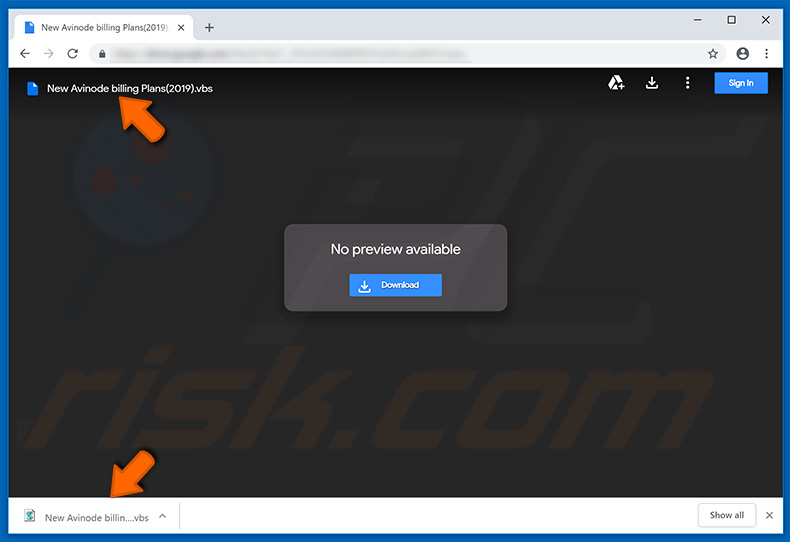
One of the main DUNIHI features is to proliferate itself via removable drives. It infiltrates various storage devices (e.g., external hard drives, USB Flash drives, etc.) and creates a number of .lnk files (shortcuts) for each existing file and folder on the infiltrated, removable drive.
DUNIHI creates these shortcuts, since users are likely to execute them rather than opening the file/folder directly. Executing the shortcut leads to infiltration of DUNIHI. Since users of removable drives are likely to share them with other people or use them on multiple computers, this distribution method is very effective.
Furthermore, DUNIHI allows cyber criminals to perform various actions on the infected system. This is achieved by DUNIHI connecting to a remote Command and Control (C&C) server and receiving commands. The list of possible actions includes downloading/executing files, uploading files to the server, deleting files, and many others.
Thus, DUNIHI poses a significant threat to your privacy and computer safety: cyber criminals can download and install additional viruses and steal data. They can inject the system with ransomware (which encrypts data) or other high-risk viruses (that record private information, such as keystrokes, logins/passwords, etc.).
Therefore, the presence of DUNIHI might lead to financial/data loss and even identity theft. Fortunately, DUNIHI leaves a number of traces and thus it is possible to detect this malware manually. It creates a number of copies of itself and places them in various system folders (a list of copies).
Furthermore, it creates several entries in the Windows Registry (a list of created entries). Therefore, if you find any of these entries, you must delete them immediately and scan the system with a reputable anti-virus/anti-spyware suite such as Combo Cleaner Antivirus for Windows.
In fact, if you have even the slightest suspicion that your system is infected, you should scan it anyway. The key to computer safety is caution.
| Name | DUNIHI virus |
| Threat Type | Trojan, Password stealing virus, Banking malware, Spyware |
| Symptoms | Trojans are designed to stealthily infiltrate victim's computer and remain silent thus no particular symptoms are clearly visible on an infected machine. |
| Distribution methods | Infected email attachments, malicious online advertisements, social engineering, software cracks. |
| Damage | Stolen banking information, passwords, identity theft, victim's computer added to a botnet. |
| Malware Removal (Windows) |
To eliminate possible malware infections, scan your computer with legitimate antivirus software. Our security researchers recommend using Combo Cleaner. Download Combo CleanerTo use full-featured product, you have to purchase a license for Combo Cleaner. 7 days free trial available. Combo Cleaner is owned and operated by RCS LT, the parent company of PCRisk.com. |
There are many high-risk trojans similar to DUNIHI including Hancitor, TrickBot, and AZORult. These are just some examples. As these viruses are developed by different cyber criminals, their behavior might also differ slightly (some inject systems with malware, other steal personal information, and so on).
Regardless, they all pose a significant threat to your privacy and computer safety. Eliminate this malware immediately.
How did DUNIHI infiltrate my computer?
Cyber criminals proliferate DUNIHI using spam email campaigns. Typically, these emails are delivered with links to Google Docs disguised as PDF documents. The Google Docs link leads to a script file (usually .PIF, .VBS or .SCR) that, once executed, infects the system.
These viruses are also distributed using trojans, third party software download sources, and fake software update tools. Trojans cause chain infections, since they infiltrate computers and immediately start downloading other malware onto the system.
Third party download sources (peer-to-peer [P2P] networks, third party software download sources, free file hosting sites, etc.) proliferate viruses by presenting them as legitimate applications. Users are tricked into downloading and installing malware.
Fake software updaters infect computers by exploiting outdated software bugs/flaws or simply downloading and installing malware rather than promised updates/fixes. Note that lack of knowledge of these threats and careless behavior are the main reasons for computer infections - many users download and open files without understanding the possible consequences.
How to avoid installation of malware?
The key to computer safety is caution. Therefore, pay close attention when browsing the internet, and downloading, installing, and updating software. Never open files/links attached to an email that seems irrelevant or is received from a suspicious/unrecognizable email address.
Use only legitimate software and download it from official sources using direct download links (not third party downloaders/installers). Keep installed applications updated, however, to achieve this, use implemented functions or tools provided by the official developer.
Having a reputable anti-virus/anti-spyware suite is also essential, since this software can detect and eliminate malware before it does any harm. If you believe that your computer is already infected, we recommend running a scan with Combo Cleaner Antivirus for Windows to automatically eliminate infiltrated malware.
List of folders that DUNIHI delivers copies to (depending on the DUNIHI variant, the list and location of copies might differ slightly):
- {drive letter}:\[virus_filename].vbs
- %Application Data%\[virus_filename].vbs
- %User Temp%\[virus_filename].vbs
- %User Startup%\[virus_filename].vbs
Screenshot of files created by the DUNIHI variant we analyzed:
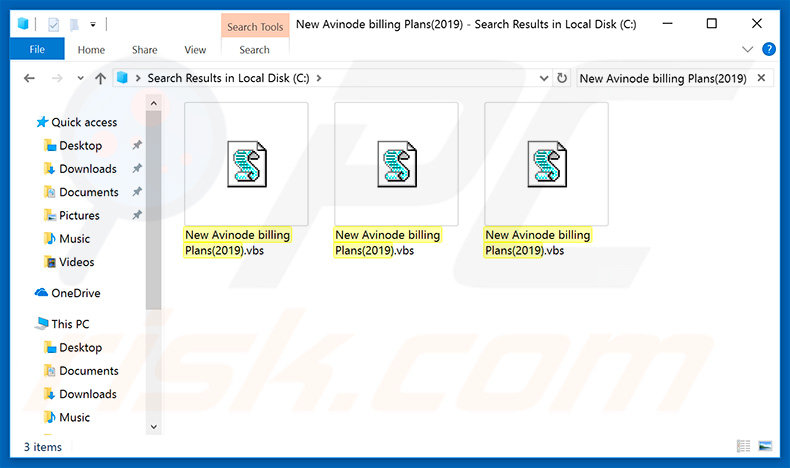
List of registry entries created by DUNIHI (depending on the DUNIHI variant, the list and location of entries might differ slightly):
- HKEY_CURRENT_USER\Software\Microsoft\Windows\CurrentVersion\Run\[virus_filename]
- HKEY_LOCAL_MACHINE\SOFTWARE\Microsoft\Windows\CurrentVersion\Run\[virus_filename]
- HKEY_CURRENT_USER\Software\Microsoft\Windows\CurrentVersion\Run\[virus_filename]
- HKEY_LOCAL_MACHINE\SOFTWARE\Microsoft\Windows\CurrentVersion\Run\[virus_filename]
- HKEY_LOCAL_MACHINE\SOFTWARE\[virus_filename]
Screenshots of Windows Registry entries created by the DUNIHI variant we analyzed:
List of commands that DUNIHI is capable of receiving from Command and Control (C&C) server:
- cmd-shell - Executes a "cmd.exe /c [command received from C&C server]" and sends the result back to the server.
- delete - Deletes a specified file.
- enum-driver - Generates a list of all existing drives, as well as their types and sends this information to the Command and Control server.
- enum-faf - Uploads all files and subfolders from a specified directory to the Command and Control server.
- enum-process - Sends the list of running processes to the Command and Control server.
- execute - Executes code received from the Command and Control server.
- exit-process - Terminates a specified process.
- recvr - Uploads a specified file to the Command and Control server.
- send - Downloads and runs a file from a URL that is specified by the Command and Control server. The file is named exactly how it appears in the URL and it is placed in a directory that it is also specified by the server. If the directory does not exist, DUNIHI uses the installation directory that is specified in its configuration.
- site-send - Downloads and runs a file from a URL that is specified by the Command and Control server. The filename is also specified by the server and the file is saved in the installation directory that is specified in DUNIHI configuration.
- sleep - Sleeps (suspends itself) for a specified period of time.
- uninstall - Removes itself from the system and all removable drives.
- update - Updates itself.
Screenshot of DUNIHI processes ("Microsoft ® Windows Based Script Host") in Windows Task Manager (note that the process name is generic and it appears whenever a script file such as .VBS is running):
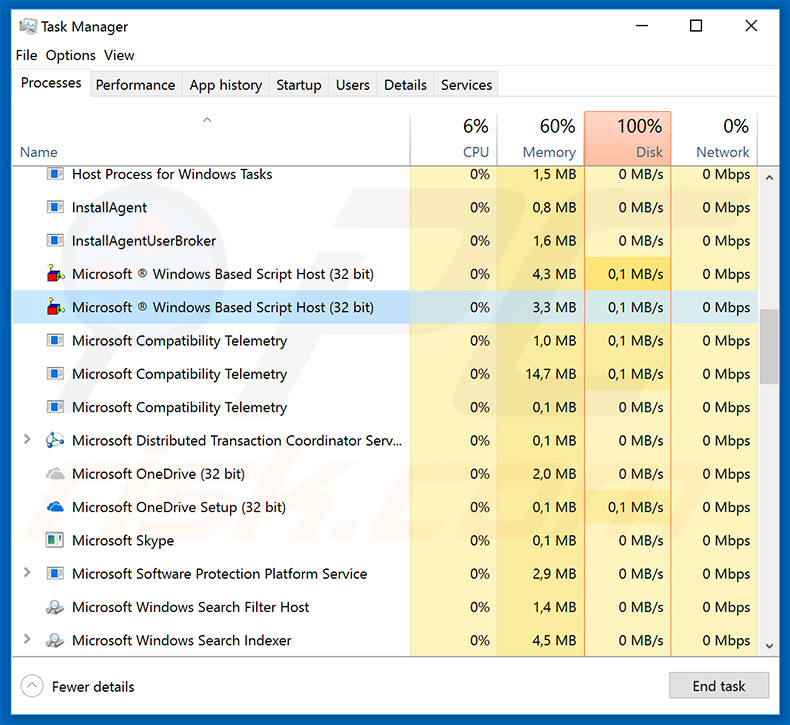
Example of a fake Western Union transaction document used to inject DUNIHI virus into the system:
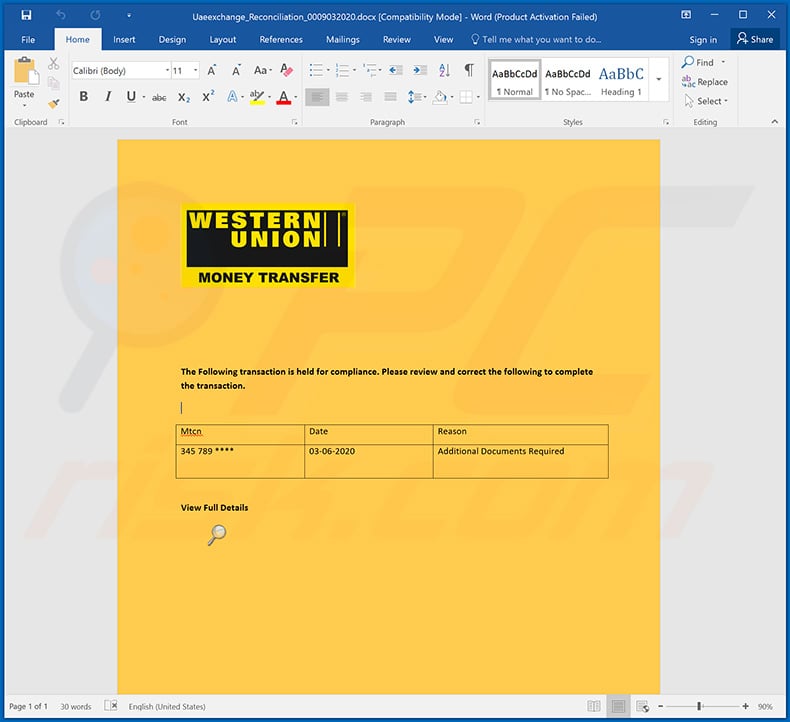
Text presented within this document:
The Following transaction is held for compliance. Please review and correct the following to complete the transaction.
- Date Reason
345 789 **** 03-06-2020 Additional Documents RequiredView Full Details
Instant automatic malware removal:
Manual threat removal might be a lengthy and complicated process that requires advanced IT skills. Combo Cleaner is a professional automatic malware removal tool that is recommended to get rid of malware. Download it by clicking the button below:
DOWNLOAD Combo CleanerBy downloading any software listed on this website you agree to our Privacy Policy and Terms of Use. To use full-featured product, you have to purchase a license for Combo Cleaner. 7 days free trial available. Combo Cleaner is owned and operated by RCS LT, the parent company of PCRisk.com.
Quick menu:
How to remove malware manually?
Manual malware removal is a complicated task - usually it is best to allow antivirus or anti-malware programs to do this automatically. To remove this malware we recommend using Combo Cleaner Antivirus for Windows.
If you wish to remove malware manually, the first step is to identify the name of the malware that you are trying to remove. Here is an example of a suspicious program running on a user's computer:

If you checked the list of programs running on your computer, for example, using task manager, and identified a program that looks suspicious, you should continue with these steps:
 Download a program called Autoruns. This program shows auto-start applications, Registry, and file system locations:
Download a program called Autoruns. This program shows auto-start applications, Registry, and file system locations:

 Restart your computer into Safe Mode:
Restart your computer into Safe Mode:
Windows XP and Windows 7 users: Start your computer in Safe Mode. Click Start, click Shut Down, click Restart, click OK. During your computer start process, press the F8 key on your keyboard multiple times until you see the Windows Advanced Option menu, and then select Safe Mode with Networking from the list.

Video showing how to start Windows 7 in "Safe Mode with Networking":
Windows 8 users: Start Windows 8 is Safe Mode with Networking - Go to Windows 8 Start Screen, type Advanced, in the search results select Settings. Click Advanced startup options, in the opened "General PC Settings" window, select Advanced startup.
Click the "Restart now" button. Your computer will now restart into the "Advanced Startup options menu". Click the "Troubleshoot" button, and then click the "Advanced options" button. In the advanced option screen, click "Startup settings".
Click the "Restart" button. Your PC will restart into the Startup Settings screen. Press F5 to boot in Safe Mode with Networking.

Video showing how to start Windows 8 in "Safe Mode with Networking":
Windows 10 users: Click the Windows logo and select the Power icon. In the opened menu click "Restart" while holding "Shift" button on your keyboard. In the "choose an option" window click on the "Troubleshoot", next select "Advanced options".
In the advanced options menu select "Startup Settings" and click on the "Restart" button. In the following window you should click the "F5" button on your keyboard. This will restart your operating system in safe mode with networking.

Video showing how to start Windows 10 in "Safe Mode with Networking":
 Extract the downloaded archive and run the Autoruns.exe file.
Extract the downloaded archive and run the Autoruns.exe file.

 In the Autoruns application, click "Options" at the top and uncheck "Hide Empty Locations" and "Hide Windows Entries" options. After this procedure, click the "Refresh" icon.
In the Autoruns application, click "Options" at the top and uncheck "Hide Empty Locations" and "Hide Windows Entries" options. After this procedure, click the "Refresh" icon.

 Check the list provided by the Autoruns application and locate the malware file that you want to eliminate.
Check the list provided by the Autoruns application and locate the malware file that you want to eliminate.
You should write down its full path and name. Note that some malware hides process names under legitimate Windows process names. At this stage, it is very important to avoid removing system files. After you locate the suspicious program you wish to remove, right click your mouse over its name and choose "Delete".

After removing the malware through the Autoruns application (this ensures that the malware will not run automatically on the next system startup), you should search for the malware name on your computer. Be sure to enable hidden files and folders before proceeding. If you find the filename of the malware, be sure to remove it.

Reboot your computer in normal mode. Following these steps should remove any malware from your computer. Note that manual threat removal requires advanced computer skills. If you do not have these skills, leave malware removal to antivirus and anti-malware programs.
These steps might not work with advanced malware infections. As always it is best to prevent infection than try to remove malware later. To keep your computer safe, install the latest operating system updates and use antivirus software. To be sure your computer is free of malware infections, we recommend scanning it with Combo Cleaner Antivirus for Windows.
Share:

Tomas Meskauskas
Expert security researcher, professional malware analyst
I am passionate about computer security and technology. I have an experience of over 10 years working in various companies related to computer technical issue solving and Internet security. I have been working as an author and editor for pcrisk.com since 2010. Follow me on Twitter and LinkedIn to stay informed about the latest online security threats.
PCrisk security portal is brought by a company RCS LT.
Joined forces of security researchers help educate computer users about the latest online security threats. More information about the company RCS LT.
Our malware removal guides are free. However, if you want to support us you can send us a donation.
DonatePCrisk security portal is brought by a company RCS LT.
Joined forces of security researchers help educate computer users about the latest online security threats. More information about the company RCS LT.
Our malware removal guides are free. However, if you want to support us you can send us a donation.
Donate
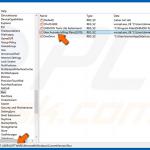
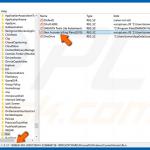
▼ Show Discussion