Get free scan and check if your device is infected.
Remove it nowTo use full-featured product, you have to purchase a license for Combo Cleaner. Seven days free trial available. Combo Cleaner is owned and operated by RCS LT, the parent company of PCRisk.com.
What is Brushaloader?
Brushaloader is a trojan-type infection that works as remote access tool (RAT) and injects additional malware into the system. It is typically distributed using spam email campaigns. Cyber criminals send hundreds of thousands of emails encouraging users to open attached files.
These are usually .RAR archives that contain Visual Basic script (.vbs) designed to inject malware into the system.
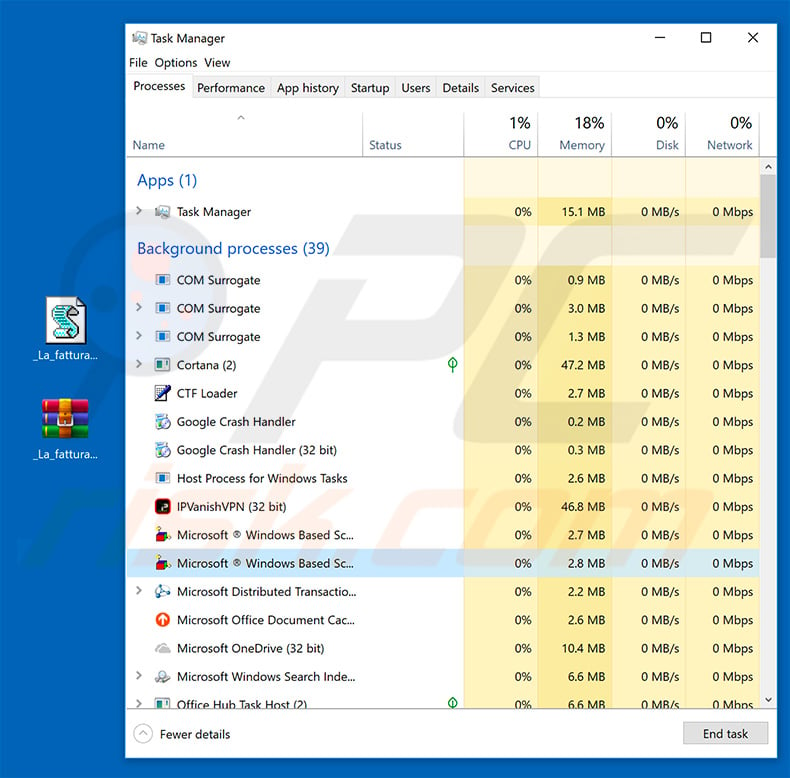
The main purpose of Brushaloader is to proliferate other viruses and work as a RAT so that cyber criminals can control the infected system remotely. Once infiltrated, Brushaloader checks various system information (the list of collected data types is given below) to determine whether to download/install malware and which type.
One of the viruses distributed by Brushaloader is known to be the DanaBot trojan, which gathers various account credentials and saves them to a remote server. The presence of information-stealing malware can lead to identity theft and stolen funds.
Brushaloader also allows cyber criminals to manipulate the infected machine so that it can perform various actions without users' consent. Remote access tools are often used to download/upload certain files, take screenshots, control the microphone/webcam, and so on.
Therefore, Brushaloader's presence can lead to high-risk computer infections (such as ransomware, cryptominers, etc.). Criminals might also steal data, record compromising material (using the webcam and microphone), etc. Thus, having Brushaloader installed can lead to high-risk computer infections, loss of data and funds, and serious privacy issues.
| Name | Brushaloader trojan |
| Threat Type | Trojan, Password stealing virus, Banking malware, Spyware |
| Detection Names | Avira (HTML/ExpKit.Gen2), ESET-NOD32 (VBS/TrojanDownloader.Agent.RBG), Kaspersky (HEUR:Trojan-Downloader.Script.Generic), McAfee (VBS/Downloader.lb), Full List (VirusTotal) |
| Symptoms | Trojans are designed to stealthily infiltrate victim's computer and remain silent thus no particular symptoms are clearly visible on an infected machine. |
| Distribution methods | Infected email attachments, malicious online advertisements, social engineering, software cracks. |
| Damage | Stolen banking information, passwords, identity theft, victim's computer added to a botnet. |
| Malware Removal (Windows) |
To eliminate possible malware infections, scan your computer with legitimate antivirus software. Our security researchers recommend using Combo Cleaner. Download Combo CleanerTo use full-featured product, you have to purchase a license for Combo Cleaner. 7 days free trial available. Combo Cleaner is owned and operated by RCS LT, the parent company of PCRisk.com. |
There are many trojans that share similarities with Brushaloader including TrickBot, Emotet, Qakbot, and Adwind - these are just some examples from many.
The functionality of these viruses might differ according to the developer. Some gather information, others inject additional malware into the system, etc. Ultimately, all pose a significant threat to your privacy and computer safety. Therefore, eliminating malware such as Brushaloader is extremely important.
How did Brushaloader infiltrate my computer?
Developers proliferate Brushaloader using spam email campaigns. The first spam campaign used by these people targeted users from Poland (all text was in Polish), however, in time, criminals started targeting other European countries. Note that they now target certain audiences and countries using emails in different languages (Italian, French, etc.).
This is quite uncommon, since most spam campaigns contain text written in English, since it is the second most spoken language in the world. Now no matter which language the Brushaloader trojan campaign uses, the email is virtually identical.
Developers claim to be employees of various companies and encourage users to open attachments that are presented as invoices/bills. The attachment is a .RAR archive, which contains a VBScript. Once executed, this script downloads and installs Brushaloader.
It also typically displays a pop-up window that contains random numbers. Note that this would not happen if users did not manually open the attachment. Therefore, users' interaction is required for malware to infiltrate the system. Lack of knowledge of these threats and careless behavior are the main reasons for these infections.
How to avoid installation of malware?
The main reasons for computer infections are poor knowledge and careless behavior. The key to safety is caution. Therefore, pay attention when browsing the internet. Think twice before opening email attachments. Files/links that are irrelevant and those received from suspicious/unrecognizable email addresses should never be opened.
Bear in mind that criminals often send deceptive messages claiming that users have won lotteries or received products or services free of charge (e.g., packages, money transactions, etc.). Do not fall for these tricks.
We also strongly recommend that you have a reputable anti-virus/anti-spyware suite installed and running - these tools can detect and eliminate malware before any damage is done. If you believe that your computer is already infected, we recommend running a scan with Combo Cleaner Antivirus for Windows to automatically eliminate infiltrated malware.
Spam email campaign used to distribute the Brushaloader trojan:
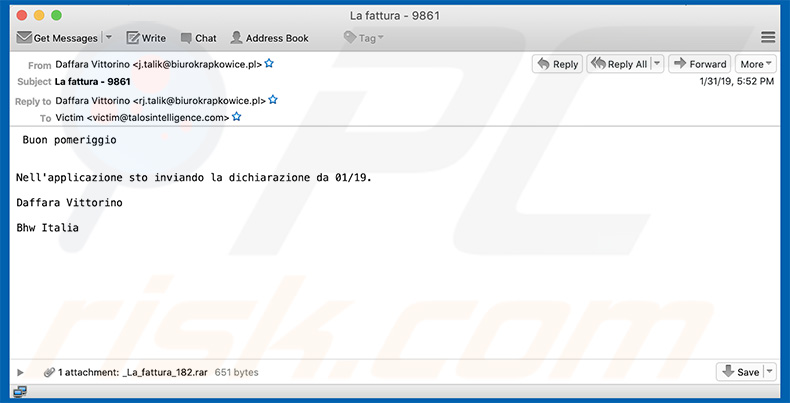
Pop-up displayed once the malicious VBScript is executed:
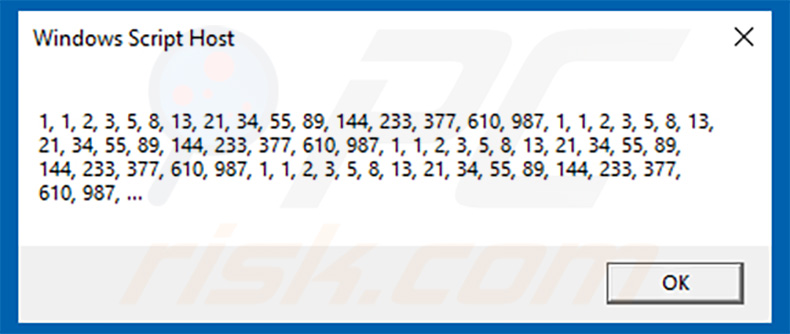
List of data types gathered by Brushaloader:
- Available memory
- Current Working Directory
- Currently logged in Username
- Display Adapter Information
- IP address information
- Installed Antivirus Products
- Powershell version
- ProcessorId
- System Installation Date/Time
- System Make/Manufacturer
- Windows operating system version
Instant automatic malware removal:
Manual threat removal might be a lengthy and complicated process that requires advanced IT skills. Combo Cleaner is a professional automatic malware removal tool that is recommended to get rid of malware. Download it by clicking the button below:
DOWNLOAD Combo CleanerBy downloading any software listed on this website you agree to our Privacy Policy and Terms of Use. To use full-featured product, you have to purchase a license for Combo Cleaner. 7 days free trial available. Combo Cleaner is owned and operated by RCS LT, the parent company of PCRisk.com.
Quick menu:
- What is Brushaloader?
- STEP 1. Manual removal of Brushaloader malware.
- STEP 2. Check if your computer is clean.
How to remove malware manually?
Manual malware removal is a complicated task - usually it is best to allow antivirus or anti-malware programs to do this automatically. To remove this malware we recommend using Combo Cleaner Antivirus for Windows.
If you wish to remove malware manually, the first step is to identify the name of the malware that you are trying to remove. Here is an example of a suspicious program running on a user's computer:

If you checked the list of programs running on your computer, for example, using task manager, and identified a program that looks suspicious, you should continue with these steps:
 Download a program called Autoruns. This program shows auto-start applications, Registry, and file system locations:
Download a program called Autoruns. This program shows auto-start applications, Registry, and file system locations:

 Restart your computer into Safe Mode:
Restart your computer into Safe Mode:
Windows XP and Windows 7 users: Start your computer in Safe Mode. Click Start, click Shut Down, click Restart, click OK. During your computer start process, press the F8 key on your keyboard multiple times until you see the Windows Advanced Option menu, and then select Safe Mode with Networking from the list.

Video showing how to start Windows 7 in "Safe Mode with Networking":
Windows 8 users: Start Windows 8 is Safe Mode with Networking - Go to Windows 8 Start Screen, type Advanced, in the search results select Settings. Click Advanced startup options, in the opened "General PC Settings" window, select Advanced startup.
Click the "Restart now" button. Your computer will now restart into the "Advanced Startup options menu". Click the "Troubleshoot" button, and then click the "Advanced options" button. In the advanced option screen, click "Startup settings".
Click the "Restart" button. Your PC will restart into the Startup Settings screen. Press F5 to boot in Safe Mode with Networking.

Video showing how to start Windows 8 in "Safe Mode with Networking":
Windows 10 users: Click the Windows logo and select the Power icon. In the opened menu click "Restart" while holding "Shift" button on your keyboard. In the "choose an option" window click on the "Troubleshoot", next select "Advanced options".
In the advanced options menu select "Startup Settings" and click on the "Restart" button. In the following window you should click the "F5" button on your keyboard. This will restart your operating system in safe mode with networking.

Video showing how to start Windows 10 in "Safe Mode with Networking":
 Extract the downloaded archive and run the Autoruns.exe file.
Extract the downloaded archive and run the Autoruns.exe file.

 In the Autoruns application, click "Options" at the top and uncheck "Hide Empty Locations" and "Hide Windows Entries" options. After this procedure, click the "Refresh" icon.
In the Autoruns application, click "Options" at the top and uncheck "Hide Empty Locations" and "Hide Windows Entries" options. After this procedure, click the "Refresh" icon.

 Check the list provided by the Autoruns application and locate the malware file that you want to eliminate.
Check the list provided by the Autoruns application and locate the malware file that you want to eliminate.
You should write down its full path and name. Note that some malware hides process names under legitimate Windows process names. At this stage, it is very important to avoid removing system files. After you locate the suspicious program you wish to remove, right click your mouse over its name and choose "Delete".

After removing the malware through the Autoruns application (this ensures that the malware will not run automatically on the next system startup), you should search for the malware name on your computer. Be sure to enable hidden files and folders before proceeding. If you find the filename of the malware, be sure to remove it.

Reboot your computer in normal mode. Following these steps should remove any malware from your computer. Note that manual threat removal requires advanced computer skills. If you do not have these skills, leave malware removal to antivirus and anti-malware programs.
These steps might not work with advanced malware infections. As always it is best to prevent infection than try to remove malware later. To keep your computer safe, install the latest operating system updates and use antivirus software. To be sure your computer is free of malware infections, we recommend scanning it with Combo Cleaner Antivirus for Windows.
Share:

Tomas Meskauskas
Expert security researcher, professional malware analyst
I am passionate about computer security and technology. I have an experience of over 10 years working in various companies related to computer technical issue solving and Internet security. I have been working as an author and editor for pcrisk.com since 2010. Follow me on Twitter and LinkedIn to stay informed about the latest online security threats.
PCrisk security portal is brought by a company RCS LT.
Joined forces of security researchers help educate computer users about the latest online security threats. More information about the company RCS LT.
Our malware removal guides are free. However, if you want to support us you can send us a donation.
DonatePCrisk security portal is brought by a company RCS LT.
Joined forces of security researchers help educate computer users about the latest online security threats. More information about the company RCS LT.
Our malware removal guides are free. However, if you want to support us you can send us a donation.
Donate
▼ Show Discussion