Get free scan and check if your device is infected.
Remove it nowTo use full-featured product, you have to purchase a license for Combo Cleaner. Seven days free trial available. Combo Cleaner is owned and operated by RCS LT, the parent company of PCRisk.com.
What is Evital?
Evital is high-risk infection designed to gather various sensitive information. Cyber criminals misuse recorded data in various ways to generate revenue. Therefore, having a data-tracking malware such as Evital installed can lead to serious privacy issues, financial loss, and even identity theft.
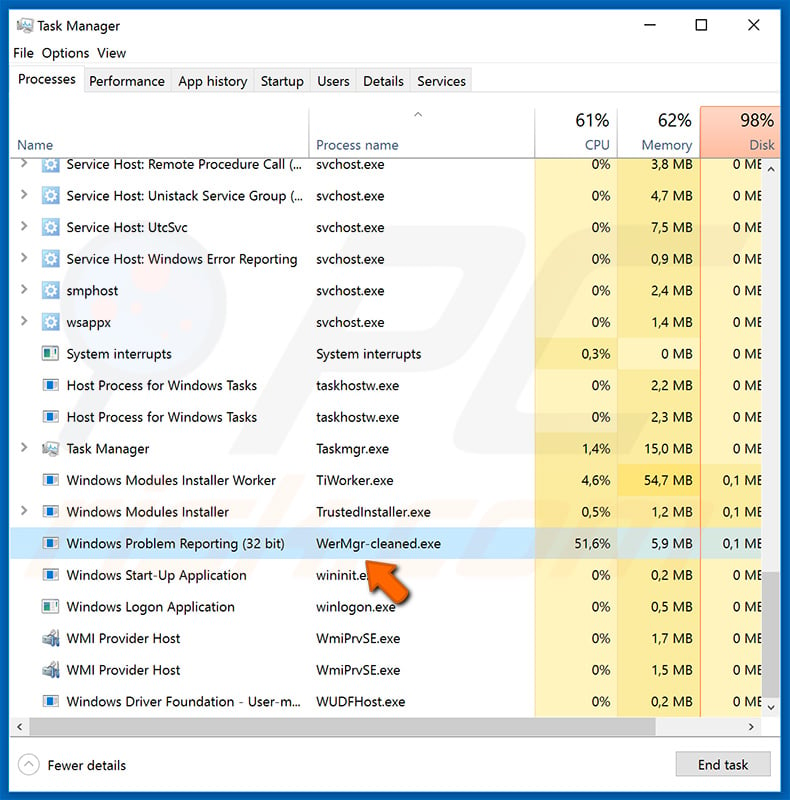
As mentioned above, Evital malware is developed to record sensitive information, including browser credentials. Thus, Evital continually records logins/passwords, cookies, and other personal (mostly account-related) information saved on various browsers. In addition, Evital steals cryptocurrency wallets and steam account credentials.
Many users lack knowledge in cyber security and often use an identical login/password (which is typically weak) for multiple accounts. Therefore, if cyber criminals manage to steal at least one of these accounts, there is a high probability that they will gain access to the others.
If they gain access to the victim's email account, the risk is even higher, since they can misuse the password-restore feature on various websites. The risk of this is extremely high. As mentioned, these people aim to generate as much revenue as possible and will misuse hijacked accounts in a number of ways.
For instance, they might ask contacts in social networks, email accounts, and other similar sites to lend money by transferring it to certain bank accounts. In this way, criminals steal victims' identities. If they succeed in borrowing money, victims can accumulate significant debt. Furthermore, they commonly transfer all funds stored in cryptocurrency wallets to their accounts.
Therefore, financial loss can be even greater. In some cases, hijacked accounts are used to proliferate various infections. Cyber criminals send a malicious file or link to all of the user's contacts and encourages them to open it. This allows an infection to enter their systems. In these cases, victims might have have to take responsibility for causing such issues.
In summary, the presence of Evital malware can lead to significant financial loss and various privacy issues.
| Name | Evital malware |
| Threat Type | Trojan, Password stealing virus, Banking malware, Spyware |
| Symptoms | Trojans are designed to stealthily infiltrate victim's computer and remain silent thus no particular symptoms are clearly visible on an infected machine. |
| Distribution methods | Infected email attachments, malicious online advertisements, social engineering, software cracks. |
| Damage | Stolen banking information, passwords, identity theft, victim's computer added to a botnet. |
| Malware Removal (Windows) |
To eliminate possible malware infections, scan your computer with legitimate antivirus software. Our security researchers recommend using Combo Cleaner. Download Combo CleanerTo use full-featured product, you have to purchase a license for Combo Cleaner. 7 days free trial available. Combo Cleaner is owned and operated by RCS LT, the parent company of PCRisk.com. |
There are many trojan-type viruses that share similarities with Evital. For example, CryptoStealer, IcedID, Ave Maria, and Qakbot. Most of these infections record personal data, proliferate other viruses, allow criminals to manage the system, and perform other similar malicious tasks.
Although the functionality may differ, all pose a significant threat to your privacy, and financial/computer safety. Therefore, eliminate infections such as Evital immediately.
How did Evital infiltrate my computer?
It is currently unknown exactly how developers proliferate these trojans. In most cases, however, they are proliferated using spam email campaigns, other trojans, and fake software updaters/cracking tools, and third party download sources.
Spam campaigns are used to deliver malicious attachments (in most cases, JavaScript files, PDFs, or Microsoft Office documents) that, once opened, download and install malware. Trojans are malicious applications that, once opened, download and install other viruses.
Software 'cracks' allow users bypass paid software activation, however, rather than gaining access to paid features, users often end up infecting their computers with viruses. Fake update tools infect computers by exploiting malware or downloading and installing malware rather than the promised (expected) updates.
Unofficial download sources are used to present malicious executables as legitimate software, thereby tricking users into downloading and installing malware. In summary, the main reasons for computer infections are poor knowledge of these threats and careless behavior.
How to avoid installation of malware?
To prevent system infiltration by viruses and keep your computer safe, be very cautious when browsing the internet and downloading, installing, and updating software. Think twice before opening email attachments. Files/links that are irrelevant and those received from suspicious/unrecognizable email addresses should never be opened.
You are advised to download apps from official sources only, using direct download links. Third party downloaders/installers often include rogue apps, and thus these tools should never be used. The same applies to software updates. It is important to keep installed applications updated.
To achieve this, however, use only implemented functions or tools provided by the official developer. There are two reasons why you should never use software cracks: 1) the risk of computer infections is extremely high, and; 2) software piracy is considered a cyber crime.
Have a reputable anti-virus/anti-spyware suite installed and running, since these tools can detect and eliminate malware before it harms the system. If you believe that your computer is already infected, we recommend running a scan with Combo Cleaner Antivirus for Windows to automatically eliminate infiltrated malware.
Instant automatic malware removal:
Manual threat removal might be a lengthy and complicated process that requires advanced IT skills. Combo Cleaner is a professional automatic malware removal tool that is recommended to get rid of malware. Download it by clicking the button below:
DOWNLOAD Combo CleanerBy downloading any software listed on this website you agree to our Privacy Policy and Terms of Use. To use full-featured product, you have to purchase a license for Combo Cleaner. 7 days free trial available. Combo Cleaner is owned and operated by RCS LT, the parent company of PCRisk.com.
Quick menu:
How to remove malware manually?
Manual malware removal is a complicated task - usually it is best to allow antivirus or anti-malware programs to do this automatically. To remove this malware we recommend using Combo Cleaner Antivirus for Windows.
If you wish to remove malware manually, the first step is to identify the name of the malware that you are trying to remove. Here is an example of a suspicious program running on a user's computer:

If you checked the list of programs running on your computer, for example, using task manager, and identified a program that looks suspicious, you should continue with these steps:
 Download a program called Autoruns. This program shows auto-start applications, Registry, and file system locations:
Download a program called Autoruns. This program shows auto-start applications, Registry, and file system locations:

 Restart your computer into Safe Mode:
Restart your computer into Safe Mode:
Windows XP and Windows 7 users: Start your computer in Safe Mode. Click Start, click Shut Down, click Restart, click OK. During your computer start process, press the F8 key on your keyboard multiple times until you see the Windows Advanced Option menu, and then select Safe Mode with Networking from the list.

Video showing how to start Windows 7 in "Safe Mode with Networking":
Windows 8 users: Start Windows 8 is Safe Mode with Networking - Go to Windows 8 Start Screen, type Advanced, in the search results select Settings. Click Advanced startup options, in the opened "General PC Settings" window, select Advanced startup.
Click the "Restart now" button. Your computer will now restart into the "Advanced Startup options menu". Click the "Troubleshoot" button, and then click the "Advanced options" button. In the advanced option screen, click "Startup settings".
Click the "Restart" button. Your PC will restart into the Startup Settings screen. Press F5 to boot in Safe Mode with Networking.

Video showing how to start Windows 8 in "Safe Mode with Networking":
Windows 10 users: Click the Windows logo and select the Power icon. In the opened menu click "Restart" while holding "Shift" button on your keyboard. In the "choose an option" window click on the "Troubleshoot", next select "Advanced options".
In the advanced options menu select "Startup Settings" and click on the "Restart" button. In the following window you should click the "F5" button on your keyboard. This will restart your operating system in safe mode with networking.

Video showing how to start Windows 10 in "Safe Mode with Networking":
 Extract the downloaded archive and run the Autoruns.exe file.
Extract the downloaded archive and run the Autoruns.exe file.

 In the Autoruns application, click "Options" at the top and uncheck "Hide Empty Locations" and "Hide Windows Entries" options. After this procedure, click the "Refresh" icon.
In the Autoruns application, click "Options" at the top and uncheck "Hide Empty Locations" and "Hide Windows Entries" options. After this procedure, click the "Refresh" icon.

 Check the list provided by the Autoruns application and locate the malware file that you want to eliminate.
Check the list provided by the Autoruns application and locate the malware file that you want to eliminate.
You should write down its full path and name. Note that some malware hides process names under legitimate Windows process names. At this stage, it is very important to avoid removing system files. After you locate the suspicious program you wish to remove, right click your mouse over its name and choose "Delete".

After removing the malware through the Autoruns application (this ensures that the malware will not run automatically on the next system startup), you should search for the malware name on your computer. Be sure to enable hidden files and folders before proceeding. If you find the filename of the malware, be sure to remove it.

Reboot your computer in normal mode. Following these steps should remove any malware from your computer. Note that manual threat removal requires advanced computer skills. If you do not have these skills, leave malware removal to antivirus and anti-malware programs.
These steps might not work with advanced malware infections. As always it is best to prevent infection than try to remove malware later. To keep your computer safe, install the latest operating system updates and use antivirus software. To be sure your computer is free of malware infections, we recommend scanning it with Combo Cleaner Antivirus for Windows.
Share:

Tomas Meskauskas
Expert security researcher, professional malware analyst
I am passionate about computer security and technology. I have an experience of over 10 years working in various companies related to computer technical issue solving and Internet security. I have been working as an author and editor for pcrisk.com since 2010. Follow me on Twitter and LinkedIn to stay informed about the latest online security threats.
PCrisk security portal is brought by a company RCS LT.
Joined forces of security researchers help educate computer users about the latest online security threats. More information about the company RCS LT.
Our malware removal guides are free. However, if you want to support us you can send us a donation.
DonatePCrisk security portal is brought by a company RCS LT.
Joined forces of security researchers help educate computer users about the latest online security threats. More information about the company RCS LT.
Our malware removal guides are free. However, if you want to support us you can send us a donation.
Donate
▼ Show Discussion