Apple.com-cleaning-os.live POP-UP Redirect (Mac)
Mac VirusAlso Known As: apple.com-cleaning-os.live pop-up
Get free scan and check if your device is infected.
Remove it nowTo use full-featured product, you have to purchase a license for Combo Cleaner. Seven days free trial available. Combo Cleaner is owned and operated by RCS LT, the parent company of PCRisk.com.
What is "apple.com-cleaning-os.live"?
apple.com-cleaning-os.live is a rogue, deceptive website that promotes various potentially unwanted applications (PUAs). At time of research, it performed this by displaying a fake virus alert message. Ironically, people are forced to visit this website when they already have other PUAs installed.
Therefore, it is very likely that no users visit apple.com-cleaning-os.live intentionally. Once installed, these apps also deliver advertisements and collect browsing-related information.
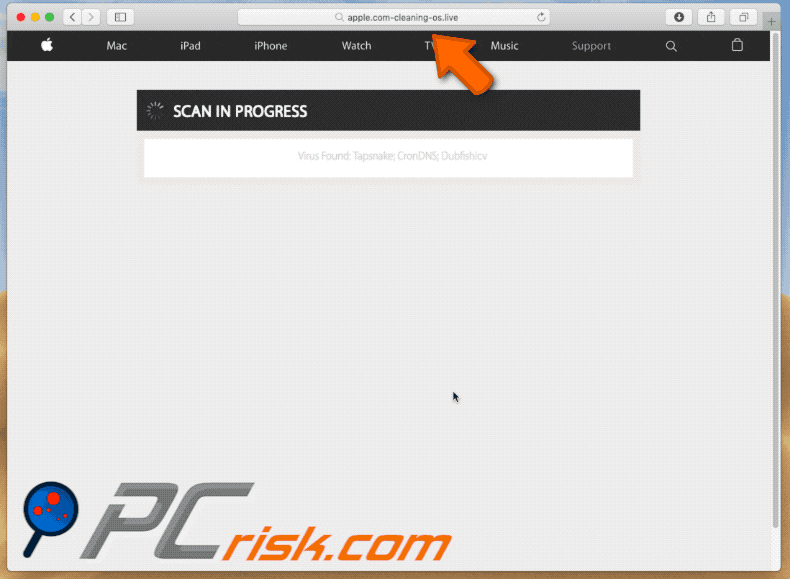
These PUAs open apple.com-cleaning-os.live in a new browser window or tab. The site then displays a pop-up window stating that it has detected a trojan virus ("e.tre456_worm_osx") and that immediate removal is required. The website itself states that the computer is infected with even more viruses (malware, phishing/spyware) that might cause data loss and system damage.
When closed, the pop-up window starts a fake scanning process. When the "scan" has finished, apple.com-cleaning-os.live offers removal of viruses by downloading a potentially unwanted app (at time of research, Mac-Tweak Pro, although the website offers download of Advanced Mac Cleaner).
Do not download or install this app. PUAs promoted using deceptive, unofficial websites cannot be trusted. Other PUAs cause redirects to websites such as apple.com-cleaning-os.live. In addition to unwanted redirects, PUAs feed users with intrusive advertisements (coupons, banners, surveys, pop-ups, and so on).
These are displayed through tools that enable placement of third party graphical content on any site. Therefore, they conceal underlying content of visited websites and can be very annoying. If clicked, they open other dubious websites or run scripts designed to download/install other unwanted apps. These websites and downloaded apps might be malicious.
Most PUAs collect browsing-related (and other) information such as IP addresses, search queries entered, URLs of visited websites, user's geo-location, and so on. Some PUAs also record personal details. The information is regularly shared with third parties (potentially, cyber criminals) who misuse it to generate revenue.
We recommend that you uninstall all unwanted apps and avoid downloading them from websites such as apple.com-cleaning-os.live.
| Name | apple.com-cleaning-os.live pop-up |
| Threat Type | Mac malware, Mac virus |
| Symptoms | Your Mac became slower than normal, you see unwanted pop-up ads, you get redirected to shady websites. |
| Distribution methods | Deceptive pop-up ads, free software installers (bundling), fake flash player installers, torrent file downloads. |
| Damage | Internet browsing tracking (potential privacy issues), displaying of unwanted ads, redirects to shady websites, loss of private information. |
| Malware Removal (Windows) |
To eliminate possible malware infections, scan your computer with legitimate antivirus software. Our security researchers recommend using Combo Cleaner. Download Combo CleanerTo use full-featured product, you have to purchase a license for Combo Cleaner. 7 days free trial available. Combo Cleaner is owned and operated by RCS LT, the parent company of PCRisk.com. |
Most unwanted apps are promoted as useful (in our example, capable of eliminating viruses) and legitimate, however, these promotions are merely attempts to trick people into downloading (and installing) various unwanted apps. In fact, these apps do not function as promised or deliver any real value. Their only purpose is to help to generate revenue for developers.
How did potentially unwanted applications install on my computer?
Some potentially unwanted apps (including Advanced Mac Cleaner) are promoted through websites, however, in most cases, people install them by clicking dubious ads or when software developers use "bundling", a deceptive marketing method used to tick people into installing potentially unwanted apps with other regular software.
Typically, developers do not disclose information about the inclusion (bundling) of PUAs and hide them in "Custom"/"Advanced" and other options or settings of software download or installation set-ups. Furthermore, many users allow potentially unwanted apps to be installed when they leave download/install settings unchanged or do not even check them.
How to avoid installation of potentially unwanted applications?
To avoid unwanted installations, take precautions when downloading and installing software. Do not download software from untrustworthy websites, using third party software downloaders, torrent clients (or other Peer-to-Peer networks). Use official sources and direct links.
Furthermore, pay attention to download/installation set-up details - do not skip steps without checking all available "Custom", "Advanced" and other similar options. Look for checkboxes ticked by default. Deselect offers to install or download unwanted software, and only then finish the installation (or download).
Avoid clicking suspicious ads even if they seem legitimate (developers invest time and money into their design). Intrusive ads, especially if displayed on unofficial websites, often cause redirects to adult dating, pornography, gambling and other similar websites that cannot be trusted.
If unwanted redirects happen regularly or your browser opens dubious websites, check for any PUAs installed on the browser or computer. Also check all installed browser extensions, add-ons, and plug-ins and computer programs. Uninstall unwanted, suspicious entries immediately.
If your computer is already infected with PUAs, we recommend running a scan with Combo Cleaner Antivirus for Windows to automatically eliminate them.
Screenshot of a pop-up displayed on apple.com-cleaning-os.live deceptive website:
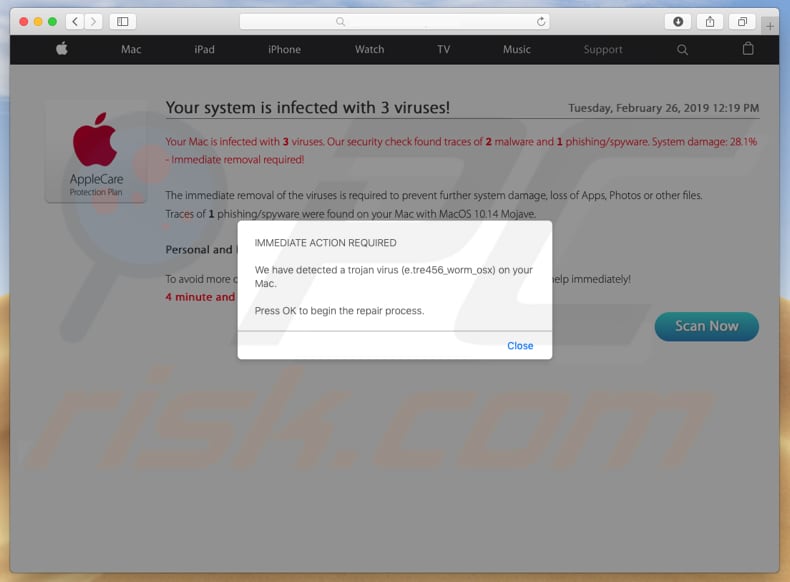
Screenshot of a apple.com-cleaning-os.live deceptive website encouraging users to download a potentially unwanted application:
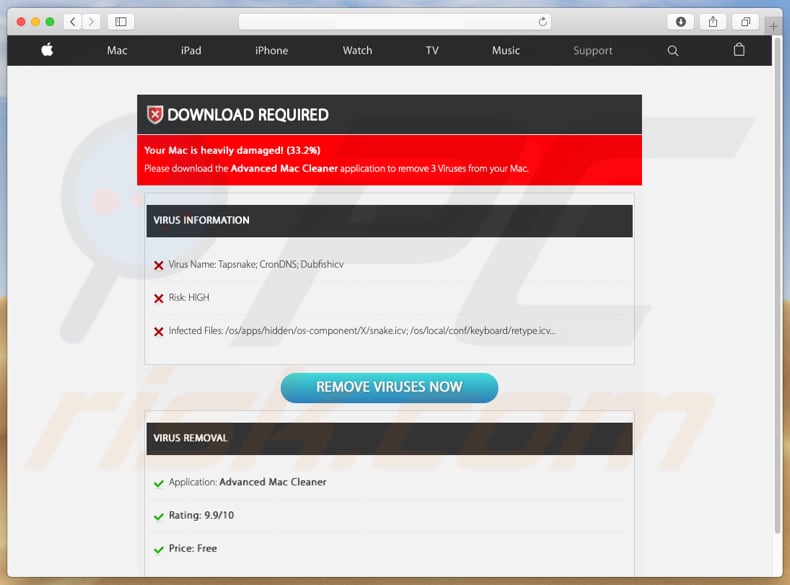
Screenshot of a potentially unwanted app (Mac-Tweak Pro) downloaded from apple.com-cleaning-os.live:
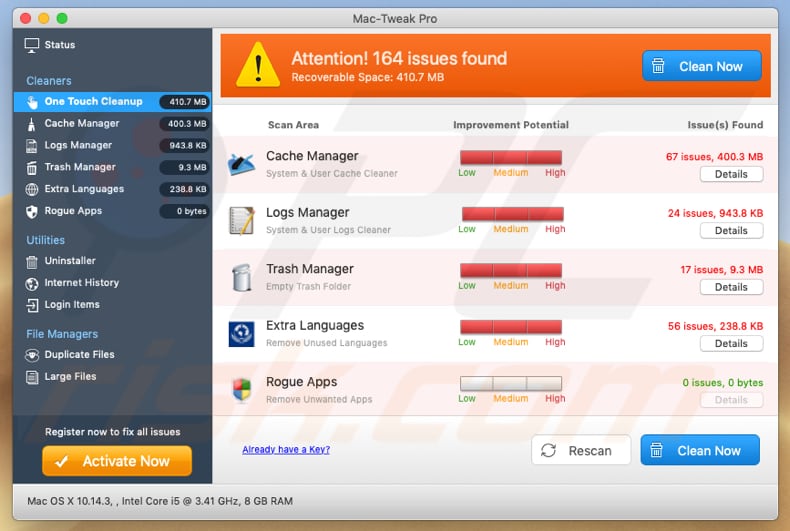
Instant automatic malware removal:
Manual threat removal might be a lengthy and complicated process that requires advanced IT skills. Combo Cleaner is a professional automatic malware removal tool that is recommended to get rid of malware. Download it by clicking the button below:
DOWNLOAD Combo CleanerBy downloading any software listed on this website you agree to our Privacy Policy and Terms of Use. To use full-featured product, you have to purchase a license for Combo Cleaner. 7 days free trial available. Combo Cleaner is owned and operated by RCS LT, the parent company of PCRisk.com.
Quick menu:
- What is "apple.com-cleaning-os.live"?
- STEP 1. Remove PUA related files and folders from OSX.
- STEP 2. Remove rogue extensions from Safari.
- STEP 3. Remove rogue add-ons from Google Chrome.
- STEP 4. Remove potentially unwanted plug-ins from Mozilla Firefox.
Video showing how to remove unwanted applications promoted via apple.com-cleaning-os.live using Combo Cleaner:
Potentially unwanted applications removal:
Remove potentially unwanted applications from your "Applications" folder:

Click the Finder icon. In the Finder window, select "Applications". In the applications folder, look for "MPlayerX", "NicePlayer", or other suspicious applications and drag them to the Trash. After removing the potentially unwanted application(s) that cause online ads, scan your Mac for any remaining unwanted components.
DOWNLOAD remover for malware infections
Combo Cleaner checks if your computer is infected with malware. To use full-featured product, you have to purchase a license for Combo Cleaner. 7 days free trial available. Combo Cleaner is owned and operated by RCS LT, the parent company of PCRisk.com.
Remove adware-related files and folders

Click the Finder icon, from the menu bar. Choose Go, and click Go to Folder...
 Check for adware generated files in the /Library/LaunchAgents/ folder:
Check for adware generated files in the /Library/LaunchAgents/ folder:

In the Go to Folder... bar, type: /Library/LaunchAgents/

In the "LaunchAgents" folder, look for any recently-added suspicious files and move them to the Trash. Examples of files generated by adware - "installmac.AppRemoval.plist", "myppes.download.plist", "mykotlerino.ltvbit.plist", "kuklorest.update.plist", etc. Adware commonly installs several files with the exact same string.
 Check for adware generated files in the ~/Library/Application Support/ folder:
Check for adware generated files in the ~/Library/Application Support/ folder:

In the Go to Folder... bar, type: ~/Library/Application Support/

In the "Application Support" folder, look for any recently-added suspicious folders. For example, "MplayerX" or "NicePlayer", and move these folders to the Trash.
 Check for adware generated files in the ~/Library/LaunchAgents/ folder:
Check for adware generated files in the ~/Library/LaunchAgents/ folder:

In the Go to Folder... bar, type: ~/Library/LaunchAgents/

In the "LaunchAgents" folder, look for any recently-added suspicious files and move them to the Trash. Examples of files generated by adware - "installmac.AppRemoval.plist", "myppes.download.plist", "mykotlerino.ltvbit.plist", "kuklorest.update.plist", etc. Adware commonly installs several files with the exact same string.
 Check for adware generated files in the /Library/LaunchDaemons/ folder:
Check for adware generated files in the /Library/LaunchDaemons/ folder:

In the "Go to Folder..." bar, type: /Library/LaunchDaemons/

In the "LaunchDaemons" folder, look for recently-added suspicious files. For example "com.aoudad.net-preferences.plist", "com.myppes.net-preferences.plist", "com.kuklorest.net-preferences.plist", "com.avickUpd.plist", etc., and move them to the Trash.
 Scan your Mac with Combo Cleaner:
Scan your Mac with Combo Cleaner:
If you have followed all the steps correctly, your Mac should be clean of infections. To ensure your system is not infected, run a scan with Combo Cleaner Antivirus. Download it HERE. After downloading the file, double click combocleaner.dmg installer. In the opened window, drag and drop the Combo Cleaner icon on top of the Applications icon. Now open your launchpad and click on the Combo Cleaner icon. Wait until Combo Cleaner updates its virus definition database and click the "Start Combo Scan" button.

Combo Cleaner will scan your Mac for malware infections. If the antivirus scan displays "no threats found" - this means that you can continue with the removal guide; otherwise, it's recommended to remove any found infections before continuing.

After removing files and folders generated by the adware, continue to remove rogue extensions from your Internet browsers.
Remove malicious extensions from Internet browsers
 Remove malicious Safari extensions:
Remove malicious Safari extensions:

Open the Safari browser, from the menu bar, select "Safari" and click "Preferences...".

In the preferences window, select "Extensions" and look for any recently-installed suspicious extensions. When located, click the "Uninstall" button next to it/them. Note that you can safely uninstall all extensions from your Safari browser - none are crucial for regular browser operation.
- If you continue to have problems with browser redirects and unwanted advertisements - Reset Safari.
 Remove malicious extensions from Google Chrome:
Remove malicious extensions from Google Chrome:

Click the Chrome menu icon ![]() (at the top right corner of Google Chrome), select "More Tools" and click "Extensions". Locate all recently-installed suspicious extensions, select these entries and click "Remove".
(at the top right corner of Google Chrome), select "More Tools" and click "Extensions". Locate all recently-installed suspicious extensions, select these entries and click "Remove".

- If you continue to have problems with browser redirects and unwanted advertisements - Reset Google Chrome.
 Remove malicious extensions from Mozilla Firefox:
Remove malicious extensions from Mozilla Firefox:

Click the Firefox menu ![]() (at the top right corner of the main window) and select "Add-ons and themes". Click "Extensions", in the opened window locate all recently-installed suspicious extensions, click on the three dots and then click "Remove".
(at the top right corner of the main window) and select "Add-ons and themes". Click "Extensions", in the opened window locate all recently-installed suspicious extensions, click on the three dots and then click "Remove".

- If you continue to have problems with browser redirects and unwanted advertisements - Reset Mozilla Firefox.
Share:

Tomas Meskauskas
Expert security researcher, professional malware analyst
I am passionate about computer security and technology. I have an experience of over 10 years working in various companies related to computer technical issue solving and Internet security. I have been working as an author and editor for pcrisk.com since 2010. Follow me on Twitter and LinkedIn to stay informed about the latest online security threats.
PCrisk security portal is brought by a company RCS LT.
Joined forces of security researchers help educate computer users about the latest online security threats. More information about the company RCS LT.
Our malware removal guides are free. However, if you want to support us you can send us a donation.
DonatePCrisk security portal is brought by a company RCS LT.
Joined forces of security researchers help educate computer users about the latest online security threats. More information about the company RCS LT.
Our malware removal guides are free. However, if you want to support us you can send us a donation.
Donate
▼ Show Discussion