Boost My Mac Unwanted Application (Mac)
Mac VirusAlso Known As: Boost My Mac potentially unwanted application
Get free scan and check if your device is infected.
Remove it nowTo use full-featured product, you have to purchase a license for Combo Cleaner. Seven days free trial available. Combo Cleaner is owned and operated by RCS LT, the parent company of PCRisk.com.
What is Boost My Mac?
Boost My Mac is one of many computer (Mac) optimization applications promoted as supposedly making Mac computers run smoothly and without errors. In fact, developers promote this app using the "bundling" method, and thus many people download and install it inadvertently.
Therefore, Boost My Mac is categorized as potentially unwanted application (PUA). Do not trust any PUAs.
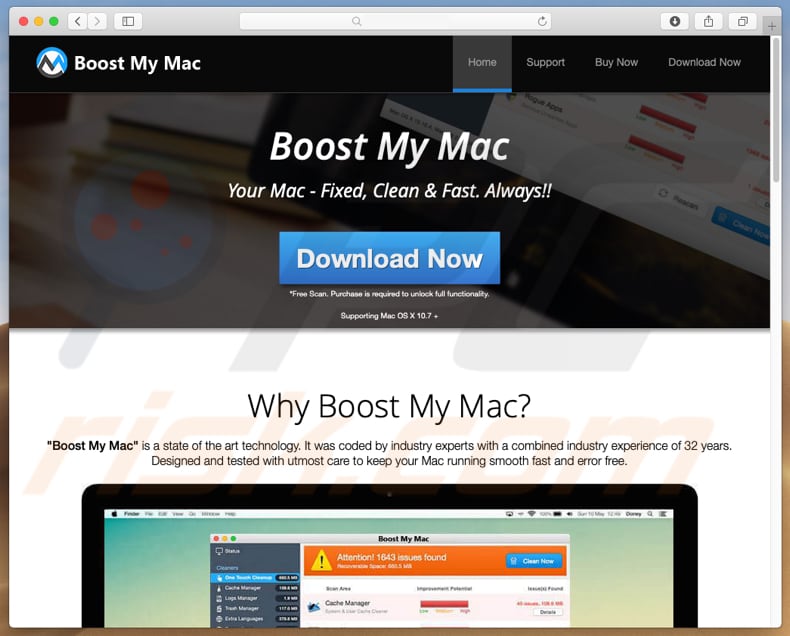
When installed, this app allows users to scan their computers for various issues, allowing them to identify problems that need resolving and measures to be taken (unwanted apps, clear logs, clean browsing history, and so on).
It is likely that when a scan is finished, Boost My Mac will find a number of 'issues', however, they cannot be fixed without paying for, and activating, this app. Many potentially unwanted apps detect and display fake errors, issues, etc. They provide fake scan results and encourage users to purchase the so-called 'full version'.
It is unclear if Boost My Mac displays fake results, however, most PUAs promoted using the "bundling" method perform this action. Additionally, PUAs are often distributed in packs. Therefore, developers promote several at once. Thus, Boost My Mac might have been installed together with adware-type apps or browser hijackers.
Apps of this type are usually designed to collect information about users' browsing activity, cause redirects to untrustworthy websites, deliver advertisements, and so on. Do not trust applications that are promoted using the "bundling" method. If there are any apps of this type installed, remove them as soon as possible.
| Name | Boost My Mac potentially unwanted application |
| Threat Type | Mac malware, Mac virus |
| Symptoms | Your Mac became slower than normal, you see unwanted pop-up ads, you get redirected to shady websites. |
| Distribution methods | Deceptive pop-up ads, free software installers (bundling), fake flash player installers, torrent file downloads. |
| Damage | Internet browsing tracking (potential privacy issues), displaying of unwanted ads, redirects to shady websites, loss of private information. |
| Malware Removal (Windows) |
To eliminate possible malware infections, scan your computer with legitimate antivirus software. Our security researchers recommend using Combo Cleaner. Download Combo CleanerTo use full-featured product, you have to purchase a license for Combo Cleaner. 7 days free trial available. Combo Cleaner is owned and operated by RCS LT, the parent company of PCRisk.com. |
Boost My Mac is very similar to other apps of this type including, for example, Cleanup My Mac, Mac Cleanup Pro, and MacOptimizer.
Note that the list of unwanted apps of this type is much longer. Generally, PUAs are promoted as useful and legitimate tools. Unfortunately, when installed, they do not operate as expected (or as developers describe). Furthermore, they can be the reason behind problems relating to browsing safety, privacy, and so on.
How did potentially unwanted applications install on my computer?
Boost My Mac is available for download on its website, however, most people install potentially unwanted apps of this type unintentionally. As mentioned above, developers promote it using the "bundling" method. Generally, software developers use this method to trick people into installing (or downloading) unwanted apps together with other software.
These apps are included into software installation/download set-ups. Typically, information regarding the bundling of PUAs into set-ups can be found in settings such as "Custom", "Advanced", and so on. Note, however, that many people do not check these settings and leave them unchanged. This behaviour usually leads to inadvertent these installations or downloads.
How to avoid installation of potentially unwanted applications?
Software should be downloaded using official websites and direct links. Third party software downloaders, unofficial websites, Peer-to-Peer networks (eMule, torrent clients, and other tools of this type) are not the safest, recommended ways to download software.
Software should be installed with care: we recommend that you check all "Custom", "Advanced" and other settings that are available in the software download or installation setup. Decline any offers to install/download unwanted software. Furthermore, do not click advertisements that are displayed on dubious, unofficial websites.
They often cause redirects to untrustworthy (potentially, malicious) websites such as gambling, adult dating, pornography, and so on. If a browser opens dubious websites or displays unwanted, intrusive advertisements, check all apps installed on the browser and operating system.
Also check the list of installed browser extensions, add-ons, and plug-ins. Remove any unwanted entries. Apply this to programs installed on the operating system as well. If your computer is already infected with PUAs, we recommend running a scan with Combo Cleaner Antivirus for Windows to automatically eliminate them.
Screenshot of Boost My Mac installer:
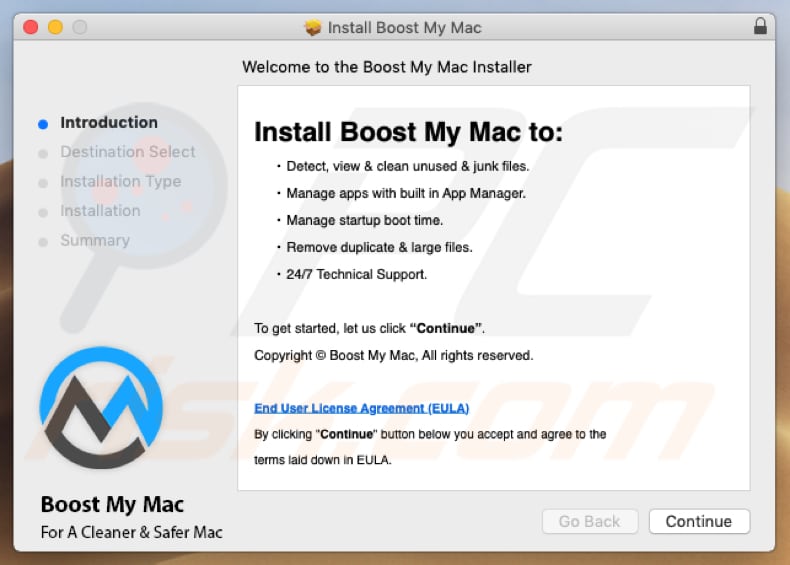
Boost My Mac application:
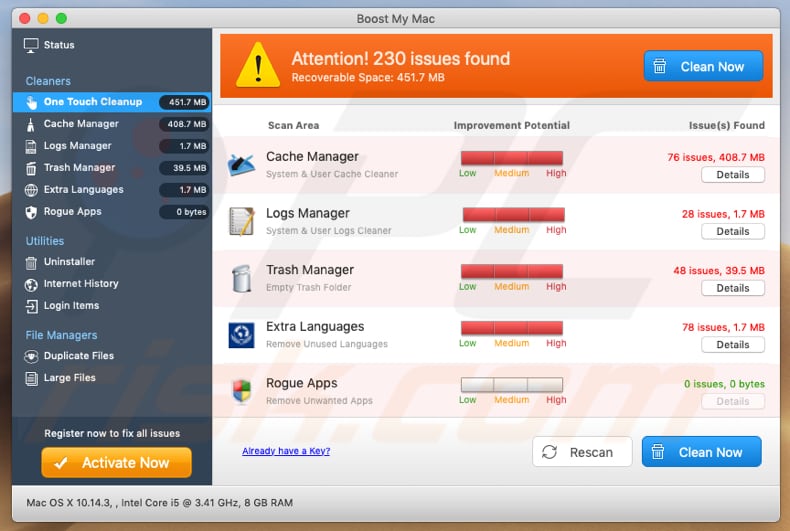
Appearance of Boost My Mac application (GIF):
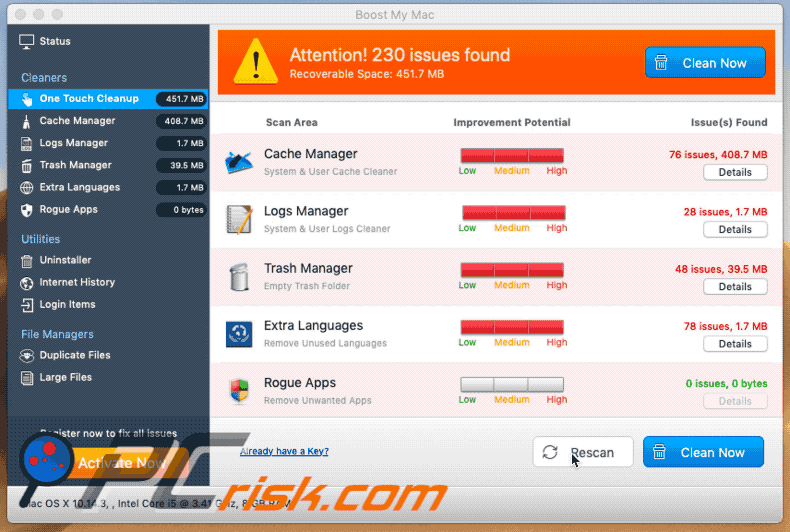
IMPORTANT NOTE! Boost My Mac adds itself to the list of applications that automatically run upon each user log in. Therefore, before commencing, perform these steps:
- Go to System Preferences -> Users & Groups.
- Click your account (also known as Current User).
- Click Login Items.
- Look for "Boost My Mac" entry. Select it, and click the "-" button to remove it.
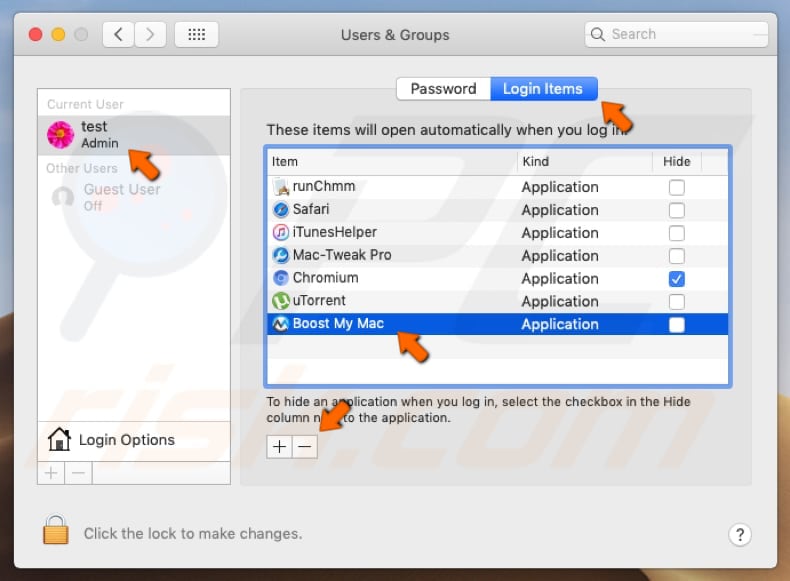
Instant automatic malware removal:
Manual threat removal might be a lengthy and complicated process that requires advanced IT skills. Combo Cleaner is a professional automatic malware removal tool that is recommended to get rid of malware. Download it by clicking the button below:
DOWNLOAD Combo CleanerBy downloading any software listed on this website you agree to our Privacy Policy and Terms of Use. To use full-featured product, you have to purchase a license for Combo Cleaner. 7 days free trial available. Combo Cleaner is owned and operated by RCS LT, the parent company of PCRisk.com.
Quick menu:
- What is Boost My Mac?
- STEP 1. Remove PUA related files and folders from OSX.
- STEP 2. Remove rogue extensions from Safari.
- STEP 3. Remove rogue add-ons from Google Chrome.
- STEP 4. Remove potentially unwanted plug-ins from Mozilla Firefox.
Video showing how to remove Boost My Mac unwanted application using Combo Cleaner:
Potentially unwanted applications removal:
Remove potentially unwanted applications from your "Applications" folder:

Click the Finder icon. In the Finder window, select "Applications". In the applications folder, look for "MPlayerX", "NicePlayer", or other suspicious applications and drag them to the Trash. After removing the potentially unwanted application(s) that cause online ads, scan your Mac for any remaining unwanted components.
DOWNLOAD remover for malware infections
Combo Cleaner checks if your computer is infected with malware. To use full-featured product, you have to purchase a license for Combo Cleaner. 7 days free trial available. Combo Cleaner is owned and operated by RCS LT, the parent company of PCRisk.com.
Remove adware-related files and folders

Click the Finder icon, from the menu bar. Choose Go, and click Go to Folder...
 Check for adware generated files in the /Library/LaunchAgents/ folder:
Check for adware generated files in the /Library/LaunchAgents/ folder:

In the Go to Folder... bar, type: /Library/LaunchAgents/

In the "LaunchAgents" folder, look for any recently-added suspicious files and move them to the Trash. Examples of files generated by adware - "installmac.AppRemoval.plist", "myppes.download.plist", "mykotlerino.ltvbit.plist", "kuklorest.update.plist", etc. Adware commonly installs several files with the exact same string.
 Check for adware generated files in the ~/Library/Application Support/ folder:
Check for adware generated files in the ~/Library/Application Support/ folder:

In the Go to Folder... bar, type: ~/Library/Application Support/

In the "Application Support" folder, look for any recently-added suspicious folders. For example, "MplayerX" or "NicePlayer", and move these folders to the Trash.
 Check for adware generated files in the ~/Library/LaunchAgents/ folder:
Check for adware generated files in the ~/Library/LaunchAgents/ folder:

In the Go to Folder... bar, type: ~/Library/LaunchAgents/

In the "LaunchAgents" folder, look for any recently-added suspicious files and move them to the Trash. Examples of files generated by adware - "installmac.AppRemoval.plist", "myppes.download.plist", "mykotlerino.ltvbit.plist", "kuklorest.update.plist", etc. Adware commonly installs several files with the exact same string.
 Check for adware generated files in the /Library/LaunchDaemons/ folder:
Check for adware generated files in the /Library/LaunchDaemons/ folder:

In the "Go to Folder..." bar, type: /Library/LaunchDaemons/

In the "LaunchDaemons" folder, look for recently-added suspicious files. For example "com.aoudad.net-preferences.plist", "com.myppes.net-preferences.plist", "com.kuklorest.net-preferences.plist", "com.avickUpd.plist", etc., and move them to the Trash.
 Scan your Mac with Combo Cleaner:
Scan your Mac with Combo Cleaner:
If you have followed all the steps correctly, your Mac should be clean of infections. To ensure your system is not infected, run a scan with Combo Cleaner Antivirus. Download it HERE. After downloading the file, double click combocleaner.dmg installer. In the opened window, drag and drop the Combo Cleaner icon on top of the Applications icon. Now open your launchpad and click on the Combo Cleaner icon. Wait until Combo Cleaner updates its virus definition database and click the "Start Combo Scan" button.

Combo Cleaner will scan your Mac for malware infections. If the antivirus scan displays "no threats found" - this means that you can continue with the removal guide; otherwise, it's recommended to remove any found infections before continuing.

After removing files and folders generated by the adware, continue to remove rogue extensions from your Internet browsers.
Remove malicious extensions from Internet browsers
 Remove malicious Safari extensions:
Remove malicious Safari extensions:

Open the Safari browser, from the menu bar, select "Safari" and click "Preferences...".

In the preferences window, select "Extensions" and look for any recently-installed suspicious extensions. When located, click the "Uninstall" button next to it/them. Note that you can safely uninstall all extensions from your Safari browser - none are crucial for regular browser operation.
- If you continue to have problems with browser redirects and unwanted advertisements - Reset Safari.
 Remove malicious extensions from Google Chrome:
Remove malicious extensions from Google Chrome:

Click the Chrome menu icon ![]() (at the top right corner of Google Chrome), select "More Tools" and click "Extensions". Locate all recently-installed suspicious extensions, select these entries and click "Remove".
(at the top right corner of Google Chrome), select "More Tools" and click "Extensions". Locate all recently-installed suspicious extensions, select these entries and click "Remove".

- If you continue to have problems with browser redirects and unwanted advertisements - Reset Google Chrome.
 Remove malicious extensions from Mozilla Firefox:
Remove malicious extensions from Mozilla Firefox:

Click the Firefox menu ![]() (at the top right corner of the main window) and select "Add-ons and themes". Click "Extensions", in the opened window locate all recently-installed suspicious extensions, click on the three dots and then click "Remove".
(at the top right corner of the main window) and select "Add-ons and themes". Click "Extensions", in the opened window locate all recently-installed suspicious extensions, click on the three dots and then click "Remove".

- If you continue to have problems with browser redirects and unwanted advertisements - Reset Mozilla Firefox.
Share:

Tomas Meskauskas
Expert security researcher, professional malware analyst
I am passionate about computer security and technology. I have an experience of over 10 years working in various companies related to computer technical issue solving and Internet security. I have been working as an author and editor for pcrisk.com since 2010. Follow me on Twitter and LinkedIn to stay informed about the latest online security threats.
PCrisk security portal is brought by a company RCS LT.
Joined forces of security researchers help educate computer users about the latest online security threats. More information about the company RCS LT.
Our malware removal guides are free. However, if you want to support us you can send us a donation.
DonatePCrisk security portal is brought by a company RCS LT.
Joined forces of security researchers help educate computer users about the latest online security threats. More information about the company RCS LT.
Our malware removal guides are free. However, if you want to support us you can send us a donation.
Donate
▼ Show Discussion