Get free scan and check if your device is infected.
Remove it nowTo use full-featured product, you have to purchase a license for Combo Cleaner. Seven days free trial available. Combo Cleaner is owned and operated by RCS LT, the parent company of PCRisk.com.
What kind of malware is CrimsonRAT?
CrimsonRAT is remote access tool (RAT) developed using the Java programming language. Note that CrimsonRAT is categorized as malware and is not a legitimate application. Cyber criminals use this RAT to control infiltrated computers and perform various malicious tasks.
Criminals proliferate CrimsonRAT using spam email campaigns that contain malicious Microsoft Office documents. You can read more about this distribution method in this article.
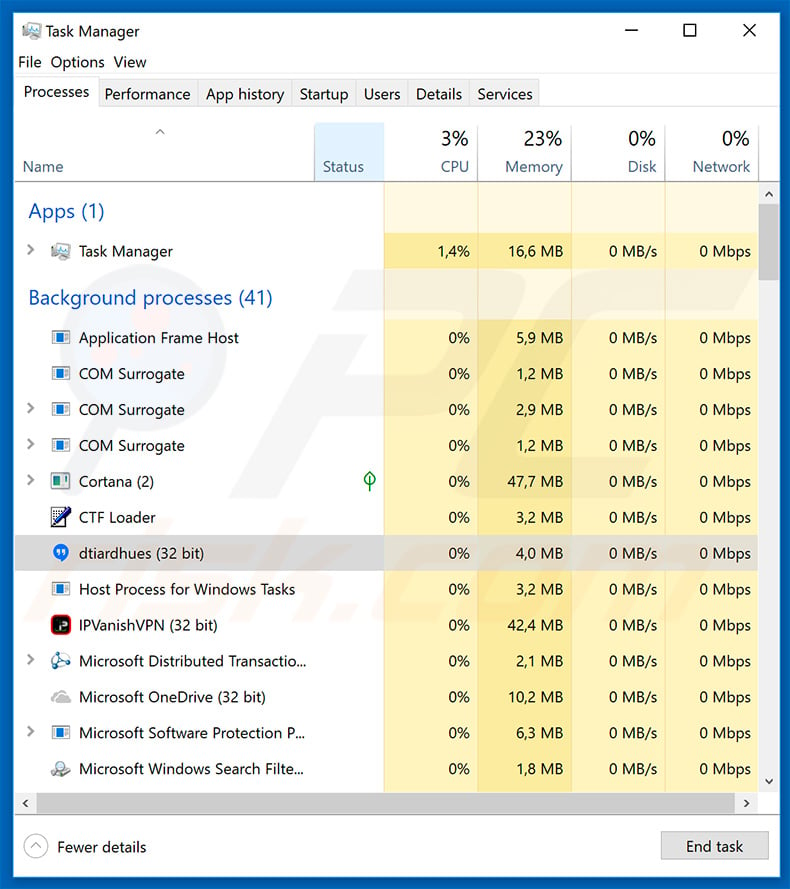
More about CrimsonRAT
This tool allows cyber criminals to modify and delete files stored on the hijacked computer. Furthermore, criminals use CrimsonRAT to inject additional malware into the system. In this way, it is used as a 'backdoor'. In most cases, remote access tools are designed to proliferate ransomware and data-stealing trojans.
Ransomware-type infections compromise stored data (typically, by encryption) and demand ransom payments in exchange for recovery of files. Data stealers record personal information (saved logins/passwords, keystrokes, browsing activity, etc.).
Recorded data is later misused to generate revenue. RATs such as CrimsonRAT can also be used to distribute adware and browser hijackers. These applications are designed to cause unwanted redirects, gather personal information, and display intrusive advertisements.
Therefore, the presence of a tool such as CrimsonRAT can eventually lead to permanent data loss, serious privacy issues (identity theft, financial losses, etc.), a diminished browsing experience, and a variety of other problems. We strongly recommend that you eliminate the CrimsonRAT remote access tool as soon as possible.
| Name | Trojan.CrimsonRat |
| Threat Type | Trojan, Password stealing virus, Banking malware, Spyware |
| Detection Names | Avast (Win32:TrojanX-gen [Trj]), BitDefenderTheta (Gen:NN.ZemsilF.34608.@p0@a4gDjW), ESET-NOD32 (A Variant Of MSIL/Agent.BNY), Kaspersky (HEUR:Trojan-Ransom.MSIL.Foreign.gen), Microsoft (Program:Win32/Wacapew.C!ml), Full List Of Detections (VirusTotal) |
| Symptoms | Trojans are designed to stealthily infiltrate victim's computer and remain silent thus no particular symptoms are clearly visible on an infected machine. |
| Distribution methods | Infected email attachments, malicious online advertisements, social engineering, software cracks. |
| Damage | Stolen banking information, passwords, identity theft, victim's computer added to a botnet. |
| Malware Removal (Windows) |
To eliminate possible malware infections, scan your computer with legitimate antivirus software. Our security researchers recommend using Combo Cleaner. Download Combo CleanerTo use full-featured product, you have to purchase a license for Combo Cleaner. 7 days free trial available. Combo Cleaner is owned and operated by RCS LT, the parent company of PCRisk.com. |
RATs in general
CrimsonRAT shares similarities with dozens of other malicious remote access tools, such as Brushaloader, ExileRat, and Nymeria. Although the cyber criminals/developers are different, all of these threats have the same purpose: to damage the hijacked system and steal information. Therefore, elimination of malware such as CrimsonRAT is paramount.
How did CrimsonRAT infiltrate my computer?
CrimsonRAT is often distributed using spam email campaigns. Developers send hundreds of thousands of deceptive emails that contain messages encouraging users to open attached MS Office documents.
Once opened, these files ask victims to enable macro commands, however, by doing so, they grant documents permission to execute commands that download and run CrimsonRAT. The CrimsonRAT installer is usually called "securetyscan.exe".
This is an attempt to give the impression of legitimacy and trick users to install (once the installer is executed, the User Account Control pop-up appears requesting permission to continue).
The process (in Windows Task Manager) of the CrimsonRAT sample we studied was called "dtiardhues (32 bit)", however, the name of this process might differ - cyber criminals typically use strings of random characters, or names of legitimate system processes, as a disguise. These remote access tools might also be distributed using other trojans (chain infections), fake software update tools, and software cracks.
How to avoid installation of malware?
To prevent these computer infections, be very cautious when browsing the internet and downloading, installing, and updating software. Carefully analyze each email attachment received. If the link or file is irrelevant, or the sender is suspicious/unrecognizable, certainly do not open anything.
Furthermore, download apps from official sources only, using direct download links. Third party downloaders/installers often include rogue apps, and thus these tools should never be used. Keep installed applications and operating systems up-to-date, however, this should be achieved only through implemented functions or tools provided by the official developer.
Never use software cracking tools, since the risk of infection is extremely high and software piracy is considered a cyber crime. Lastly, have a reputable anti-virus/anti-spyware suite installed and running. These tools can help to detect and eliminate malware before the system is harmed.
The key to computer safety is caution. If you believe that your computer is already infected, we recommend running a scan with Combo Cleaner Antivirus for Windows to automatically eliminate infiltrated malware.
As mentioned above, cyber criminals proliferate trojans (such as CrimsonRAT) using MS Office documents with macros. Here is an example of a malicious document:
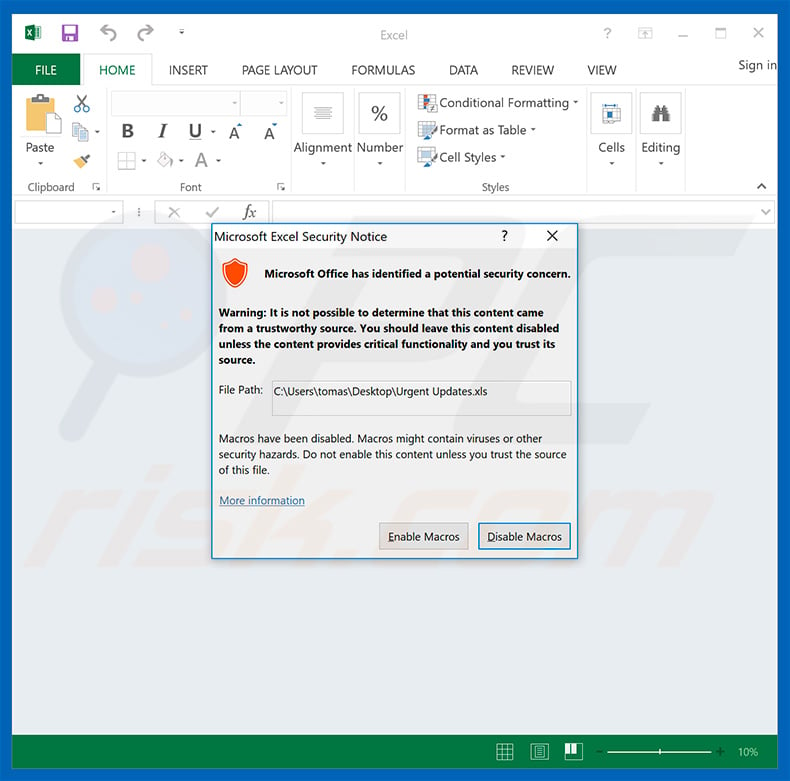
Instant automatic malware removal:
Manual threat removal might be a lengthy and complicated process that requires advanced IT skills. Combo Cleaner is a professional automatic malware removal tool that is recommended to get rid of malware. Download it by clicking the button below:
DOWNLOAD Combo CleanerBy downloading any software listed on this website you agree to our Privacy Policy and Terms of Use. To use full-featured product, you have to purchase a license for Combo Cleaner. 7 days free trial available. Combo Cleaner is owned and operated by RCS LT, the parent company of PCRisk.com.
Quick menu:
- What is CrimsonRAT?
- STEP 1. Manual removal of CrimsonRAT malware.
- STEP 2. Check if your computer is clean.
How to remove malware manually?
Manual malware removal is a complicated task - usually it is best to allow antivirus or anti-malware programs to do this automatically. To remove this malware we recommend using Combo Cleaner Antivirus for Windows.
If you wish to remove malware manually, the first step is to identify the name of the malware that you are trying to remove. Here is an example of a suspicious program running on a user's computer:

If you checked the list of programs running on your computer, for example, using task manager, and identified a program that looks suspicious, you should continue with these steps:
 Download a program called Autoruns. This program shows auto-start applications, Registry, and file system locations:
Download a program called Autoruns. This program shows auto-start applications, Registry, and file system locations:

 Restart your computer into Safe Mode:
Restart your computer into Safe Mode:
Windows XP and Windows 7 users: Start your computer in Safe Mode. Click Start, click Shut Down, click Restart, click OK. During your computer start process, press the F8 key on your keyboard multiple times until you see the Windows Advanced Option menu, and then select Safe Mode with Networking from the list.

Video showing how to start Windows 7 in "Safe Mode with Networking":
Windows 8 users: Start Windows 8 is Safe Mode with Networking - Go to Windows 8 Start Screen, type Advanced, in the search results select Settings. Click Advanced startup options, in the opened "General PC Settings" window, select Advanced startup.
Click the "Restart now" button. Your computer will now restart into the "Advanced Startup options menu". Click the "Troubleshoot" button, and then click the "Advanced options" button. In the advanced option screen, click "Startup settings".
Click the "Restart" button. Your PC will restart into the Startup Settings screen. Press F5 to boot in Safe Mode with Networking.

Video showing how to start Windows 8 in "Safe Mode with Networking":
Windows 10 users: Click the Windows logo and select the Power icon. In the opened menu click "Restart" while holding "Shift" button on your keyboard. In the "choose an option" window click on the "Troubleshoot", next select "Advanced options".
In the advanced options menu select "Startup Settings" and click on the "Restart" button. In the following window you should click the "F5" button on your keyboard. This will restart your operating system in safe mode with networking.

Video showing how to start Windows 10 in "Safe Mode with Networking":
 Extract the downloaded archive and run the Autoruns.exe file.
Extract the downloaded archive and run the Autoruns.exe file.

 In the Autoruns application, click "Options" at the top and uncheck "Hide Empty Locations" and "Hide Windows Entries" options. After this procedure, click the "Refresh" icon.
In the Autoruns application, click "Options" at the top and uncheck "Hide Empty Locations" and "Hide Windows Entries" options. After this procedure, click the "Refresh" icon.

 Check the list provided by the Autoruns application and locate the malware file that you want to eliminate.
Check the list provided by the Autoruns application and locate the malware file that you want to eliminate.
You should write down its full path and name. Note that some malware hides process names under legitimate Windows process names. At this stage, it is very important to avoid removing system files. After you locate the suspicious program you wish to remove, right click your mouse over its name and choose "Delete".

After removing the malware through the Autoruns application (this ensures that the malware will not run automatically on the next system startup), you should search for the malware name on your computer. Be sure to enable hidden files and folders before proceeding. If you find the filename of the malware, be sure to remove it.

Reboot your computer in normal mode. Following these steps should remove any malware from your computer. Note that manual threat removal requires advanced computer skills. If you do not have these skills, leave malware removal to antivirus and anti-malware programs.
These steps might not work with advanced malware infections. As always it is best to prevent infection than try to remove malware later. To keep your computer safe, install the latest operating system updates and use antivirus software. To be sure your computer is free of malware infections, we recommend scanning it with Combo Cleaner Antivirus for Windows.
Frequently Asked Questions (FAQ)
My computer is infected with CrimsonRAT malware, should I format my storage device to get rid of it?
CrimsonRAT can be removed without formatting the storage device. It can be achieved with antivirus software or manually (see our removal guide above).
What are the biggest issues that malware can cause?
Depending on the type of malware, it can encrypt files, steal sensitive information, add computers to botnets, inject additional malware, mine cryptocurrency, manage files, and more.
What is the purpose of CrimsonRAT?
CrimsonRAT is a Remote Administration Trojan. It allows threat actors to access and control computers remotely. It can be used to modify and delete files, inject other malware, and for other purposes.
How did CrimsonRAT infiltrate my computer?
Threat actors have been observed distributing CrimsonRAT via emails containing malicious MS Office documents. Malicious MS Office documents infect computers after users enable macros commands. Cybercriminals also use websites hosting pirated software and other shady pages, fake installers, P2P networks, third-party downloaders, and similar channels to trick users into infecting computers.
Will Combo Cleaner protect me from malware?
Combo Cleaner can detect and eliminate almost all known malware. It is recommended to scan computers using a full system scan since high-end malware usually hides deep in the operating system.
Share:

Tomas Meskauskas
Expert security researcher, professional malware analyst
I am passionate about computer security and technology. I have an experience of over 10 years working in various companies related to computer technical issue solving and Internet security. I have been working as an author and editor for pcrisk.com since 2010. Follow me on Twitter and LinkedIn to stay informed about the latest online security threats.
PCrisk security portal is brought by a company RCS LT.
Joined forces of security researchers help educate computer users about the latest online security threats. More information about the company RCS LT.
Our malware removal guides are free. However, if you want to support us you can send us a donation.
DonatePCrisk security portal is brought by a company RCS LT.
Joined forces of security researchers help educate computer users about the latest online security threats. More information about the company RCS LT.
Our malware removal guides are free. However, if you want to support us you can send us a donation.
Donate
▼ Show Discussion