Get free scan and check if your device is infected.
Remove it nowTo use full-featured product, you have to purchase a license for Combo Cleaner. Seven days free trial available. Combo Cleaner is owned and operated by RCS LT, the parent company of PCRisk.com.
What is ExileRat?
ExileRat is a trojan-type remote access tool distributed by cyber criminals. At time of research, cyber criminals proliferated ExileRat using a spam email campaign that targets only Tibetan Supporters. The deceptive email contains a malicious Microsoft PowerPoint document that, once opened, injects ExileRat into the system by exploiting a Microsoft Office vulnerability.
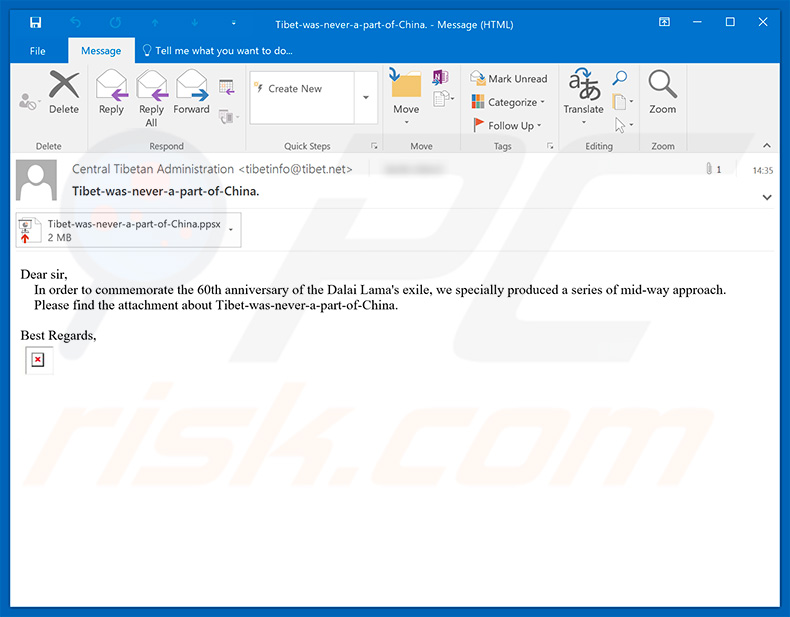
ExileRat is a remote access tool (RAT) that allows criminals to remotely perform various actions on an infected system, steal information, and download/upload various files. Immediately after infiltration, ExileRat records the computer name, username, network adapter details, driver information. IP address, and geo-location. The recorded data is saved on a remote server.
The presence of a remote access tool controlled by cyber criminals can cause various issues. These people can steal personal files, such as videos, photos, and data that might be compromising. Cyber criminals blackmail victims, requesting payment of ransoms to prevent distribution of stolen material over the internet.
In addition, these people might steal various account credentials and monitor browsing activity. By gaining access to bank, email, social networks, and other personal accounts, cyber criminals can cause significant financial loss and serious privacy issues. Furthermore, they can perform various actions on the system and download data from it.
Therefore, the presence of ExileRat can lead to further computer infections (e.g., ransomware or cryptominers). In summary, ExileRat may not seem dangerous on initial inspection, however, its presence can cause fatal system problems, you might lose stored data permanently, hardware might be damaged, you can lose money, and your identity could be stolen.
| Name | ExileRat remote access tool |
| Threat Type | Trojan, Password stealing virus, Banking malware, Spyware |
| Symptoms | Trojans are designed to stealthily infiltrate victim's computer and remain silent thus no particular symptoms are clearly visible on an infected machine. |
| Distribution methods | Infected email attachments, malicious online advertisements, social engineering, software cracks. |
| Damage | Stolen banking information, passwords, identity theft, victim's computer added to a botnet. |
| Malware Removal (Windows) |
To eliminate possible malware infections, scan your computer with legitimate antivirus software. Our security researchers recommend using Combo Cleaner. Download Combo CleanerTo use full-featured product, you have to purchase a license for Combo Cleaner. 7 days free trial available. Combo Cleaner is owned and operated by RCS LT, the parent company of PCRisk.com. |
ExileRat shares many similarities to a number of other remote access tools distributed by cyber criminals. The list of examples includes (but it is not limited to) Nymeria, Remcos, NanoCore, and RMS. Although these applications are different and are distributed by different criminals, all pose the same threat.
Cyber criminals can use them to steal information and infiltrate other malware. Therefore, eliminate these threats immediately.
How did ExileRat infiltrate my computer?
ExileRat is distributed using spam campaigns, however, at time of research, criminals targeted only CTA (Central Tibetian Administration). I.e., the list of spam email recipients were exclusively from the CTA. Nevertheless, this situation could change so that regular users or other companies and organizations are targeted.
Once opened, the malicious PowerPoint document misuses Microsoft Office vulnerability (CVE-2017-0199) to download and execute a JavaScript file. This file downloads an executable file called "syshost.exe", places it in the "%AppData%" folder, and then runs it.
This executable creates a scheduled task called "Diagnostic_System_Host", which runs ExileRat on each user login.
How to avoid installation of malware?
Lack of knowledge and careless behavior are the main reasons for computer infections. The key to safety is caution. Therefore, pay close attention when browsing the internet. Think twice before opening email attachments. If the file is irrelevant or the sender seem suspicious, do not open any attached link/file.
Note that criminals often use deceptive messages to abuse users' curiosity. They send emails stating that recipient has won a lottery, received a package, or gained some other product free of charge. Do not fall for this scam. Have a reputable anti-virus/anti-spyware suite installed and running - these tools can detect and remove malware before it harms the system.
If you believe that your computer is already infected, we recommend running a scan with Combo Cleaner Antivirus for Windows to automatically eliminate infiltrated malware.
Malicious attachment distributing ExileRat:
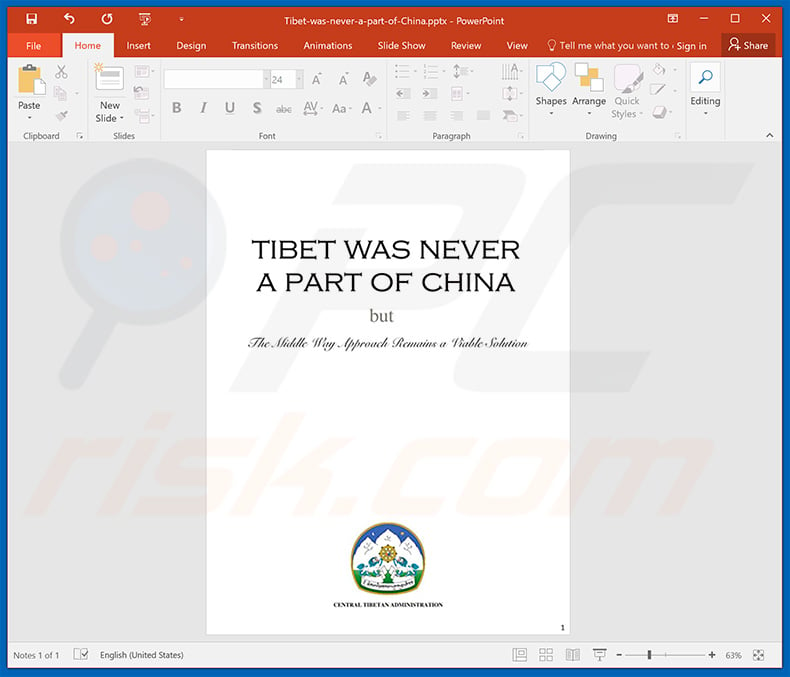
Instant automatic malware removal:
Manual threat removal might be a lengthy and complicated process that requires advanced IT skills. Combo Cleaner is a professional automatic malware removal tool that is recommended to get rid of malware. Download it by clicking the button below:
DOWNLOAD Combo CleanerBy downloading any software listed on this website you agree to our Privacy Policy and Terms of Use. To use full-featured product, you have to purchase a license for Combo Cleaner. 7 days free trial available. Combo Cleaner is owned and operated by RCS LT, the parent company of PCRisk.com.
Quick menu:
- What is ExileRat?
- STEP 1. Manual removal of ExileRat malware.
- STEP 2. Check if your computer is clean.
How to remove malware manually?
Manual malware removal is a complicated task - usually it is best to allow antivirus or anti-malware programs to do this automatically. To remove this malware we recommend using Combo Cleaner Antivirus for Windows.
If you wish to remove malware manually, the first step is to identify the name of the malware that you are trying to remove. Here is an example of a suspicious program running on a user's computer:

If you checked the list of programs running on your computer, for example, using task manager, and identified a program that looks suspicious, you should continue with these steps:
 Download a program called Autoruns. This program shows auto-start applications, Registry, and file system locations:
Download a program called Autoruns. This program shows auto-start applications, Registry, and file system locations:

 Restart your computer into Safe Mode:
Restart your computer into Safe Mode:
Windows XP and Windows 7 users: Start your computer in Safe Mode. Click Start, click Shut Down, click Restart, click OK. During your computer start process, press the F8 key on your keyboard multiple times until you see the Windows Advanced Option menu, and then select Safe Mode with Networking from the list.

Video showing how to start Windows 7 in "Safe Mode with Networking":
Windows 8 users: Start Windows 8 is Safe Mode with Networking - Go to Windows 8 Start Screen, type Advanced, in the search results select Settings. Click Advanced startup options, in the opened "General PC Settings" window, select Advanced startup.
Click the "Restart now" button. Your computer will now restart into the "Advanced Startup options menu". Click the "Troubleshoot" button, and then click the "Advanced options" button. In the advanced option screen, click "Startup settings".
Click the "Restart" button. Your PC will restart into the Startup Settings screen. Press F5 to boot in Safe Mode with Networking.

Video showing how to start Windows 8 in "Safe Mode with Networking":
Windows 10 users: Click the Windows logo and select the Power icon. In the opened menu click "Restart" while holding "Shift" button on your keyboard. In the "choose an option" window click on the "Troubleshoot", next select "Advanced options".
In the advanced options menu select "Startup Settings" and click on the "Restart" button. In the following window you should click the "F5" button on your keyboard. This will restart your operating system in safe mode with networking.

Video showing how to start Windows 10 in "Safe Mode with Networking":
 Extract the downloaded archive and run the Autoruns.exe file.
Extract the downloaded archive and run the Autoruns.exe file.

 In the Autoruns application, click "Options" at the top and uncheck "Hide Empty Locations" and "Hide Windows Entries" options. After this procedure, click the "Refresh" icon.
In the Autoruns application, click "Options" at the top and uncheck "Hide Empty Locations" and "Hide Windows Entries" options. After this procedure, click the "Refresh" icon.

 Check the list provided by the Autoruns application and locate the malware file that you want to eliminate.
Check the list provided by the Autoruns application and locate the malware file that you want to eliminate.
You should write down its full path and name. Note that some malware hides process names under legitimate Windows process names. At this stage, it is very important to avoid removing system files. After you locate the suspicious program you wish to remove, right click your mouse over its name and choose "Delete".

After removing the malware through the Autoruns application (this ensures that the malware will not run automatically on the next system startup), you should search for the malware name on your computer. Be sure to enable hidden files and folders before proceeding. If you find the filename of the malware, be sure to remove it.

Reboot your computer in normal mode. Following these steps should remove any malware from your computer. Note that manual threat removal requires advanced computer skills. If you do not have these skills, leave malware removal to antivirus and anti-malware programs.
These steps might not work with advanced malware infections. As always it is best to prevent infection than try to remove malware later. To keep your computer safe, install the latest operating system updates and use antivirus software. To be sure your computer is free of malware infections, we recommend scanning it with Combo Cleaner Antivirus for Windows.
Share:

Tomas Meskauskas
Expert security researcher, professional malware analyst
I am passionate about computer security and technology. I have an experience of over 10 years working in various companies related to computer technical issue solving and Internet security. I have been working as an author and editor for pcrisk.com since 2010. Follow me on Twitter and LinkedIn to stay informed about the latest online security threats.
PCrisk security portal is brought by a company RCS LT.
Joined forces of security researchers help educate computer users about the latest online security threats. More information about the company RCS LT.
Our malware removal guides are free. However, if you want to support us you can send us a donation.
DonatePCrisk security portal is brought by a company RCS LT.
Joined forces of security researchers help educate computer users about the latest online security threats. More information about the company RCS LT.
Our malware removal guides are free. However, if you want to support us you can send us a donation.
Donate
▼ Show Discussion