Get free scan and check if your device is infected.
Remove it nowTo use full-featured product, you have to purchase a license for Combo Cleaner. Seven days free trial available. Combo Cleaner is owned and operated by RCS LT, the parent company of PCRisk.com.
What kind of malware is Belonard?
Belonard is a trojan-type virus that targets Counter Strike 1.6 players. This malware infiltrates computers by exploiting remote code execution (RCE) vulnerabilities in the game client. After successful infiltration, Belonard modifies the game client to promote various servers, delivers ads, and so on.
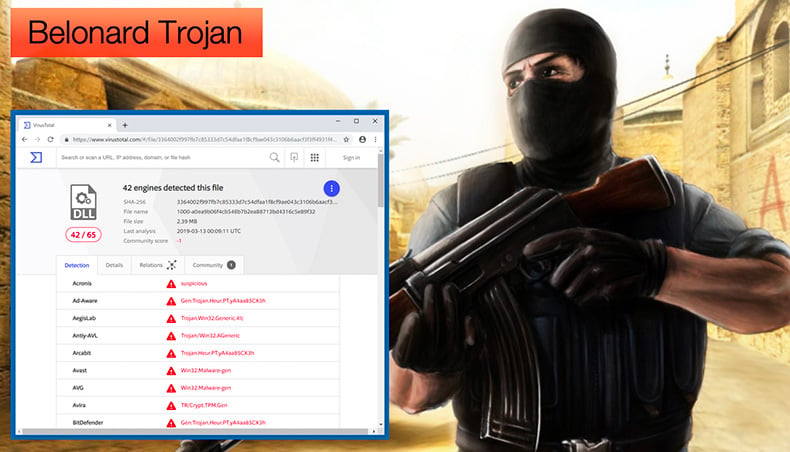
More about Belonard
One of the main purposes of Belonard is to promote various Counter Strike 1.6 servers. Any server owner can pay Belonard developers a fee and the malware will then start promoting the server. Belonard achieves this by modifying the infected client so that the server list prioritizes servers promoted via Belonard.
Note also that the infected machine is used to spread Belonard even further. Cyber criminals proliferate Belonard using proxy servers to exploit the aforementioned RCE vulnerabilities. Proxies redirect users with a high response time (ping) to game servers in different geo-locations or hosts.
This is to "smooth" the connection and gain a faster response time, however, cyber criminals also use these proxies to redirect users to game servers that execute malicious code and inject Belonard into the system. This malware runs a proxy server on each infected machine, which also redirects to the same servers designed to execute malicious code.
Another distribution method changes the player's nickname. Belonard is designed to assign the player's nickname to a URL, which is a download link of an already infected Counter Strike 1.6 client. In summary, Belonard itself is not a particularly high-risk trojan (at least not yet).
As mentioned above, its main purpose is to help developers generate revenue by promoting Counter Strike 1.6 game servers. Note that the entire Belonard network has been shut down, however, there is the possibility that criminals will start another infection campaign and continue to promote servers.
At this time, Belonard does not pose a significant threat (its functionality does not include other malware promotion, information stealing, or other similar malicious actions). Therefore, unless cyber criminals modify this malware in future, victims will notice just two effects: system performance will decrease (due to running a proxy server) and the list of game servers will be modified.
In any case, we strongly recommend that you eliminate this malware by scanning the system with a reputable anti-virus/anti-spyware suite and removing all detected threats. You should also reinstall the game client, however, be sure to download it from trustworthy/official sources only.
| Name | Belonard virus |
| Threat Type | Trojan |
| Symptoms | Changed player's nickname, changes in the list of game servers. |
| Distribution methods | Remote code execution vulnerabilities in the Counter Strike 1.6 game, game clients downloaded from a dubious sources. |
| Damage | Decreased system performance and modified list of game servers. |
| Malware Removal (Windows) |
To eliminate possible malware infections, scan your computer with legitimate antivirus software. Our security researchers recommend using Combo Cleaner. Download Combo CleanerTo use full-featured product, you have to purchase a license for Combo Cleaner. 7 days free trial available. Combo Cleaner is owned and operated by RCS LT, the parent company of PCRisk.com. |
Conclusion
Belonard is a rather an uncommon trojan and, thus, shares few similarities with other infections of this type. In most cases, trojan-type infections record sensitive data (logins/passwords, credit card information, keystrokes, etc.) and inject additional malware into the system.
They pose a significant threat and their presence might lead to serious privacy issues (financial loss, identity theft, etc.), permanent data loss, and various other problems. Some examples of trojans that pose such threats are AZORult, Adwind, TrickBot, FormBook, Hancitor, and Emotet.
How did Belonard infiltrate my computer?
As mentioned above, Belonard is mainly distributed using proxy servers. Therefore, unlike in most computer infections, Belonard infiltration is not generally caused by users. It commonly infiltrates when users connect to a server and are redirected to malicious websites. As mentioned, Belonard sets the victim's in-game nickname to an infected game client download link.
In this way, developers also proliferate already-infected game clients and, thus, Belonard infection might occur when users downloaded the Counter Strike 1.6 game client from a dubious source. In most cases, the main reasons for computer infections are poor knowledge of these threats and careless behavior.
How to avoid installation of malware?
Trojan-type infections are usually proliferated using email spam campaigns (malicious attachments), fake software updaters, cracking tools, third party software download sources (peer-to-peer [P2P] networks, freeware download websites, free file hosting sites, etc.), and other trojans (chain infections).
Therefore, to prevent computer infections, be very cautious when browsing the internet and downloading, installing, and updating software. Carefully study each email attachment received. If the file/link is irrelevant or the sender seems suspicious, do not open anything.
Download applications from official sources only (via direct download links) and avoid using third party downloaders/installers, since they often include rogue apps. Keep installed applications (and operating systems) up-to-date, however, this should be achieved only through implemented functions or tools provided by the official developer. Never use software cracking tools, since software piracy is considered a cyber crime and the risk of infection is extremely high.
Lastly, have a legitimate anti-virus/anti-spyware suite installed and running. These tools protect the system by detecting and eliminating malware before the system is damaged. If you believe that your computer is already infected, we recommend running a scan with Combo Cleaner Antivirus for Windows to automatically eliminate infiltrated malware.
Instant automatic malware removal:
Manual threat removal might be a lengthy and complicated process that requires advanced IT skills. Combo Cleaner is a professional automatic malware removal tool that is recommended to get rid of malware. Download it by clicking the button below:
DOWNLOAD Combo CleanerBy downloading any software listed on this website you agree to our Privacy Policy and Terms of Use. To use full-featured product, you have to purchase a license for Combo Cleaner. 7 days free trial available. Combo Cleaner is owned and operated by RCS LT, the parent company of PCRisk.com.
Quick menu:
- What is Belonard?
- STEP 1. Manual removal of Belonard malware.
- STEP 2. Check if your computer is clean.
How to remove malware manually?
Manual malware removal is a complicated task - usually it is best to allow antivirus or anti-malware programs to do this automatically. To remove this malware we recommend using Combo Cleaner Antivirus for Windows.
If you wish to remove malware manually, the first step is to identify the name of the malware that you are trying to remove. Here is an example of a suspicious program running on a user's computer:

If you checked the list of programs running on your computer, for example, using task manager, and identified a program that looks suspicious, you should continue with these steps:
 Download a program called Autoruns. This program shows auto-start applications, Registry, and file system locations:
Download a program called Autoruns. This program shows auto-start applications, Registry, and file system locations:

 Restart your computer into Safe Mode:
Restart your computer into Safe Mode:
Windows XP and Windows 7 users: Start your computer in Safe Mode. Click Start, click Shut Down, click Restart, click OK. During your computer start process, press the F8 key on your keyboard multiple times until you see the Windows Advanced Option menu, and then select Safe Mode with Networking from the list.

Video showing how to start Windows 7 in "Safe Mode with Networking":
Windows 8 users: Start Windows 8 is Safe Mode with Networking - Go to Windows 8 Start Screen, type Advanced, in the search results select Settings. Click Advanced startup options, in the opened "General PC Settings" window, select Advanced startup.
Click the "Restart now" button. Your computer will now restart into the "Advanced Startup options menu". Click the "Troubleshoot" button, and then click the "Advanced options" button. In the advanced option screen, click "Startup settings".
Click the "Restart" button. Your PC will restart into the Startup Settings screen. Press F5 to boot in Safe Mode with Networking.

Video showing how to start Windows 8 in "Safe Mode with Networking":
Windows 10 users: Click the Windows logo and select the Power icon. In the opened menu click "Restart" while holding "Shift" button on your keyboard. In the "choose an option" window click on the "Troubleshoot", next select "Advanced options".
In the advanced options menu select "Startup Settings" and click on the "Restart" button. In the following window you should click the "F5" button on your keyboard. This will restart your operating system in safe mode with networking.

Video showing how to start Windows 10 in "Safe Mode with Networking":
 Extract the downloaded archive and run the Autoruns.exe file.
Extract the downloaded archive and run the Autoruns.exe file.

 In the Autoruns application, click "Options" at the top and uncheck "Hide Empty Locations" and "Hide Windows Entries" options. After this procedure, click the "Refresh" icon.
In the Autoruns application, click "Options" at the top and uncheck "Hide Empty Locations" and "Hide Windows Entries" options. After this procedure, click the "Refresh" icon.

 Check the list provided by the Autoruns application and locate the malware file that you want to eliminate.
Check the list provided by the Autoruns application and locate the malware file that you want to eliminate.
You should write down its full path and name. Note that some malware hides process names under legitimate Windows process names. At this stage, it is very important to avoid removing system files. After you locate the suspicious program you wish to remove, right click your mouse over its name and choose "Delete".

After removing the malware through the Autoruns application (this ensures that the malware will not run automatically on the next system startup), you should search for the malware name on your computer. Be sure to enable hidden files and folders before proceeding. If you find the filename of the malware, be sure to remove it.

Reboot your computer in normal mode. Following these steps should remove any malware from your computer. Note that manual threat removal requires advanced computer skills. If you do not have these skills, leave malware removal to antivirus and anti-malware programs.
These steps might not work with advanced malware infections. As always it is best to prevent infection than try to remove malware later. To keep your computer safe, install the latest operating system updates and use antivirus software. To be sure your computer is free of malware infections, we recommend scanning it with Combo Cleaner Antivirus for Windows.
Frequently Asked Questions (FAQ)
My computer is infected with Belonard malware, should I format my storage device to get rid of it?
formatting is not always necessary to remove malware like Belonard from a computer. In most cases, malware like Belonard can be removed using reputable antivirus software, such as Combo Cleaner.
What are the biggest issues that malware can cause?
The effects of malware can range from the theft of personal information to file encryption and the disruption or complete disablement of computer systems.
What is the purpose of Belonard malware?
After infecting the system, Belonard alters the list of game servers in the game client and generates proxy servers on the compromised computer to proliferate the Trojan and promote various servers.
How did Belonard infiltrate my computer?
Belonard often spreads when players connect to an infected server and are directed to malicious websites. The virus changes the victim's in-game name to a link for downloading an infected game client. In addition, the perpetrators behind Belonard also spread contaminated game clients, meaning that users might become infected if they download the Counter Strike 1.6 game client from an untrusted source.
Will Combo Cleaner protect me from malware?
Combo Cleaner has the capability to identify and eliminate almost all known malware infections. However, it is important to note that sophisticated malware tends to conceal itself deeply in the system. Therefore, running a full system scan is essential to find and remove hidden threats.
Share:

Tomas Meskauskas
Expert security researcher, professional malware analyst
I am passionate about computer security and technology. I have an experience of over 10 years working in various companies related to computer technical issue solving and Internet security. I have been working as an author and editor for pcrisk.com since 2010. Follow me on Twitter and LinkedIn to stay informed about the latest online security threats.
PCrisk security portal is brought by a company RCS LT.
Joined forces of security researchers help educate computer users about the latest online security threats. More information about the company RCS LT.
Our malware removal guides are free. However, if you want to support us you can send us a donation.
DonatePCrisk security portal is brought by a company RCS LT.
Joined forces of security researchers help educate computer users about the latest online security threats. More information about the company RCS LT.
Our malware removal guides are free. However, if you want to support us you can send us a donation.
Donate
▼ Show Discussion