Update To The Latest Version Of Flash Player POP-UP Scam (Mac)
Mac VirusAlso Known As: "Update to the latest version of Flash Player" virus
Get free scan and check if your device is infected.
Remove it nowTo use full-featured product, you have to purchase a license for Combo Cleaner. Seven days free trial available. Combo Cleaner is owned and operated by RCS LT, the parent company of PCRisk.com.
What is "Update to the latest version of Flash Player"?
Scammers use the "Update to the latest version of Flash Player" scam to trick people into believing that Flash Player is out of date, and to encourage them to download an installer of a fake Flash Player (which downloads various unwanted apps). This scam is distributed through a deceptive website that people usually visit unintentionally.
Generally, users are forced to visit websites of this type by potentially unwanted apps (PUAs) that they download and install on their systems inadvertently. When installed, they open dubious pages, deploy advertisements, and gather data.
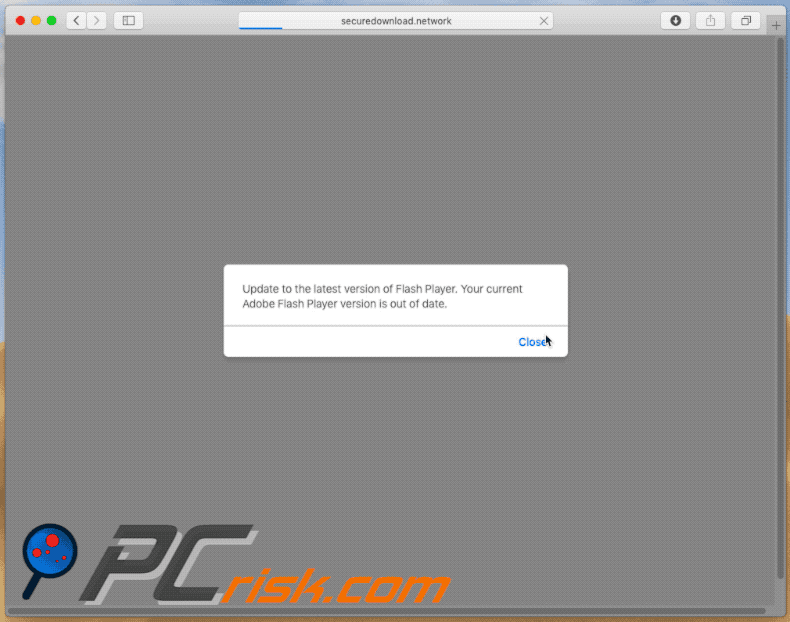
When visiting the website that promotes the "Update to the latest version of Flash Player" scam, a pop-up window is displayed informing users that their current version of Adobe Flash Player is out of date.
When the pop-up is closed, the website opens another window stating that an installed plug-in (Flash Player) does not include latest security updates and cannot be used unless updated. To update it, people are encouraged to click the "Update" or "Download Flash..." button.
Whichever button is clicked, a fake Flash Player installer is downloaded, which displays instructions about how to open/launch it from the Safari Downloads folder. If this installer is opened, it downloads various unwanted apps such as Mac-Tweak-Pro, Safe Finder or another unwanted app (browser hijacker) that promotes the weknow.ac fake search engine.
Browser hijackers are usually responsible for redirects to rogue websites (such as the one that promotes the "Update to the latest version of Flash Player" scam).
When installed, these PUAs open deceptive/untrustworthy website and feed users with ads such as coupons, banners, surveys, pop-ups, and others. When clicked, these ads open other dubious pages or run scripts designed to download unwanted apps.
Furthermore, they are displayed through tools that enable placement of third party graphical content on any site and conceal underlying content of visited websites. PUAs also gather IP addresses, entered search queries, URLs of visited websites, geolocations, and other information.
Developers send the information to third parties who misuse it to generate revenue. Note, some of these parties might include cyber criminals. Having these apps installed on your system might cause problems with online privacy, browsing safety, and so on. Some people might even end up having their identities stolen.
| Name | "Update to the latest version of Flash Player" virus |
| Threat Type | Mac malware, Mac virus. |
| Symptoms | Your Mac runs slower than normal, you see unwanted pop-up ads, you are redirected to dubious websites. |
| Distribution methods | Deceptive pop-up ads, free software installers (bundling), fake Flash Player installers, torrent file downloads. |
| Damage | Internet browsing tracking (potential privacy issues), displaying of unwanted ads, redirects to dubious websites, loss of private information. |
| Malware Removal (Windows) |
To eliminate possible malware infections, scan your computer with legitimate antivirus software. Our security researchers recommend using Combo Cleaner. Download Combo CleanerTo use full-featured product, you have to purchase a license for Combo Cleaner. 7 days free trial available. Combo Cleaner is owned and operated by RCS LT, the parent company of PCRisk.com. |
"Update to the latest version of Flash Player" is similar to many other scams of this type including, for example, "Fake Flash Player Update", "10 Critical Security Patches For Mac Flash Player", and "APPLE.COM RECOMMENDS".
Websites that promote these scams should never be trusted. Typically, they are used to trick people into installing unwanted applications that cause various problems.
How did potentially unwanted applications install on my computer?
Most users are tricked into downloading and installing unwanted apps when software developers use the "bundling" method (see below) or people click various intrusive ads. To trick people into downloading and installing PUAs with other software, developers hide them in "Custom", "Advanced" and other similar options/settings of software installation (or download) set-ups.
This method is called "bundling". In summary, developers include unwanted apps into set-ups but do not disclose information regarding their inclusion. Despite this, unwanted downloads and installations usually happen only when people leave settings unchanged or click intrusive ads designed to run scripts that download and install PUAs.
How to avoid installation of potentially unwanted applications?
Do not use third party software downloaders/installers, Peer-to-Peer networks, unofficial websites and other similar sources to download software. We recommend that you use only direct links and official websites. Furthermore, pay enough attention to software download or installation setup details and do not skip steps, especially if the software is ad-supportive or free.
Check options/setting such as "Custom", "Advanced", "Manual", and look for checkboxes ticked by default. Dismiss offers to download or install unwanted applications (bundled software). Avoid clicking intrusive ads (or suspicious "Download" buttons) that are displayed on dubious pages.
These redirect to potentially malicious pages (such as gambling, adult dating, pornography, and so on) or download unwanted software. If unwanted ads appear, or redirects happen often, this is probably due to installed PUAs. Check the list of installed extensions, add-ons, and plug-ins on your browser, and programs on the operating system.
Uninstall all unwanted entries immediately. If your computer is already infected with PUAs, we recommend running a scan with Combo Cleaner Antivirus for Windows to automatically eliminate them.
Screenshot of a deceptive website displaying a pop-up window stating that the current Adobe Flash Player version is outdated:
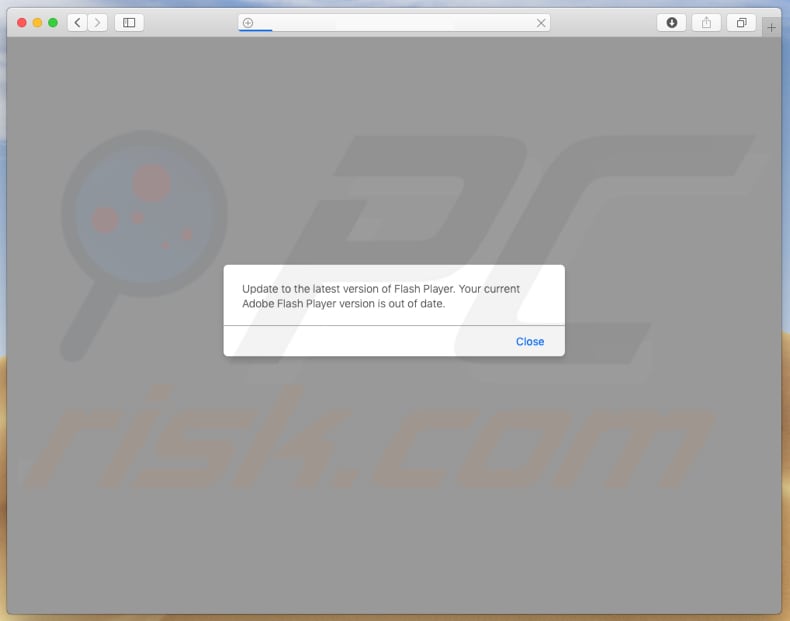
Screenshot of a pop-up window encouraging the user to update/download a fake Adobe Flash Player:
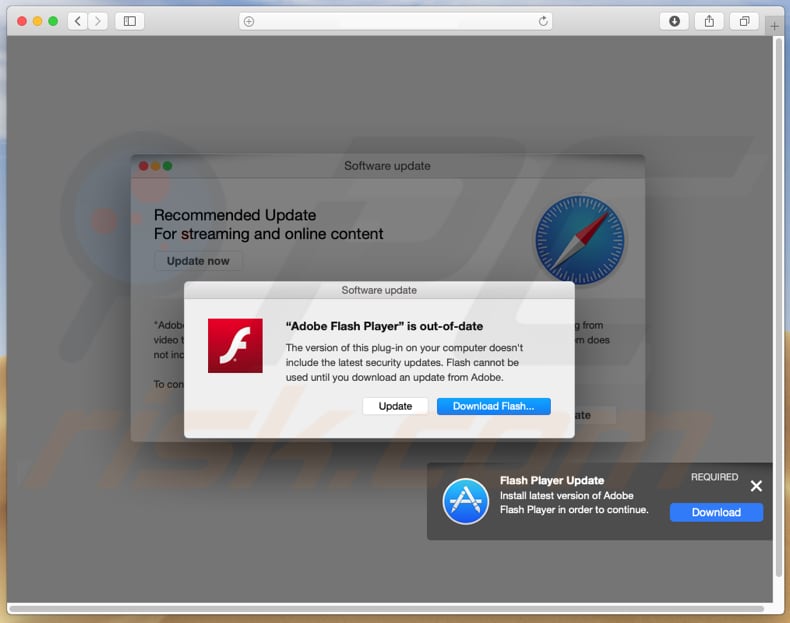
Screenshot of a deceptive website displaying instructions about how to launch a fake Adobe Flash Player installation:
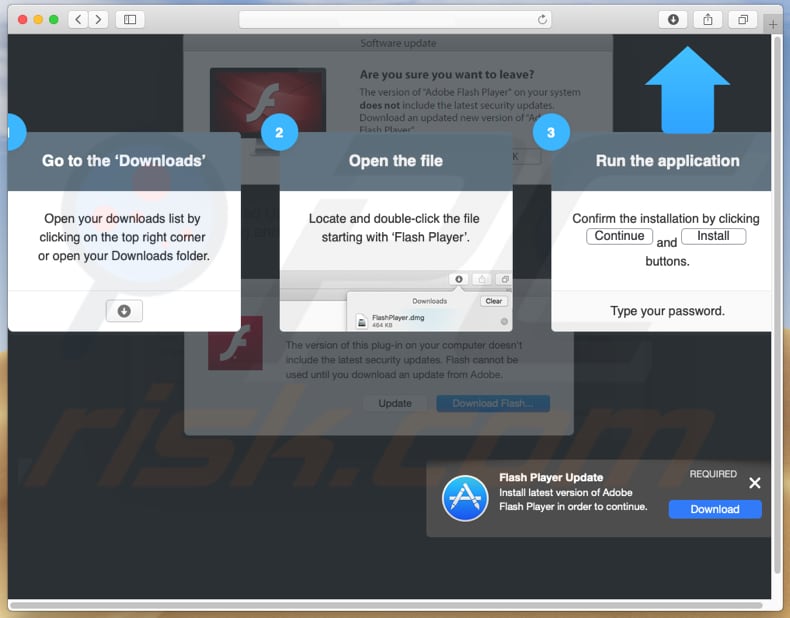
Messages in displayed in the "Update to the latest version of Flash Player" scam pop-up windows:
Update to the latest version of Flash Player. Your current Adobe Flash Player version is out of date.
The version of "adobe Flash Player" on your system does not include the latest security updates. Download an updated new version of "Adobe Flash Player".
"Adobe Flash Player" is an essential plugin for your browser that allows you to view everything from video to games and animation of the web. The version of "Adobe Flash Player" on your system does not include the lates security updates and has been blocked.
To continue using "Adobe Flash Player", download an updated version.
Screenshot of a fake Adobe Flash Player installer:
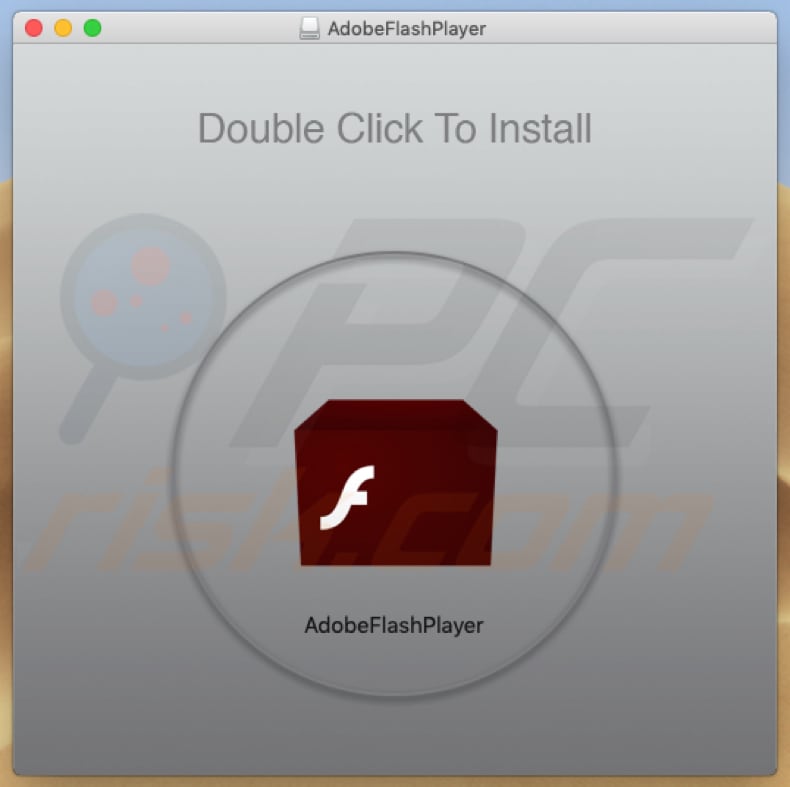
Instant automatic malware removal:
Manual threat removal might be a lengthy and complicated process that requires advanced IT skills. Combo Cleaner is a professional automatic malware removal tool that is recommended to get rid of malware. Download it by clicking the button below:
DOWNLOAD Combo CleanerBy downloading any software listed on this website you agree to our Privacy Policy and Terms of Use. To use full-featured product, you have to purchase a license for Combo Cleaner. 7 days free trial available. Combo Cleaner is owned and operated by RCS LT, the parent company of PCRisk.com.
Quick menu:
- What is "Update to the latest version of Flash Player" virus?
- How to identify a pop-up scam?
- How do pop-up scams work?
- How to remove fake pop-ups?
- How to prevent fake pop-ups?
- What to do if you fell for a pop-up scam?
How to identify a pop-up scam?
Pop-up windows with various fake messages are a common type of lures cybercriminals use. They collect sensitive personal data, trick Internet users into calling fake tech support numbers, subscribe to useless online services, invest in shady cryptocurrency schemes, etc.
While in the majority of cases these pop-ups don't infect users' devices with malware, they can cause direct monetary loss or could result in identity theft.
Cybercriminals strive to create their rogue pop-up windows to look trustworthy, however, scams typically have the following characteristics:
- Spelling mistakes and non-professional images - Closely inspect the information displayed in a pop-up. Spelling mistakes and unprofessional images could be a sign of a scam.
- Sense of urgency - Countdown timer with a couple of minutes on it, asking you to enter your personal information or subscribe to some online service.
- Statements that you won something - If you haven't participated in a lottery, online competition, etc., and you see a pop-up window stating that you won.
- Computer or mobile device scan - A pop-up window that scans your device and informs of detected issues - is undoubtedly a scam; webpages cannot perform such actions.
- Exclusivity - Pop-up windows stating that only you are given secret access to a financial scheme that can quickly make you rich.
Example of a pop-up scam:

How do pop-up scams work?
Cybercriminals and deceptive marketers usually use various advertising networks, search engine poisoning techniques, and shady websites to generate traffic to their pop-ups. Users land on their online lures after clicking on fake download buttons, using a torrent website, or simply clicking on an Internet search engine result.
Based on users' location and device information, they are presented with a scam pop-up. Lures presented in such pop-ups range from get-rich-quick schemes to fake virus scans.
How to remove fake pop-ups?
In most cases, pop-up scams do not infect users' devices with malware. If you encountered a scam pop-up, simply closing it should be enough. In some cases scam, pop-ups may be hard to close; in such cases - close your Internet browser and restart it.
In extremely rare cases, you might need to reset your Internet browser. For this, use our instructions explaining how to reset Internet browser settings.
How to prevent fake pop-ups?
To prevent seeing pop-up scams, you should visit only reputable websites. Torrent, Crack, free online movie streaming, YouTube video download, and other websites of similar reputation commonly redirect Internet users to pop-up scams.
To minimize the risk of encountering pop-up scams, you should keep your Internet browsers up-to-date and use reputable anti-malware application. For this purpose, we recommend Combo Cleaner Antivirus for Windows.
What to do if you fell for a pop-up scam?
This depends on the type of scam that you fell for. Most commonly, pop-up scams try to trick users into sending money, giving away personal information, or giving access to one's device.
- If you sent money to scammers: You should contact your financial institution and explain that you were scammed. If informed promptly, there's a chance to get your money back.
- If you gave away your personal information: You should change your passwords and enable two-factor authentication in all online services that you use. Visit Federal Trade Commission to report identity theft and get personalized recovery steps.
- If you let scammers connect to your device: You should scan your computer with reputable anti-malware (we recommend Combo Cleaner Antivirus for Windows) - cyber criminals could have planted trojans, keyloggers, and other malware, don't use your computer until removing possible threats.
- Help other Internet users: report Internet scams to Federal Trade Commission.
Share:

Tomas Meskauskas
Expert security researcher, professional malware analyst
I am passionate about computer security and technology. I have an experience of over 10 years working in various companies related to computer technical issue solving and Internet security. I have been working as an author and editor for pcrisk.com since 2010. Follow me on Twitter and LinkedIn to stay informed about the latest online security threats.
PCrisk security portal is brought by a company RCS LT.
Joined forces of security researchers help educate computer users about the latest online security threats. More information about the company RCS LT.
Our malware removal guides are free. However, if you want to support us you can send us a donation.
DonatePCrisk security portal is brought by a company RCS LT.
Joined forces of security researchers help educate computer users about the latest online security threats. More information about the company RCS LT.
Our malware removal guides are free. However, if you want to support us you can send us a donation.
Donate
▼ Show Discussion