Get free scan and check if your device is infected.
Remove it nowTo use full-featured product, you have to purchase a license for Combo Cleaner. Seven days free trial available. Combo Cleaner is owned and operated by RCS LT, the parent company of PCRisk.com.
What is "APPLE.COM RECOMMENDS"?
There are many fake messages such as virus and error alerts online. "APPLE.COM RECOMMENDS" is an example of a fake message. It informs MacOS users that Adobe Flash Payer is outdated and advises them to update the software. Note that most of these fake messages are displayed on untrustworthy, deceptive websites.
There is a slight change that some people might visit these websites intentionally, however, they are usually redirected to them by potentially unwanted applications (PUAs) installed on their systems. Users often install PUAs inadvertently. Once installed, they go on to cause redirects to dubious websites, gather data, and serve users with advertisements.
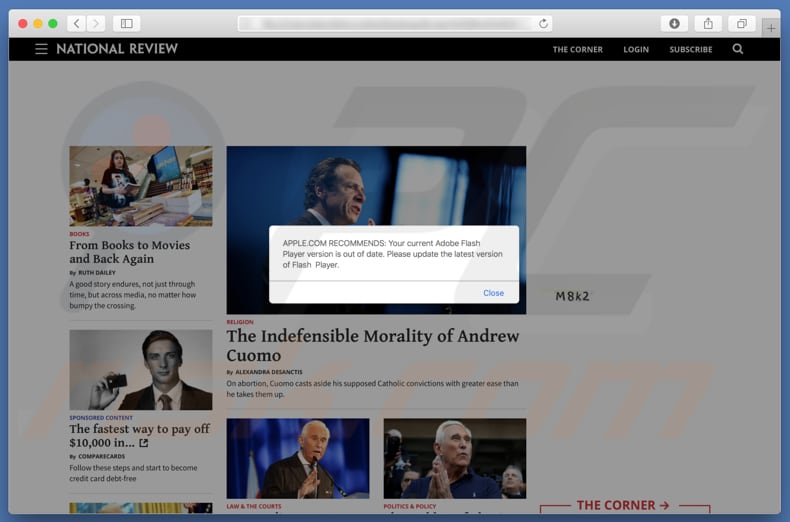
The "APPLE.COM RECOMMENDS" scam is a simple pop-up window that appears when visiting a deceptive website. It contains a message implying that the current version of Adobe Flash Player is out-of-date and encourages users to update it to the latest version.
Scammers use this fake notification as a means to trick people into installing various adware-type or browser-hijacking applications. Thus, updating Adobe Flash Player using the "APPLE.COM RECOMMENDS" scam leads to installation of the aforementioned apps.
At time of research, this scam was used to promote the weknow.ac redirect, SafeFinder browser hijacker, and Mac Cleanup Pro unwanted application. To download applications or updates promoted using deceptive websites is not recommended.
In this case, using these fraudulent websites can result in download and installation of the same PUAs that led you to such deceptive websites in the first place. If you ended up visiting this website unintentionally, it is very likely that your computer or web browser is already infiltrated with unwanted applications.
To avoid having even more apps of this type being installed, simply close the website that promotes the "APPLE.COM RECOMMENDS" scam. If it cannot be closed in the normal way, use Activity Monitor and terminate the entire browser process from there.
Either way, do not restore the previously-closed browsing session the next time you open your browser - this will return you to the original (or other) deceptive website.
In addition to unwanted redirects, PUAs gather data and feed users with intrusive ads. They collect IP addresses, search queries, geo-locations, URLs of visited websites and other data relating to users' browsing habits. Personal details might also be collected. Developers share this data with third parties (potentially, cyber criminals) who misuse it to generate revenue.
Apps that track data in this way can lead to problems with browsing safety, privacy, or identity theft. Another downside of having apps of this type installed is that most feed users with ads such as coupons, banners, surveys, pop-ups, and so on. These can be annoying, since they are usually displayed via tools that enable placement or third party graphical content on any site.
Therefore, they conceal underlying content of any visited website. Furthermore, if clicked, they might open dubious, malicious websites or execute scripts designed to download/install additional unwanted apps. If you suspect that apps of this type are installed (or others), remove them immediately.
| Name | "APPLE.COM RECOMMENDS" virus |
| Threat Type | Mac malware, Mac virus |
| Symptoms | Your Mac became slower than normal, you see unwanted pop-up ads, you get redirected to shady websites. |
| Distribution methods | Deceptive pop-up ads, free software installers (bundling), fake flash player installers, torrent file downloads. |
| Damage | Internet browsing tracking (potential privacy issues), displaying of unwanted ads, redirects to shady websites, loss of private information. |
| Malware Removal (Windows) |
To eliminate possible malware infections, scan your computer with legitimate antivirus software. Our security researchers recommend using Combo Cleaner. Download Combo CleanerTo use full-featured product, you have to purchase a license for Combo Cleaner. 7 days free trial available. Combo Cleaner is owned and operated by RCS LT, the parent company of PCRisk.com. |
"Error #31(0x1F)", "Error Code XLMR01F7985", "Windows Is Not Activated" are just some examples of other scams that trick people into installing unwanted, unnecessary apps. Fake messages displayed on untrustworthy websites should never be trusted.
Apps that force people to visit websites displaying these scams are usually very similar. Most are promoted as 'legitimate', 'useful', and so on, however, these are merely attempts to trick people into installing them. When installed, they often go on to generate revenue for their developers and cause numerous problems for the victims.
How did potentially unwanted applications install on my computer?
Some PUAs are promoted using their official websites, however, most users install them inadvertently by clicking untrustworthy, deceptive ads or when software developers use the "bundling" method. Bundling is a deceptive marketing method used by dubious software developers to trick users into downloading/installing unwanted apps together with other software.
They do not disclose information about the inclusion of unwanted apps in installation/download set-ups: developers hide them in "Custom"/"Advanced" options or other settings of the installation or download set-ups. Furthermore, many users skip installation or download steps without checking the available settings - this is how most PUAs are installed.
Therefore, these installations and downloads often occur due to lack of knowledge of these threats and carelessness.
How to avoid installation of potentially unwanted applications?
When downloading software, do not use untrustworthy/unofficial websites, third party software downloaders, peer-to-peer networks, or other such methods. Use only direct links and official websites. Never skip download/installation steps without checking "Custom", "Advanced" and other settings or options.
Opt-out of offers to install or download unwanted software, and only then proceed to the next step or finish the download/installation process. Note that many intrusive ads redirect users to dubious and potentially malicious websites (such as gambling, pornography, adult dating, and so on). These are usually displayed on dubious, deceptive websites.
Ads of this type should be avoided (not clicked). If you encounter unwanted redirects, we check installed applications (extensions, add-ons, and plug-ins) on your browser and remove any unknown/unwanted entries immediately. Additionally, check the list of installed programs on the MacOS.
If your computer is already infected with PUAs, we recommend running a scan with Combo Cleaner Antivirus for Windows to automatically eliminate them.
Text presented in "APPLE.COM RECOMMENDS" scam (pop-up):
APPLE.COM RECOMMENDS: Your current Adobe Flash Player version is out of date. Please update the latest version of Flash Player.
Screenshot of a website which has been opened after visiting a website promoting the "APPLE.COM RECOMMENDS" scam:
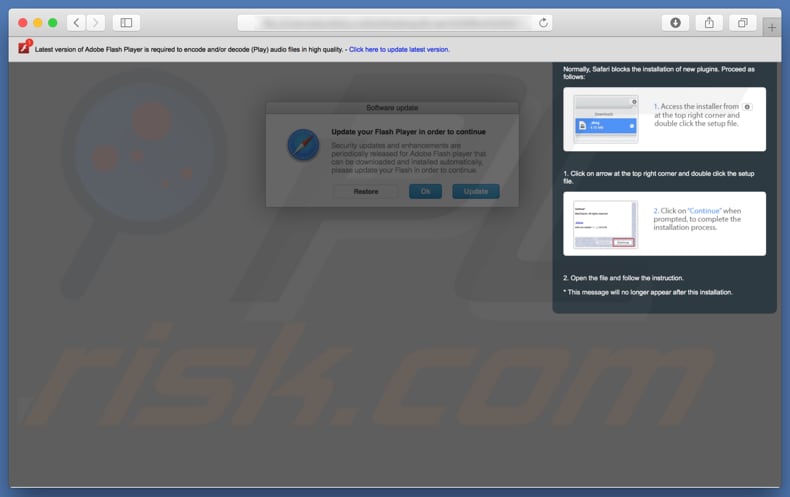
Instant automatic malware removal:
Manual threat removal might be a lengthy and complicated process that requires advanced IT skills. Combo Cleaner is a professional automatic malware removal tool that is recommended to get rid of malware. Download it by clicking the button below:
DOWNLOAD Combo CleanerBy downloading any software listed on this website you agree to our Privacy Policy and Terms of Use. To use full-featured product, you have to purchase a license for Combo Cleaner. 7 days free trial available. Combo Cleaner is owned and operated by RCS LT, the parent company of PCRisk.com.
Quick menu:
- What is "APPLE.COM RECOMMENDS" virus?
- How to identify a pop-up scam?
- How do pop-up scams work?
- How to remove fake pop-ups?
- How to prevent fake pop-ups?
- What to do if you fell for a pop-up scam?
How to identify a pop-up scam?
Pop-up windows with various fake messages are a common type of lures cybercriminals use. They collect sensitive personal data, trick Internet users into calling fake tech support numbers, subscribe to useless online services, invest in shady cryptocurrency schemes, etc.
While in the majority of cases these pop-ups don't infect users' devices with malware, they can cause direct monetary loss or could result in identity theft.
Cybercriminals strive to create their rogue pop-up windows to look trustworthy, however, scams typically have the following characteristics:
- Spelling mistakes and non-professional images - Closely inspect the information displayed in a pop-up. Spelling mistakes and unprofessional images could be a sign of a scam.
- Sense of urgency - Countdown timer with a couple of minutes on it, asking you to enter your personal information or subscribe to some online service.
- Statements that you won something - If you haven't participated in a lottery, online competition, etc., and you see a pop-up window stating that you won.
- Computer or mobile device scan - A pop-up window that scans your device and informs of detected issues - is undoubtedly a scam; webpages cannot perform such actions.
- Exclusivity - Pop-up windows stating that only you are given secret access to a financial scheme that can quickly make you rich.
Example of a pop-up scam:

How do pop-up scams work?
Cybercriminals and deceptive marketers usually use various advertising networks, search engine poisoning techniques, and shady websites to generate traffic to their pop-ups. Users land on their online lures after clicking on fake download buttons, using a torrent website, or simply clicking on an Internet search engine result.
Based on users' location and device information, they are presented with a scam pop-up. Lures presented in such pop-ups range from get-rich-quick schemes to fake virus scans.
How to remove fake pop-ups?
In most cases, pop-up scams do not infect users' devices with malware. If you encountered a scam pop-up, simply closing it should be enough. In some cases scam, pop-ups may be hard to close; in such cases - close your Internet browser and restart it.
In extremely rare cases, you might need to reset your Internet browser. For this, use our instructions explaining how to reset Internet browser settings.
How to prevent fake pop-ups?
To prevent seeing pop-up scams, you should visit only reputable websites. Torrent, Crack, free online movie streaming, YouTube video download, and other websites of similar reputation commonly redirect Internet users to pop-up scams.
To minimize the risk of encountering pop-up scams, you should keep your Internet browsers up-to-date and use reputable anti-malware application. For this purpose, we recommend Combo Cleaner Antivirus for Windows.
What to do if you fell for a pop-up scam?
This depends on the type of scam that you fell for. Most commonly, pop-up scams try to trick users into sending money, giving away personal information, or giving access to one's device.
- If you sent money to scammers: You should contact your financial institution and explain that you were scammed. If informed promptly, there's a chance to get your money back.
- If you gave away your personal information: You should change your passwords and enable two-factor authentication in all online services that you use. Visit Federal Trade Commission to report identity theft and get personalized recovery steps.
- If you let scammers connect to your device: You should scan your computer with reputable anti-malware (we recommend Combo Cleaner Antivirus for Windows) - cyber criminals could have planted trojans, keyloggers, and other malware, don't use your computer until removing possible threats.
- Help other Internet users: report Internet scams to Federal Trade Commission.
Share:

Tomas Meskauskas
Expert security researcher, professional malware analyst
I am passionate about computer security and technology. I have an experience of over 10 years working in various companies related to computer technical issue solving and Internet security. I have been working as an author and editor for pcrisk.com since 2010. Follow me on Twitter and LinkedIn to stay informed about the latest online security threats.
PCrisk security portal is brought by a company RCS LT.
Joined forces of security researchers help educate computer users about the latest online security threats. More information about the company RCS LT.
Our malware removal guides are free. However, if you want to support us you can send us a donation.
DonatePCrisk security portal is brought by a company RCS LT.
Joined forces of security researchers help educate computer users about the latest online security threats. More information about the company RCS LT.
Our malware removal guides are free. However, if you want to support us you can send us a donation.
Donate
▼ Show Discussion