Remove Safe Finder browser hijacker from the system
Mac VirusAlso Known As: Safe Finder browser hijacker
Get free scan and check if your device is infected.
Remove it nowTo use full-featured product, you have to purchase a license for Combo Cleaner. Seven days free trial available. Combo Cleaner is owned and operated by RCS LT, the parent company of PCRisk.com.
What kind of application is Safe Finder?
Safe Finder is a rogue application designed to promote a number of fake web search engines. It typically infiltrates systems without users' consent. Following infiltration, this app stealthily modifies browser options and stealthily gathers sensitive information. For these reasons, Safe Finder is categorized as an unwanted program and adware.
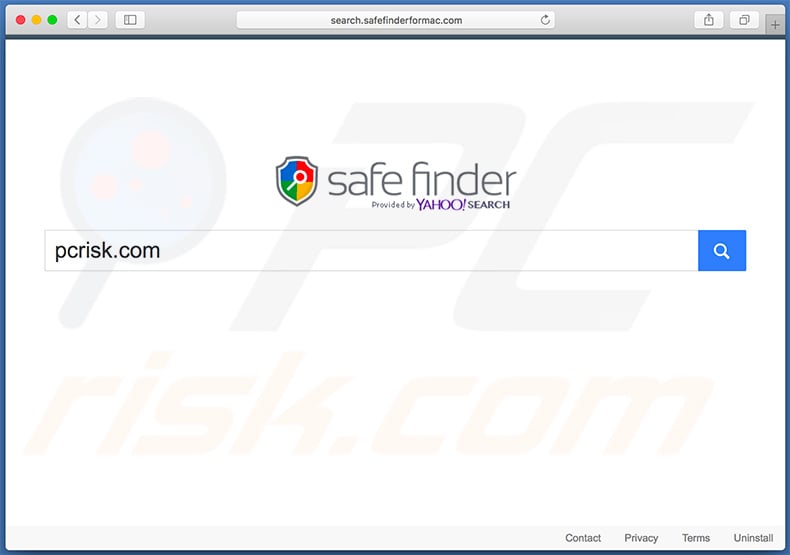
More about Safe Finder
Once infiltrated, Safe Finder hijacks Safari, Mozilla Firefox, and Google Chrome, modifying the new tab URL, default search engine, and homepage options by assigning them to one of the following URLs: search.safefinderformac.com, search.macsafefinder.com, or search.safefinder.com All are presented as legitimate web search engines that significantly enhance the browsing experience by generating improved results.
In fact, none give any real value for regular users. Once a search query is entered, users are immediately redirected to search.yahoo.com and end up searching via Yahoo (a legitimate search engine). Note that all of the listed sites are useless. In addition, Safe Finder reassigns browser settings when attempts are made to change them.
Therefore, as long as Safe Finder is present, returning browsers to their previous states is impossible. Ultimately, users are encouraged to visit one of the above sites when they open a new browser tab or search via the URL bar. These redirects significantly diminish the browsing experience.
As mentioned above, Safe Finder (and its promoted websites) continually gather information relating to browsing activity. Search queries, websites visited, pages viewed, Internet Protocol (IP) addresses, and other collected information usually includes personal details that developers share with third parties (potentially, cyber criminals).
These people generate revenue by misusing private information. Therefore, information tracking can lead to serious privacy issues or even identity theft.
If you encounter redirects to any of the aforementioned websites, immediately eliminate the Safe Finder browser hijacker, scan the system with a legitimate anti-virus/anti-spyware suite (such as Combo Cleaner), and never return to these sites.
| Name | Safe Finder browser hijacker |
| Threat Type | Browser hijacker, Mac malware, Mac virus |
| Rogue Apps Promoting Safe Finder Website | Search Boosted, Add Upgrade |
| Promoted Domains | search.safefinderformac.com, search.macsafefinder.com, search.safefinder.com |
| Related Domains | search.cachesdata.com, search.commonqueue.com, search.compellingagent.com, search.dominantbrowser.com, search.elemntoptimizer.com, search.enginequeue.com, search.explorerinput.com, search.functionconfig.com, search.helperobject.com, search.locatoreng.com, search.optimalelemnt.com, search.partitioneng.com, search.rotatorbuffer.com, search.skilledconfig.com, search.standartconsole.com, search.toolconsole.com, search.typicalbuffer.com, search.viewanalyzer.com, search.standarttask.com, search.rotatorinput.com |
| Detection Names (SafeFinder.app) | Full list of detections (VirusTotal). |
| Serving IP Addresses | 72.246.56.25 (search.safefinderformac.com), 23.62.239.11 (search.macsafefinder.com), 13.66.51.37 (search.safefinder.com) |
| Symptoms | Your Mac became slower than normal, you see unwanted pop-up ads, you get redirected to shady websites. |
| Distribution methods | Deceptive pop-up ads, free software installers (bundling), fake Flash Player installers, torrent file downloads. |
| Damage | Internet browsing tracking (potential privacy issues), displaying of unwanted ads, redirects to shady websites, loss of private information. |
| Malware Removal (Windows) |
To eliminate possible malware infections, scan your computer with legitimate antivirus software. Our security researchers recommend using Combo Cleaner. Download Combo CleanerTo use full-featured product, you have to purchase a license for Combo Cleaner. 7 days free trial available. Combo Cleaner is owned and operated by RCS LT, the parent company of PCRisk.com. |
Apps of this type in general
There are dozens of browser-hijacking applications such as Safe Finder. Most offer various "useful features", however, the claims are merely attempts to give the impression of legitimacy.
All browser hijackers are designed only to generate revenue for the developers. Rather than giving any real value for regular users, these rogue apps cause unwanted redirects and gather sensitive information.
Furthermore, fake search engines generate misleading search results and intrusive advertisements that lead to malicious websites. Therefore, using them can result in various computer infections.
How did Safe Finder install on my computer?
Developers promote the Safe Finder browser hijacker using intrusive advertisements and a deceptive marketing method called "bundling". Intrusive advertisements redirect to malicious websites and execute scripts that stealthily download and install malware. "Bundling" is essentially stealth installation of unwanted programs together with regular software/apps.
Developers do not disclose these installations properly - the hide "bundled" apps within "Custom/Advanced" settings (or other sections) of the download/installation processes. Furthermore, many users are likely to click various advertisements and skip download/installation steps. In doing so, they expose their systems to risk of various infections and compromise their privacy.
How to avoid installation of unwanted applications?
To prevent this situation, be very cautious when browsing the Internet and downloading/installing software. Bear in mind that intrusive advertisements typically seem legitimate, but once clicked, redirect to gambling, adult dating, pornography, and other dubious websites. Most of these ads are delivered by adware-type apps.
Therefore, if you encounter them, immediately remove all suspicious applications and browser plug-ins. It is also important to select "Custom/Advanced" settings and carefully analyze each window of the download/installation dialogs. In doing so, opt-out of all additionally-included programs and decline offers to download/install them.
Your software should be downloaded from official sources only, using direct download links. Third party downloaders/installers often include rogue software, and thus should never be used.
Deceptive application installer promoting Safe Finder:
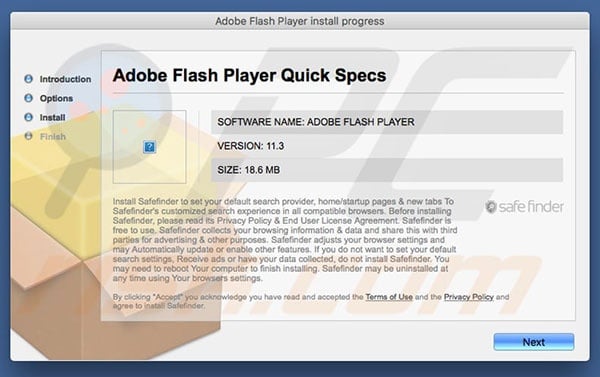
IMPORTANT NOTE! The Safe Finder browser hijacker is designed to alter Safari's homepage, new tab, and new tab window settings. Therefore, after scanning the system with Combo Cleaner and removing all detected threats, be sure to revert these settings.
Step 1: Open the Safari browser, click "Safari" (left-upper corner of the screen) and select "Preferences":
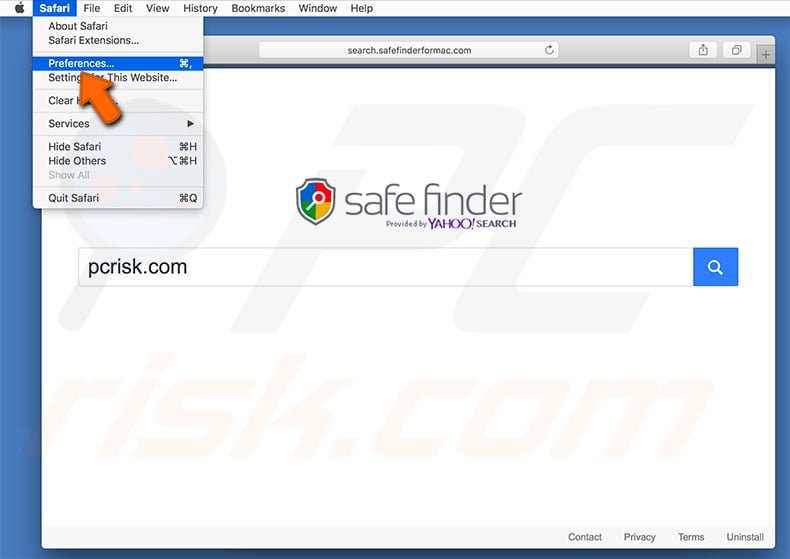
Step 2: Set "New windows open with" and "New tabs open with" to "Homepage" (or "Empty page"). Then enter your preferred URL in the "Homepage" field:
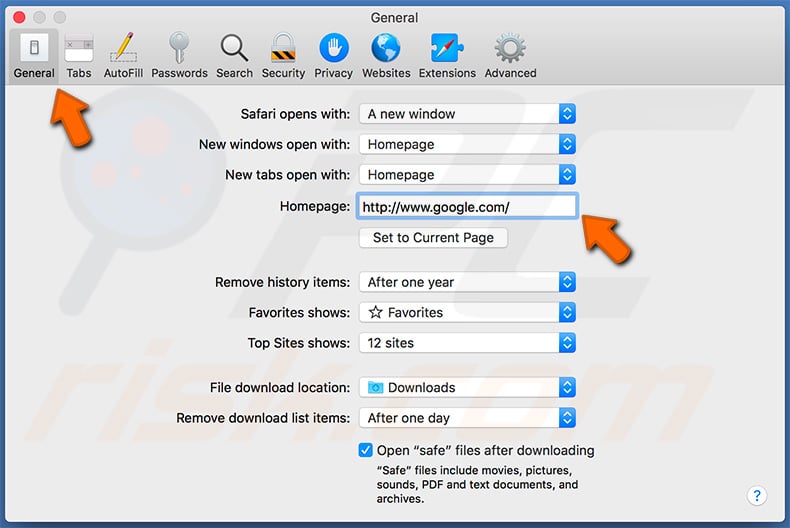
Official Safe Finder virus promotion website:
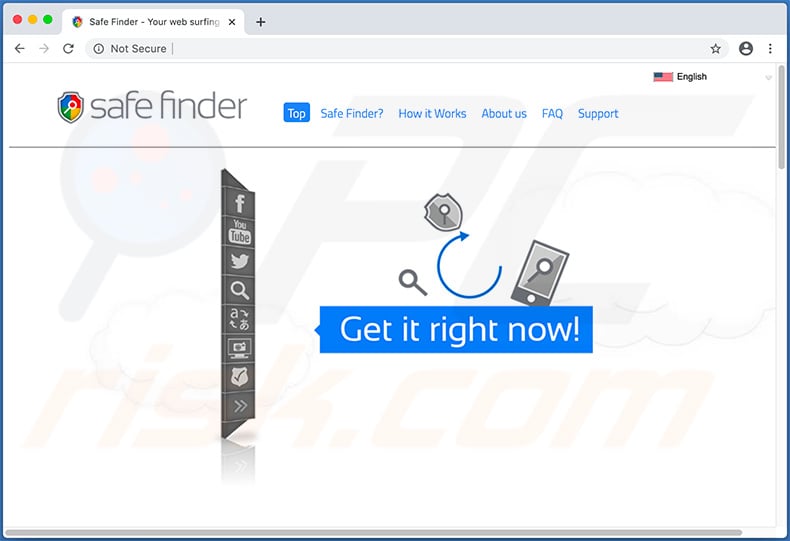
Another rogue installation setup used to promote Safe Finder browser hijacker (the redirects are caused via akamaihd.net website):
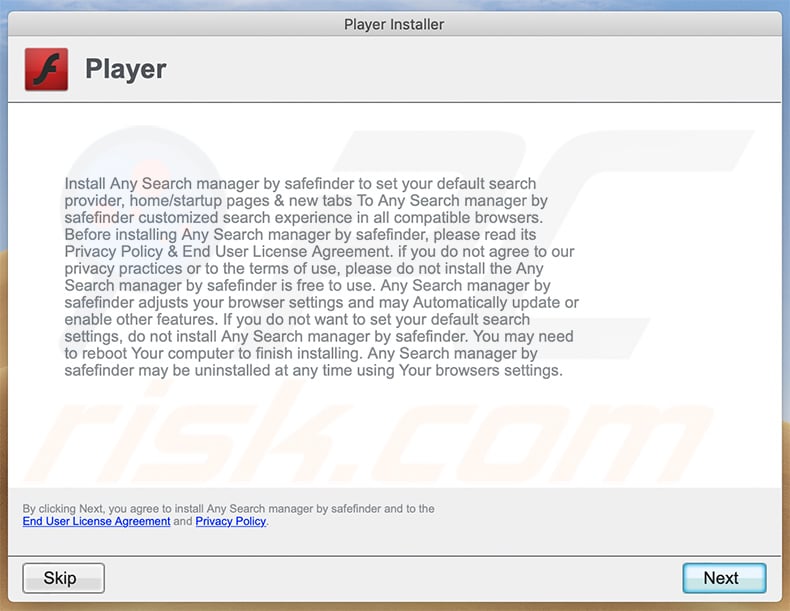
Example of adware-type application (AddUpgrade from AdLoad adware family) which causes redirects to Safe Finder website via akamaihd.net:
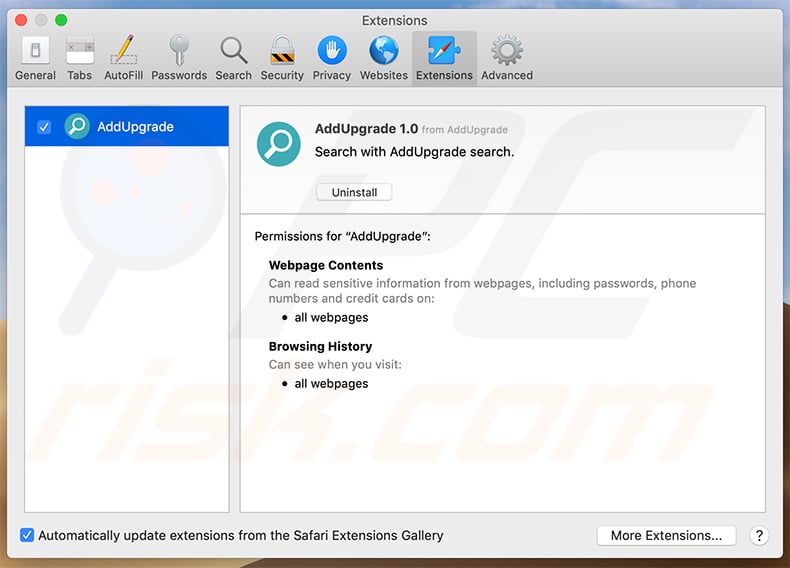
Appearance of the redirect to Safe Finder website caused by AddUpgrade adware (GIF):
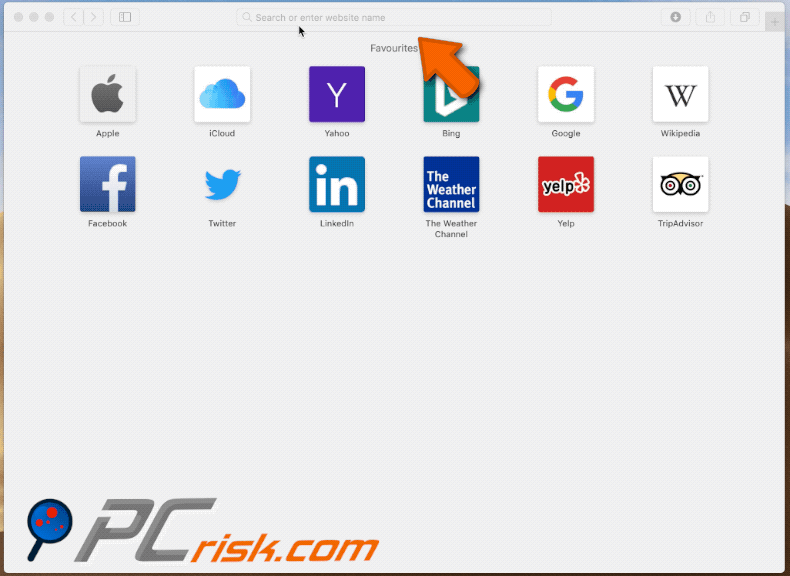
Update August 14, 2020 - Cyber criminals have recently released a different variant of Safe Finder browser hijacker designed to promote search.getstranto.club - another fake search engine which redirects users to Yahoo.
Screenshot of a deceptive installer promoting this Safe Finder variant:
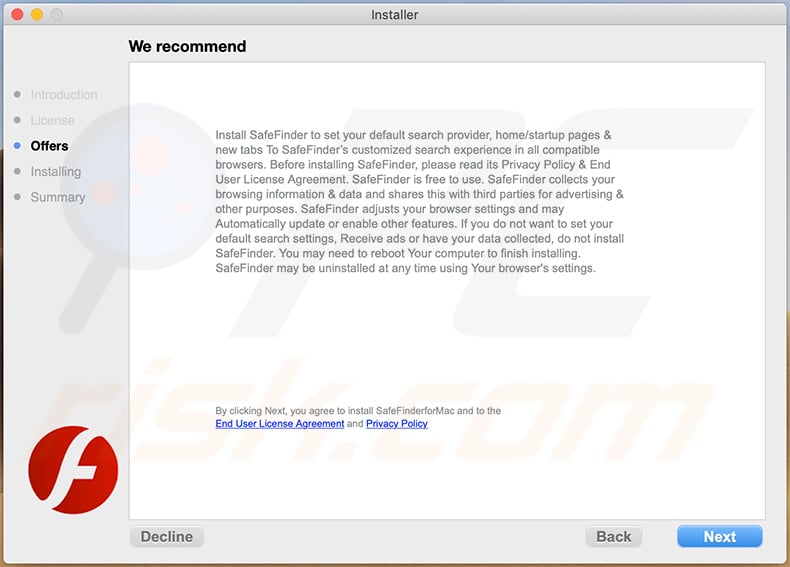
Screenshot of this Safe Finder variant's application:
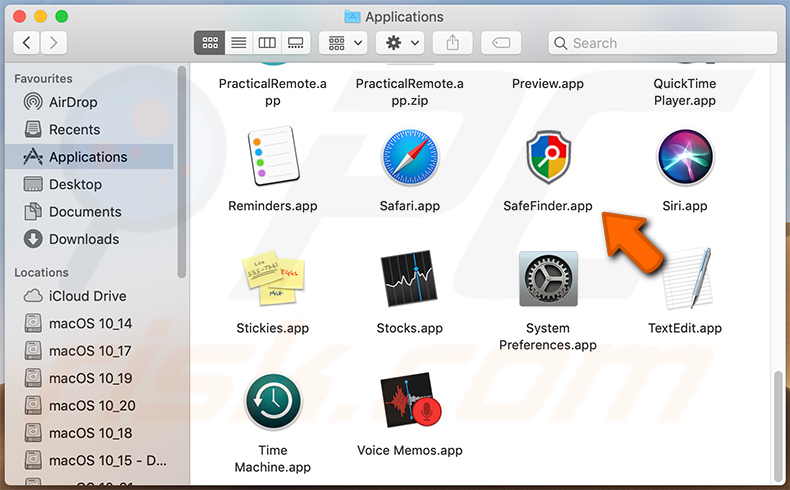
Screenshot of this Safe Finder variant's extension in Safari web browser:
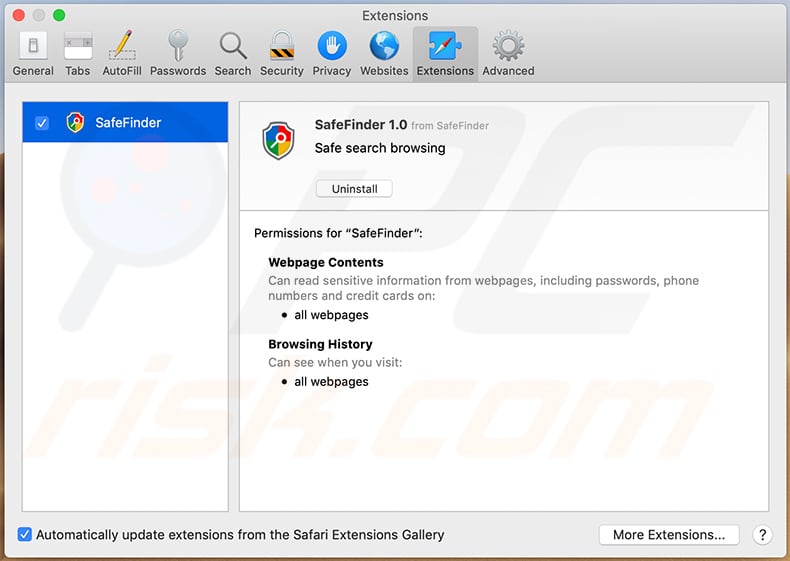
Screenshot of search.getstranto.club assigned as default search engine in Google Chrome web browser:
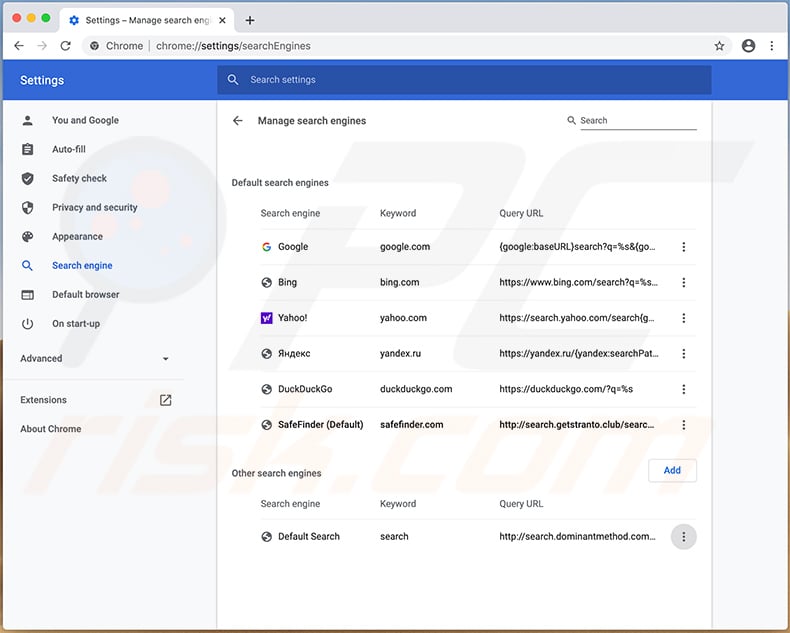
Screenshot of Safe Finder browser hijacker abusing the "managed by your organization" option in Google Chrome:
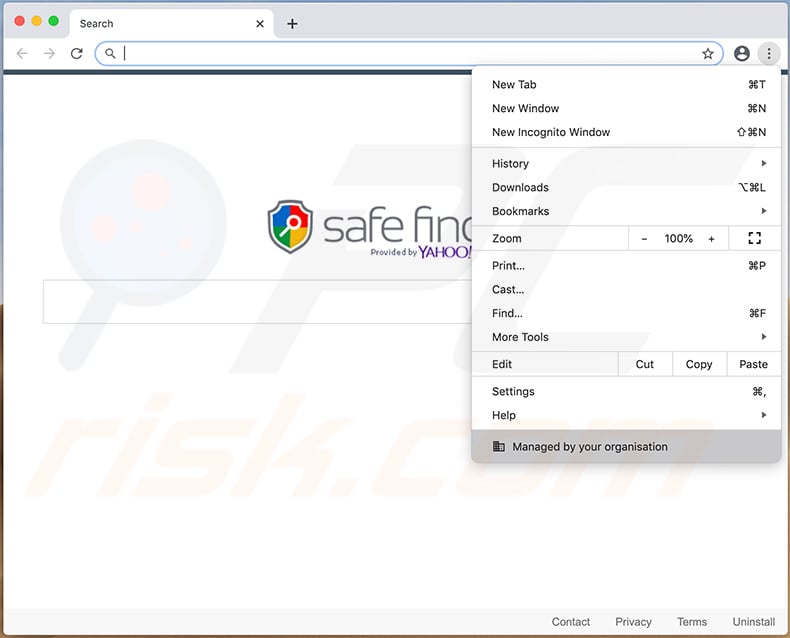
Instant automatic malware removal:
Manual threat removal might be a lengthy and complicated process that requires advanced IT skills. Combo Cleaner is a professional automatic malware removal tool that is recommended to get rid of malware. Download it by clicking the button below:
DOWNLOAD Combo CleanerBy downloading any software listed on this website you agree to our Privacy Policy and Terms of Use. To use full-featured product, you have to purchase a license for Combo Cleaner. 7 days free trial available. Combo Cleaner is owned and operated by RCS LT, the parent company of PCRisk.com.
Quick menu:
- What is Safe Finder?
- STEP 1. Remove Safe Finder related files and folders from OSX.
- STEP 2. Remove Safe Finder extensions from Safari.
- STEP 3. Remove Safe Finder browser hijacker from Google Chrome.
- STEP 4. Remove Safe Finder homepage and default search engine from Mozilla Firefox.
Video showing how to remove adware and browser hijackers from a Mac computer:
Safe Finder redirect removal:
Remove Safe Finder-related unwanted applications from your "Applications" folder:

Click the Finder icon. In the Finder window, select “Applications”. In the applications folder, look for “MPlayerX”,“NicePlayer”, or other suspicious applications and drag them to the Trash. After removing unwanted application(s) that cause online ads, scan your Mac for any remaining unwanted components.
DOWNLOAD remover for malware infections
Combo Cleaner checks if your computer is infected with malware. To use full-featured product, you have to purchase a license for Combo Cleaner. 7 days free trial available. Combo Cleaner is owned and operated by RCS LT, the parent company of PCRisk.com.
Remove browser hijacker-related files and folders

Click the Finder icon from the menu bar. Choose Go, and click Go to Folder...
 Check for browser hijacker generated files in the /Library/LaunchAgents/ folder:
Check for browser hijacker generated files in the /Library/LaunchAgents/ folder:

In the Go to Folder... bar, type: /Library/LaunchAgents/

In the "LaunchAgents" folder, look for any recently-added suspicious files and move them to the Trash. Examples of files generated by browser hijackers - "installmac.AppRemoval.plist", "myppes.download.plist", "mykotlerino.ltvbit.plist", "kuklorest.update.plist", etc. Browser hijacker commonly installs several files with the exact same string.
 Check for browser hijacker generated files in the ~/Library/Application Support/ folder:
Check for browser hijacker generated files in the ~/Library/Application Support/ folder:

In the Go to Folder... bar, type: ~/Library/Application Support/

In the "Application Support" folder, look for any recently-added suspicious folders. For example, "MplayerX" or "NicePlayer", and move these folders to the Trash.
 Check for browser hijacker generated files in the ~/Library/LaunchAgents/ folder:
Check for browser hijacker generated files in the ~/Library/LaunchAgents/ folder:

In the Go to Folder... bar, type: ~/Library/LaunchAgents/

In the "LaunchAgents" folder, look for any recently-added suspicious files and move them to the Trash. Examples of files generated by browser hijackers - "installmac.AppRemoval.plist", "myppes.download.plist", "mykotlerino.ltvbit.plist", "kuklorest.update.plist", etc. Browser hijacker commonly installs several files with the exact same string.
 Check for browser hijacker generated files in the /Library/LaunchDaemons/ folder:
Check for browser hijacker generated files in the /Library/LaunchDaemons/ folder:

In the "Go to Folder..." bar, type: /Library/LaunchDaemons/

In the "LaunchDaemons" folder, look for recently-added suspicious files. For example "com.aoudad.net-preferences.plist", "com.myppes.net-preferences.plist", "com.kuklorest.net-preferences.plist", "com.avickUpd.plist", etc., and move them to the Trash.
 Scan your Mac with Combo Cleaner:
Scan your Mac with Combo Cleaner:
If you have followed all the steps correctly, your Mac should be clean of infections. To ensure your system is not infected, run a scan with Combo Cleaner Antivirus. Download it HERE. After downloading the file, double click combocleaner.dmg installer. In the opened window, drag and drop the Combo Cleaner icon on top of the Applications icon. Now open your launchpad and click on the Combo Cleaner icon. Wait until Combo Cleaner updates its virus definition database and click the "Start Combo Scan" button.

Combo Cleaner will scan your Mac for malware infections. If the antivirus scan displays "no threats found" - this means that you can continue with the removal guide; otherwise, it's recommended to remove any found infections before continuing.

After removing files and folders generated by the browser hijackers, continue to remove rogue extensions from your Internet browsers.
Remove browser hijackers from Internet browsers
 Remove Safari browser hijackers:
Remove Safari browser hijackers:

Open the Safari browser, from the menu bar, select "Safari" and click "Preferences...".

In the preferences window, select "Extensions" and look for any recently-installed suspicious extensions. When located, click the "Uninstall" button next to it/them. Note that you can safely uninstall all extensions from your Safari browser - none are crucial for regular browser operation.
Change your homepage:

In the "Preferences" window, select the "General" tab. To set your homepage, type the preferred website URL (for example: www.google.com) in the Homepage field. You can also click the "Set to Current Page" button if you wish to set your homepage to the website you are currently visiting.
Change your default search engine:

In the "Preferences" window, select the "Search" tab. Here you will find a drop-down menu labeled "Search engine:" Simply select your preferred search engine from the drop-down list.
- If you continue to have problems with browser redirects and unwanted advertisements - Reset Safari.
 Remove Google Chrome browser hijackers:
Remove Google Chrome browser hijackers:

Click the Chrome menu icon ![]() (at the top right corner of Google Chrome), select "More Tools" and click "Extensions". Locate all recently-installed suspicious extensions, select these entries and click "Remove".
(at the top right corner of Google Chrome), select "More Tools" and click "Extensions". Locate all recently-installed suspicious extensions, select these entries and click "Remove".

Change your homepage

Click the Chrome menu icon ![]() (at the top right corner of Google Chrome) and select "Settings". In the "On startup" section, disable the malicious extension (if present), look for a browser hijacker URL below the "Open a specific or set of pages" option. If present, click on the three vertical dots icon and select "Remove".
(at the top right corner of Google Chrome) and select "Settings". In the "On startup" section, disable the malicious extension (if present), look for a browser hijacker URL below the "Open a specific or set of pages" option. If present, click on the three vertical dots icon and select "Remove".
Change your default search engine:

To change your default search engine in Google Chrome: Click the Chrome menu icon ![]() (at the top right corner of Google Chrome), select "Settings", in the "Search engine" section, click "Manage search engines...", in the opened list look for a browser hijacker URL, when located click the three vertical dots near this URL and select "Delete".
(at the top right corner of Google Chrome), select "Settings", in the "Search engine" section, click "Manage search engines...", in the opened list look for a browser hijacker URL, when located click the three vertical dots near this URL and select "Delete".
- If you continue to have problems with browser redirects and unwanted advertisements - Reset Google Chrome.
 Remove malicious extensions from Mozilla Firefox:
Remove malicious extensions from Mozilla Firefox:

Click the Firefox menu ![]() (at the top right corner of the main window) and select "Add-ons and themes". Click "Extensions", in the opened window locate all recently-installed suspicious extensions, click on the three dots and then click "Remove".
(at the top right corner of the main window) and select "Add-ons and themes". Click "Extensions", in the opened window locate all recently-installed suspicious extensions, click on the three dots and then click "Remove".

Change your homepage

To reset your homepage, click the Firefox menu ![]() (at the top right corner of the main window), then select "Settings", in the opened window disable malicious extension (if present), remove the browser hijacker URL and enter your preferred domain, which will open each time you start Mozilla Firefox.
(at the top right corner of the main window), then select "Settings", in the opened window disable malicious extension (if present), remove the browser hijacker URL and enter your preferred domain, which will open each time you start Mozilla Firefox.
Change your default search engine:

In the URL address bar, type "about:config" and press Enter. Click "Accept the Risk and Continue".

In the search filter at the top, type: "extensionControlled". Set both results to "false" by either double-clicking each entry or clicking the ![]() button.
button.
- If you continue to have problems with browser redirects and unwanted advertisements - Reset Mozilla Firefox.
Frequently Asked Questions (FAQ)
What is the purpose of forcing users to browse the Internet using fake search engines?
Developers of these fake search engines generate more revenue when the number of users/visitors is higher.
Is using a fake search engine is a threat to my privacy?
It is common for fake search engines (and apps promoting them) to be capable of accessing personal information. That information can be misused for malicious purposes.
How did a browser hijacker infiltrate my computer?
Typically, users install/add browser hijackers unintentionally. They cause it via shady ads, websites (or notifications from such websites), or installers containing unwanted apps.
Will Combo Cleaner help me remove a browser hijacker?
Yes, Combo Cleaner will remove any detected browser hijacker. It is worth mentioning that browser hijackers can be designed to reinstall one another. Trying to manually remove multiple browser hijackers can be tricky. Combo Cleaner can remove all of them at once automatically.
Share:

Tomas Meskauskas
Expert security researcher, professional malware analyst
I am passionate about computer security and technology. I have an experience of over 10 years working in various companies related to computer technical issue solving and Internet security. I have been working as an author and editor for pcrisk.com since 2010. Follow me on Twitter and LinkedIn to stay informed about the latest online security threats.
PCrisk security portal is brought by a company RCS LT.
Joined forces of security researchers help educate computer users about the latest online security threats. More information about the company RCS LT.
Our malware removal guides are free. However, if you want to support us you can send us a donation.
DonatePCrisk security portal is brought by a company RCS LT.
Joined forces of security researchers help educate computer users about the latest online security threats. More information about the company RCS LT.
Our malware removal guides are free. However, if you want to support us you can send us a donation.
Donate
▼ Show Discussion