Get free scan and check if your device is infected.
Remove it nowTo use full-featured product, you have to purchase a license for Combo Cleaner. Seven days free trial available. Combo Cleaner is owned and operated by RCS LT, the parent company of PCRisk.com.
What is PsiXBot?
PsiXBot is yet another trojan-type virus designed to record various user-system information. In most cases, cyber criminals proliferate PsiXBot using spam email campaigns and exploit kits. Therefore, PsiXBot usually infiltrates computers without permission.
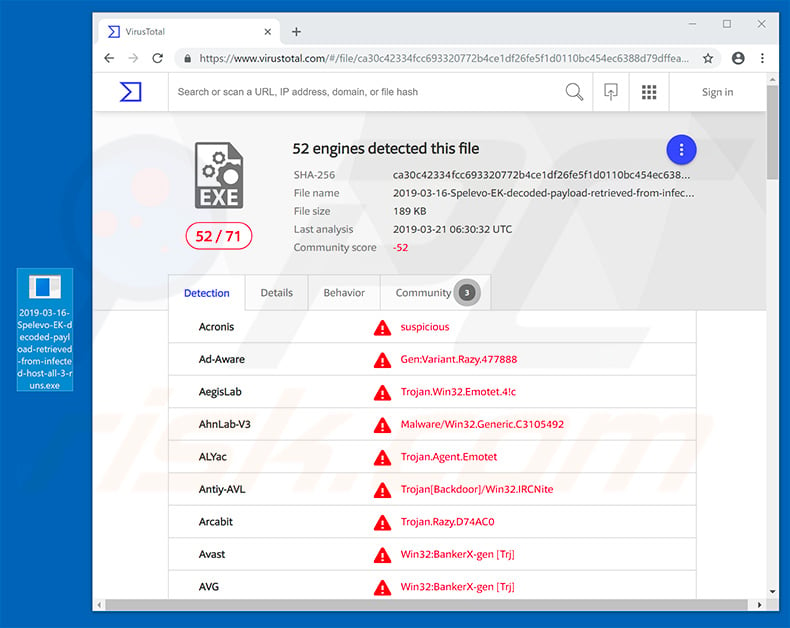
PsiXBot is capable of recording data, cookies, and logins/passwords saved in browsers and the FileZilla FTP client. Furthermore, it extracts passwords from the Outlook application. Another data tracking feature includes keylogging - PsiXBot records keystrokes to gain access to various personal accounts in social networks, emails, and especially banks.
Data-tracking trojan developers aim to generate as much revenue as possible. Therefore, hijacked bank accounts are misused with online purchases, money transfers, and other similar transactions. Email and social network accounts can also be used to borrow money and proliferate malware even further by sending malicious files to all contacts.
Another feature is installation of a desktop-type application that allows cyber criminals to monitor the screen and interact with it. Note that PsiXBot creates a scheduled task to re-run itself every 60 seconds. This is to ensure that the bot is running and to make difficult to shut down.
The presence of this malware can lead to serious privacy issues, various system infections (ransomware, cryptominers, adware/browser hijackers), and significant financial loss (debt, lost savings, etc.), For this reason, PsiXBot should be eliminated as soon as possible.
| Name | PsiXBot virus |
| Threat Type | Trojan, password-stealing virus, banking malware, spyware. |
| Detection Names | Avast (Win32:ReposFxg-F [Trj]), BitDefender (Trojan.GenericKDZ.54738), ESET-NOD32 (A Variant Of Win32/Kryptik.GQZC), Kaspersky (Trojan-Banker.Win32.Emotet.coso), Full List (VirusTotal) |
| Symptoms | Trojans are designed to stealthily infiltrate the victim's computer and remain silent, and thus no particular symptoms are clearly visible on an infected machine. |
| Distribution methods | Infected email attachments, malicious online advertisements, social engineering, software 'cracks'. |
| Damage | Stolen passwords and banking information, identity theft, the victim's computer added to a botnet. |
| Malware Removal (Windows) |
To eliminate possible malware infections, scan your computer with legitimate antivirus software. Our security researchers recommend using Combo Cleaner. Download Combo CleanerTo use full-featured product, you have to purchase a license for Combo Cleaner. 7 days free trial available. Combo Cleaner is owned and operated by RCS LT, the parent company of PCRisk.com. |
There are dozens of data-stealing trojans that share similarities with PsiXBot including FormBook, TrickBot, Adwind, and Tefosteal - these are just some examples from many.
Note that, although the developers are different, all of these viruses have identical behavior - they record data, thereby posing a significant threat to your privacy and financial safety. Therefore, eliminate these infections immediately.
How did PsiXBot infiltrate my computer?
PsiXBot is mainly distributed using spam email campaigns and exploit kits (such as Spelevo and Smoke Loader). Spam campaigns are straightforward. Cyber criminals send thousands of deceptive emails that contain malicious attachments together with messages encouraging users to open them.
These attachments are typically presented as legitimate documents (bills, invoices, receipts, etc.), however, this is simply a disguise - opening them leads to various system infections. As with trojan-type infections, exploit kits essentially infiltrate computers and continue to stealthily inject additional malware, such as PsiXBot.
All this happens in the background, without users' consent. After successful infiltration, PsiXBot checks if the system locale is Russian. If so, the malware terminates itself. If not, it continues running. This suggests that cyber criminals are from Russia and aim to protect people from this country.
How to avoid installation of malware?
Be very cautious when browsing the internet and downloading, installing, and updating software. Think twice before opening email attachments. Files/links that are irrelevant and those received from suspicious/unrecognizable email addresses should never be opened.
Download software from official sources only, using direct download links. Third party downloaders/installers often include rogue apps, and thus these tools should never be used. The same applies to software updates. Installed applications and operating systems must also be kept up-to-date.
This should be achieved through implemented functions or tools provided by the official developer. Software cracks are also used to proliferate malware. Therefore, you should never take part in software piracy, since it a cyber crime and the risk of infections is extremely high.
Lastly, have a reputable anti-virus/anti-spyware suite installed and running, since these tools detect and eliminate malware before the system is damaged. The key to computer safety is caution. If you believe that your computer is already infected, we recommend running a scan with Combo Cleaner Antivirus for Windows to automatically eliminate infiltrated malware.
PsiXBot malware web admin panel:
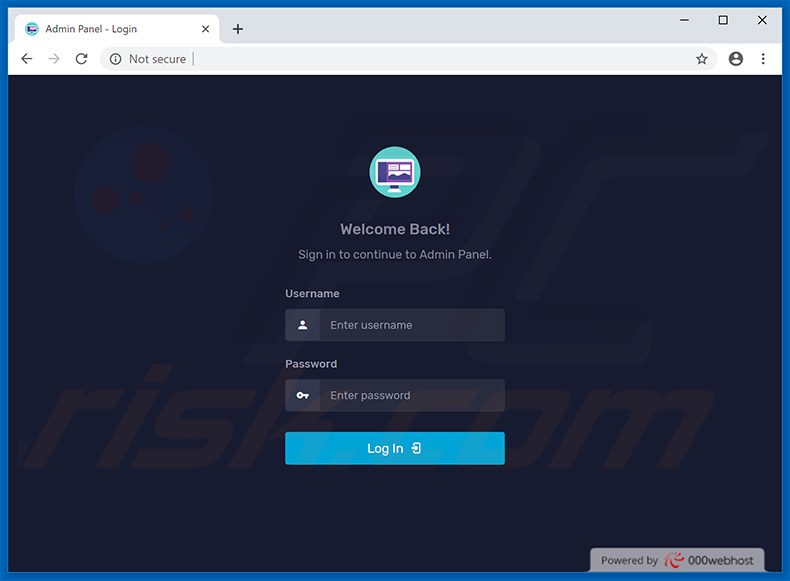
Update September 10, 2019 - PsiXBot malware has been updated a number of times since its first release. However, its last release has been implemented with a feature that is used for sextortion purposes. The malware continually monitors user's web browsing activity and searches for certain porn-related keywords in visited sites.
If user visits a site that contains some sort of adult content, malware instantly starts recording video (via webcam) and audio (via microphone). The captured media file is saved in .avi format and sent to a remote (Command & Control) server.
After gaining such material cyber criminals start their sextortion campaign - they send users various emails stating that they have compromising material of user "satisfying" him/herself and that they'll share it with all of user's friends and colleagues if a ransom is not paid.
Now it is worth mentioning that there are many sextortion campaigns which are fake - crooks send hundreds of thousands of emails pretending to have such material and hoping to trick gullible users into paying. Unfortunately, a lot of people actually fall for such scam messages. In this case, however, the statements are very likely to be true.
If you have visited adult websites while having PsiXBot installed on your computer, there's a credibility that you have been recorded.
However, if you've received such email afterwards, paying is not an option, because crooks merely blackmail you. These persons are likely to ask for even more money after the initial payment. Moreover, there's a high credibility that they will not delete anything even if you agree to pay. For this reason, you should never trust them.
Instant automatic malware removal:
Manual threat removal might be a lengthy and complicated process that requires advanced IT skills. Combo Cleaner is a professional automatic malware removal tool that is recommended to get rid of malware. Download it by clicking the button below:
DOWNLOAD Combo CleanerBy downloading any software listed on this website you agree to our Privacy Policy and Terms of Use. To use full-featured product, you have to purchase a license for Combo Cleaner. 7 days free trial available. Combo Cleaner is owned and operated by RCS LT, the parent company of PCRisk.com.
Quick menu:
- What is PsiXBot?
- STEP 1. Manual removal of PsiXBot malware.
- STEP 2. Check if your computer is clean.
How to remove malware manually?
Manual malware removal is a complicated task - usually it is best to allow antivirus or anti-malware programs to do this automatically. To remove this malware we recommend using Combo Cleaner Antivirus for Windows.
If you wish to remove malware manually, the first step is to identify the name of the malware that you are trying to remove. Here is an example of a suspicious program running on a user's computer:

If you checked the list of programs running on your computer, for example, using task manager, and identified a program that looks suspicious, you should continue with these steps:
 Download a program called Autoruns. This program shows auto-start applications, Registry, and file system locations:
Download a program called Autoruns. This program shows auto-start applications, Registry, and file system locations:

 Restart your computer into Safe Mode:
Restart your computer into Safe Mode:
Windows XP and Windows 7 users: Start your computer in Safe Mode. Click Start, click Shut Down, click Restart, click OK. During your computer start process, press the F8 key on your keyboard multiple times until you see the Windows Advanced Option menu, and then select Safe Mode with Networking from the list.

Video showing how to start Windows 7 in "Safe Mode with Networking":
Windows 8 users: Start Windows 8 is Safe Mode with Networking - Go to Windows 8 Start Screen, type Advanced, in the search results select Settings. Click Advanced startup options, in the opened "General PC Settings" window, select Advanced startup.
Click the "Restart now" button. Your computer will now restart into the "Advanced Startup options menu". Click the "Troubleshoot" button, and then click the "Advanced options" button. In the advanced option screen, click "Startup settings".
Click the "Restart" button. Your PC will restart into the Startup Settings screen. Press F5 to boot in Safe Mode with Networking.

Video showing how to start Windows 8 in "Safe Mode with Networking":
Windows 10 users: Click the Windows logo and select the Power icon. In the opened menu click "Restart" while holding "Shift" button on your keyboard. In the "choose an option" window click on the "Troubleshoot", next select "Advanced options".
In the advanced options menu select "Startup Settings" and click on the "Restart" button. In the following window you should click the "F5" button on your keyboard. This will restart your operating system in safe mode with networking.

Video showing how to start Windows 10 in "Safe Mode with Networking":
 Extract the downloaded archive and run the Autoruns.exe file.
Extract the downloaded archive and run the Autoruns.exe file.

 In the Autoruns application, click "Options" at the top and uncheck "Hide Empty Locations" and "Hide Windows Entries" options. After this procedure, click the "Refresh" icon.
In the Autoruns application, click "Options" at the top and uncheck "Hide Empty Locations" and "Hide Windows Entries" options. After this procedure, click the "Refresh" icon.

 Check the list provided by the Autoruns application and locate the malware file that you want to eliminate.
Check the list provided by the Autoruns application and locate the malware file that you want to eliminate.
You should write down its full path and name. Note that some malware hides process names under legitimate Windows process names. At this stage, it is very important to avoid removing system files. After you locate the suspicious program you wish to remove, right click your mouse over its name and choose "Delete".

After removing the malware through the Autoruns application (this ensures that the malware will not run automatically on the next system startup), you should search for the malware name on your computer. Be sure to enable hidden files and folders before proceeding. If you find the filename of the malware, be sure to remove it.

Reboot your computer in normal mode. Following these steps should remove any malware from your computer. Note that manual threat removal requires advanced computer skills. If you do not have these skills, leave malware removal to antivirus and anti-malware programs.
These steps might not work with advanced malware infections. As always it is best to prevent infection than try to remove malware later. To keep your computer safe, install the latest operating system updates and use antivirus software. To be sure your computer is free of malware infections, we recommend scanning it with Combo Cleaner Antivirus for Windows.
Share:

Tomas Meskauskas
Expert security researcher, professional malware analyst
I am passionate about computer security and technology. I have an experience of over 10 years working in various companies related to computer technical issue solving and Internet security. I have been working as an author and editor for pcrisk.com since 2010. Follow me on Twitter and LinkedIn to stay informed about the latest online security threats.
PCrisk security portal is brought by a company RCS LT.
Joined forces of security researchers help educate computer users about the latest online security threats. More information about the company RCS LT.
Our malware removal guides are free. However, if you want to support us you can send us a donation.
DonatePCrisk security portal is brought by a company RCS LT.
Joined forces of security researchers help educate computer users about the latest online security threats. More information about the company RCS LT.
Our malware removal guides are free. However, if you want to support us you can send us a donation.
Donate
▼ Show Discussion