Get free scan and check if your device is infected.
Remove it nowTo use full-featured product, you have to purchase a license for Combo Cleaner. Seven days free trial available. Combo Cleaner is owned and operated by RCS LT, the parent company of PCRisk.com.
What is Tefosteal?
Tefosteal, as its name suggests, is a malicious program that tracks and steals information. It targets data such as cookies and various other credentials from browsers, data from Discord chats, information about basic service set identifiers (BSSIDs), and other system information. It is also capable of taking screenshots.
Having a program of this type installed on your system might cause serious problems and should thus be uninstalled immediately.
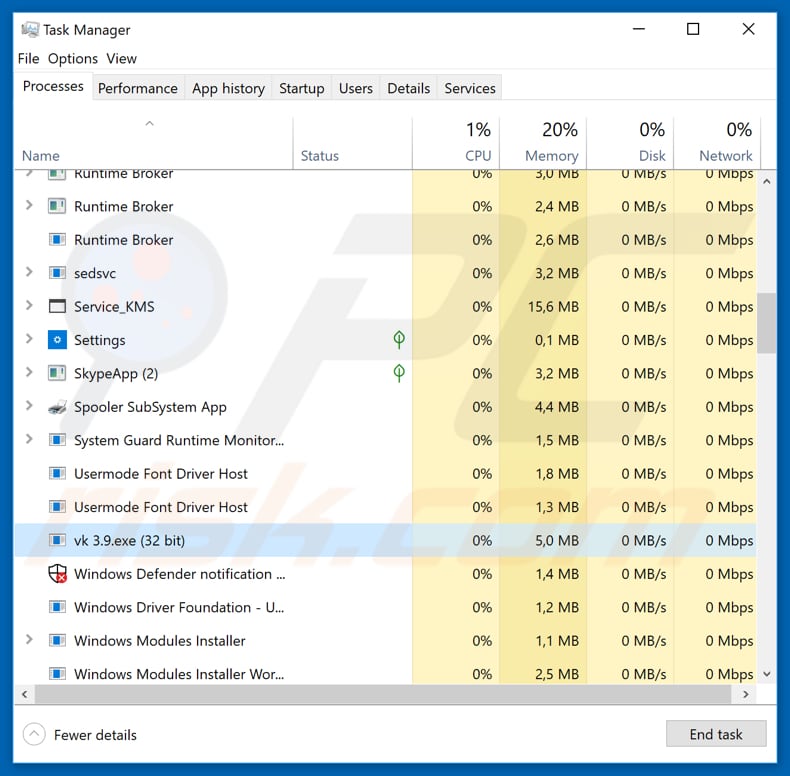
Malware-type programs often make money, not for regular users but for cyber criminals who attempt to infect people's computers. In this case, Tefosteal records user-system information that cyber criminals use to generate revenue. One of the ways this program communicates with distributors is via Telegram (a messaging service).
It stores all stolen information/data within ZIP archive files and then sends them to various malicious domains. Furthermore, Tefosteal is capable of deleting and uninstalling itself (using files within the ZIP archive) without users' knowledge. At time of research, this malicious program can be identified as the "vk 3.9.exe" process in Task Manager.
These programs often run as processes with names that attract the least suspicion. Therefore, having Tefosteal (and other programs capable of taking screenshots, recording credentials from browsers, etc.) installed might cause problems relating to privacy, browsing safety, or even financial loss. This is a high-risk program and should be uninstalled immediately.
| Name | Tefosteal virus |
| Threat Type | Trojan, Password stealing virus, Banking malware, Spyware |
| Symptoms | Trojans are designed to stealthily infiltrate victim's computer and remain silent thus no particular symptoms are clearly visible on an infected machine. |
| Distribution methods | Infected email attachments, malicious online advertisements, social engineering, software cracks. |
| Damage | Stolen banking information, passwords, identity theft, victim's computer added to a botnet. |
| Malware Removal (Windows) |
To eliminate possible malware infections, scan your computer with legitimate antivirus software. Our security researchers recommend using Combo Cleaner. Download Combo CleanerTo use full-featured product, you have to purchase a license for Combo Cleaner. 7 days free trial available. Combo Cleaner is owned and operated by RCS LT, the parent company of PCRisk.com. |
There are hundreds malicious programs that, if installed, often cause serious problems. Generally, these programs steal personal data that cyber criminals use to generate revenue in various ways. Some of these high-risk infections might be capable of proliferating other malicious programs, misusing system resources, and so on.
These programs cause financial/data loss, problems with privacy, further system damage, etc. If you believe that your computer is infected with a malicious program, remove the suspicious software immediately. Some examples of other high-risk malicious programs include Phropiex, More_eggs, IcedID, Brushaloader, Beta Bot, and KadrBot.
How did Tefosteal infiltrate my computer?
Tefosteal can be installed through spam campaigns. Cyber criminals send emails that contain malicious attachments (Microsoft Office documents, JavaScript files, archives such as ZIP, RAR, PDF documents, executables, and so on) or web links. Once opened, they cause download and installation of a specific malicious program.
Viruses are also proliferated through Trojans - malicious programs that cause chain infections. When installed, they download and install malware. Fake software updaters are also used to spread computer infections. Unlike official tools, they download and install malware rather than expected updates or software fixes.
These tools can be used to exploit bugs and flaws of outdated software. Software "cracking" tools operate in a similar manner. Rather than activating paid software free of charge, they install malicious programs. This is a common way to proliferate computer infections.
How to avoid installation of malware?
Emails received from unknown, suspicious addresses should be handled with care, especially if they contain links or attachments. Presented attachments/links should not be opened without studying them first. If a received email seems irrelevant, ignore it. Furthermore, software should be activated properly.
"Cracking" tools cannot be trusted and using them is a cyber crime (it is illegal to use them to activate paid software/operating systems). Software should be updated using tools or implemented functions that are provided by official software developers. We strongly recommend against use any other tools (such as fake/dubious third party updaters).
Have reputable anti-virus or anti-spyware software installed (and enabled). These programs protect operating systems from various threats. If you believe that your computer is already infected, we recommend running a scan with Combo Cleaner Antivirus for Windows to automatically eliminate infiltrated malware.
Instant automatic malware removal:
Manual threat removal might be a lengthy and complicated process that requires advanced IT skills. Combo Cleaner is a professional automatic malware removal tool that is recommended to get rid of malware. Download it by clicking the button below:
DOWNLOAD Combo CleanerBy downloading any software listed on this website you agree to our Privacy Policy and Terms of Use. To use full-featured product, you have to purchase a license for Combo Cleaner. 7 days free trial available. Combo Cleaner is owned and operated by RCS LT, the parent company of PCRisk.com.
Quick menu:
- What is Tefosteal?
- STEP 1. Manual removal of Tefosteal malware.
- STEP 2. Check if your computer is clean.
How to remove malware manually?
Manual malware removal is a complicated task - usually it is best to allow antivirus or anti-malware programs to do this automatically. To remove this malware we recommend using Combo Cleaner Antivirus for Windows.
If you wish to remove malware manually, the first step is to identify the name of the malware that you are trying to remove. Here is an example of a suspicious program running on a user's computer:

If you checked the list of programs running on your computer, for example, using task manager, and identified a program that looks suspicious, you should continue with these steps:
 Download a program called Autoruns. This program shows auto-start applications, Registry, and file system locations:
Download a program called Autoruns. This program shows auto-start applications, Registry, and file system locations:

 Restart your computer into Safe Mode:
Restart your computer into Safe Mode:
Windows XP and Windows 7 users: Start your computer in Safe Mode. Click Start, click Shut Down, click Restart, click OK. During your computer start process, press the F8 key on your keyboard multiple times until you see the Windows Advanced Option menu, and then select Safe Mode with Networking from the list.

Video showing how to start Windows 7 in "Safe Mode with Networking":
Windows 8 users: Start Windows 8 is Safe Mode with Networking - Go to Windows 8 Start Screen, type Advanced, in the search results select Settings. Click Advanced startup options, in the opened "General PC Settings" window, select Advanced startup.
Click the "Restart now" button. Your computer will now restart into the "Advanced Startup options menu". Click the "Troubleshoot" button, and then click the "Advanced options" button. In the advanced option screen, click "Startup settings".
Click the "Restart" button. Your PC will restart into the Startup Settings screen. Press F5 to boot in Safe Mode with Networking.

Video showing how to start Windows 8 in "Safe Mode with Networking":
Windows 10 users: Click the Windows logo and select the Power icon. In the opened menu click "Restart" while holding "Shift" button on your keyboard. In the "choose an option" window click on the "Troubleshoot", next select "Advanced options".
In the advanced options menu select "Startup Settings" and click on the "Restart" button. In the following window you should click the "F5" button on your keyboard. This will restart your operating system in safe mode with networking.

Video showing how to start Windows 10 in "Safe Mode with Networking":
 Extract the downloaded archive and run the Autoruns.exe file.
Extract the downloaded archive and run the Autoruns.exe file.

 In the Autoruns application, click "Options" at the top and uncheck "Hide Empty Locations" and "Hide Windows Entries" options. After this procedure, click the "Refresh" icon.
In the Autoruns application, click "Options" at the top and uncheck "Hide Empty Locations" and "Hide Windows Entries" options. After this procedure, click the "Refresh" icon.

 Check the list provided by the Autoruns application and locate the malware file that you want to eliminate.
Check the list provided by the Autoruns application and locate the malware file that you want to eliminate.
You should write down its full path and name. Note that some malware hides process names under legitimate Windows process names. At this stage, it is very important to avoid removing system files. After you locate the suspicious program you wish to remove, right click your mouse over its name and choose "Delete".

After removing the malware through the Autoruns application (this ensures that the malware will not run automatically on the next system startup), you should search for the malware name on your computer. Be sure to enable hidden files and folders before proceeding. If you find the filename of the malware, be sure to remove it.

Reboot your computer in normal mode. Following these steps should remove any malware from your computer. Note that manual threat removal requires advanced computer skills. If you do not have these skills, leave malware removal to antivirus and anti-malware programs.
These steps might not work with advanced malware infections. As always it is best to prevent infection than try to remove malware later. To keep your computer safe, install the latest operating system updates and use antivirus software. To be sure your computer is free of malware infections, we recommend scanning it with Combo Cleaner Antivirus for Windows.
Share:

Tomas Meskauskas
Expert security researcher, professional malware analyst
I am passionate about computer security and technology. I have an experience of over 10 years working in various companies related to computer technical issue solving and Internet security. I have been working as an author and editor for pcrisk.com since 2010. Follow me on Twitter and LinkedIn to stay informed about the latest online security threats.
PCrisk security portal is brought by a company RCS LT.
Joined forces of security researchers help educate computer users about the latest online security threats. More information about the company RCS LT.
Our malware removal guides are free. However, if you want to support us you can send us a donation.
DonatePCrisk security portal is brought by a company RCS LT.
Joined forces of security researchers help educate computer users about the latest online security threats. More information about the company RCS LT.
Our malware removal guides are free. However, if you want to support us you can send us a donation.
Donate
▼ Show Discussion