How to remove Predator The Thief malware from infected computers
TrojanAlso Known As: Predator The Thief trojan
Get free scan and check if your device is infected.
Remove it nowTo use full-featured product, you have to purchase a license for Combo Cleaner. Seven days free trial available. Combo Cleaner is owned and operated by RCS LT, the parent company of PCRisk.com.
What is Predator The Thief?
Predator The Thief is high-risk trojan-type infection designed to collect various user-system information. These infections typically infiltrate computers without users' consent. Their presence might lead to serious privacy issues and significant financial loss.
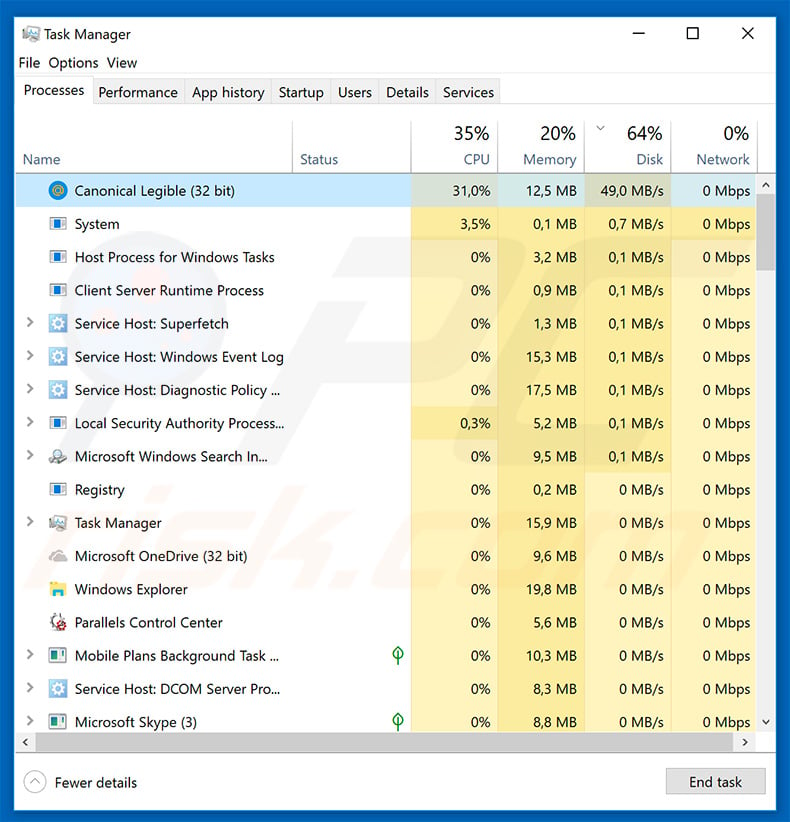
More about Predator The Thief
After system infiltration, Predator The Thief attempts to extract information from various applications and gather files. The list of targeted applications includes a number of web browsers, Steam, Discord, FileZilla, and WinFTP. Note that Predator The Thief first takes a screenshot of the current screen. The main purpose of this infection is to gather account credentials.
It infiltrates Discord/Steam applications and attempts to extract login information. Furthermore, it records cookies, saved logins/passwords, and other information stored on various web browsers. The list of features also includes stealing cryptocurrency wallets. By recording this data, cyber criminals might gain access to victims' accounts.
Many users lack knowledge in cyber security and are likely to use identical emails/logins and passwords for multiple accounts - after gaining access to a single account, cyber criminals are thus able to access others. These people aim to generate as much revenue as possible. Therefore, hijacked accounts can be misused in various ways.
Bank accounts are typically misused through online purchases, money transfers, and so on. Email and social network accounts are used to proliferate malware and steal victims' identities. Criminals distribute malware by sending malicious files to all victims' contacts and encouraging them to open the files. They might also use such accounts to borrow money from victims' contacts.
Therefore, information tracking can lead to serious privacy issues, significant financial loss, and victims might even get into debt. File stealing is another Predator The Thief feature. This malicious app searches for .doc, .docx, .txt and .log files in the Desktop, Downloads, and Documents folders.
Files of this type are saved in the "Files" folder (which is created by Predator The Thief) and later uploaded to a remote Command & Control (C&C) server together with the collected information.
Although Predator The Thief also gathers system information (CPU, GPU, operating system, username, etc.), its main purpose is to record account credentials in order to hijack victims' accounts. Therefore, eliminating this infection is paramount. Note that Predator The Thief's process in Windows Task Manager is disguised.
The sample we analyzed was called "Canonical Legible", a process name that does not seem particularly suspicious or harmful (other trojans of this type usually run processes with names of random characters/digits, or the process has no name).
Therefore, if you see dubious processes (e.g., applications that you have never installed), immediately terminate the process, scan the system with a reputable internet security suite and remove all detected threats.
| Name | Predator The Thief trojan |
| Threat Type | Trojan, Password stealing virus, Banking malware, Spyware. |
| Detection Names | Avast (Win32:DangerousSig [Trj]), BitDefender (Trojan.GenericKD.31830202), ESET-NOD32 (Win32/Spy.Agent.PQW), Kaspersky (Trojan-Spy.Win32.Stealer.lbn), Full List (VirusTotal) |
| Symptoms | Trojans are designed to stealthily infiltrate the victim's computer and remain silent. Thus, no particular symptoms are clearly visible on an infected machine. |
| Distribution methods | Infected email attachments, malicious online advertisements, social engineering, software cracks. |
| Damage | Stolen banking information, passwords, identity theft, victim's computer added to a botnet. |
| Malware Removal (Windows) |
To eliminate possible malware infections, scan your computer with legitimate antivirus software. Our security researchers recommend using Combo Cleaner. Download Combo CleanerTo use full-featured product, you have to purchase a license for Combo Cleaner. 7 days free trial available. Combo Cleaner is owned and operated by RCS LT, the parent company of PCRisk.com. |
Examples of similar malware
There are dozens of trojan-type infections that share similarities with Predator The Thief. The list of examples includes PsiXBot, Tinynuke, FormBook, TrickBot, and Adwind.
Although the infections are developed by different cyber criminals, their behavior is essentially identical - all collect information and pose a significant threat to your privacy and financial safety. You should eliminate these infections immediately.
Predator The Thief malware technical analysis:
- Detection names: Avast (Win32:DangerousSig [Trj]), BitDefender (Trojan.GenericKD.31830202), Kaspersky (Trojan-Spy.Win32.Stealer.lbn), ESET-NOD32 (Win32/Spy.Agent.PQW)
- Full list of antivirus detections: VirusTotal
- Executable filename: 6421790b5ee44f21d25eb82b559ce92c.exe
- Sample first submitted: 2019-03-27 (created 2019-03-25)
How did Predator The Thief infiltrate my computer?
The exact way developers promote Predator The Thief is currently unknown, however, such infections are typically proliferated using spam email campaigns, trojans, fake software updaters/cracks, and third party software download sources.
Spam campaigns are used to proliferate malicious attachments (e.g., PDFs, Microsoft Office documents, archives, executables, etc.) together with deceptive messages encouraging users to open them. Attachments are usually presented as bills, invoices, receipts, and other "important documents", however, this is only a disguise - opening them results in various computer infections.
Some trojans cause so-called "chain infections". They stealthily infiltrate computers and continue to inject systems with additional malware. Fake updaters infect computers by exploiting old software bugs/flaws or simply downloading and installing malware rather than updates. Software cracks also have similar behavior.
Although their purpose is to activate paid software free of charge, criminals often use them to proliferate malware, and thus users commonly end up infecting their computers rather than gaining access to paid features.
Finally, unofficial software download sources are used to present malicious applications as legitimate software, thus tricking users into downloading and installing malware rather than updates. In summary, the main reasons for computer infections are poor knowledge of these threats and careless behavior.
How to avoid installation of malware?
To prevent this situation, be very careful when browsing the internet and downloading, installing, and updating software. The key to computer safety is caution. Think twice before opening email attachments. If the file/link is received from a suspicious/unrecognizable email address or it does not concern you, do not open anything.
Furthermore, download apps from official sources only, using direct download links. Third party downloaders/installers usually include rogue apps, and thus these tools should never be used. The same applies to software updates.
Keeping installed applications and operating systems up-to-date is important, however, this should be achieved through implemented functions or tools provided by the official developer. Bear in mind that software piracy is a cyber crime and the risk of infections is extremely high.
Therefore, never attempt to crack installed applications. Have a reputable anti-virus/anti-spyware suite installed and running, since these tools commonly detect and eliminate malware before the system is harmed. If you believe that your computer is already infected, we recommend running a scan with Combo Cleaner Antivirus for Windows to automatically eliminate infiltrated malware.
List of web browsers targeted by Predator The Thief:
- Amigo
- BlackHawk
- Chromium
- Comodo Dragon
- Cyberfox
- Epic Privacy Browser
- Google Chrome
- IceCat
- K-Meleon
- Kometa
- Maxthon5
- Mozilla Firefox
- Nichrome
- Opera
- Orbitum
- Pale Moon
- Sputnik
- Torch
- Vivaldi
- Waterfox
The list of cryptocurrency wallets targeted by Predator The Thief:
- Armory
- Bitcoin
- Bytecoin
- Electrum
- Ethereum
- Multibit
Predator The Thief's dashboard used by cyber criminals:
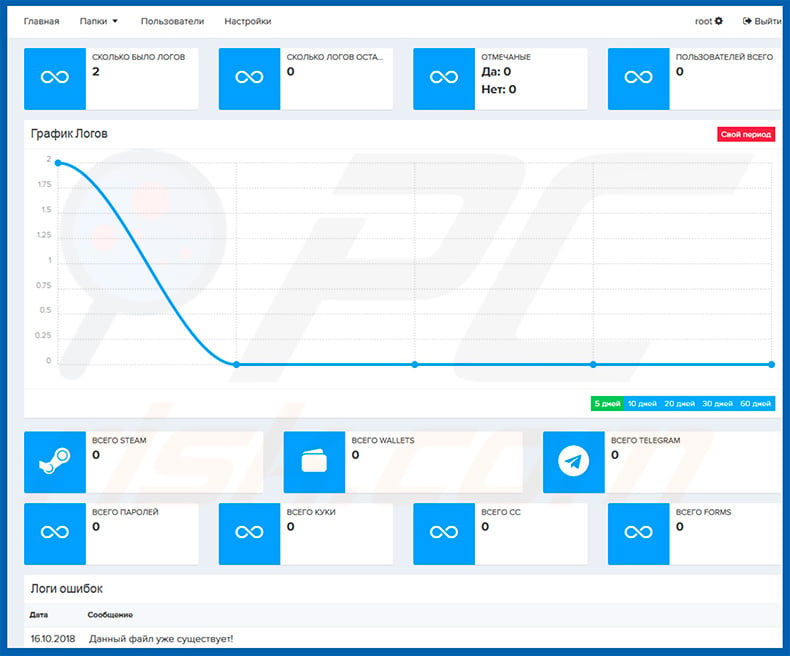
Example of a money transaction-related spam campaign that is used to spread Predator The Thief malware (the attachments are completely identical Microsoft Word documents with different names):
Screenshot of the malicious attachment - MS Word document ("lyft-1926441.doc"):
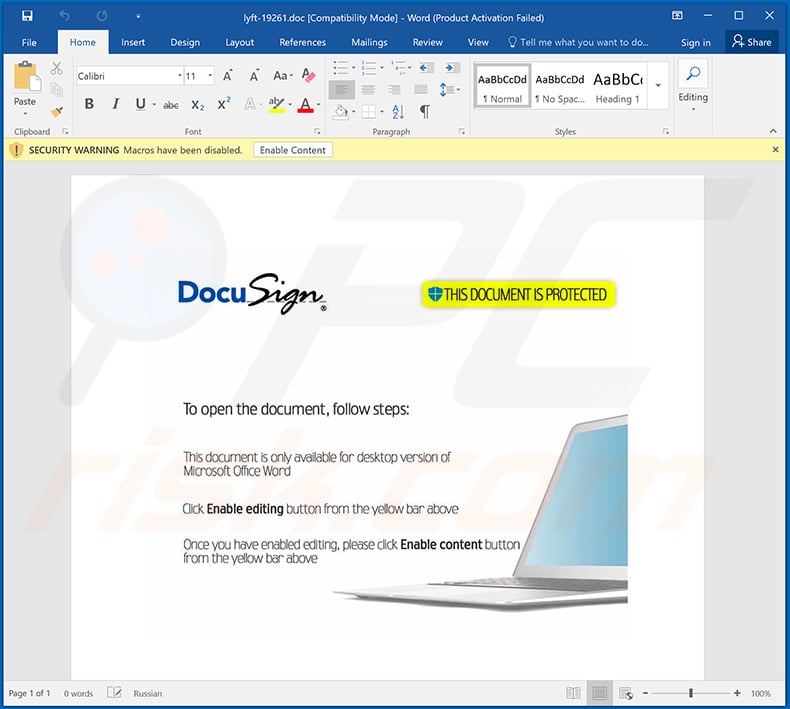
Instant automatic malware removal:
Manual threat removal might be a lengthy and complicated process that requires advanced IT skills. Combo Cleaner is a professional automatic malware removal tool that is recommended to get rid of malware. Download it by clicking the button below:
DOWNLOAD Combo CleanerBy downloading any software listed on this website you agree to our Privacy Policy and Terms of Use. To use full-featured product, you have to purchase a license for Combo Cleaner. 7 days free trial available. Combo Cleaner is owned and operated by RCS LT, the parent company of PCRisk.com.
Quick menu:
- What is Predator The Thief?
- STEP 1. Manual removal of Predator The Thief malware.
- STEP 2. Check if your computer is clean.
How to remove malware manually?
Manual malware removal is a complicated task - usually it is best to allow antivirus or anti-malware programs to do this automatically. To remove this malware we recommend using Combo Cleaner Antivirus for Windows.
If you wish to remove malware manually, the first step is to identify the name of the malware that you are trying to remove. Here is an example of a suspicious program running on a user's computer:

If you checked the list of programs running on your computer, for example, using task manager, and identified a program that looks suspicious, you should continue with these steps:
 Download a program called Autoruns. This program shows auto-start applications, Registry, and file system locations:
Download a program called Autoruns. This program shows auto-start applications, Registry, and file system locations:

 Restart your computer into Safe Mode:
Restart your computer into Safe Mode:
Windows XP and Windows 7 users: Start your computer in Safe Mode. Click Start, click Shut Down, click Restart, click OK. During your computer start process, press the F8 key on your keyboard multiple times until you see the Windows Advanced Option menu, and then select Safe Mode with Networking from the list.

Video showing how to start Windows 7 in "Safe Mode with Networking":
Windows 8 users: Start Windows 8 is Safe Mode with Networking - Go to Windows 8 Start Screen, type Advanced, in the search results select Settings. Click Advanced startup options, in the opened "General PC Settings" window, select Advanced startup.
Click the "Restart now" button. Your computer will now restart into the "Advanced Startup options menu". Click the "Troubleshoot" button, and then click the "Advanced options" button. In the advanced option screen, click "Startup settings".
Click the "Restart" button. Your PC will restart into the Startup Settings screen. Press F5 to boot in Safe Mode with Networking.

Video showing how to start Windows 8 in "Safe Mode with Networking":
Windows 10 users: Click the Windows logo and select the Power icon. In the opened menu click "Restart" while holding "Shift" button on your keyboard. In the "choose an option" window click on the "Troubleshoot", next select "Advanced options".
In the advanced options menu select "Startup Settings" and click on the "Restart" button. In the following window you should click the "F5" button on your keyboard. This will restart your operating system in safe mode with networking.

Video showing how to start Windows 10 in "Safe Mode with Networking":
 Extract the downloaded archive and run the Autoruns.exe file.
Extract the downloaded archive and run the Autoruns.exe file.

 In the Autoruns application, click "Options" at the top and uncheck "Hide Empty Locations" and "Hide Windows Entries" options. After this procedure, click the "Refresh" icon.
In the Autoruns application, click "Options" at the top and uncheck "Hide Empty Locations" and "Hide Windows Entries" options. After this procedure, click the "Refresh" icon.

 Check the list provided by the Autoruns application and locate the malware file that you want to eliminate.
Check the list provided by the Autoruns application and locate the malware file that you want to eliminate.
You should write down its full path and name. Note that some malware hides process names under legitimate Windows process names. At this stage, it is very important to avoid removing system files. After you locate the suspicious program you wish to remove, right click your mouse over its name and choose "Delete".

After removing the malware through the Autoruns application (this ensures that the malware will not run automatically on the next system startup), you should search for the malware name on your computer. Be sure to enable hidden files and folders before proceeding. If you find the filename of the malware, be sure to remove it.

Reboot your computer in normal mode. Following these steps should remove any malware from your computer. Note that manual threat removal requires advanced computer skills. If you do not have these skills, leave malware removal to antivirus and anti-malware programs.
These steps might not work with advanced malware infections. As always it is best to prevent infection than try to remove malware later. To keep your computer safe, install the latest operating system updates and use antivirus software. To be sure your computer is free of malware infections, we recommend scanning it with Combo Cleaner Antivirus for Windows.
Frequently Asked Questions (FAQ)
My computer is infected with Predator The Thief malware, should I format my storage device to get rid of it?
If your computer is infected with Predator The Thief malware, formatting your storage device is a thorough way to remove the malware, but it should be considered a last resort. Before taking this step, it is recommended to scan a computer using a reputable security tool like Combo Cleaner.
What are the biggest issues that malware can cause?
Malware can cause significant issues such as data theft, leading to financial loss and identity fraud, and system damage, resulting in data corruption and loss of functionality. Additionally, malware can create backdoors for further attacks and compromise sensitive information.
What is the purpose of Predator The Thief malware?
After infiltrating a system, Predator The Thief malware attempts to extract information from various applications, including web browsers, Steam, Discord, and FTP clients, to gather account credentials. It records cookies, saved logins/passwords, steals cryptocurrency wallets, and uploads stolen files to a remote server. More details are provided in our article.
How did Predator The Thief infiltrate my computer?
Typically, malware is distributed using pirated software, cracking tools, key generators, emails containing malicious files or links, malicious advertisements, P2P networks, software vulnerabilities, unofficial or compromised websites, and similar channels.
Will Combo Cleaner protect me from malware?
Yes, Combo Cleaner is capable of detecting and eliminating almost all known malware infections. However, high-end malware often hides deep within the system, so running a full system scan is essential.
Share:

Tomas Meskauskas
Expert security researcher, professional malware analyst
I am passionate about computer security and technology. I have an experience of over 10 years working in various companies related to computer technical issue solving and Internet security. I have been working as an author and editor for pcrisk.com since 2010. Follow me on Twitter and LinkedIn to stay informed about the latest online security threats.
PCrisk security portal is brought by a company RCS LT.
Joined forces of security researchers help educate computer users about the latest online security threats. More information about the company RCS LT.
Our malware removal guides are free. However, if you want to support us you can send us a donation.
DonatePCrisk security portal is brought by a company RCS LT.
Joined forces of security researchers help educate computer users about the latest online security threats. More information about the company RCS LT.
Our malware removal guides are free. However, if you want to support us you can send us a donation.
Donate
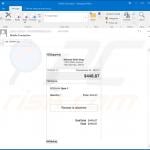
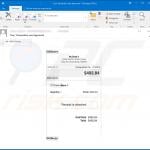
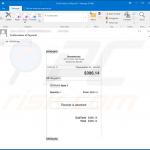
▼ Show Discussion