Get free scan and check if your device is infected.
Remove it nowTo use full-featured product, you have to purchase a license for Combo Cleaner. Seven days free trial available. Combo Cleaner is owned and operated by RCS LT, the parent company of PCRisk.com.
What is ytmp3[.]cc?
The ytmp3[.]cc website (called "YouTube to Mp3 Converter") operates as a media converter that allows users to convert YouTube videos to audio or video/mp3 or mp4 formats and then to download them.
The website uses various advertising networks that display ads leading to other untrustworthy sites. It does not specifically operate as malicious website, however, downloading videos from YouTube is illegal. Therefore, we advise that you do not use this website.
![ytmp3[.]cc pop-up redirects](/images/stories/screenshots201902/ytmp3-homepage.jpg)
To download and convert videos using ytmp3[.]cc, users must paste the video URL into this website and choose the format required. It then starts the conversion process. In fact, this page also causes redirects to other dubious, deceptive websites that might contain malicious content.
Some of these websites might be designed to trick people into downloading potentially unwanted apps (PUAs). For example, by displaying fake virus/error alerts and encouraging people to believe that there is something wrong with their computers (infected, have system errors, and so on).
In other cases, opened pages could be designed to extort money from people by tricking them into purchasing unnecessary software or online/remote services. Furthermore, ytmp3[.]cc uses ad networks that display dubious/untrustworthy advertisements. If clicked, they open dubious pages or run scripts designed to download unwanted applications.
Note that ytmp3[.]cc also opens pages that demand permission to enable notifications. Many people accidentally allow pages to show these notifications, which can be distracting and annoying. Clicking them can also lead to untrustworthy websites or unwanted installations.
In summary, using websites of this type (that offer downloads from YouTube or other similar pages) is illegal and could lead to installation of unwanted programs. Some of these PUAs could be malicious and cause computer infections. Therefore, avoid using ytmp3[.]cc and other similar websites.
| Name | ytmp3.cc virus. |
| Threat Type | Push notifications ads, Unwanted ads, Pop-up ads. |
| Serving IP Address | 88.212.246.252 |
| Related Domains | ytmp3[.]plus, ytmp3[.]ooo |
| Symptoms | Seeing advertisements not originating from the sites you are browsing. Intrusive pop-up ads. Decreased internet browsing speed. |
| Distribution Methods | Deceptive pop-up ads, potentially unwanted applications (adware). |
| Damage | Decreased computer performance, browser tracking - privacy issues, possible additional malware infections. |
| Malware Removal (Windows) |
To eliminate possible malware infections, scan your computer with legitimate antivirus software. Our security researchers recommend using Combo Cleaner. Download Combo CleanerTo use full-featured product, you have to purchase a license for Combo Cleaner. 7 days free trial available. Combo Cleaner is owned and operated by RCS LT, the parent company of PCRisk.com. |
The ytmp3[.]cc website is very similar to clipconverter[.]cc. Both of these websites offer similar services, cause unwanted redirects, and display dubious advertisements. There are many other websites of this type available on the internet and none should be trusted.
Do not grant permission to show notifications. They do not directly promote malicious programs, but lead to pages that do.
How did adware install on my computer?
Most users install unwanted apps inadvertently. This usually happens via clicked intrusive, dubious ads or when developers use a deceptive marketing method called "bundling" - they trick people into downloading and installing unwanted programs with other, intentionally downloaded or installed software.
Rogue developers do not disclose information about the inclusion of unwanted apps into set-ups. They hide the details in "Custom", "Advanced" and other similar settings of software download or installation set-ups. Note that many users cause unwanted downloads or installations by skipping steps or clicking untrustworthy ads.
How to avoid installation of potentially unwanted applications?
Be cautious when downloading, installing software and browsing the web. Download software from official websites and use directs links. Avoid using third party software downloaders, installers, torrents, eMule, other Peer-to-Peer networks, unofficial sites, and so on. Check all available "Advanced", "Custom" and other sections of each download or installation process.
Dismiss offers to install unwanted apps and ensure that no checkboxes are ticked by default. Bear in mind that ads displayed on dubious pages redirect to untrustworthy websites if clicked (pages relating to gambling, pornography, adult dating, etc.)
If you encounter these ads or redirects, check for suspicious entries (plug-ins, add-ons, extensions, etc.) installed on the browser and remove them immediately. Also uninstall unwanted programs from the operating system. If your computer is already infected with rogue applications, we recommend running a scan with Combo Cleaner Antivirus for Windows to automatically eliminate them.
Scam website (apple.com-scan[.]live) opened by ytmp3[.]cc displaying a fake virus alert notification:
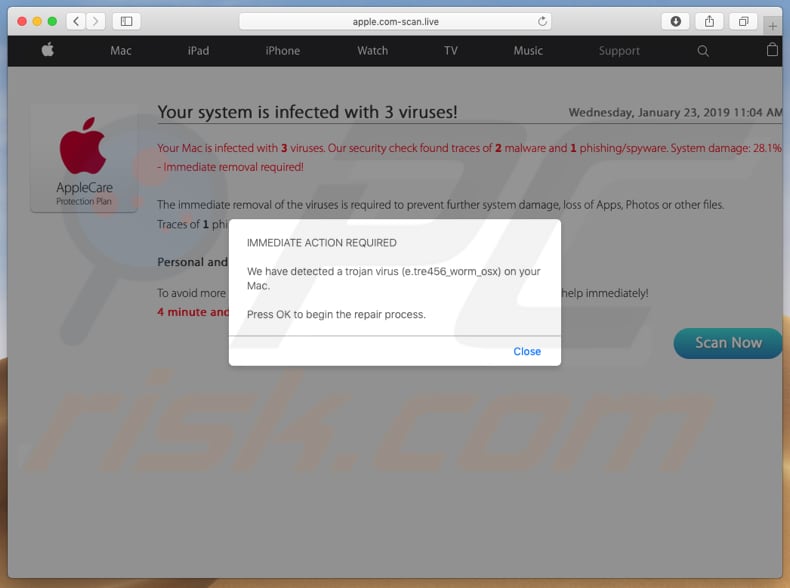
Website opened by ytmp3[.]cc promoting a dubious app:
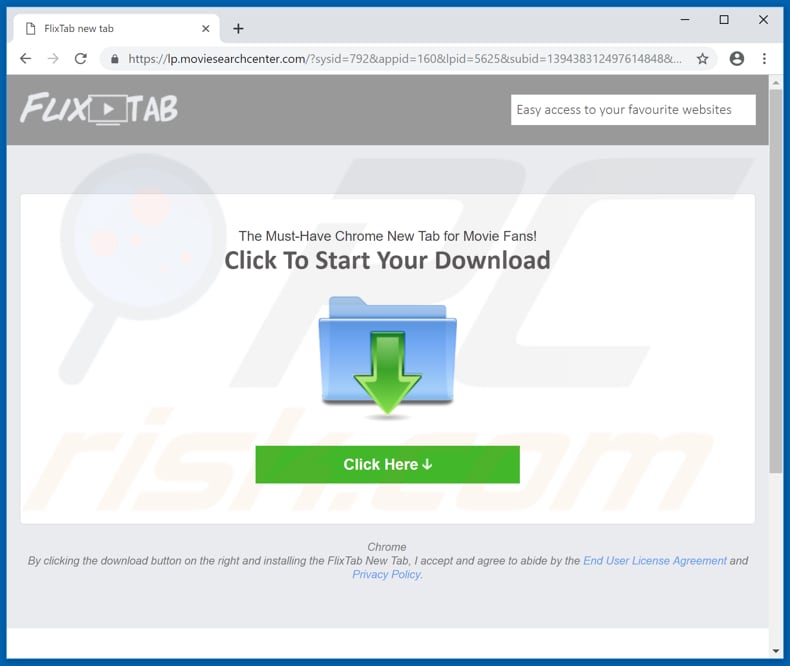
Website opened by ytmp3[.]cc promoting another dubious application:
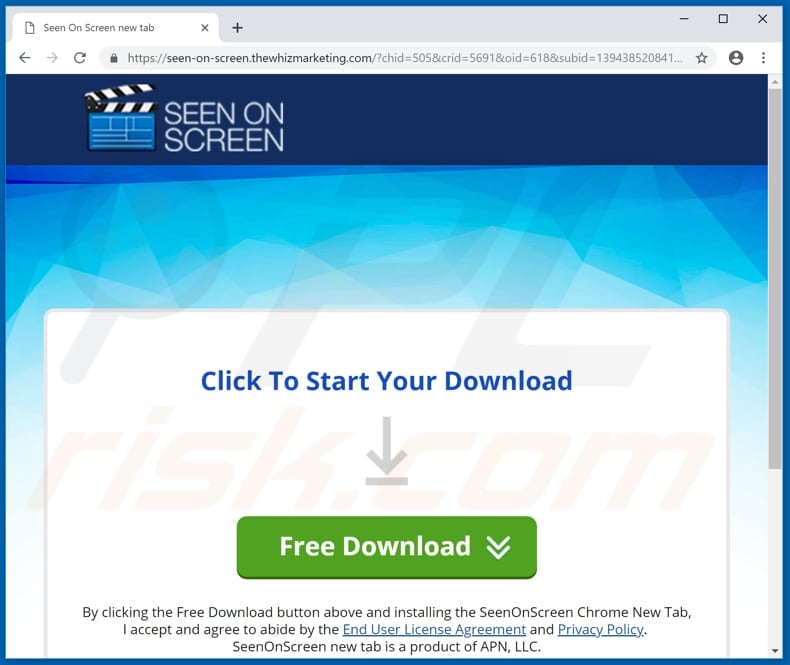
Instant automatic malware removal:
Manual threat removal might be a lengthy and complicated process that requires advanced IT skills. Combo Cleaner is a professional automatic malware removal tool that is recommended to get rid of malware. Download it by clicking the button below:
DOWNLOAD Combo CleanerBy downloading any software listed on this website you agree to our Privacy Policy and Terms of Use. To use full-featured product, you have to purchase a license for Combo Cleaner. 7 days free trial available. Combo Cleaner is owned and operated by RCS LT, the parent company of PCRisk.com.
Quick menu:
- What is ytmp3[.]cc?
- STEP 1. Uninstall adware applications using Control Panel.
- STEP 2. Remove adware from Internet Explorer.
- STEP 3. Remove rogue plug-ins from Google Chrome.
- STEP 4. Remove adware-type extensions from Mozilla Firefox.
- STEP 5. Remove malicious extensions from Safari.
- STEP 6. Remove rogue plug-ins from Microsoft Edge.
Adware removal:
Windows 11 users:

Right-click on the Start icon, select Apps and Features. In the opened window search for the application you want to uninstall, after locating it, click on the three vertical dots and select Uninstall.
Windows 10 users:

Right-click in the lower left corner of the screen, in the Quick Access Menu select Control Panel. In the opened window choose Programs and Features.
Windows 7 users:

Click Start (Windows Logo at the bottom left corner of your desktop), choose Control Panel. Locate Programs and click Uninstall a program.
macOS (OSX) users:

Click Finder, in the opened screen select Applications. Drag the app from the Applications folder to the Trash (located in your Dock), then right click the Trash icon and select Empty Trash.
![ytmp3[.]cc adware uninstall via Control Panel](/images/stories/screenshots201902/ytmp3-programs.jpg)
In the uninstall programs window, look for any potentially unwanted applications, select these entries and click "Uninstall" or "Remove".
After uninstalling the potentially unwanted application that causes ytmp3[.]cc redirects, scan your computer for any remaining unwanted components or possible malware infections. To scan your computer, use recommended malware removal software.
DOWNLOAD remover for malware infections
Combo Cleaner checks if your computer is infected with malware. To use full-featured product, you have to purchase a license for Combo Cleaner. 7 days free trial available. Combo Cleaner is owned and operated by RCS LT, the parent company of PCRisk.com.
Remove adware from Internet browsers:
Video showing how to remove potentially unwanted browser add-ons:
 Remove malicious add-ons from Internet Explorer:
Remove malicious add-ons from Internet Explorer:
![Removing ytmp3[.]cc ads from Internet Explorer step 1](/images/stories/screenshots201902/ytmp3-ie1.jpg)
Click the "gear" icon ![]() (at the top right corner of Internet Explorer), select "Manage Add-ons". Look for any recently-installed suspicious browser extensions, select these entries and click "Remove".
(at the top right corner of Internet Explorer), select "Manage Add-ons". Look for any recently-installed suspicious browser extensions, select these entries and click "Remove".
![Removing ytmp3[.]cc ads from Internet Explorer step 2](/images/stories/screenshots201902/ytmp3-ie2.jpg)
Optional method:
If you continue to have problems with removal of the ads by ytmp3.cc, reset your Internet Explorer settings to default.
Windows XP users: Click Start, click Run, in the opened window type inetcpl.cpl In the opened window click the Advanced tab, then click Reset.

Windows Vista and Windows 7 users: Click the Windows logo, in the start search box type inetcpl.cpl and click enter. In the opened window click the Advanced tab, then click Reset.

Windows 8 users: Open Internet Explorer and click the gear icon. Select Internet Options.

In the opened window, select the Advanced tab.

Click the Reset button.

Confirm that you wish to reset Internet Explorer settings to default by clicking the Reset button.

 Remove malicious extensions from Google Chrome:
Remove malicious extensions from Google Chrome:
![Removing ytmp3[.]cc ads from Google Chrome step 1](/images/stories/screenshots201902/ytmp3-chrome1.jpg)
Click the Chrome menu icon ![]() (at the top right corner of Google Chrome), select "More tools" and click "Extensions". Locate all recently-installed suspicious browser add-ons and remove them.
(at the top right corner of Google Chrome), select "More tools" and click "Extensions". Locate all recently-installed suspicious browser add-ons and remove them.
![Removing ytmp3[.]cc ads from Google Chrome step 2](/images/stories/screenshots201902/ytmp3-chrome2.jpg)
Optional method:
If you continue to have problems with removal of the ads by ytmp3.cc, reset your Google Chrome browser settings. Click the Chrome menu icon ![]() (at the top right corner of Google Chrome) and select Settings. Scroll down to the bottom of the screen. Click the Advanced… link.
(at the top right corner of Google Chrome) and select Settings. Scroll down to the bottom of the screen. Click the Advanced… link.

After scrolling to the bottom of the screen, click the Reset (Restore settings to their original defaults) button.

In the opened window, confirm that you wish to reset Google Chrome settings to default by clicking the Reset button.

 Remove malicious plug-ins from Mozilla Firefox:
Remove malicious plug-ins from Mozilla Firefox:
![Removing ytmp3[.]cc ads from Mozilla Firefox step 1](/images/stories/screenshots201902/ytmp3-ffox1.jpg)
Click the Firefox menu ![]() (at the top right corner of the main window), select "Add-ons". Click "Extensions", in the opened window, remove all recently-installed suspicious browser plug-ins.
(at the top right corner of the main window), select "Add-ons". Click "Extensions", in the opened window, remove all recently-installed suspicious browser plug-ins.
![Removing ytmp3[.]cc ads from Mozilla Firefox step 2](/images/stories/screenshots201902/ytmp3-ffox2.jpg)
Optional method:
Computer users who have problems with ads by ytmp3.cc removal can reset their Mozilla Firefox settings.
Open Mozilla Firefox, at the top right corner of the main window, click the Firefox menu, ![]() in the opened menu, click Help.
in the opened menu, click Help.

Select Troubleshooting Information.

In the opened window, click the Refresh Firefox button.

In the opened window, confirm that you wish to reset Mozilla Firefox settings to default by clicking the Refresh Firefox button.

 Remove malicious extensions from Safari:
Remove malicious extensions from Safari:

Make sure your Safari browser is active, click Safari menu, and select Preferences....

In the opened window click Extensions, locate any recently installed suspicious extension, select it and click Uninstall.
Optional method:
Make sure your Safari browser is active and click on Safari menu. From the drop down menu select Clear History and Website Data...

In the opened window select all history and click the Clear History button.

 Remove malicious extensions from Microsoft Edge:
Remove malicious extensions from Microsoft Edge:

Click the Edge menu icon ![]() (at the upper-right corner of Microsoft Edge), select "Extensions". Locate all recently-installed suspicious browser add-ons and click "Remove" below their names.
(at the upper-right corner of Microsoft Edge), select "Extensions". Locate all recently-installed suspicious browser add-ons and click "Remove" below their names.

Optional method:
If you continue to have problems with removal of the ads by ytmp3.cc, reset your Microsoft Edge browser settings. Click the Edge menu icon ![]() (at the top right corner of Microsoft Edge) and select Settings.
(at the top right corner of Microsoft Edge) and select Settings.

In the opened settings menu select Reset settings.

Select Restore settings to their default values. In the opened window, confirm that you wish to reset Microsoft Edge settings to default by clicking the Reset button.

- If this did not help, follow these alternative instructions explaining how to reset the Microsoft Edge browser.
Summary:
 Commonly, adware or potentially unwanted applications infiltrate Internet browsers through free software downloads. Note that the safest source for downloading free software is via developers' websites only. To avoid installation of adware, be very attentive when downloading and installing free software. When installing previously-downloaded free programs, choose the custom or advanced installation options – this step will reveal any potentially unwanted applications listed for installation together with your chosen free program.
Commonly, adware or potentially unwanted applications infiltrate Internet browsers through free software downloads. Note that the safest source for downloading free software is via developers' websites only. To avoid installation of adware, be very attentive when downloading and installing free software. When installing previously-downloaded free programs, choose the custom or advanced installation options – this step will reveal any potentially unwanted applications listed for installation together with your chosen free program.
Post a comment:
If you have additional information on ads by ytmp3.cc or it's removal please share your knowledge in the comments section below.
Share:

Tomas Meskauskas
Expert security researcher, professional malware analyst
I am passionate about computer security and technology. I have an experience of over 10 years working in various companies related to computer technical issue solving and Internet security. I have been working as an author and editor for pcrisk.com since 2010. Follow me on Twitter and LinkedIn to stay informed about the latest online security threats.
PCrisk security portal is brought by a company RCS LT.
Joined forces of security researchers help educate computer users about the latest online security threats. More information about the company RCS LT.
Our malware removal guides are free. However, if you want to support us you can send us a donation.
DonatePCrisk security portal is brought by a company RCS LT.
Joined forces of security researchers help educate computer users about the latest online security threats. More information about the company RCS LT.
Our malware removal guides are free. However, if you want to support us you can send us a donation.
Donate
▼ Show Discussion