Can't Close Google Chrome Virus (Mac)
Mac VirusAlso Known As: "Can't Close Google Chrome" system error
Get free scan and check if your device is infected.
Remove it nowTo use full-featured product, you have to purchase a license for Combo Cleaner. Seven days free trial available. Combo Cleaner is owned and operated by RCS LT, the parent company of PCRisk.com.
What is Can't close Google Chrome?
If the Google Chrome window (browser) keeps reopening after closing, it might be caused by an adware-type application present on your computer.
One adware-type app known to cause this issue is MacSecurityPlus. Like most potentially unwanted apps (PUAs) of this type, it delivers intrusive advertisements and gathers information relating to users' browsing habits. Note that most people download and install adware-type apps unintentionally.
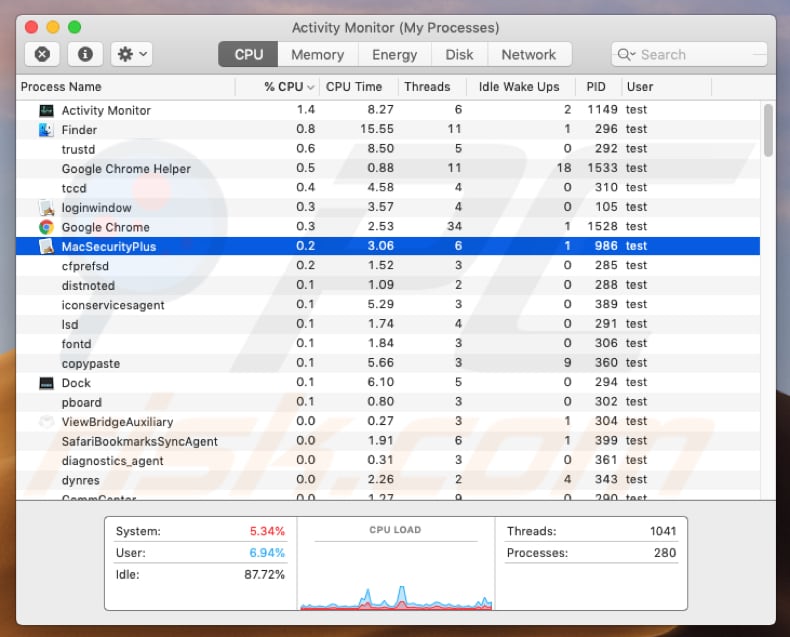
MacSecurityPlus prevents Mac users from closing Google Chrome and, as with virtually all adware, also feeds them with various pop-up ads, coupons, banners, surveys, and other unwanted items. This conceals underlying content of visited websites. If clicked, these ads might open dubious websites.
In some cases, clicking dubious ads might cause download and installation of unwanted software that could be malicious. Furthermore, PUAs often operate as information tracking tools. They gather data such as IP addresses, geolocations, URLs of visited websites, entered search queries and other data relating to users' browsing habits.
Furthermore, people who develop these apps usually share the data with other parties (potentially, cyber criminals) who misuse it to generate revenue. To avoid problems with privacy, browsing safety or even identity theft, we recommend that you uninstall MacSecurityPlus and all other installed unwanted apps.
| Name | "Can't Close Google Chrome" system error |
| Threat Type | Mac malware, Mac virus. |
| Symptoms | Your Mac becomes slower than normal, you see unwanted pop-up ads, you are redirected to dubious websites. |
| Distribution methods | Deceptive pop-up ads, free software installers (bundling), fake Flash Player installers, torrent file downloads. |
| Damage | Internet browser tracking (potential privacy issues), display of unwanted ads, redirects to dubious websites, loss of private information. |
| Malware Removal (Windows) |
To eliminate possible malware infections, scan your computer with legitimate antivirus software. Our security researchers recommend using Combo Cleaner. Download Combo CleanerTo use full-featured product, you have to purchase a license for Combo Cleaner. 7 days free trial available. Combo Cleaner is owned and operated by RCS LT, the parent company of PCRisk.com. |
Adware-type apps are often downloaded and installed intentionally, since developers promote them as useful apps. Unfortunately, once installed, they start to cause a number of problems. They deliver no real value and are designed only to generate revenue for the developers and other third parties.
There are other cases in which it is impossible to close the browser due to adware-type apps installed on the system. There is more information in this article.
How did Can't close Google Chrome install on my computer?
Some PUAs can be downloaded from their websites, however, in most cases, people cause these downloads and installations unintentionally when they click intrusive ads (which execute scripts designed to cause unwanted downloads/installations) or when developers use a deceptive marketing method called "bundling".
They include unwanted apps with other software set-ups. Developers usually hide PUAs in "Custom", "Advanced", "Manual" and other similar options/settings of the download, installation set-ups. Furthermore, in many cases, people cause installation and download of unwanted apps simply by skipping setup steps and leaving available settings unchanged.
How to avoid installation of potentially unwanted applications?
Handle each software download and installation process properly. Check all available settings and options (such as "Custom", "Advanced") and opt-out of additionally-included (bundled) apps. Do not download software using third party software downloaders, torrent clients, eMule (or other P2P networks), dubious websites, and so on.
Do not click various ads, especially if they are displayed on dubious web pages such as gambling, pornography, adult dating, and so on. If clicked, they redirect users to untrustworthy websites or cause unwanted downloads and installations. If these redirects occur even without clicking ads, or unwanted ads appear on all pages, it is likely that installed PUAs are the cause.
Check installed extensions and add-ons on your browser and remove any suspicious entries. Also check the list of installed programs on the operating system. If your computer is already infected with Can't close Google Chrome, we recommend running a scan with Combo Cleaner Antivirus for Windows to automatically eliminate this adware.
Animated version showing how MacSecurityPlus reopens Google Chrome after closing it:
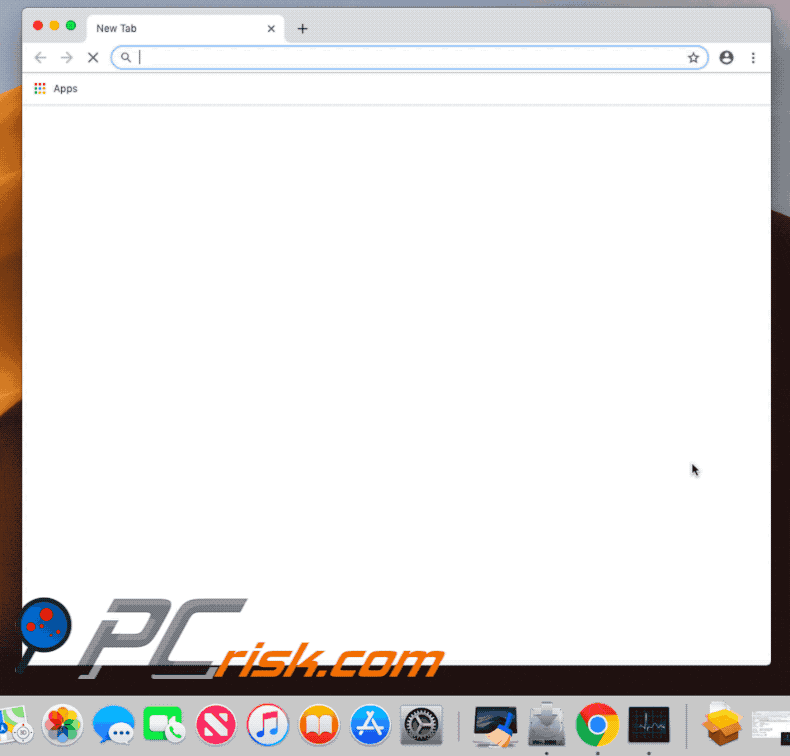
IMPORTANT NOTE!
To completely remove MacSecurityPlus from your Mac, apply these two steps (if you have the Combo Cleaner app installed, you can skip the first step):
STEP 1: Select the "Go" option on the Menu bar and click "Go to Folder...". Copy and paste this path "/Users/Test/Library/Application Support/.dir/MacSecurityPlus.app/Contents/MacOS/MacSecurityPlus" and click "Go". Find the "MacSecurityPlus" executable file and delete it. Then open Activity Monitor. Find and kill the "MacSecurityPlus" process.
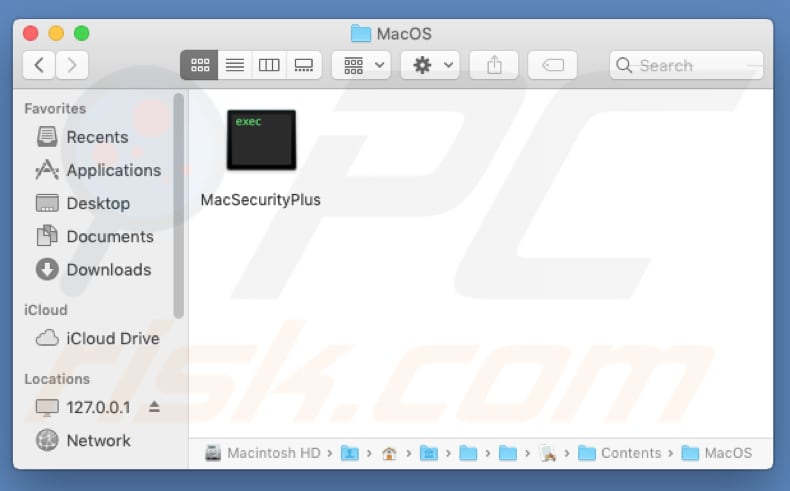
STEP 2: Now go to the "/Users/test/Library/Application Support/.dir/" folder by using the "Go to Folder" function and delete "MacSecurityApp.app" and the two "AppleScript_ChromeLog..." files.
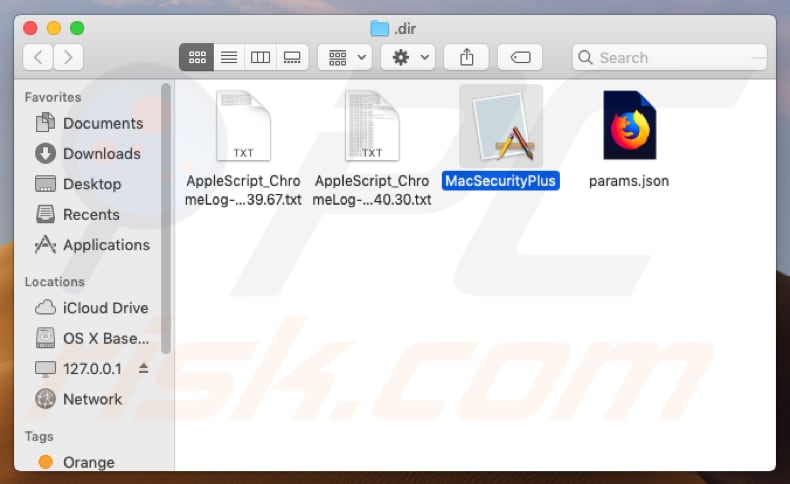
Instant automatic malware removal:
Manual threat removal might be a lengthy and complicated process that requires advanced IT skills. Combo Cleaner is a professional automatic malware removal tool that is recommended to get rid of malware. Download it by clicking the button below:
DOWNLOAD Combo CleanerBy downloading any software listed on this website you agree to our Privacy Policy and Terms of Use. To use full-featured product, you have to purchase a license for Combo Cleaner. 7 days free trial available. Combo Cleaner is owned and operated by RCS LT, the parent company of PCRisk.com.
Quick menu:
- What is Can't close Google Chrome?
- STEP 1. Remove Can't close Google Chrome related files and folders from OSX.
- STEP 2. Remove Can't close Google Chrome ads from Safari.
- STEP 3. Remove Can't close Google Chrome adware from Google Chrome.
- STEP 4. Remove Can't close Google Chrome ads from Mozilla Firefox.
Video showing how to remove resolve "Can't Close Google Chrome" issue using Combo Cleaner:
Can't close Google Chrome adware removal:
Remove Can't close Google Chrome-related potentially unwanted applications from your "Applications" folder:

Click the Finder icon. In the Finder window, select "Applications". In the applications folder, look for "MPlayerX", "NicePlayer", or other suspicious applications and drag them to the Trash. After removing the potentially unwanted application(s) that cause online ads, scan your Mac for any remaining unwanted components.
DOWNLOAD remover for malware infections
Combo Cleaner checks if your computer is infected with malware. To use full-featured product, you have to purchase a license for Combo Cleaner. 7 days free trial available. Combo Cleaner is owned and operated by RCS LT, the parent company of PCRisk.com.
Remove adware-related files and folders

Click the Finder icon, from the menu bar. Choose Go, and click Go to Folder...
 Check for adware generated files in the /Library/LaunchAgents/ folder:
Check for adware generated files in the /Library/LaunchAgents/ folder:

In the Go to Folder... bar, type: /Library/LaunchAgents/

In the "LaunchAgents" folder, look for any recently-added suspicious files and move them to the Trash. Examples of files generated by adware - "installmac.AppRemoval.plist", "myppes.download.plist", "mykotlerino.ltvbit.plist", "kuklorest.update.plist", etc. Adware commonly installs several files with the exact same string.
 Check for adware generated files in the ~/Library/Application Support/ folder:
Check for adware generated files in the ~/Library/Application Support/ folder:

In the Go to Folder... bar, type: ~/Library/Application Support/

In the "Application Support" folder, look for any recently-added suspicious folders. For example, "MplayerX" or "NicePlayer", and move these folders to the Trash.
 Check for adware generated files in the ~/Library/LaunchAgents/ folder:
Check for adware generated files in the ~/Library/LaunchAgents/ folder:

In the Go to Folder... bar, type: ~/Library/LaunchAgents/

In the "LaunchAgents" folder, look for any recently-added suspicious files and move them to the Trash. Examples of files generated by adware - "installmac.AppRemoval.plist", "myppes.download.plist", "mykotlerino.ltvbit.plist", "kuklorest.update.plist", etc. Adware commonly installs several files with the exact same string.
 Check for adware generated files in the /Library/LaunchDaemons/ folder:
Check for adware generated files in the /Library/LaunchDaemons/ folder:

In the "Go to Folder..." bar, type: /Library/LaunchDaemons/

In the "LaunchDaemons" folder, look for recently-added suspicious files. For example "com.aoudad.net-preferences.plist", "com.myppes.net-preferences.plist", "com.kuklorest.net-preferences.plist", "com.avickUpd.plist", etc., and move them to the Trash.
 Scan your Mac with Combo Cleaner:
Scan your Mac with Combo Cleaner:
If you have followed all the steps correctly, your Mac should be clean of infections. To ensure your system is not infected, run a scan with Combo Cleaner Antivirus. Download it HERE. After downloading the file, double click combocleaner.dmg installer. In the opened window, drag and drop the Combo Cleaner icon on top of the Applications icon. Now open your launchpad and click on the Combo Cleaner icon. Wait until Combo Cleaner updates its virus definition database and click the "Start Combo Scan" button.

Combo Cleaner will scan your Mac for malware infections. If the antivirus scan displays "no threats found" - this means that you can continue with the removal guide; otherwise, it's recommended to remove any found infections before continuing.

After removing files and folders generated by the adware, continue to remove rogue extensions from your Internet browsers.
Remove malicious extensions from Internet browsers
 Remove malicious Safari extensions:
Remove malicious Safari extensions:

Open the Safari browser, from the menu bar, select "Safari" and click "Preferences...".

In the preferences window, select "Extensions" and look for any recently-installed suspicious extensions. When located, click the "Uninstall" button next to it/them. Note that you can safely uninstall all extensions from your Safari browser - none are crucial for regular browser operation.
- If you continue to have problems with browser redirects and unwanted advertisements - Reset Safari.
 Remove malicious extensions from Google Chrome:
Remove malicious extensions from Google Chrome:

Click the Chrome menu icon ![]() (at the top right corner of Google Chrome), select "More Tools" and click "Extensions". Locate all recently-installed suspicious extensions, select these entries and click "Remove".
(at the top right corner of Google Chrome), select "More Tools" and click "Extensions". Locate all recently-installed suspicious extensions, select these entries and click "Remove".

- If you continue to have problems with browser redirects and unwanted advertisements - Reset Google Chrome.
 Remove malicious extensions from Mozilla Firefox:
Remove malicious extensions from Mozilla Firefox:

Click the Firefox menu ![]() (at the top right corner of the main window) and select "Add-ons and themes". Click "Extensions", in the opened window locate all recently-installed suspicious extensions, click on the three dots and then click "Remove".
(at the top right corner of the main window) and select "Add-ons and themes". Click "Extensions", in the opened window locate all recently-installed suspicious extensions, click on the three dots and then click "Remove".

- If you continue to have problems with browser redirects and unwanted advertisements - Reset Mozilla Firefox.
Share:

Tomas Meskauskas
Expert security researcher, professional malware analyst
I am passionate about computer security and technology. I have an experience of over 10 years working in various companies related to computer technical issue solving and Internet security. I have been working as an author and editor for pcrisk.com since 2010. Follow me on Twitter and LinkedIn to stay informed about the latest online security threats.
PCrisk security portal is brought by a company RCS LT.
Joined forces of security researchers help educate computer users about the latest online security threats. More information about the company RCS LT.
Our malware removal guides are free. However, if you want to support us you can send us a donation.
DonatePCrisk security portal is brought by a company RCS LT.
Joined forces of security researchers help educate computer users about the latest online security threats. More information about the company RCS LT.
Our malware removal guides are free. However, if you want to support us you can send us a donation.
Donate
▼ Show Discussion