Qbit Mac Speedup Unwanted Application (Mac)
Mac VirusAlso Known As: Qbit Mac Speedup potentially unwanted application
Get free scan and check if your device is infected.
Remove it nowTo use full-featured product, you have to purchase a license for Combo Cleaner. Seven days free trial available. Combo Cleaner is owned and operated by RCS LT, the parent company of PCRisk.com.
What is "Qbit Mac Speedup"?
Qbit Mac Speedup is promoted as an optimization tool for Mac computers that fixes various errors, cleans MacOS systems, and makes them run faster. Note, however, that developers promote this app by bundling it into set-ups of other software. People often install these apps unintentionally and, therefore, Qbit Mac Speedup is categorized as a potentially unwanted application (PUA).
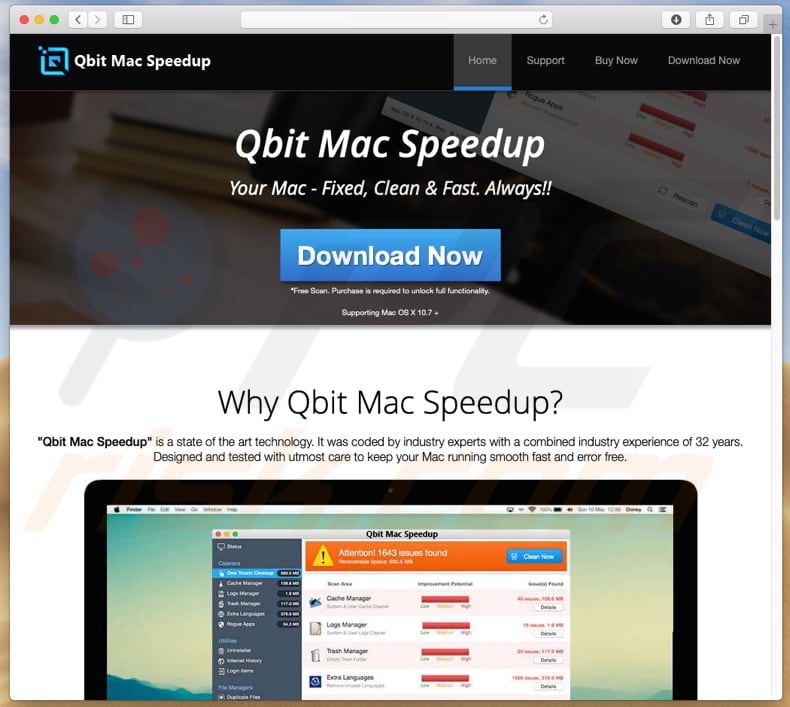
After completing the system scan, Qbit Mac Speedup displays a list of various 'problems' that should be fixed to make the computer run smoothly and without errors. To successfully fix these detected issues, clean files, or do anything else, users are encouraged to activate this app by purchasing it.
Note that apps promoted though set-ups of other software often provide fake results and are used to trick people into believing that there are many issues with their computers, and that they should solve them by purchasing software.
It is unknown whether Qbit Mac Speedup is a legitimate app (and generates legitimate results), however, as mentioned, most apps promoted using this method are bogus. Furthermore, apps that are included into other download/installation set-ups often come together with browser hijackers, adware-type, and other PUAs.
Generally, they serve users with various ads and gather browsing-related information. They display ads that conceal underlying content of visited pages. These are usually coupons, pop-up ads, surveys, banners, and so on. If clicked, they might run scripts designed to download and install potentially malicious apps or simply open other untrustworthy websites.
PUAs also gather data relating to users' browsing habits. For example, IP addresses, entered search queries, URLs of visited websites, geolocations, and so on. PUA developers share the information with third parties who might be cyber criminals. Other parties misuse the data to generate revenue.
If there are any PUAs installed on your system, remove them immediately. The same applies to Qbit Mac Speedup. Do not use apps that are promoted using deceptive methods.
| Name | Qbit Mac Speedup potentially unwanted application |
| Supposed Functionality | System optimization, management of installed applications. |
| Threat Type | Mac malware, Mac virus. |
| Detection Names (qmspd_mtwsite.pkg) | Avast (MacOS:AMC-GG [PUP]), AVG (MacOS:AMC-GG [PUP]), DrWeb (Program.Mac.Unwanted.AMC.328), ESET-NOD32 (a variant of OSX/GT32SupportGeeks.V potentially unwanted), Full List Of Detections (VirusTotal) |
| Symptoms | Your Mac becomes slower than normal, you see unwanted pop-up ads, you are redirected to dubious websites. |
| Distribution methods | Deceptive pop-up ads, free software installers (bundling), fake Flash Player installers, torrent file downloads. |
| Damage | Internet browser tracking (potential privacy issues), display of unwanted ads, redirects to dubious websites, loss of private information. |
| Malware Removal (Windows) |
To eliminate possible malware infections, scan your computer with legitimate antivirus software. Our security researchers recommend using Combo Cleaner. Download Combo CleanerTo use full-featured product, you have to purchase a license for Combo Cleaner. 7 days free trial available. Combo Cleaner is owned and operated by RCS LT, the parent company of PCRisk.com. |
Cleanup My Mac, Smart Mac Booster, and Auto Mac Booster are just some apps similar to Qbit Mac Speedup and many others of this type. PUAs are commonly presented as useful and legitimate tools, however, do not trust apps that are distributed using deceptive methods, since many deliver no useful features or functionality.
How did potentially unwanted applications install on my computer?
In most cases, people download and install unwanted apps when they click intrusive advertisements or install (mostly free) software. Developers use a deceptive marketing method called "bundling" and hide PUAs in the "Custom", "Advanced" settings or options of regular software setups.
PUA developers are aware that many users often skip installation steps without checking available settings. Skipped download/installation steps or clicked intrusive ads are the main reasons for unintentional download/installation of potentially unwanted applications.
How to avoid installation of potentially unwanted applications?
To remain safe, browse the internet and download and install software with care. Do not download apps from unofficial/untrustworthy websites, using torrents, eMule or other Peer-to-Peer networks, or other similar sources/tools. Remember to check all available "Custom", "Advanced" and other similar options of software download or installation setups.
If clicked, intrusive advertisements displayed on dubious pages usually lead to other untrustworthy, potentially malicious websites. Do not click them or trust pages that are opened by them. If you experience unwanted redirects or ads regularly, check all extensions, add-ons, and plug-ins that are installed on your browser, and uninstall all suspicious/unwanted entries.
Also ensure that there are no programs of this type installed on your computer. If your computer is already infected with PUAs, we recommend running a scan with Combo Cleaner Antivirus for Windows to automatically eliminate them.
Screenshot of one of the deceptive websites that is used to promote the Qbit Mac Speedup app:
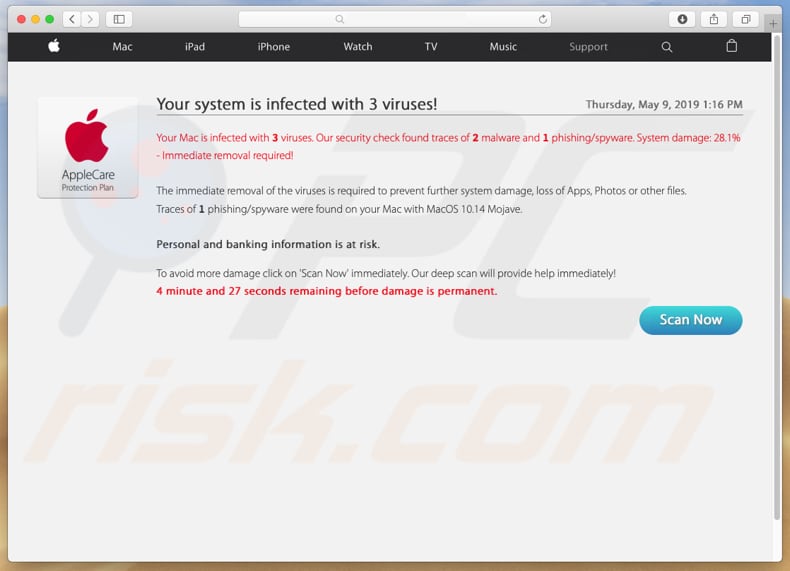
Qbit Mac Speedup installer:
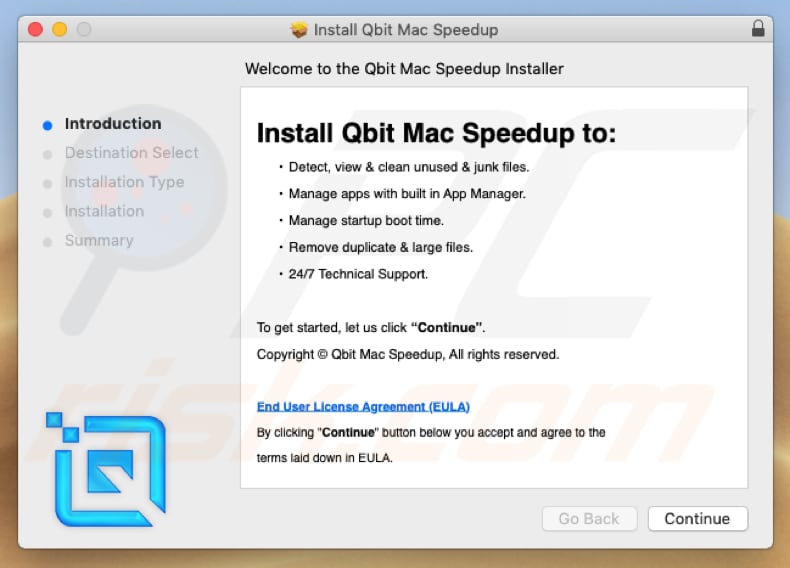
Qbit Mac Speedup app:
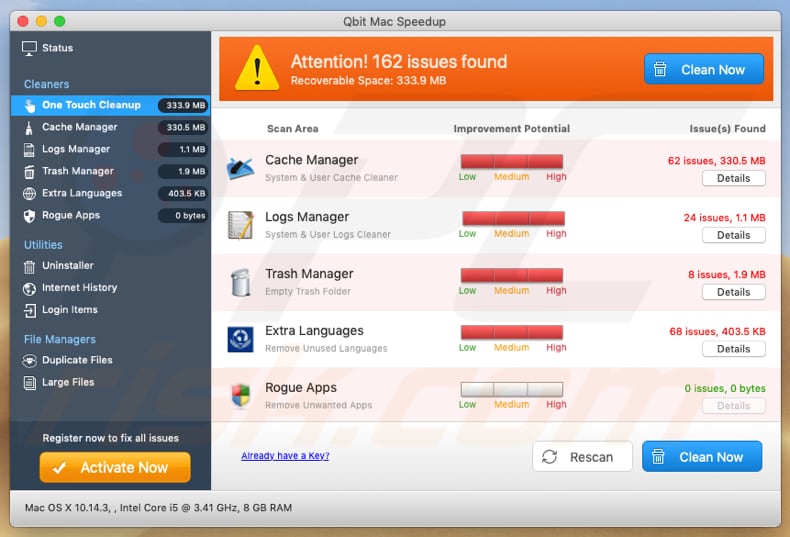
Appearance of Qbit Mac Speedup (GIF):
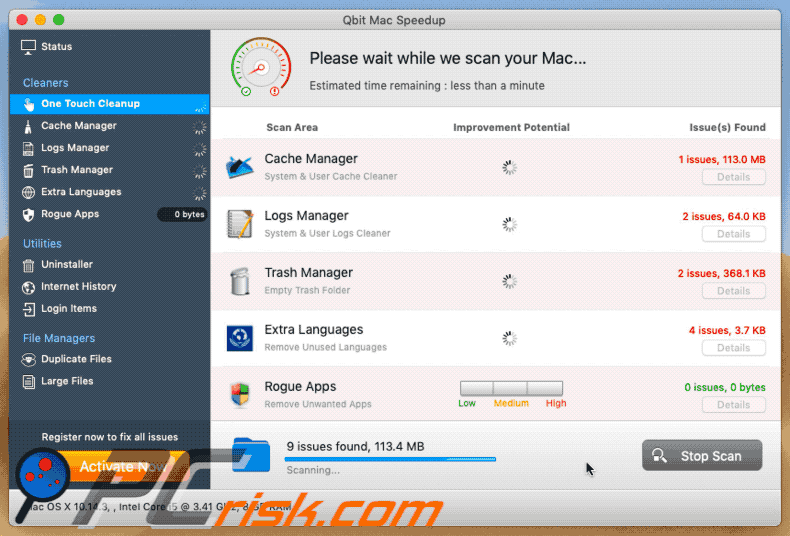
IMPORTANT NOTE! Qbit Mac Speedup adds itself to the list of applications that automatically run upon each user log in. Therefore, before commencing, perform these steps:
- Go to System Preferences -> Users & Groups.
- Click your account (also known as Current User).
- Click Login Items.
- Look for "Qbit Mac Speedup" entry. Select it, and click the "-" button to remove it.
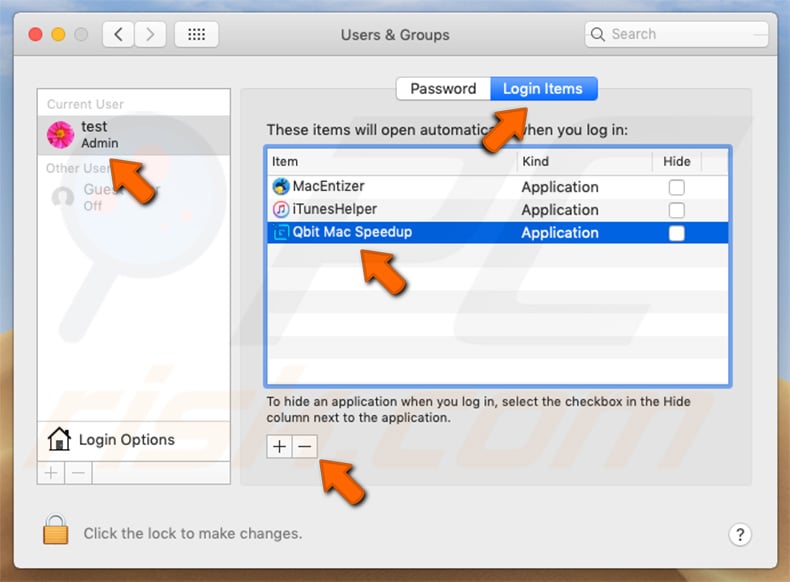
Instant automatic malware removal:
Manual threat removal might be a lengthy and complicated process that requires advanced IT skills. Combo Cleaner is a professional automatic malware removal tool that is recommended to get rid of malware. Download it by clicking the button below:
DOWNLOAD Combo CleanerBy downloading any software listed on this website you agree to our Privacy Policy and Terms of Use. To use full-featured product, you have to purchase a license for Combo Cleaner. 7 days free trial available. Combo Cleaner is owned and operated by RCS LT, the parent company of PCRisk.com.
Quick menu:
- What is "Qbit Mac Speedup"?
- STEP 1. Remove PUA related files and folders from OSX.
- STEP 2. Remove rogue extensions from Safari.
- STEP 3. Remove rogue add-ons from Google Chrome.
- STEP 4. Remove potentially unwanted plug-ins from Mozilla Firefox.
Video showing how to remove Qbit Mac Speedup unwanted application using Combo Cleaner:
Potentially unwanted applications removal:
Remove potentially unwanted applications from your "Applications" folder:

Click the Finder icon. In the Finder window, select "Applications". In the applications folder, look for "MPlayerX", "NicePlayer", or other suspicious applications and drag them to the Trash. After removing the potentially unwanted application(s) that cause online ads, scan your Mac for any remaining unwanted components.
DOWNLOAD remover for malware infections
Combo Cleaner checks if your computer is infected with malware. To use full-featured product, you have to purchase a license for Combo Cleaner. 7 days free trial available. Combo Cleaner is owned and operated by RCS LT, the parent company of PCRisk.com.
Remove adware-related files and folders

Click the Finder icon, from the menu bar. Choose Go, and click Go to Folder...
 Check for adware generated files in the /Library/LaunchAgents/ folder:
Check for adware generated files in the /Library/LaunchAgents/ folder:

In the Go to Folder... bar, type: /Library/LaunchAgents/

In the "LaunchAgents" folder, look for any recently-added suspicious files and move them to the Trash. Examples of files generated by adware - "installmac.AppRemoval.plist", "myppes.download.plist", "mykotlerino.ltvbit.plist", "kuklorest.update.plist", etc. Adware commonly installs several files with the exact same string.
 Check for adware generated files in the ~/Library/Application Support/ folder:
Check for adware generated files in the ~/Library/Application Support/ folder:

In the Go to Folder... bar, type: ~/Library/Application Support/

In the "Application Support" folder, look for any recently-added suspicious folders. For example, "MplayerX" or "NicePlayer", and move these folders to the Trash.
 Check for adware generated files in the ~/Library/LaunchAgents/ folder:
Check for adware generated files in the ~/Library/LaunchAgents/ folder:

In the Go to Folder... bar, type: ~/Library/LaunchAgents/

In the "LaunchAgents" folder, look for any recently-added suspicious files and move them to the Trash. Examples of files generated by adware - "installmac.AppRemoval.plist", "myppes.download.plist", "mykotlerino.ltvbit.plist", "kuklorest.update.plist", etc. Adware commonly installs several files with the exact same string.
 Check for adware generated files in the /Library/LaunchDaemons/ folder:
Check for adware generated files in the /Library/LaunchDaemons/ folder:

In the "Go to Folder..." bar, type: /Library/LaunchDaemons/

In the "LaunchDaemons" folder, look for recently-added suspicious files. For example "com.aoudad.net-preferences.plist", "com.myppes.net-preferences.plist", "com.kuklorest.net-preferences.plist", "com.avickUpd.plist", etc., and move them to the Trash.
 Scan your Mac with Combo Cleaner:
Scan your Mac with Combo Cleaner:
If you have followed all the steps correctly, your Mac should be clean of infections. To ensure your system is not infected, run a scan with Combo Cleaner Antivirus. Download it HERE. After downloading the file, double click combocleaner.dmg installer. In the opened window, drag and drop the Combo Cleaner icon on top of the Applications icon. Now open your launchpad and click on the Combo Cleaner icon. Wait until Combo Cleaner updates its virus definition database and click the "Start Combo Scan" button.

Combo Cleaner will scan your Mac for malware infections. If the antivirus scan displays "no threats found" - this means that you can continue with the removal guide; otherwise, it's recommended to remove any found infections before continuing.

After removing files and folders generated by the adware, continue to remove rogue extensions from your Internet browsers.
Remove malicious extensions from Internet browsers
 Remove malicious Safari extensions:
Remove malicious Safari extensions:

Open the Safari browser, from the menu bar, select "Safari" and click "Preferences...".

In the preferences window, select "Extensions" and look for any recently-installed suspicious extensions. When located, click the "Uninstall" button next to it/them. Note that you can safely uninstall all extensions from your Safari browser - none are crucial for regular browser operation.
- If you continue to have problems with browser redirects and unwanted advertisements - Reset Safari.
 Remove malicious extensions from Google Chrome:
Remove malicious extensions from Google Chrome:

Click the Chrome menu icon ![]() (at the top right corner of Google Chrome), select "More Tools" and click "Extensions". Locate all recently-installed suspicious extensions, select these entries and click "Remove".
(at the top right corner of Google Chrome), select "More Tools" and click "Extensions". Locate all recently-installed suspicious extensions, select these entries and click "Remove".

- If you continue to have problems with browser redirects and unwanted advertisements - Reset Google Chrome.
 Remove malicious extensions from Mozilla Firefox:
Remove malicious extensions from Mozilla Firefox:

Click the Firefox menu ![]() (at the top right corner of the main window) and select "Add-ons and themes". Click "Extensions", in the opened window locate all recently-installed suspicious extensions, click on the three dots and then click "Remove".
(at the top right corner of the main window) and select "Add-ons and themes". Click "Extensions", in the opened window locate all recently-installed suspicious extensions, click on the three dots and then click "Remove".

- If you continue to have problems with browser redirects and unwanted advertisements - Reset Mozilla Firefox.
Share:

Tomas Meskauskas
Expert security researcher, professional malware analyst
I am passionate about computer security and technology. I have an experience of over 10 years working in various companies related to computer technical issue solving and Internet security. I have been working as an author and editor for pcrisk.com since 2010. Follow me on Twitter and LinkedIn to stay informed about the latest online security threats.
PCrisk security portal is brought by a company RCS LT.
Joined forces of security researchers help educate computer users about the latest online security threats. More information about the company RCS LT.
Our malware removal guides are free. However, if you want to support us you can send us a donation.
DonatePCrisk security portal is brought by a company RCS LT.
Joined forces of security researchers help educate computer users about the latest online security threats. More information about the company RCS LT.
Our malware removal guides are free. However, if you want to support us you can send us a donation.
Donate
▼ Show Discussion