Get free scan and check if your device is infected.
Remove it nowTo use full-featured product, you have to purchase a license for Combo Cleaner. Seven days free trial available. Combo Cleaner is owned and operated by RCS LT, the parent company of PCRisk.com.
What is CrossRAT?
CrossRAT is yet another remote access trojan-type virus that stealthily infiltrates the system and records data. This malware is programmed in the Java language, which gives it a significant feature: it is a cross-platform trojan. Therefore, this trojan is capable of working on multiple operating systems, including Windows, MacOS, and Linux.
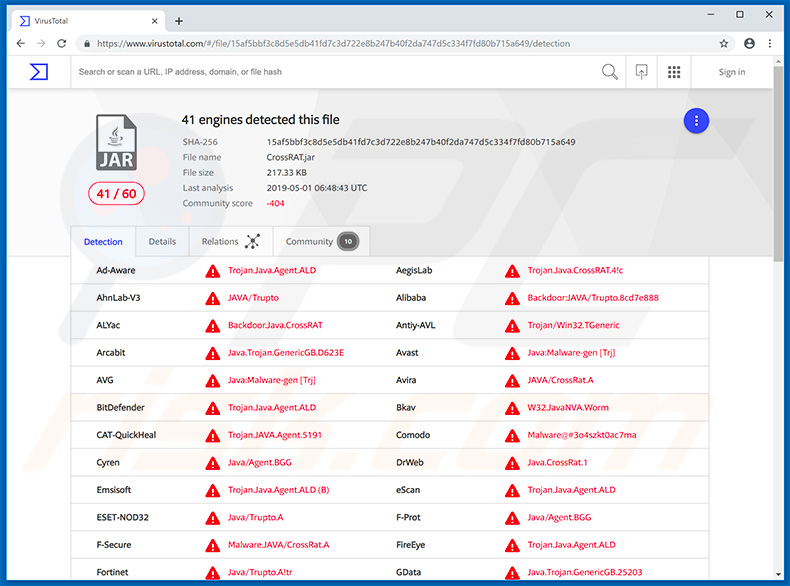
Cross-platform viruses are quite unusual, since cyber criminals typically focus on a single operating system. Developing cross-platform software is much more complicated. CrossRAT is also remote access trojan and allows cyber criminals (CrossRAT's developers) to remotely control the tool.
To achieve this, they use a Command & Control (C&C) server to send commands and receive gathered information. The list of CrossRAT's features includes (but is not limited to) creating/deleting/downloading/uploading files, taking screenshots, and running arbitrary executables.
Thus, the presence of CrossRAT might cause serious privacy issues and further computer infections. Trojans are typically used to proliferate high-risk infections such as ransomware, cryptominers, and other trojans, rather than less dangerous apps such as adware or browser hijackers. In any case, CrossRAT's threat level is high and should it be eliminated immediately.
If you suspect its presence and do not have an anti-virus/anti-spyware suite installed (or the one you have does not detect anything), search for its presence manually (more information below). If you find a threat, use a reputable an anti-virus/anti-spyware suite to run a full system scan and eliminate all detected threats. Repeat the manual search process and delete any remnants.
| Name | CrossRAT virus |
| Threat Type | Trojan, Password stealing virus, Banking malware, Spyware. |
| Detection Names (CrossRAT.jar) |
Avast (Java:Malware-gen [Trj]), BitDefender (Trojan.Java.Agent.ALD), ESET-NOD32 (Java/Trupto.A), Kaspersky (Backdoor.Java.CrossRAT.b), Full List (VirusTotal) |
| Symptoms | Trojans are designed to stealthily infiltrate the victim's computer and remain silent. Thus, no particular symptoms are clearly visible on an infected machine. |
| Additional Information | Unlike most trojan-type infections, CrossRAT is a cross-platform malware capable of running on several different operating systems, such as Windows, MacOS, and Linux. This allows cyber criminals to target a much larger audience and generate more revenue. |
| Distribution methods | Infected email attachments, malicious online advertisements, social engineering, software cracks. |
| Damage | Stolen banking information, passwords, identity theft, victim's computer added to a botnet. |
| Malware Removal (Windows) |
To eliminate possible malware infections, scan your computer with legitimate antivirus software. Our security researchers recommend using Combo Cleaner. Download Combo CleanerTo use full-featured product, you have to purchase a license for Combo Cleaner. 7 days free trial available. Combo Cleaner is owned and operated by RCS LT, the parent company of PCRisk.com. |
The internet is full of trojan-type infections that share many similarities. Some examples include Bolik, Ceprolad, and Belonard. Some gather information, whilst others proliferate malware. In any case, infections of this type pose a significant threat to your privacy and computer safety. Therefore, eliminate CrossRAT and other similar infections immediately.
How did CrossRAT infiltrate my computer?
Research shows that cyber criminals proliferate this infection by misusing "social engineering" techniques via Facebook and WhatsApp. They send malicious attachments/download links together with deceptive messages encouraging users to open them. This leads to a malware infection.
Trojans of this type are also proliferated using spam email campaigns, unofficial software download sources, trojans (chain infections), and fake software emails/cracks.
Spam campaigns are used to send hundreds of thousands of emails consisting of malicious attachments (links/files) and messages that typically present attachments as invoices, bills, receipts, or other important documents. This is done in an attempt to give the impression of legitimacy and trick users into opening the files.
Third party download sources are used to present malicious executables as legitimate software, thereby tricking users into downloading and installing malware. Many trojans stealthily infiltrate computers and cause so-called "chain infections" - they inject infiltrated systems with additional malware.
Fake updaters infect computers by exploiting outdated software bugs/flaws or simply downloading and installing malware rather than updates.
Cracks activate paid software free of charge, however, since criminals use them to proliferate malware, users are much more likely to infect their computers than gain access to paid features. In summary, the main reasons for computer infections are poor knowledge of these threats and careless behavior.
How to avoid installation of malware?
To prevent this situation, be very cautious when browsing the Internet, and downloading/installing/updating software. Never open files received from suspicious/unrecognizable email addresses. The same applies to Facebook messenger, WhatsApp, and other communication software.
Even if the message has been received from your friend, it may be malicious, since cyber criminals hijack various accounts and use them to proliferate malware by sending messages to all contacts. Additionally, download software from official applications, using direct download links.
Third party downloader/installers often include rogue apps, and thus such tools should never be used. Similar rules apply to software updates. Keep installed applications/operating systems up-to-date, however, use only implemented functions or tools provided by the official developers. Software piracy is a cyber crime and the risk of infections is extremely high.
Therefore, using software cracking tools should never be considered. Have a reputable anti-virus/anti-spyware suite installed and running - these tools detect and eliminate malware before the system is harmed.
The key to computer safety is caution. If you believe that your computer is already infected, we recommend running a scan with Combo Cleaner Antivirus for Windows to automatically eliminate infiltrated malware.
CrossRAT's presence can be determined by searching for the following entries/files:
Windows:
- Open Registry Editor and find "HKCU\Software\Microsoft\Windows\CurrentVersion\Run\" key.
- If your computer is infected, the key will contain a command including "java", "-jar" and "mediamgrs.jar".
MacOS:
- Open "~/Library" directory and search for "mediamgrs.jar" file.
- Look for presence of "mediamgrs.plist" launch agent in "/Library/LaunchAgents" or "~/Library/LaunchAgents" directories.
Linux:
- Go to "/usr/var" directory and search for "mediamgrs.jar" file.
- Look for presence of "mediamgrs.desktop" (or similarly named) autostart file in "~/.config/autostart" directory.
Instant automatic malware removal:
Manual threat removal might be a lengthy and complicated process that requires advanced IT skills. Combo Cleaner is a professional automatic malware removal tool that is recommended to get rid of malware. Download it by clicking the button below:
DOWNLOAD Combo CleanerBy downloading any software listed on this website you agree to our Privacy Policy and Terms of Use. To use full-featured product, you have to purchase a license for Combo Cleaner. 7 days free trial available. Combo Cleaner is owned and operated by RCS LT, the parent company of PCRisk.com.
Quick menu:
- What is CrossRAT?
- STEP 1. Manual removal of CrossRAT malware.
- STEP 2. Check if your computer is clean.
How to remove malware manually?
Manual malware removal is a complicated task - usually it is best to allow antivirus or anti-malware programs to do this automatically. To remove this malware we recommend using Combo Cleaner Antivirus for Windows.
If you wish to remove malware manually, the first step is to identify the name of the malware that you are trying to remove. Here is an example of a suspicious program running on a user's computer:

If you checked the list of programs running on your computer, for example, using task manager, and identified a program that looks suspicious, you should continue with these steps:
 Download a program called Autoruns. This program shows auto-start applications, Registry, and file system locations:
Download a program called Autoruns. This program shows auto-start applications, Registry, and file system locations:

 Restart your computer into Safe Mode:
Restart your computer into Safe Mode:
Windows XP and Windows 7 users: Start your computer in Safe Mode. Click Start, click Shut Down, click Restart, click OK. During your computer start process, press the F8 key on your keyboard multiple times until you see the Windows Advanced Option menu, and then select Safe Mode with Networking from the list.

Video showing how to start Windows 7 in "Safe Mode with Networking":
Windows 8 users: Start Windows 8 is Safe Mode with Networking - Go to Windows 8 Start Screen, type Advanced, in the search results select Settings. Click Advanced startup options, in the opened "General PC Settings" window, select Advanced startup.
Click the "Restart now" button. Your computer will now restart into the "Advanced Startup options menu". Click the "Troubleshoot" button, and then click the "Advanced options" button. In the advanced option screen, click "Startup settings".
Click the "Restart" button. Your PC will restart into the Startup Settings screen. Press F5 to boot in Safe Mode with Networking.

Video showing how to start Windows 8 in "Safe Mode with Networking":
Windows 10 users: Click the Windows logo and select the Power icon. In the opened menu click "Restart" while holding "Shift" button on your keyboard. In the "choose an option" window click on the "Troubleshoot", next select "Advanced options".
In the advanced options menu select "Startup Settings" and click on the "Restart" button. In the following window you should click the "F5" button on your keyboard. This will restart your operating system in safe mode with networking.

Video showing how to start Windows 10 in "Safe Mode with Networking":
 Extract the downloaded archive and run the Autoruns.exe file.
Extract the downloaded archive and run the Autoruns.exe file.

 In the Autoruns application, click "Options" at the top and uncheck "Hide Empty Locations" and "Hide Windows Entries" options. After this procedure, click the "Refresh" icon.
In the Autoruns application, click "Options" at the top and uncheck "Hide Empty Locations" and "Hide Windows Entries" options. After this procedure, click the "Refresh" icon.

 Check the list provided by the Autoruns application and locate the malware file that you want to eliminate.
Check the list provided by the Autoruns application and locate the malware file that you want to eliminate.
You should write down its full path and name. Note that some malware hides process names under legitimate Windows process names. At this stage, it is very important to avoid removing system files. After you locate the suspicious program you wish to remove, right click your mouse over its name and choose "Delete".

After removing the malware through the Autoruns application (this ensures that the malware will not run automatically on the next system startup), you should search for the malware name on your computer. Be sure to enable hidden files and folders before proceeding. If you find the filename of the malware, be sure to remove it.

Reboot your computer in normal mode. Following these steps should remove any malware from your computer. Note that manual threat removal requires advanced computer skills. If you do not have these skills, leave malware removal to antivirus and anti-malware programs.
These steps might not work with advanced malware infections. As always it is best to prevent infection than try to remove malware later. To keep your computer safe, install the latest operating system updates and use antivirus software. To be sure your computer is free of malware infections, we recommend scanning it with Combo Cleaner Antivirus for Windows.
Share:

Tomas Meskauskas
Expert security researcher, professional malware analyst
I am passionate about computer security and technology. I have an experience of over 10 years working in various companies related to computer technical issue solving and Internet security. I have been working as an author and editor for pcrisk.com since 2010. Follow me on Twitter and LinkedIn to stay informed about the latest online security threats.
PCrisk security portal is brought by a company RCS LT.
Joined forces of security researchers help educate computer users about the latest online security threats. More information about the company RCS LT.
Our malware removal guides are free. However, if you want to support us you can send us a donation.
DonatePCrisk security portal is brought by a company RCS LT.
Joined forces of security researchers help educate computer users about the latest online security threats. More information about the company RCS LT.
Our malware removal guides are free. However, if you want to support us you can send us a donation.
Donate
▼ Show Discussion