Get free scan and check if your device is infected.
Remove it nowTo use full-featured product, you have to purchase a license for Combo Cleaner. Seven days free trial available. Combo Cleaner is owned and operated by RCS LT, the parent company of PCRisk.com.
What is Pirate Chick VPN?
Pirate Chick VPN is a malicious application that claims to be legitimate software that provides a VPN service. Pirate Chick VPN is free for anyone to download on its official website, however, developers also proliferate it using a deceptive marketing method called "bundling". The purpose of Pirate Chick VPN is to inject systems with additional malware.
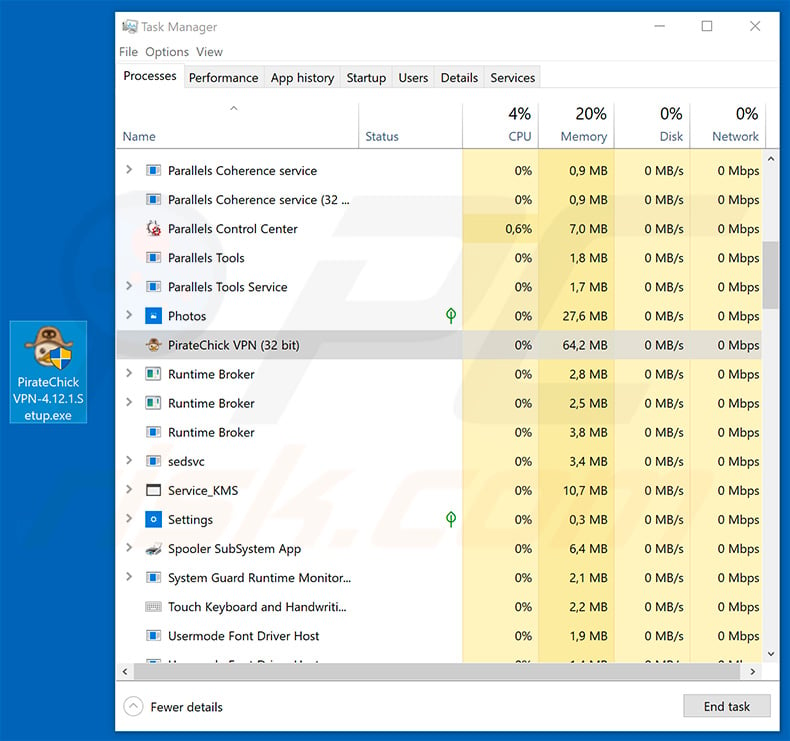
As mentioned, Pirate Chick VPN downloads and installs additional malware into the system, however, before doing so, it runs a number of tests. Firstly, it checks the list of running processes and if it detects a process that might interfere, the malware download/installation is aborted.
Next, it checks the victim's location. Pirate Chick VPN connects to its website to check the victim's IP address and determine the geolocation. If the IP address is located in Belarus, Ukraine, Russia, or Kazakhstan, the malware will not be injected. Finally, there is an environment check.
Pirate Chick VPN analyzes the environment to detect if the operating system is running on a virtual machine (Virtual Box, Vmware, or HyperV). If so, the malware download/installation is once again aborted. In the past, Pirate Chick VPN was used to distribute a high-risk data-stealing trojan called AZORult.
The purpose of this trojan is to gather various account credentials and save them to a remote server. Therefore, its presence could lead to serious privacy issues, financial loss, and even identity theft. At time of research, however, the latest versions of Pirate Chick VPN's payload was Sysinternals Process Monitor.
Nevertheless, there is a high probability that this is a only temporary payload whilst cyber criminals prepare another malware distribution campaign. These people might spread ransomware, cryptocurrency miners, or other high-risk trojans.
It is unlikely that they will spread less harmful applications (such as adware or browser hijackers) when they can easily inject high-risk malware. Therefore, having Pirate Chick VPN installed on your computer might eventually lead to serious privacy issues, significant financial/data loss, reduced computer performance, and a variety of other issues.
| Name | Pirate Chick VPN malware |
| Threat Type | Trojan, malware dropper, malicious application. |
| Detection Names (PirateChick VPN-4.12.1.Setup.exe) | Avast (Win32:DangerousSig [Trj]), AVG (Win32:DangerousSig [Trj]), Emsisoft (MalCert.D (A)), Rising (Trojan.MalCert!1.B78D (CLASSIC)), Full List (VirusTotal) |
| Malicious Process Name(s) | Pirate Chick VPN (the process name may vary) |
| Payload | AZORult trojan, Sysinternals Process Monitor (the payload varies on Pirate Chick VPN's variant) |
| Symptoms | Trojans are designed to stealthily infiltrate the victim's computer and remain silent, and thus no particular symptoms are clearly visible on an infected machine. |
| Distribution methods | Official download website, "bundling" method. |
| Damage | Additional malware infections, stolen banking information, passwords, identity theft, victim's computer added to a botnet. |
| Malware Removal (Windows) |
To eliminate possible malware infections, scan your computer with legitimate antivirus software. Our security researchers recommend using Combo Cleaner. Download Combo CleanerTo use full-featured product, you have to purchase a license for Combo Cleaner. 7 days free trial available. Combo Cleaner is owned and operated by RCS LT, the parent company of PCRisk.com. |
There are many malicious applications that infiltrate computers and inject them with additional malware, however, unlike Pirate Chick VPN, malware-distribution apps such as Hancitor, Emotet, JasperLoader, and similar, do not have any user interface and it is virtually impossible to determine their presence without scanning the system with anti-virus/anti-spyware suites or searching for certain malicious files in system folders or entries in Windows Registry.
Therefore, trojan-type infections attempt to remain as invisible as possible, to prevent detection and do as much harm as they can. Eliminating Pirate Chick VPN and other similar apps is paramount.
How did Pirate Chick VPN infiltrate my computer?
Pirate Chick VPN is free for anyone to download on its official website. Developers present it as a legitimate service which provides a free trial without the need to enter credit card details, however, this is merely an attempt to trick unsuspecting users to install.
Pirate Chick VPN is also distributed as a bundle together with deceptive adware-type applications and fake Adobe Flash Player installers. "Bundling" is stealth installation of third party programs together with regular (often free) software. Developers hide bundled apps within "Custom/Advanced" settings (or other sections) of the download/installation processes.
Furthermore, many users often rush these procedures and skip steps. This behavior can lead to inadvertent installation of rogue apps such as Pirate Chick VPN. In this way, users expose their systems to risk of various infections and compromise their privacy.
How to avoid installation of malware?
To prevent this situation, be very cautious when browsing the internet and downloading/installing software. Never download applications that seem suspicious. If you are downloading untested/unknown software, do some research to verify its legitimacy. We also strongly recommend that you download apps from official sources only, using direct download links.
Third party downloaders/installers are typically monetized using the "bundling" method (developers promote PUAs). Therefore, these tools should never be used. Potentially unwanted applications are often distributed using intrusive advertisements (coupons, banners, etc.), which typically seem legitimate but are delivered by rogue sites and adware-type apps.
Therefore, if you encounter these ads, remove all suspicious applications and browser plug-ins. The key to computer safety is caution. If you believe that your computer is already infected, we recommend running a scan with Combo Cleaner Antivirus for Windows to automatically eliminate infiltrated malware.
Pirate Chick VPN offering a 'trial', which does not work:
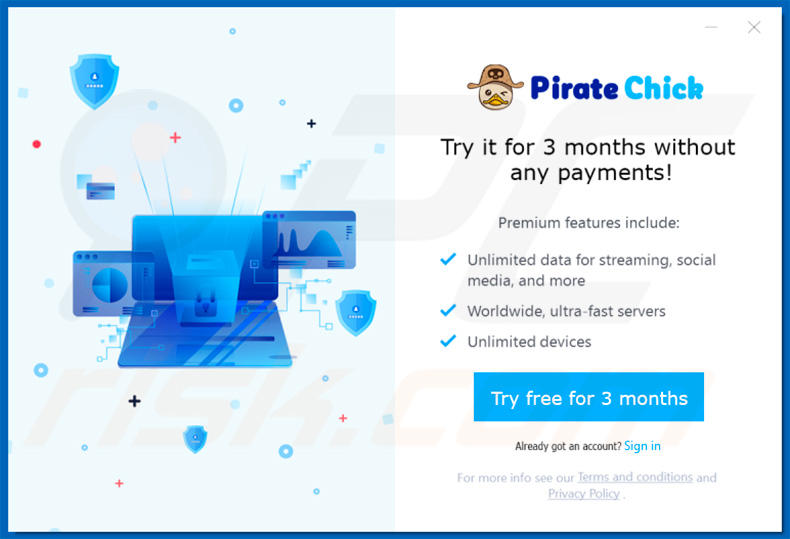
Official Pirate Chick VPN installation setup:
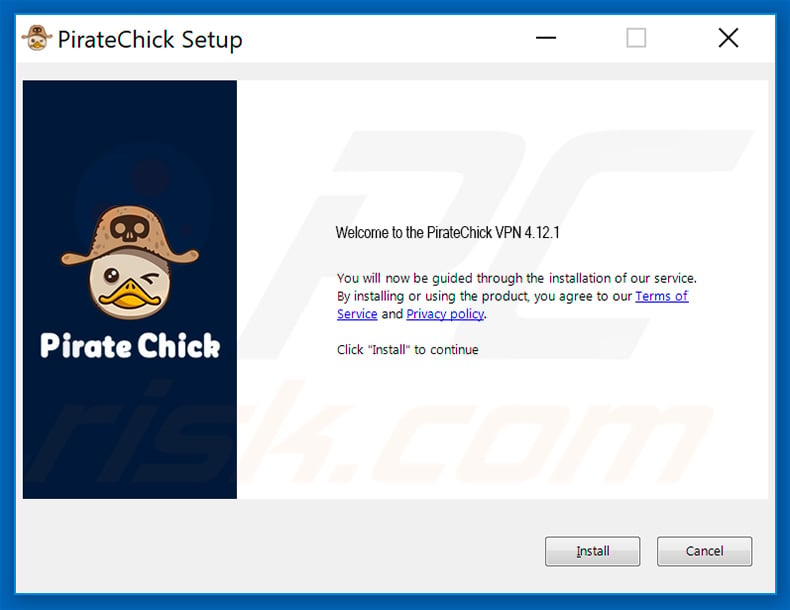
Pirate Chick VPN entry in the list of installed applications:
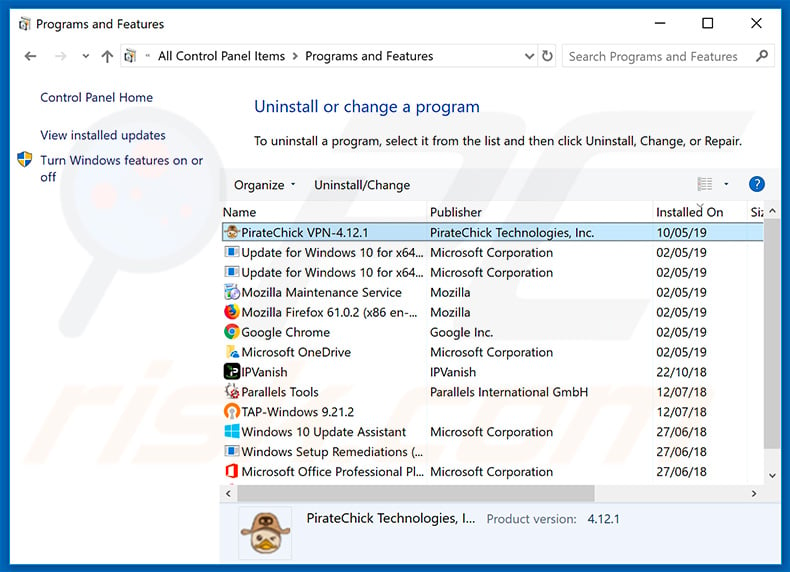
Official Pirate Chick VPN website:
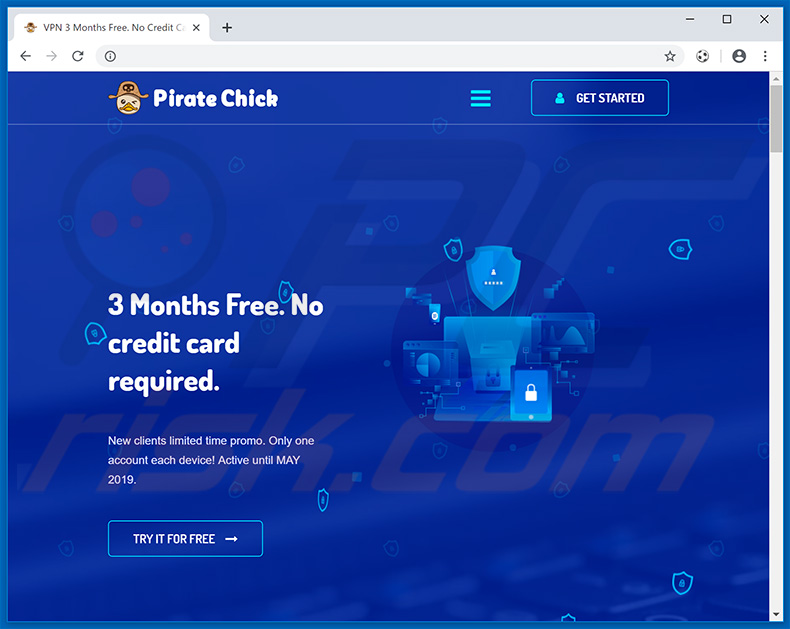
Instant automatic malware removal:
Manual threat removal might be a lengthy and complicated process that requires advanced IT skills. Combo Cleaner is a professional automatic malware removal tool that is recommended to get rid of malware. Download it by clicking the button below:
DOWNLOAD Combo CleanerBy downloading any software listed on this website you agree to our Privacy Policy and Terms of Use. To use full-featured product, you have to purchase a license for Combo Cleaner. 7 days free trial available. Combo Cleaner is owned and operated by RCS LT, the parent company of PCRisk.com.
Quick menu:
- What is Pirate Chick VPN?
- STEP 1. Manual removal of Pirate Chick VPN malware.
- STEP 2. Check if your computer is clean.
How to remove malware manually?
Manual malware removal is a complicated task - usually it is best to allow antivirus or anti-malware programs to do this automatically. To remove this malware we recommend using Combo Cleaner Antivirus for Windows.
If you wish to remove malware manually, the first step is to identify the name of the malware that you are trying to remove. Here is an example of a suspicious program running on a user's computer:

If you checked the list of programs running on your computer, for example, using task manager, and identified a program that looks suspicious, you should continue with these steps:
 Download a program called Autoruns. This program shows auto-start applications, Registry, and file system locations:
Download a program called Autoruns. This program shows auto-start applications, Registry, and file system locations:

 Restart your computer into Safe Mode:
Restart your computer into Safe Mode:
Windows XP and Windows 7 users: Start your computer in Safe Mode. Click Start, click Shut Down, click Restart, click OK. During your computer start process, press the F8 key on your keyboard multiple times until you see the Windows Advanced Option menu, and then select Safe Mode with Networking from the list.

Video showing how to start Windows 7 in "Safe Mode with Networking":
Windows 8 users: Start Windows 8 is Safe Mode with Networking - Go to Windows 8 Start Screen, type Advanced, in the search results select Settings. Click Advanced startup options, in the opened "General PC Settings" window, select Advanced startup.
Click the "Restart now" button. Your computer will now restart into the "Advanced Startup options menu". Click the "Troubleshoot" button, and then click the "Advanced options" button. In the advanced option screen, click "Startup settings".
Click the "Restart" button. Your PC will restart into the Startup Settings screen. Press F5 to boot in Safe Mode with Networking.

Video showing how to start Windows 8 in "Safe Mode with Networking":
Windows 10 users: Click the Windows logo and select the Power icon. In the opened menu click "Restart" while holding "Shift" button on your keyboard. In the "choose an option" window click on the "Troubleshoot", next select "Advanced options".
In the advanced options menu select "Startup Settings" and click on the "Restart" button. In the following window you should click the "F5" button on your keyboard. This will restart your operating system in safe mode with networking.

Video showing how to start Windows 10 in "Safe Mode with Networking":
 Extract the downloaded archive and run the Autoruns.exe file.
Extract the downloaded archive and run the Autoruns.exe file.

 In the Autoruns application, click "Options" at the top and uncheck "Hide Empty Locations" and "Hide Windows Entries" options. After this procedure, click the "Refresh" icon.
In the Autoruns application, click "Options" at the top and uncheck "Hide Empty Locations" and "Hide Windows Entries" options. After this procedure, click the "Refresh" icon.

 Check the list provided by the Autoruns application and locate the malware file that you want to eliminate.
Check the list provided by the Autoruns application and locate the malware file that you want to eliminate.
You should write down its full path and name. Note that some malware hides process names under legitimate Windows process names. At this stage, it is very important to avoid removing system files. After you locate the suspicious program you wish to remove, right click your mouse over its name and choose "Delete".

After removing the malware through the Autoruns application (this ensures that the malware will not run automatically on the next system startup), you should search for the malware name on your computer. Be sure to enable hidden files and folders before proceeding. If you find the filename of the malware, be sure to remove it.

Reboot your computer in normal mode. Following these steps should remove any malware from your computer. Note that manual threat removal requires advanced computer skills. If you do not have these skills, leave malware removal to antivirus and anti-malware programs.
These steps might not work with advanced malware infections. As always it is best to prevent infection than try to remove malware later. To keep your computer safe, install the latest operating system updates and use antivirus software. To be sure your computer is free of malware infections, we recommend scanning it with Combo Cleaner Antivirus for Windows.
Share:

Tomas Meskauskas
Expert security researcher, professional malware analyst
I am passionate about computer security and technology. I have an experience of over 10 years working in various companies related to computer technical issue solving and Internet security. I have been working as an author and editor for pcrisk.com since 2010. Follow me on Twitter and LinkedIn to stay informed about the latest online security threats.
PCrisk security portal is brought by a company RCS LT.
Joined forces of security researchers help educate computer users about the latest online security threats. More information about the company RCS LT.
Our malware removal guides are free. However, if you want to support us you can send us a donation.
DonatePCrisk security portal is brought by a company RCS LT.
Joined forces of security researchers help educate computer users about the latest online security threats. More information about the company RCS LT.
Our malware removal guides are free. However, if you want to support us you can send us a donation.
Donate
▼ Show Discussion