Get free scan and check if your device is infected.
Remove it nowTo use full-featured product, you have to purchase a license for Combo Cleaner. Seven days free trial available. Combo Cleaner is owned and operated by RCS LT, the parent company of PCRisk.com.
What is Bitrep?
Bitrep (also known as Trojan: Win32/Bitrep.A) is a trojan-type infection that infiltrates the system and performs various malicious tasks. Note that trojans of this type infiltrate computers stealthily, without users' consent. Cyber criminals often proliferate them using other trojans (chain infections) and malicious websites.
The presence of Bitrep might cause a number of issues. However, it is very important to note that anti-virus suites may detect this threat even though its a false positive. For instance, Windows Defender has been detecting legitimate Chromium browser builds as Bitrep trojan.
False positive detections typically occur due to inaccurate entries in malware databases, which lead to detection of legitimate files/data as viruses.
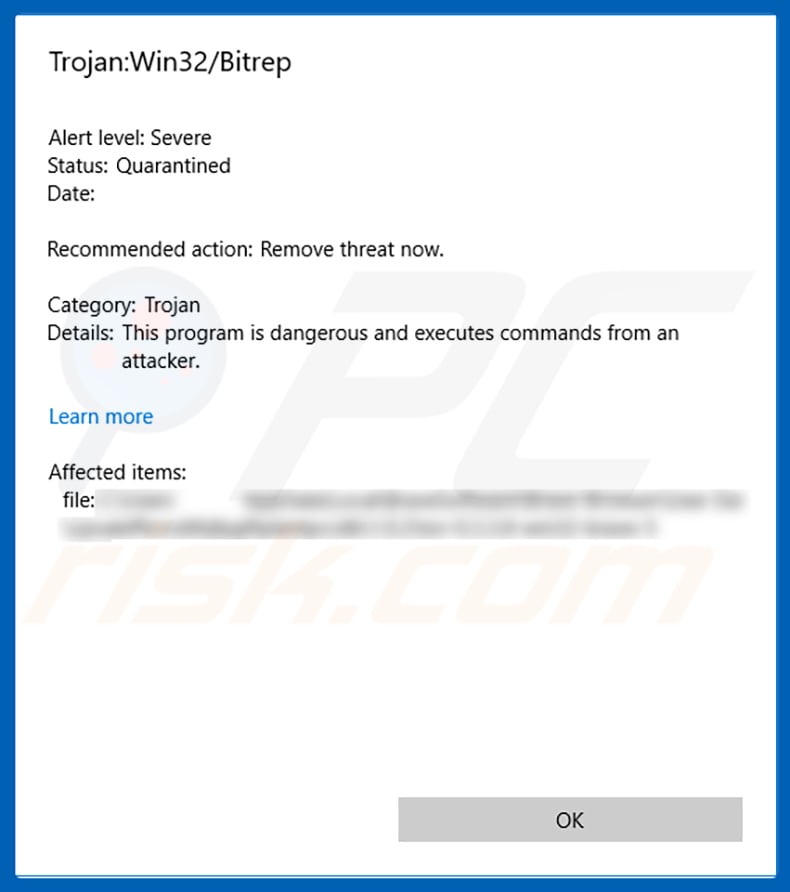
Research shows that a main Bitrep feature is to modify browser settings. It targets the new tab URL, homepage, and default search engine. Cyber criminals modify these settings by assigning them to certain URLs (typically, fake search engines) to generate additional traffic. This behavior is common to browser-hijacking applications.
Promoted websites (and browser hijackers) usually gather information and deliver dubious content. Bitrep is also known to modify Internet Explorer's Security Zone settings to make the system even more vulnerable to malware infection. Ultimately, the presence of Bitrep might lead to system infections, since users are often redirected to malicious websites.
Some sources claim that this malware is also designed to install additional browser hijackers into the system and to perform "click frauds" (this behavior is common to Trojan.Clicker-type infections). Click frauds are essentially performed by visiting websites in the system background and clicking links/advertisements so that website owners can generate revenue.
The website's traffic also significantly increases. This malware is also known to modify browser shortcuts (placed on the desktop) by appending the Target setting with various URLs. When users executes a shortcut, a redirect to the appended URL occurs. This is yet another way to promote certain sites.
There is also a high probability that Bitrep will gather data relating to browsing activity (e.g., IP addresses, search queries, URLs visited, etc.). Malware developers typically share this information with third parties (potentially, cyber criminals) who generate revenue by misusing private data.
Therefore, data tracking can lead to serious privacy issues. In summary, Bitrep is a trojan infection that has similar behavior to regular browser-hijacking apps. Its presence significantly diminishes the browsing experience and can lead to additional malware infections.
| Name | Trojan: Win32/Bitrep.A |
| Threat Type | Trojan, browser hijacker. |
| Detection Names | Avast (Win32:Evo-gen [Susp]), BitDefender (Gen:Variant.Ulise.34794), ESET-NOD32 (a variant of Win32/Patched.IW), Kaspersky (HEUR:Trojan.Win32.Generic), Full List (VirusTotal) |
| Symptoms | Trojans are designed to stealthily infiltrate the victim's computer and remain silent, and thus no particular symptoms are clearly visible on an infected machine. |
| Distribution methods | Infected email attachments, malicious online advertisements, social engineering, software cracks. |
| Damage | Decreased web browsing experience, hijacked/modified web browser settings, unwanted redirects, potential installation of additional malware. |
| Malware Removal (Windows) |
To eliminate possible malware infections, scan your computer with legitimate antivirus software. Our security researchers recommend using Combo Cleaner. Download Combo CleanerTo use full-featured product, you have to purchase a license for Combo Cleaner. 7 days free trial available. Combo Cleaner is owned and operated by RCS LT, the parent company of PCRisk.com. |
The internet is full of infections that are also categorized as trojans (e.g., Ursnif, FormBook, LokiBot, Hancitor, Emotet, etc.). Comparing them to Bitrep, however, most of these infections pose a higher threat to your privacy and computer safety.
Trojans are likely to gather sensitive information, such as saved account credentials (logins/passwords), credit card details, cryptowallet credentials, record keystrokes, and so on. By gathering this data, cyber criminals can gain access to victims' personal accounts, steal their savings, and even steal identities.
As mentioned above, some trojans directly inject additional malware into the system. Although we mentioned that the presence of Bitrep can result in additional malware infections, this does not necessarily mean that Bitrep injects malware by itself. It works as a 'gateway' to infectious websites.
Malware distribution trojans, on the other hand, have just one purpose: to download and install other viruses into infiltrated computers. In summary, all trojan infections must be eliminated immediately.
How did Bitrep infiltrate my computer?
Trojans such as Bitrep are often proliferated using "chain infections". Therefore, the presence of Bitrep might indicate the presence of another trojan. The malware is also proliferated using malicious websites (which execute scripts designed to download/install malware into the system).
Third party software download sources, spam email campaigns, and fake software cracks/updates are also popular tools/methods. Criminals use peer-to-peer (P2P) networks, freeware download websites, free file hosting sites and other similar sources to present malicious executables as legitimate software.
In this way, users are tricked into manually downloading and installing malware. Spam email campaigns are also used in a similar manner. Criminals send hundreds of thousands of deceptive emails that contain malicious attachments (links/files) and deceptive messages encouraging users to open them.
These people often present attachments as important/legitimate documents, such as invoices, bills, receipts, and similar. Fake updaters infect computers by exploiting outdated software bugs/flaws or simply downloading and installing malware rather than updates.
Fake cracks have virtually identical behavior. Rather than enabling paid software features, they simply download and install malware into the system.
How to avoid installation of malware?
The main reasons for computer infections are poor knowledge and careless behavior. The key to safety is caution. Therefore, pay close attention when browsing the Internet and downloading/installing/updating software. Never visit dubious websites. If the visited site seem suspicious, close it immediately. Furthermore, handle all email attachments with care.
Links/files received from suspicious/unrecognizable email addresses and those that are irrelevant should never be opened. Download your software from official sources only, via direct download links. Third party downloaders/installers often include rogue apps, and thus such tools should never be used. Similar rules apply to software updates.
Keeping installed applications and operating system up-to-date is essential. To achieve this, however, use only implemented functions or tools provided by the official developer. You are advised never to use software cracking tools, since the risk of infection is extremely high and software piracy is a cyber crime.
Have a reputable anti-virus/anti-spyware suite installed and running - these tools detect and eliminate infections before the system is harmed. If you believe that your computer is already infected, we recommend running a scan with Combo Cleaner Antivirus for Windows to automatically eliminate infiltrated malware.
Bitrep detection names in various malware databases:
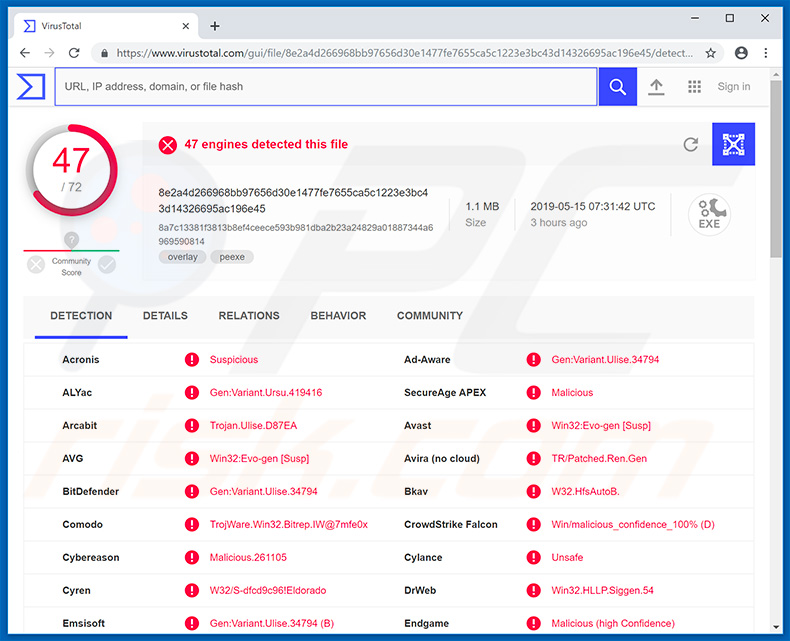
Instant automatic malware removal:
Manual threat removal might be a lengthy and complicated process that requires advanced IT skills. Combo Cleaner is a professional automatic malware removal tool that is recommended to get rid of malware. Download it by clicking the button below:
DOWNLOAD Combo CleanerBy downloading any software listed on this website you agree to our Privacy Policy and Terms of Use. To use full-featured product, you have to purchase a license for Combo Cleaner. 7 days free trial available. Combo Cleaner is owned and operated by RCS LT, the parent company of PCRisk.com.
Quick menu:
How to remove malware manually?
Manual malware removal is a complicated task - usually it is best to allow antivirus or anti-malware programs to do this automatically. To remove this malware we recommend using Combo Cleaner Antivirus for Windows.
If you wish to remove malware manually, the first step is to identify the name of the malware that you are trying to remove. Here is an example of a suspicious program running on a user's computer:

If you checked the list of programs running on your computer, for example, using task manager, and identified a program that looks suspicious, you should continue with these steps:
 Download a program called Autoruns. This program shows auto-start applications, Registry, and file system locations:
Download a program called Autoruns. This program shows auto-start applications, Registry, and file system locations:

 Restart your computer into Safe Mode:
Restart your computer into Safe Mode:
Windows XP and Windows 7 users: Start your computer in Safe Mode. Click Start, click Shut Down, click Restart, click OK. During your computer start process, press the F8 key on your keyboard multiple times until you see the Windows Advanced Option menu, and then select Safe Mode with Networking from the list.

Video showing how to start Windows 7 in "Safe Mode with Networking":
Windows 8 users: Start Windows 8 is Safe Mode with Networking - Go to Windows 8 Start Screen, type Advanced, in the search results select Settings. Click Advanced startup options, in the opened "General PC Settings" window, select Advanced startup.
Click the "Restart now" button. Your computer will now restart into the "Advanced Startup options menu". Click the "Troubleshoot" button, and then click the "Advanced options" button. In the advanced option screen, click "Startup settings".
Click the "Restart" button. Your PC will restart into the Startup Settings screen. Press F5 to boot in Safe Mode with Networking.

Video showing how to start Windows 8 in "Safe Mode with Networking":
Windows 10 users: Click the Windows logo and select the Power icon. In the opened menu click "Restart" while holding "Shift" button on your keyboard. In the "choose an option" window click on the "Troubleshoot", next select "Advanced options".
In the advanced options menu select "Startup Settings" and click on the "Restart" button. In the following window you should click the "F5" button on your keyboard. This will restart your operating system in safe mode with networking.

Video showing how to start Windows 10 in "Safe Mode with Networking":
 Extract the downloaded archive and run the Autoruns.exe file.
Extract the downloaded archive and run the Autoruns.exe file.

 In the Autoruns application, click "Options" at the top and uncheck "Hide Empty Locations" and "Hide Windows Entries" options. After this procedure, click the "Refresh" icon.
In the Autoruns application, click "Options" at the top and uncheck "Hide Empty Locations" and "Hide Windows Entries" options. After this procedure, click the "Refresh" icon.

 Check the list provided by the Autoruns application and locate the malware file that you want to eliminate.
Check the list provided by the Autoruns application and locate the malware file that you want to eliminate.
You should write down its full path and name. Note that some malware hides process names under legitimate Windows process names. At this stage, it is very important to avoid removing system files. After you locate the suspicious program you wish to remove, right click your mouse over its name and choose "Delete".

After removing the malware through the Autoruns application (this ensures that the malware will not run automatically on the next system startup), you should search for the malware name on your computer. Be sure to enable hidden files and folders before proceeding. If you find the filename of the malware, be sure to remove it.

Reboot your computer in normal mode. Following these steps should remove any malware from your computer. Note that manual threat removal requires advanced computer skills. If you do not have these skills, leave malware removal to antivirus and anti-malware programs.
These steps might not work with advanced malware infections. As always it is best to prevent infection than try to remove malware later. To keep your computer safe, install the latest operating system updates and use antivirus software. To be sure your computer is free of malware infections, we recommend scanning it with Combo Cleaner Antivirus for Windows.
Share:

Tomas Meskauskas
Expert security researcher, professional malware analyst
I am passionate about computer security and technology. I have an experience of over 10 years working in various companies related to computer technical issue solving and Internet security. I have been working as an author and editor for pcrisk.com since 2010. Follow me on Twitter and LinkedIn to stay informed about the latest online security threats.
PCrisk security portal is brought by a company RCS LT.
Joined forces of security researchers help educate computer users about the latest online security threats. More information about the company RCS LT.
Our malware removal guides are free. However, if you want to support us you can send us a donation.
DonatePCrisk security portal is brought by a company RCS LT.
Joined forces of security researchers help educate computer users about the latest online security threats. More information about the company RCS LT.
Our malware removal guides are free. However, if you want to support us you can send us a donation.
Donate
▼ Show Discussion