Get free scan and check if your device is infected.
Remove it nowTo use full-featured product, you have to purchase a license for Combo Cleaner. Seven days free trial available. Combo Cleaner is owned and operated by RCS LT, the parent company of PCRisk.com.
What is Registry Cleaner?
As the name suggests, Registry Cleaner supposedly cleans and fixes the system registry. According to its developers, this program is also capable of boosting memory and cleaning junk files. Registry Cleaner may seem to be a legitimate program, however, it is malicious and a Trojan.Clicker used to perform 'click fraud'.
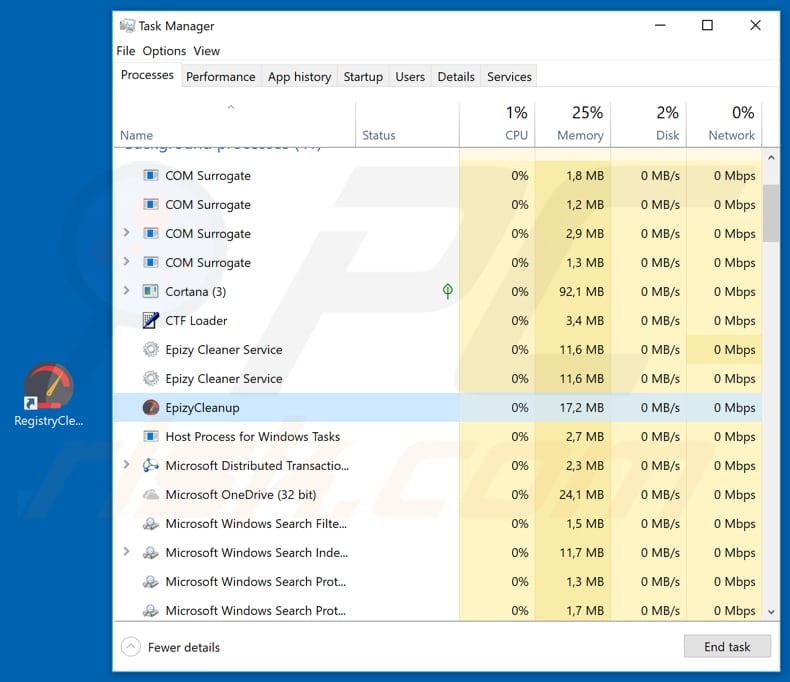
Registry Cleaner is promoted by a dubious website that is made to seem legitimate and official. Once downloaded and installed, this registry cleaner/system optimizer runs the "EpizyCleanup" process in Task Manager, which is, in fact, the Trojan.Clicker process performing click fraud. This malicious program commits click fraud in an automated way.
It can be used to click ads to generate revenue or drive up the costs of competitors' advertising campaigns. Making profits by fraudulently clicking ads in PPC (Pay-per-click) advertising or draining advertising budgets of competitors by increasing ad costs is illegal.
Furthermore, publishers can use tools such as Trojan.Clicker to click website ads, thus making certain sites more attractive for others looking to place online ads. Click fraud is a big problem in PPC advertising business and tools such as Trojan.Clicker are used only for illegal purposes. Therefore, you should remove this malware, which is disguised as Registry Cleaner.
| Name | Registry Cleaner Trojan.Clicker |
| Threat Type | Trojan.Clicker, fake system optimizer. |
| Detection Names (WRCFree.exe) | Avast (Win32:Malware-gen), DrWeb (Trojan.MulDrop8.43952), ESET-NOD32 (a variant of Win32/GenKryptik.CLRL), Fortinet (W32/Generic.AC.40D1F5), Full List (VirusTotal) |
| Malicious Process Name(s) | EpizyCleanup, Epizy Cleaner Service (the process name might vary). |
| Symptoms | Trojans are designed to stealthily infiltrate the victim's computer and remain silent, and thus no particular symptoms are clearly visible on an infected machine. |
| Distribution methods | Infected email attachments, malicious online advertisements, social engineering, software cracks. |
| Damage | Diminished computer performance, decreased Internet speed, potential installation of additional malware. |
| Malware Removal (Windows) |
To eliminate possible malware infections, scan your computer with legitimate antivirus software. Our security researchers recommend using Combo Cleaner. Download Combo CleanerTo use full-featured product, you have to purchase a license for Combo Cleaner. 7 days free trial available. Combo Cleaner is owned and operated by RCS LT, the parent company of PCRisk.com. |
There are many other programs created to generate revenue by operating as Trojan.Clicker. These malicious programs are disguised as Registry Mechanic, Microsoft Cleaner, Registry Doctor, or other programs. People download and install them intentionally, expecting them to be system optimization programs, however, they do not fix any problems and provide users with fake lists of so-called 'detected issues'.
How did Registry Cleaner infiltrate my computer?
Cyber criminals proliferate malware in different ways - usually they employ spam campaigns, untrustworthy software download sources, trojans, software 'cracking' tools, and fake updaters/update tools. To proliferate malicious programs through spam campaigns, they send emails that contain malicious attachments.
The purpose of spam campaigns is to trick people into opening these files, which then download and install other viruses. Attached files could be Microsoft Office documents (Word, Excel and others), executables (.exe files), archives (RAR, ZIP and similar), JavaScript files and so on.
Another way to proliferate infections is through dubious software download sources such as Peer-to-Peer networks, freeware download websites, free file hosting websites and so on. Cyber criminals present their malicious executables as legitimate files. People who download and open them install malware.
Trojans proliferate other viruses. If these programs are installed, they infect computers with other malicious programs. Software 'cracking' tools are used by people who do not want to pay for software, however, using these tools risks installation of malicious programs.
Cyber criminals also use them to proliferate viruses. Fake software updaters usually infect systems by exploiting outdated software bugs/flaws or by downloading malware rather than the expected updates and fixes.
How to avoid installation of malware?
Avoid opening attachments or links that are presented in irrelevant emails sent from unknown/suspicious email addresses. Bear in mind that these emails are usually designed to appear official and important. Download software from official pages and using direct download links. All other, dubious sources might be used to promote unwanted or malicious programs.
Update software with tools or implemented functions that are provided by official software developers. Activate all software properly, without using third party ('cracking') tools. These are illegal and might cause serious damage (computer infections). Finally, have reputable anti-virus or anti-spyware software installed and keep it enabled at all times.
This prevents viruses from causing damage to computer systems. If you believe that your computer is already infected, we recommend running a scan with Combo Cleaner Antivirus for Windows to automatically eliminate infiltrated malware.
Website promoting the Registry Cleaner program:
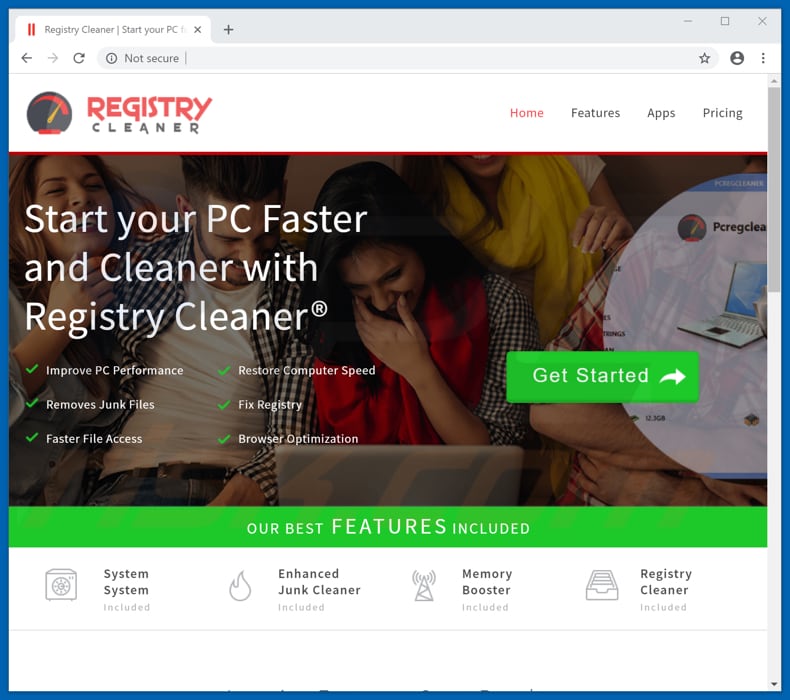
Regitry Cleaner installation setup:
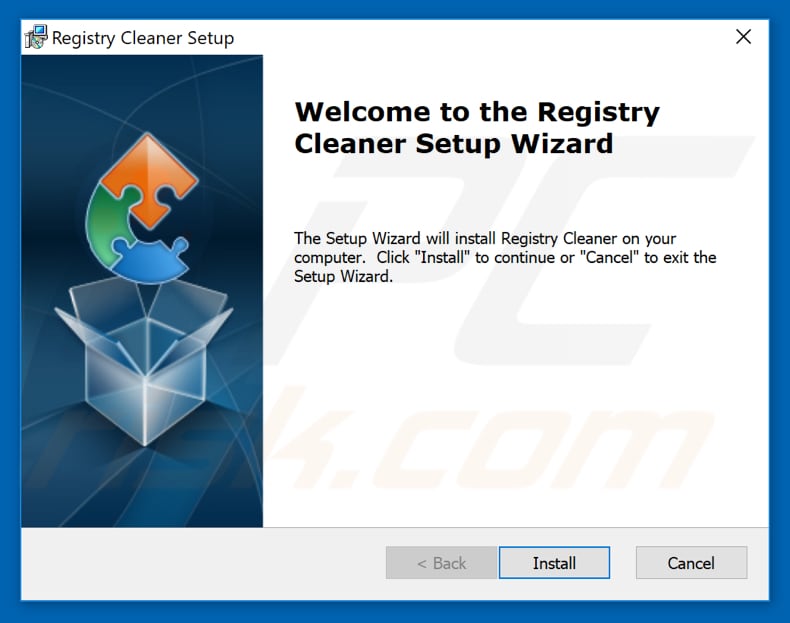
Registry Cleaner included on the list of installed programs:
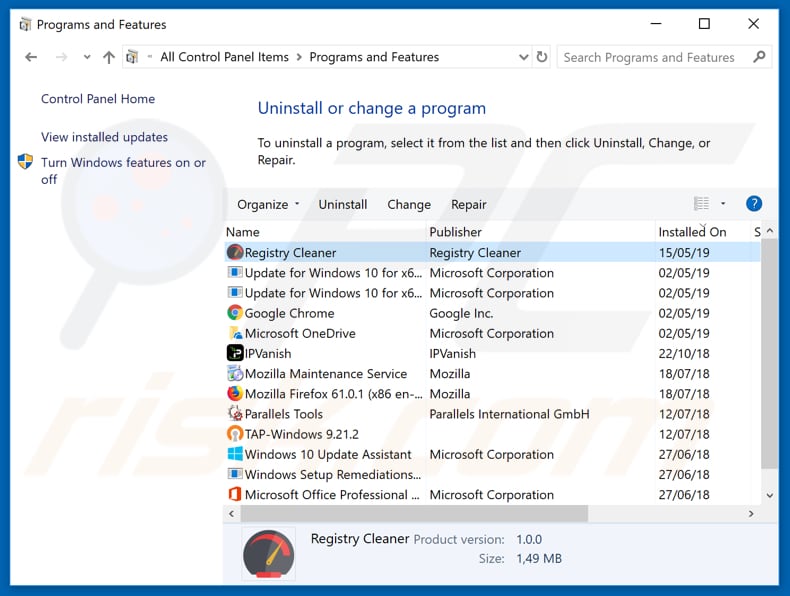
Screenshot of Registry Cleaner application:
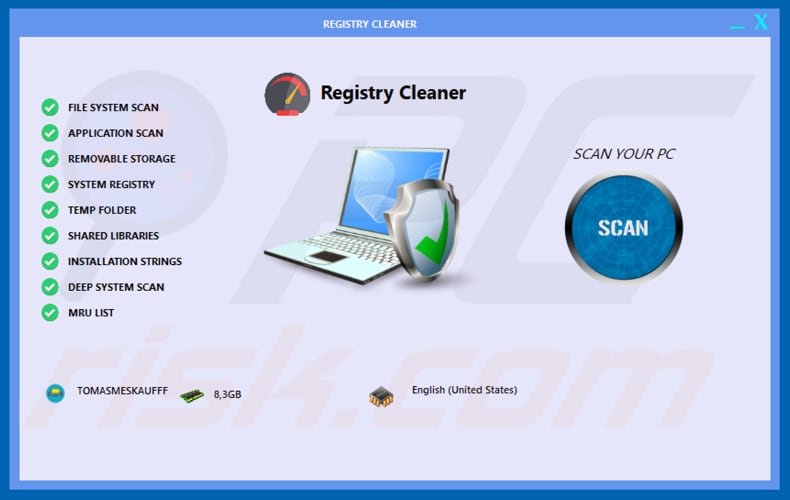
Appearance of Registry Cleaner (GIF):
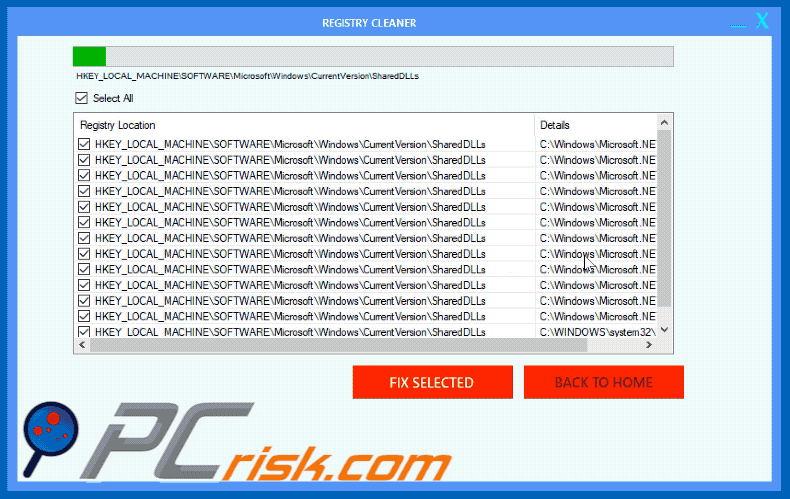
Instant automatic malware removal:
Manual threat removal might be a lengthy and complicated process that requires advanced IT skills. Combo Cleaner is a professional automatic malware removal tool that is recommended to get rid of malware. Download it by clicking the button below:
DOWNLOAD Combo CleanerBy downloading any software listed on this website you agree to our Privacy Policy and Terms of Use. To use full-featured product, you have to purchase a license for Combo Cleaner. 7 days free trial available. Combo Cleaner is owned and operated by RCS LT, the parent company of PCRisk.com.
Quick menu:
- What is Registry Cleaner?
- STEP 1. Manual removal of Registry Cleaner malware.
- STEP 2. Check if your computer is clean.
How to remove malware manually?
Manual malware removal is a complicated task - usually it is best to allow antivirus or anti-malware programs to do this automatically. To remove this malware we recommend using Combo Cleaner Antivirus for Windows.
If you wish to remove malware manually, the first step is to identify the name of the malware that you are trying to remove. Here is an example of a suspicious program running on a user's computer:

If you checked the list of programs running on your computer, for example, using task manager, and identified a program that looks suspicious, you should continue with these steps:
 Download a program called Autoruns. This program shows auto-start applications, Registry, and file system locations:
Download a program called Autoruns. This program shows auto-start applications, Registry, and file system locations:

 Restart your computer into Safe Mode:
Restart your computer into Safe Mode:
Windows XP and Windows 7 users: Start your computer in Safe Mode. Click Start, click Shut Down, click Restart, click OK. During your computer start process, press the F8 key on your keyboard multiple times until you see the Windows Advanced Option menu, and then select Safe Mode with Networking from the list.

Video showing how to start Windows 7 in "Safe Mode with Networking":
Windows 8 users: Start Windows 8 is Safe Mode with Networking - Go to Windows 8 Start Screen, type Advanced, in the search results select Settings. Click Advanced startup options, in the opened "General PC Settings" window, select Advanced startup.
Click the "Restart now" button. Your computer will now restart into the "Advanced Startup options menu". Click the "Troubleshoot" button, and then click the "Advanced options" button. In the advanced option screen, click "Startup settings".
Click the "Restart" button. Your PC will restart into the Startup Settings screen. Press F5 to boot in Safe Mode with Networking.

Video showing how to start Windows 8 in "Safe Mode with Networking":
Windows 10 users: Click the Windows logo and select the Power icon. In the opened menu click "Restart" while holding "Shift" button on your keyboard. In the "choose an option" window click on the "Troubleshoot", next select "Advanced options".
In the advanced options menu select "Startup Settings" and click on the "Restart" button. In the following window you should click the "F5" button on your keyboard. This will restart your operating system in safe mode with networking.

Video showing how to start Windows 10 in "Safe Mode with Networking":
 Extract the downloaded archive and run the Autoruns.exe file.
Extract the downloaded archive and run the Autoruns.exe file.

 In the Autoruns application, click "Options" at the top and uncheck "Hide Empty Locations" and "Hide Windows Entries" options. After this procedure, click the "Refresh" icon.
In the Autoruns application, click "Options" at the top and uncheck "Hide Empty Locations" and "Hide Windows Entries" options. After this procedure, click the "Refresh" icon.

 Check the list provided by the Autoruns application and locate the malware file that you want to eliminate.
Check the list provided by the Autoruns application and locate the malware file that you want to eliminate.
You should write down its full path and name. Note that some malware hides process names under legitimate Windows process names. At this stage, it is very important to avoid removing system files. After you locate the suspicious program you wish to remove, right click your mouse over its name and choose "Delete".

After removing the malware through the Autoruns application (this ensures that the malware will not run automatically on the next system startup), you should search for the malware name on your computer. Be sure to enable hidden files and folders before proceeding. If you find the filename of the malware, be sure to remove it.

Reboot your computer in normal mode. Following these steps should remove any malware from your computer. Note that manual threat removal requires advanced computer skills. If you do not have these skills, leave malware removal to antivirus and anti-malware programs.
These steps might not work with advanced malware infections. As always it is best to prevent infection than try to remove malware later. To keep your computer safe, install the latest operating system updates and use antivirus software. To be sure your computer is free of malware infections, we recommend scanning it with Combo Cleaner Antivirus for Windows.
Share:

Tomas Meskauskas
Expert security researcher, professional malware analyst
I am passionate about computer security and technology. I have an experience of over 10 years working in various companies related to computer technical issue solving and Internet security. I have been working as an author and editor for pcrisk.com since 2010. Follow me on Twitter and LinkedIn to stay informed about the latest online security threats.
PCrisk security portal is brought by a company RCS LT.
Joined forces of security researchers help educate computer users about the latest online security threats. More information about the company RCS LT.
Our malware removal guides are free. However, if you want to support us you can send us a donation.
DonatePCrisk security portal is brought by a company RCS LT.
Joined forces of security researchers help educate computer users about the latest online security threats. More information about the company RCS LT.
Our malware removal guides are free. However, if you want to support us you can send us a donation.
Donate
▼ Show Discussion