Get free scan and check if your device is infected.
Remove it nowTo use full-featured product, you have to purchase a license for Combo Cleaner. Seven days free trial available. Combo Cleaner is owned and operated by RCS LT, the parent company of PCRisk.com.
What is PC Regcleaners?
PC Regcleaners (other known variants are named Regcleanerz and Regcleaners) is promoted as a system/computer optimization program that supposedly cleans computers and enables them to start faster.
According to the developers, it includes tools such as a registry cleaner, memory booster, and junk cleaner. In fact, after installation, it runs as a Trojan.Clicker, a tool used to engage in 'click fraud'.
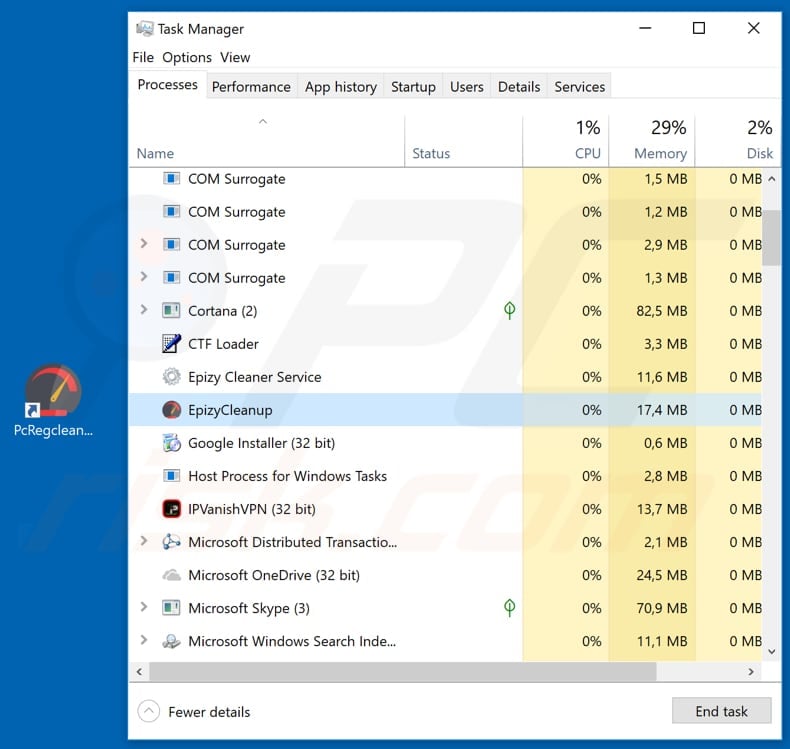
Like other programs of this type, PC Regcleaners is presented as a legitimate program which can be downloaded from a supposedly official website. Once downloaded and installed, it starts running the Trojan.Clicker, which is disguised as the "EpizyCleanup" process in Task Manager (see screenshot above). This is a malicious program used to perform click fraud.
Click fraud is illegal. Its purpose is to click Pay-per-click (PPC) advertisements to generate revenue or drain advertisers' budgets. It can be performed manually or automatically (in this case, the latter). People use the Trojan.Clicker malicious program to click their own ads or those of competitors. They use it to earn revenue or to cause increased cost of advertising for their competitors.
For example, if a competitor has a limited budget, funds might run out quickly and thus will stop receiving clicks on ads. Another way to generate revenue from click fraud is to click ads displayed on an owned website, thereby making it more attractive for other advertisers.
In any case, those who use programs such as Trojan.Clicker are performing illegal actions. For this reason, we recommend that you uninstall PC Regcleaners immediately.
| Name | PC Regcleaners Trojan.Clicker |
| Threat Type | Trojan.Clicker, fake system optimizer. |
| Detection Names (WRCFree.exe) | Avast (Win32:Malware-gen), BitDefender (Trojan.GenericKD.31946799), ESET-NOD32 (MSIL/TrojanClicker.Agent.NTL), Kaspersky (Hoax.Win32.DeceptPCClean.eiv), Full List (VirusTotal) |
| Malicious Process Name(s) | EpizyCleanup, Epizy Cleaner Service (the process name might vary). |
| Symptoms | Trojans are designed to stealthily infiltrate the victim's computer and remain silent, and thus no particular symptoms are clearly visible on an infected machine. |
| Distribution methods | Infected email attachments, malicious online advertisements, social engineering, software cracks. |
| Damage | Diminished computer performance, decreased Internet speed, potential installation of additional malware. |
| Malware Removal (Windows) |
To eliminate possible malware infections, scan your computer with legitimate antivirus software. Our security researchers recommend using Combo Cleaner. Download Combo CleanerTo use full-featured product, you have to purchase a license for Combo Cleaner. 7 days free trial available. Combo Cleaner is owned and operated by RCS LT, the parent company of PCRisk.com. |
PC Regcleaners is not the only program that is used to trick people into installing Trojan.Clicker. Other examples are Registry Cleaner, Registry Mechanic, and Microsoft Cleaner.
These programs are presented as system optimization tools, however, they can also provide fake results (detect non-existent problems) - they do not fix any issues and are designed only to generate revenue for the developers by performing illegal actions.
How did PC Regcleaners infiltrate my computer?
PC Regcleaners developers promote this app using a dubious website, however, there are other ways to distribute malicious programs. For example, using spam campaigns, trojans, other dubious software download sources, fake software updating and software 'cracking' tools.
To proliferate malware through spam campaigns, cyber criminals send emails that contain attachments such as Microsoft Office or PDF documents, archives (ZIP, RAR and other files), JavaScript, executable files, and so on. Their goal is to trick unsuspecting people into opening these attachments. If opened, they download and install malicious software.
Trojans are malicious programs that are used to cause chain infections. If installed, they cause download and installation of other malware. Various freeware download, free file hosting websites, Peer-to-Peer networks (torrent clients, eMule) are often used to present infected files as legitimate.
People who use these sources download various files and software risk installation of malicious programs. Fake software updating tools cause computer infections by downloading and installing malware rather than the promised updates, or by exploiting outdated software bugs/flaws.
Various software 'cracking' tools have similar behavior. They supposedly activate software (illegally), however, they simply infect computers with high-risk viruses.
How to avoid installation of malware?
To keep computers safe and prevent them from being infected with malicious programs, we recommend that you download, install, update software and browse the Internet with care. Do not use third party software downloaders (or installers), dubious sites, or other similar web pages. Download from official and trustworthy websites and using direct download links.
Update installed software (or operating systems) using implemented functions or tools provided by official software developers, and not unofficial tools. Do not open attachments that are presented in irrelevant emails received from unknown, suspicious addresses. The same applies to web links. Ignore these emails and leave their contents unopened.
Do not activate software using 'cracking' tools. Many cause download and installation of malware. Furthermore, it is illegal to use these programs to bypass software activation.
Have reputable anti-spyware or anti-virus software installed and enabled. These programs can protect computers from various threats. If you believe that your computer is already infected, we recommend running a scan with Combo Cleaner Antivirus for Windows to automatically eliminate infiltrated malware.
Dubious website promoting PC Regcleaners:
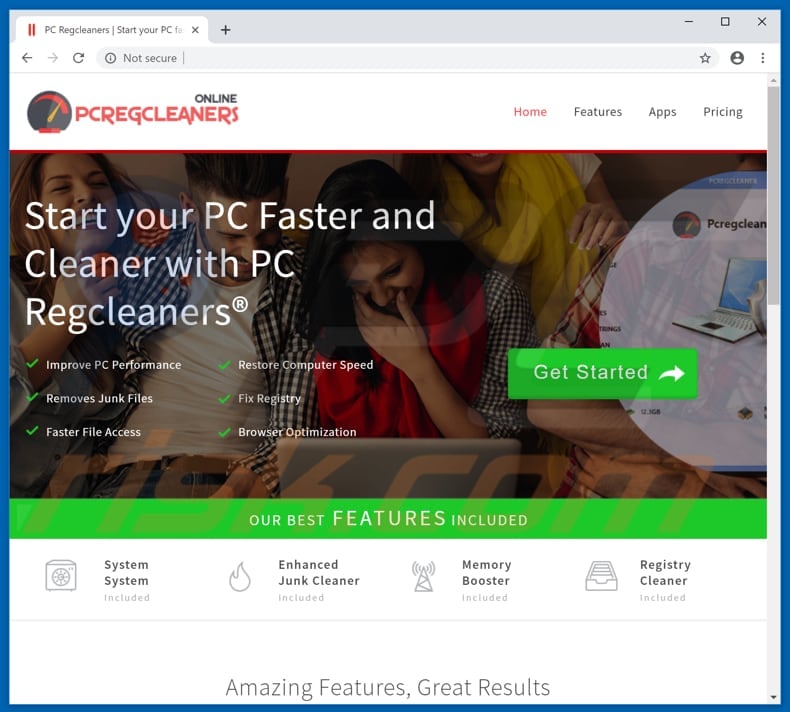
PC Regcleaners installer:
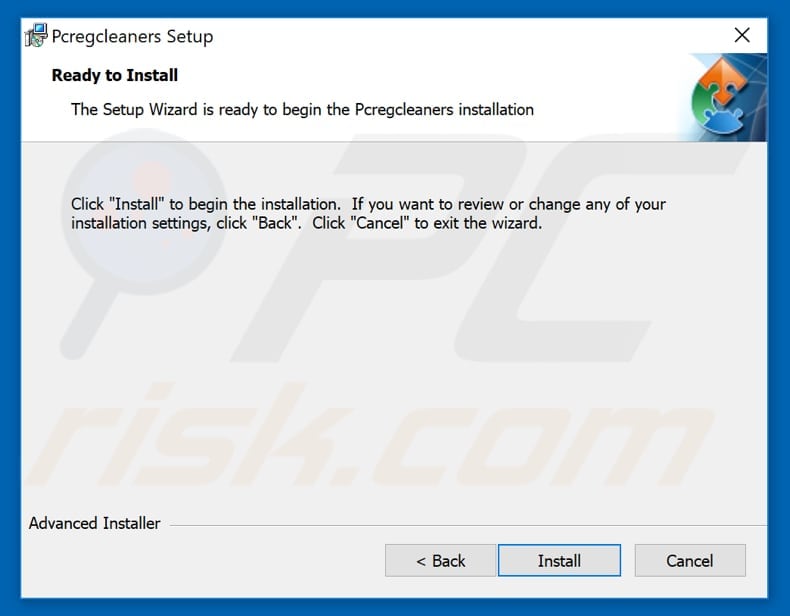
Screenshot of PC Regcleaners program:
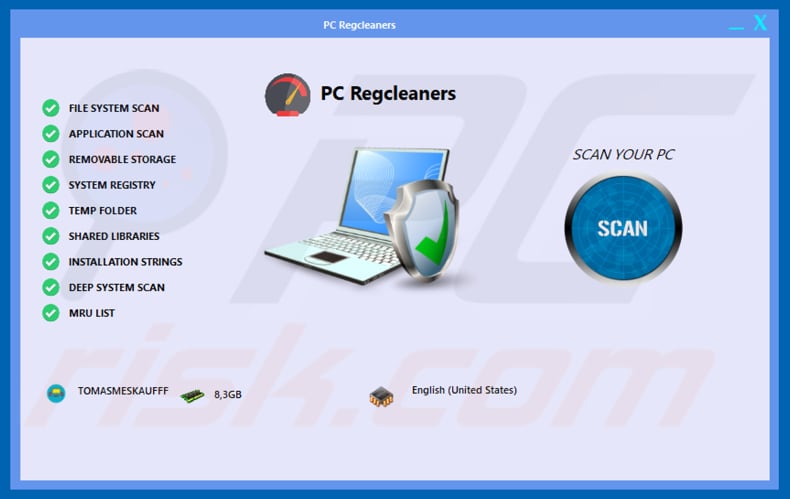
Screenshot of Regcleaners program:
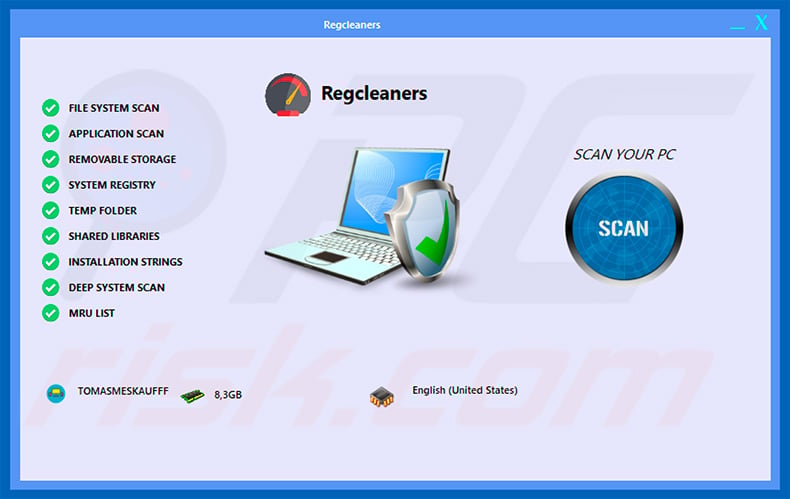
Screenshot of Regcleanerz program:
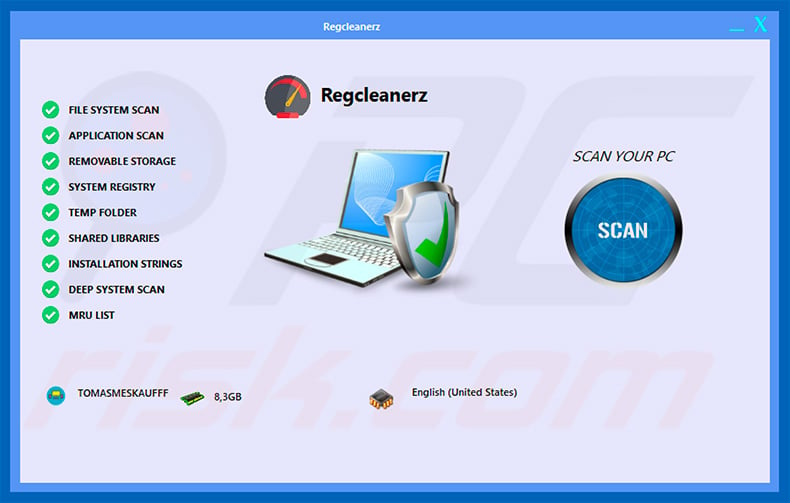
PC Regcleaners on the list of installed programs:
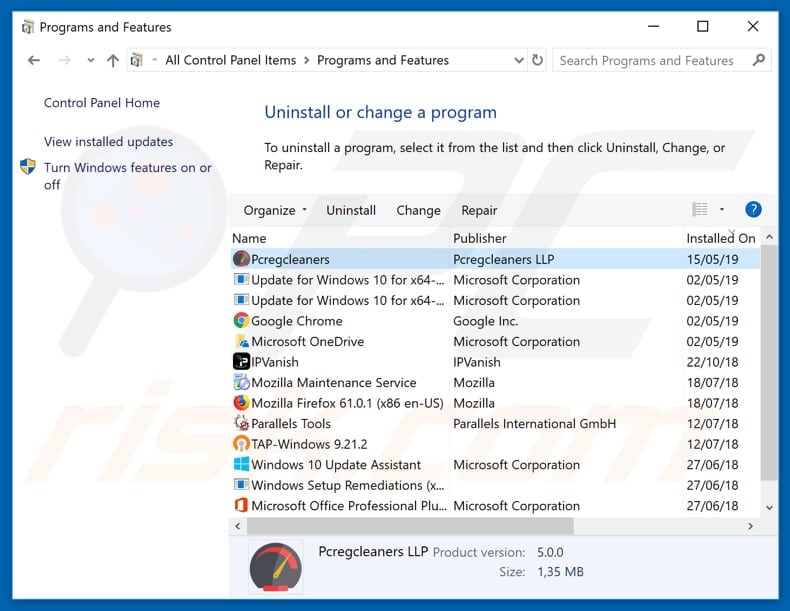
Appearance of PC Regcleaners program (GIF):
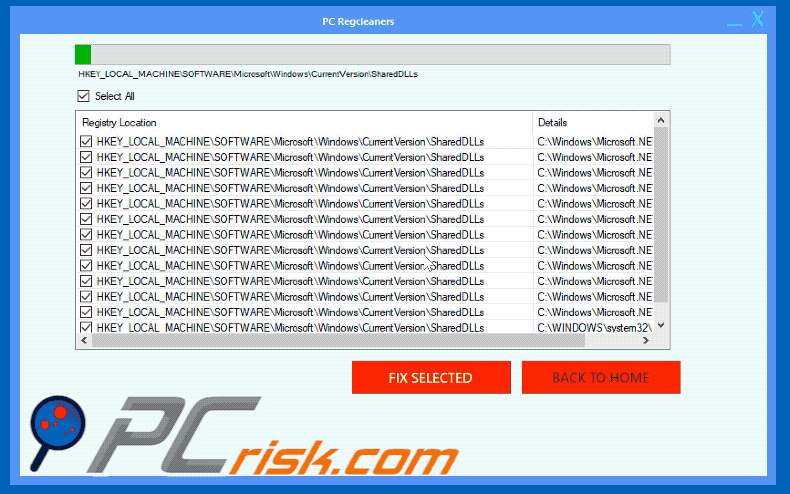
Instant automatic malware removal:
Manual threat removal might be a lengthy and complicated process that requires advanced IT skills. Combo Cleaner is a professional automatic malware removal tool that is recommended to get rid of malware. Download it by clicking the button below:
DOWNLOAD Combo CleanerBy downloading any software listed on this website you agree to our Privacy Policy and Terms of Use. To use full-featured product, you have to purchase a license for Combo Cleaner. 7 days free trial available. Combo Cleaner is owned and operated by RCS LT, the parent company of PCRisk.com.
Quick menu:
- What is PC Regcleaners?
- STEP 1. Manual removal of PC Regcleaners malware.
- STEP 2. Check if your computer is clean.
How to remove malware manually?
Manual malware removal is a complicated task - usually it is best to allow antivirus or anti-malware programs to do this automatically. To remove this malware we recommend using Combo Cleaner Antivirus for Windows.
If you wish to remove malware manually, the first step is to identify the name of the malware that you are trying to remove. Here is an example of a suspicious program running on a user's computer:

If you checked the list of programs running on your computer, for example, using task manager, and identified a program that looks suspicious, you should continue with these steps:
 Download a program called Autoruns. This program shows auto-start applications, Registry, and file system locations:
Download a program called Autoruns. This program shows auto-start applications, Registry, and file system locations:

 Restart your computer into Safe Mode:
Restart your computer into Safe Mode:
Windows XP and Windows 7 users: Start your computer in Safe Mode. Click Start, click Shut Down, click Restart, click OK. During your computer start process, press the F8 key on your keyboard multiple times until you see the Windows Advanced Option menu, and then select Safe Mode with Networking from the list.

Video showing how to start Windows 7 in "Safe Mode with Networking":
Windows 8 users: Start Windows 8 is Safe Mode with Networking - Go to Windows 8 Start Screen, type Advanced, in the search results select Settings. Click Advanced startup options, in the opened "General PC Settings" window, select Advanced startup.
Click the "Restart now" button. Your computer will now restart into the "Advanced Startup options menu". Click the "Troubleshoot" button, and then click the "Advanced options" button. In the advanced option screen, click "Startup settings".
Click the "Restart" button. Your PC will restart into the Startup Settings screen. Press F5 to boot in Safe Mode with Networking.

Video showing how to start Windows 8 in "Safe Mode with Networking":
Windows 10 users: Click the Windows logo and select the Power icon. In the opened menu click "Restart" while holding "Shift" button on your keyboard. In the "choose an option" window click on the "Troubleshoot", next select "Advanced options".
In the advanced options menu select "Startup Settings" and click on the "Restart" button. In the following window you should click the "F5" button on your keyboard. This will restart your operating system in safe mode with networking.

Video showing how to start Windows 10 in "Safe Mode with Networking":
 Extract the downloaded archive and run the Autoruns.exe file.
Extract the downloaded archive and run the Autoruns.exe file.

 In the Autoruns application, click "Options" at the top and uncheck "Hide Empty Locations" and "Hide Windows Entries" options. After this procedure, click the "Refresh" icon.
In the Autoruns application, click "Options" at the top and uncheck "Hide Empty Locations" and "Hide Windows Entries" options. After this procedure, click the "Refresh" icon.

 Check the list provided by the Autoruns application and locate the malware file that you want to eliminate.
Check the list provided by the Autoruns application and locate the malware file that you want to eliminate.
You should write down its full path and name. Note that some malware hides process names under legitimate Windows process names. At this stage, it is very important to avoid removing system files. After you locate the suspicious program you wish to remove, right click your mouse over its name and choose "Delete".

After removing the malware through the Autoruns application (this ensures that the malware will not run automatically on the next system startup), you should search for the malware name on your computer. Be sure to enable hidden files and folders before proceeding. If you find the filename of the malware, be sure to remove it.

Reboot your computer in normal mode. Following these steps should remove any malware from your computer. Note that manual threat removal requires advanced computer skills. If you do not have these skills, leave malware removal to antivirus and anti-malware programs.
These steps might not work with advanced malware infections. As always it is best to prevent infection than try to remove malware later. To keep your computer safe, install the latest operating system updates and use antivirus software. To be sure your computer is free of malware infections, we recommend scanning it with Combo Cleaner Antivirus for Windows.
Share:

Tomas Meskauskas
Expert security researcher, professional malware analyst
I am passionate about computer security and technology. I have an experience of over 10 years working in various companies related to computer technical issue solving and Internet security. I have been working as an author and editor for pcrisk.com since 2010. Follow me on Twitter and LinkedIn to stay informed about the latest online security threats.
PCrisk security portal is brought by a company RCS LT.
Joined forces of security researchers help educate computer users about the latest online security threats. More information about the company RCS LT.
Our malware removal guides are free. However, if you want to support us you can send us a donation.
DonatePCrisk security portal is brought by a company RCS LT.
Joined forces of security researchers help educate computer users about the latest online security threats. More information about the company RCS LT.
Our malware removal guides are free. However, if you want to support us you can send us a donation.
Donate
▼ Show Discussion