File Compressor Pro Unwanted Application (Mac)
Mac VirusAlso Known As: File Compressor Pro potentially unwanted application
Get free scan and check if your device is infected.
Remove it nowTo use full-featured product, you have to purchase a license for Combo Cleaner. Seven days free trial available. Combo Cleaner is owned and operated by RCS LT, the parent company of PCRisk.com.
What is File Compressor Pro?
File Compressor Pro developers promote this app as an online tool for zipping (compressing) files, however, one of its distribution methods is the "bundling" method. Developers use this to trick people into downloading and installing various potentially unwanted apps (PUAs). File Compressor Pro is also used to promote bunnybarny.com, a fake search engine.
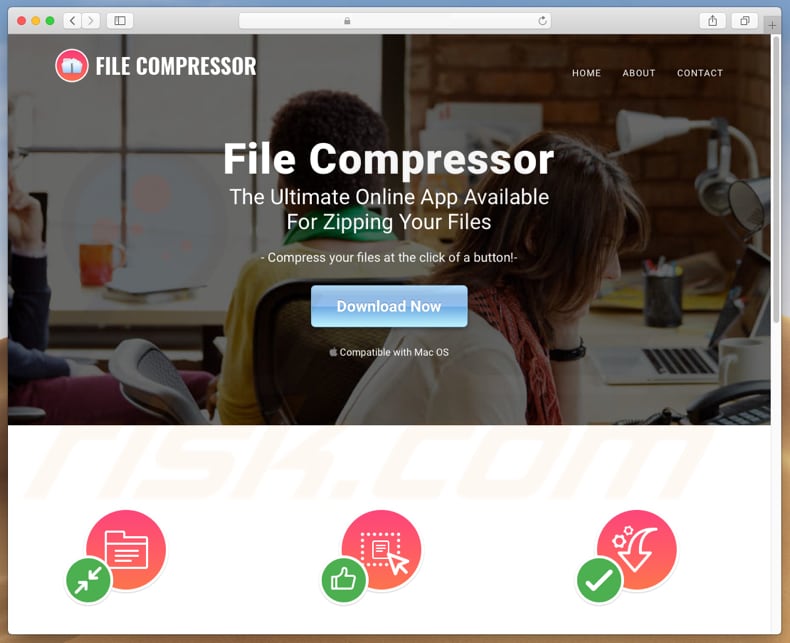
This app supposedly allows users to compress files in a single click. This may seem an easy-to-use and useful tool, however, apps that are promoted using deceptive methods should not be trusted. They often deliver no real real value and are installed with browser hijackers, adware-type, and other unwanted apps.
In this particular case, File Compressor Pro's installer is used to promote a fake search engine (bunnybarny.com). Therefore, by installing File Compressor Pro, people might unintentionally allow changes to be made to browser settings - in this case, assigning bunnybarny.com as the default search engine, new tab URL, and homepage.
Typically, these changes cannot be undone unless a specific app (in this case, File Compressor Pro or another browser hijacker that is installed with it) is uninstalled. Browser hijackers change browser settings and often gather browsing related data. For example, IP addresses, geolocations, entered search queries, URLs of visited websites, and so on.
Developers share this data with other parties (potentially, cyber criminals) who misuse it to generate revenue. If PUAs are installed with adware-type apps, users will encounter unwanted ads (coupons, banners, surveys, pop-up ads, and so on). If clicked, these open untrustworthy or malicious websites.
Clicking them can also cause download and installation of other unwanted apps. To avoid these unwanted downloads/installations, privacy/browsing safety, and other issues, we recommend that you uninstall File Compressor Pro and avoid installing PUAs in the future.
| Name | File Compressor Pro potentially unwanted application |
| Threat Type | PUP (potentially unwanted program), PUA (potentially unwanted application), Mac malware, Mac virus |
| Supposed Functionality | File compressing (adding to archives). |
| Detection Names (filecompressor_b.dmg) | Avast (MacOS:Genieo-ED [Adw]), BitDefender (Gen:Variant.Application.MAC.Genieo.1), Emsisoft (Gen:Variant.Application.MAC.Genieo.1 (B)), Kaspersky (not-a-virus:HEUR:AdWare.OSX.Geonei.y), Full List Of Detections (VirusTotal) |
| Symptoms | Your Mac becomes slower than normal, you see unwanted pop-up ads, you are redirected to dubious websites. |
| Distribution methods | Deceptive pop-up ads, free software installers (bundling), fake flash player installers, torrent file downloads. |
| Damage | Internet browsing tracking (potential privacy issues), display of unwanted ads, redirects to dubious websites, loss of private information. |
| Malware Removal (Windows) |
To eliminate possible malware infections, scan your computer with legitimate antivirus software. Our security researchers recommend using Combo Cleaner. Download Combo CleanerTo use full-featured product, you have to purchase a license for Combo Cleaner. 7 days free trial available. Combo Cleaner is owned and operated by RCS LT, the parent company of PCRisk.com. |
Most PUAs are promoted as useful tools, however, few of these apps operate as promised. They are often promoted using deceptive methods and installed with other unwanted apps. They also promote dubious websites. Some examples of other similar unwanted apps include Qbit Mac Speedup, Advanced Password Manager, and Cleanup My Mac.
How did potentially unwanted applications install on my computer?
People usually download and install PUAs inadvertently through clicked intrusive ads or together with other software. As mentioned, to trick people into unwanted downloads/installations, developers use the "bundling" method.
They include PUAs in set-ups of other software and hide related information in "Custom", "Advanced" and other similar settings of the set-ups. In summary, people cause unwanted downloads/installations by clicking dubious (deceptive) ads or when they download or install regular software without checking the settings.
How to avoid installation of potentially unwanted applications?
Do not use unofficial pages, Peer-to-Peer networks such as torrent clients, eMule (and other similar programs), third party downloaders or installers to download or install software. All software should be downloaded from official websites and using direct download links. Furthermore, downloads and installations should be handled properly.
No software setup should be completed without checking included settings ("Custom", "Advanced" and so on) and dismissing offers to download/install additional (unwanted) applications. Furthermore, do not click ads displayed on dubious pages relating to gambling, adult dating, pornography, etc.
These often lead to other untrustworthy websites (or cause unwanted downloads/installations). If unwanted ads or redirects are a common problem, unwanted software might be installed on the browser or computer. We recommend that you check the list of installed browser apps (extensions, plug-ins, add-ons) and uninstall all unwanted, suspicious entries immediately.
This should also be done with programs of this type installed on the operating system. If your computer is already infected with PUAs, we recommend running a scan with Combo Cleaner Antivirus for Windows to automatically eliminate them.
Screenshot of File Compressor Pro installer that promotes bunnybarny.com fake search engine:
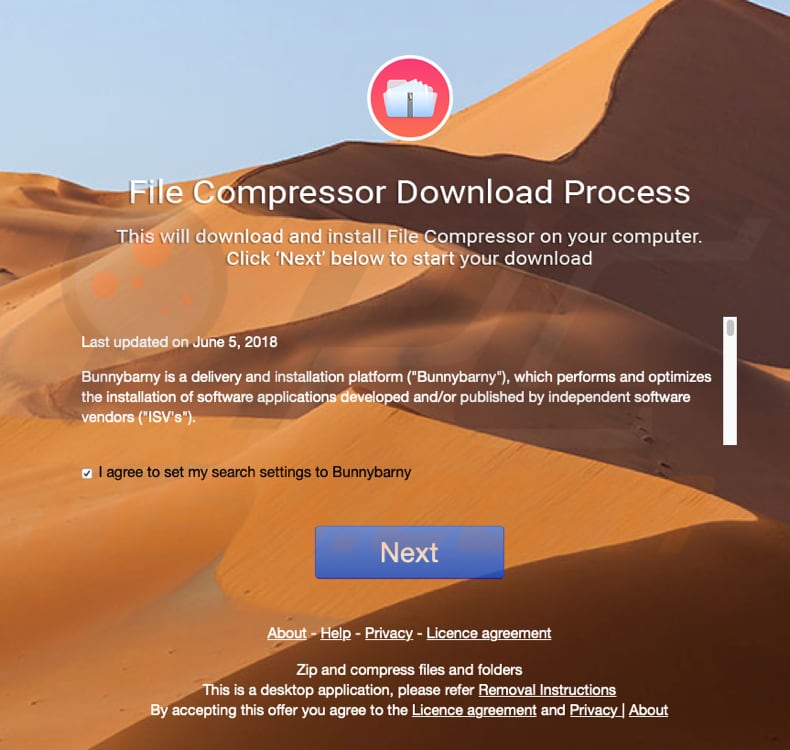
File Compressor Pro application:
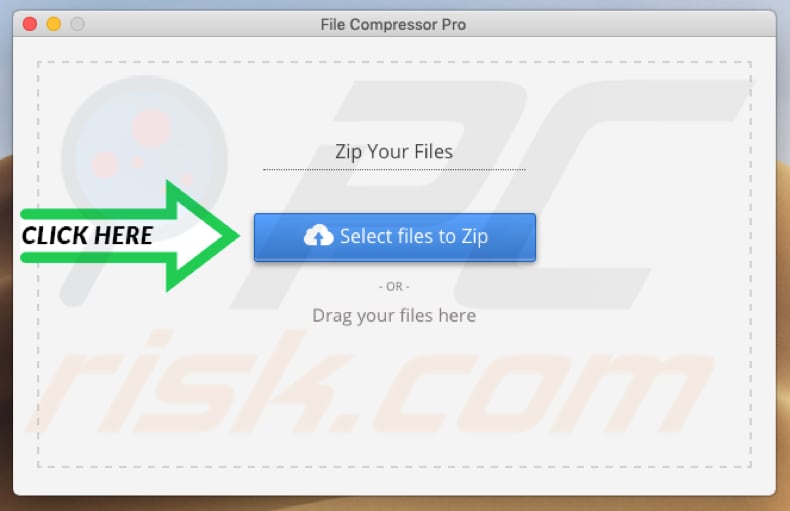
File Compressor Pro in the Applications folder:
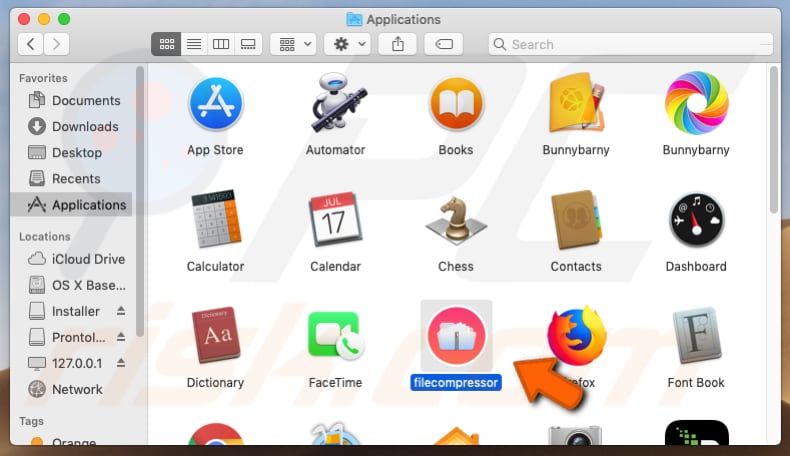
Another fake web search engine (search.filecompressorpro.com) promoted by File Compressor Pro unwanted application:
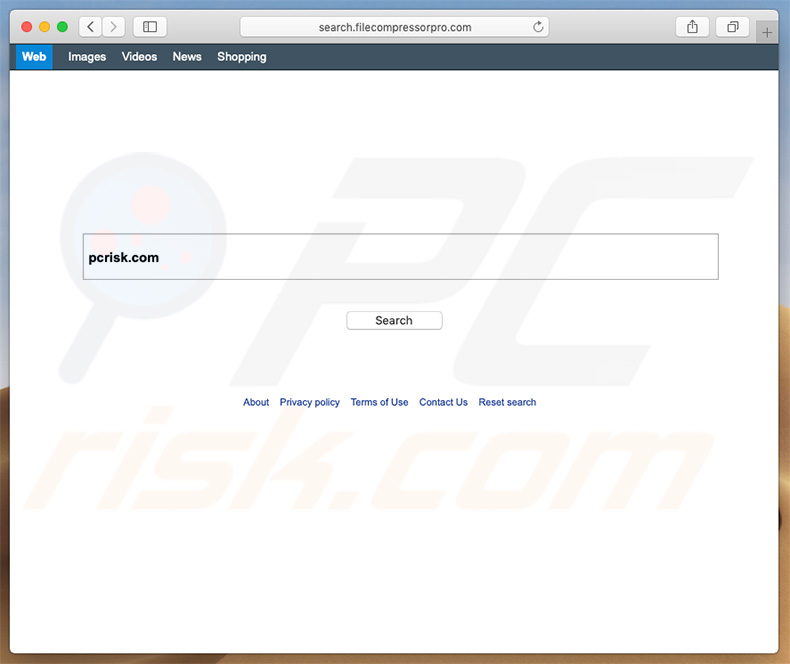
Instant automatic malware removal:
Manual threat removal might be a lengthy and complicated process that requires advanced IT skills. Combo Cleaner is a professional automatic malware removal tool that is recommended to get rid of malware. Download it by clicking the button below:
DOWNLOAD Combo CleanerBy downloading any software listed on this website you agree to our Privacy Policy and Terms of Use. To use full-featured product, you have to purchase a license for Combo Cleaner. 7 days free trial available. Combo Cleaner is owned and operated by RCS LT, the parent company of PCRisk.com.
Quick menu:
- What is File Compressor Pro?
- STEP 1. Remove PUA related files and folders from OSX.
- STEP 2. Remove rogue extensions from Safari.
- STEP 3. Remove rogue add-ons from Google Chrome.
- STEP 4. Remove potentially unwanted plug-ins from Mozilla Firefox.
Video showing how to remove File Compressor Pro unwanted application using Combo Cleaner:
Potentially unwanted applications removal:
Remove potentially unwanted applications from your "Applications" folder:

Click the Finder icon. In the Finder window, select "Applications". In the applications folder, look for "MPlayerX", "NicePlayer", or other suspicious applications and drag them to the Trash. After removing the potentially unwanted application(s) that cause online ads, scan your Mac for any remaining unwanted components.
DOWNLOAD remover for malware infections
Combo Cleaner checks if your computer is infected with malware. To use full-featured product, you have to purchase a license for Combo Cleaner. 7 days free trial available. Combo Cleaner is owned and operated by RCS LT, the parent company of PCRisk.com.
Remove adware-related files and folders

Click the Finder icon, from the menu bar. Choose Go, and click Go to Folder...
 Check for adware generated files in the /Library/LaunchAgents/ folder:
Check for adware generated files in the /Library/LaunchAgents/ folder:

In the Go to Folder... bar, type: /Library/LaunchAgents/

In the "LaunchAgents" folder, look for any recently-added suspicious files and move them to the Trash. Examples of files generated by adware - "installmac.AppRemoval.plist", "myppes.download.plist", "mykotlerino.ltvbit.plist", "kuklorest.update.plist", etc. Adware commonly installs several files with the exact same string.
 Check for adware generated files in the ~/Library/Application Support/ folder:
Check for adware generated files in the ~/Library/Application Support/ folder:

In the Go to Folder... bar, type: ~/Library/Application Support/

In the "Application Support" folder, look for any recently-added suspicious folders. For example, "MplayerX" or "NicePlayer", and move these folders to the Trash.
 Check for adware generated files in the ~/Library/LaunchAgents/ folder:
Check for adware generated files in the ~/Library/LaunchAgents/ folder:

In the Go to Folder... bar, type: ~/Library/LaunchAgents/

In the "LaunchAgents" folder, look for any recently-added suspicious files and move them to the Trash. Examples of files generated by adware - "installmac.AppRemoval.plist", "myppes.download.plist", "mykotlerino.ltvbit.plist", "kuklorest.update.plist", etc. Adware commonly installs several files with the exact same string.
 Check for adware generated files in the /Library/LaunchDaemons/ folder:
Check for adware generated files in the /Library/LaunchDaemons/ folder:

In the "Go to Folder..." bar, type: /Library/LaunchDaemons/

In the "LaunchDaemons" folder, look for recently-added suspicious files. For example "com.aoudad.net-preferences.plist", "com.myppes.net-preferences.plist", "com.kuklorest.net-preferences.plist", "com.avickUpd.plist", etc., and move them to the Trash.
 Scan your Mac with Combo Cleaner:
Scan your Mac with Combo Cleaner:
If you have followed all the steps correctly, your Mac should be clean of infections. To ensure your system is not infected, run a scan with Combo Cleaner Antivirus. Download it HERE. After downloading the file, double click combocleaner.dmg installer. In the opened window, drag and drop the Combo Cleaner icon on top of the Applications icon. Now open your launchpad and click on the Combo Cleaner icon. Wait until Combo Cleaner updates its virus definition database and click the "Start Combo Scan" button.

Combo Cleaner will scan your Mac for malware infections. If the antivirus scan displays "no threats found" - this means that you can continue with the removal guide; otherwise, it's recommended to remove any found infections before continuing.

After removing files and folders generated by the adware, continue to remove rogue extensions from your Internet browsers.
Remove malicious extensions from Internet browsers
 Remove malicious Safari extensions:
Remove malicious Safari extensions:

Open the Safari browser, from the menu bar, select "Safari" and click "Preferences...".

In the preferences window, select "Extensions" and look for any recently-installed suspicious extensions. When located, click the "Uninstall" button next to it/them. Note that you can safely uninstall all extensions from your Safari browser - none are crucial for regular browser operation.
- If you continue to have problems with browser redirects and unwanted advertisements - Reset Safari.
 Remove malicious extensions from Google Chrome:
Remove malicious extensions from Google Chrome:

Click the Chrome menu icon ![]() (at the top right corner of Google Chrome), select "More Tools" and click "Extensions". Locate all recently-installed suspicious extensions, select these entries and click "Remove".
(at the top right corner of Google Chrome), select "More Tools" and click "Extensions". Locate all recently-installed suspicious extensions, select these entries and click "Remove".

- If you continue to have problems with browser redirects and unwanted advertisements - Reset Google Chrome.
 Remove malicious extensions from Mozilla Firefox:
Remove malicious extensions from Mozilla Firefox:

Click the Firefox menu ![]() (at the top right corner of the main window) and select "Add-ons and themes". Click "Extensions", in the opened window locate all recently-installed suspicious extensions, click on the three dots and then click "Remove".
(at the top right corner of the main window) and select "Add-ons and themes". Click "Extensions", in the opened window locate all recently-installed suspicious extensions, click on the three dots and then click "Remove".

- If you continue to have problems with browser redirects and unwanted advertisements - Reset Mozilla Firefox.
Share:

Tomas Meskauskas
Expert security researcher, professional malware analyst
I am passionate about computer security and technology. I have an experience of over 10 years working in various companies related to computer technical issue solving and Internet security. I have been working as an author and editor for pcrisk.com since 2010. Follow me on Twitter and LinkedIn to stay informed about the latest online security threats.
PCrisk security portal is brought by a company RCS LT.
Joined forces of security researchers help educate computer users about the latest online security threats. More information about the company RCS LT.
Our malware removal guides are free. However, if you want to support us you can send us a donation.
DonatePCrisk security portal is brought by a company RCS LT.
Joined forces of security researchers help educate computer users about the latest online security threats. More information about the company RCS LT.
Our malware removal guides are free. However, if you want to support us you can send us a donation.
Donate
▼ Show Discussion