How to remove viruses and malware spread through Facebook Messenger
TrojanAlso Known As: Facebook Messenger spam virus
Get free scan and check if your device is infected.
Remove it nowTo use full-featured product, you have to purchase a license for Combo Cleaner. Seven days free trial available. Combo Cleaner is owned and operated by RCS LT, the parent company of PCRisk.com.
What is "Facebook Messenger virus"?
"Facebook Messenger virus" was discovered by Ido Naor. Cyber criminals use it to spread FormBook, a trojan-type program, by sending various files through Facebook Messenger. If opened, these files cause installation of the aforementioned malicious program.
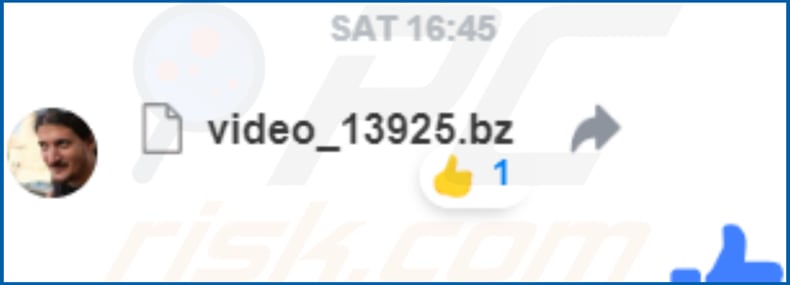
Facebook Messenger virus overview
Typically, people receive these files from their Facebook friends who have installed unwanted (malicious) programs that send spam. In our example, the file attached to the Messenger message is "video_13925.bz". This archive contains another file ("play_75367031.mp4.com") that can be extracted with 7-Zip. If opened, it downloads and installs the FormBook Trojan.
This program steals personal data. Using it, cyber criminals can record keystrokes and clipboard data, take screenshots, steal saved passwords/logins, and so on. Some of the stolen data might include banking details. Cyber criminals use all stolen data to generate revenue.
Their victims usually experience problems relating to finances (financial loss), browsing safety, privacy and other issues. FormBook might also be used to cause download and installation of other programs, and thus victims could have their computers infected with other malicious programs such as ransomware. If a computer is infected with FormBook, it should be removed immediately.
| Name | Facebook Messenger spam virus |
| Threat Type | Trojan, Password stealing virus, Banking malware, Spyware. |
| Attachment(s) | Various archive files (e.g., "video_13925.bz") |
| Detection Names (video.exe) | Avira (TR/Autoit.oftwi), BitDefender (Trojan.GenericKD.41240919), ESET-NOD32 (a variant of Win32/Autoit.OHP), Kaspersky (UDS:DangerousObject.Multi.Generic), Full List Of Detections (VirusTotal) |
| Symptoms | Trojans are designed to stealthily infiltrate the victim's computer and remain silent. Thus, no particular symptoms are clearly visible on an infected machine. |
| Payload | FormBook trojan |
| Distribution methods | Infected email attachments, malicious online advertisements, social engineering, software cracks. |
| Damage | Stolen banking information, passwords, identity theft, victim's computer added to a botnet. |
| Malware Removal (Windows) |
To eliminate possible malware infections, scan your computer with legitimate antivirus software. Our security researchers recommend using Combo Cleaner. Download Combo CleanerTo use full-featured product, you have to purchase a license for Combo Cleaner. 7 days free trial available. Combo Cleaner is owned and operated by RCS LT, the parent company of PCRisk.com. |
Trojan examples
FormBook is just one of many trojan-type programs. Examples of other similar malicious programs include Adwind, TrickBot, Tefosteal, and LokiBot. Trojans usually steal confidential, personal data/information and to proliferate other infections. Having a computer infected by them usually leads to serious problems.
How did "Facebook Messenger virus" infect my computer?
In this particular case, to proliferate FormBook, cyber criminals use Facebook Messenger. They use accounts of people who have malicious programs installed on their computers. Their accounts are used to proliferate FormBook simply by sending attached files that, if extracted and opened, cause computer infections.
There are also other ways to proliferate these malicious programs. For example, using spam campaigns, Trojans, fake software updating tools, software 'cracking' tools and various dubious software download sources. To trick people into installing unwanted programs (or computer infections) though spam campaigns, criminals send emails that contain malicious attachments.
Attached files are usually Microsoft Office, PDF documents, archives (ZIP, RAR, and others), executables, JavaScript files, and so on. If opened, they download and install malicious programs. Trojans are programs designed to proliferate other infections. When installed, they cause chain infections.
Fake (unofficial) software updating tools usually download and install unwanted programs (malware) rather than updates, fixes or they exploit bugs/flaws of outdated software. Software 'cracking' tools are programs that allow users to avoid paying for software activation, however, cyber criminals often use them to proliferate computer infections.
Rather than bypassing activation, these tools often download and install malicious programs. P2P (Peer-to-Peer) networks, free file hosting websites, freeware download websites, unofficial pages, third party downloaders, and other similar sources can be used to proliferate malware.
Typically, malicious files (executables) are presented as legitimate. By downloading and opening them, people often install unwanted programs and cause computer infections.
How to avoid installation of malware?
Be careful with attachments or web links received from unknown, suspicious addresses. If the email subject and context is irrelevant, do not open the attachment. Use official and trustworthy sources to download software. The aforementioned tools are not the safest ways to achieve this.
It is important to update installed software using implemented functions and tools provided/designed by official software developers. If installed software requires paid activation, it should not be performed using a 'cracking' tool. These are illegal and often cause installation of malicious programs.
Having a reputable anti-virus or/and anti-spyware software installed is also important. These tools can detect and remove various threats before they can proliferate or do any damage. If you have already opened "Facebook Messenger virus" attachment, we recommend running a scan with Combo Cleaner Antivirus for Windows to automatically eliminate infiltrated malware.
Screenshot of files attached to a message (placed on the Desktop) and the FormBook process disguised as "Service Host: Local System" in Task Manager:
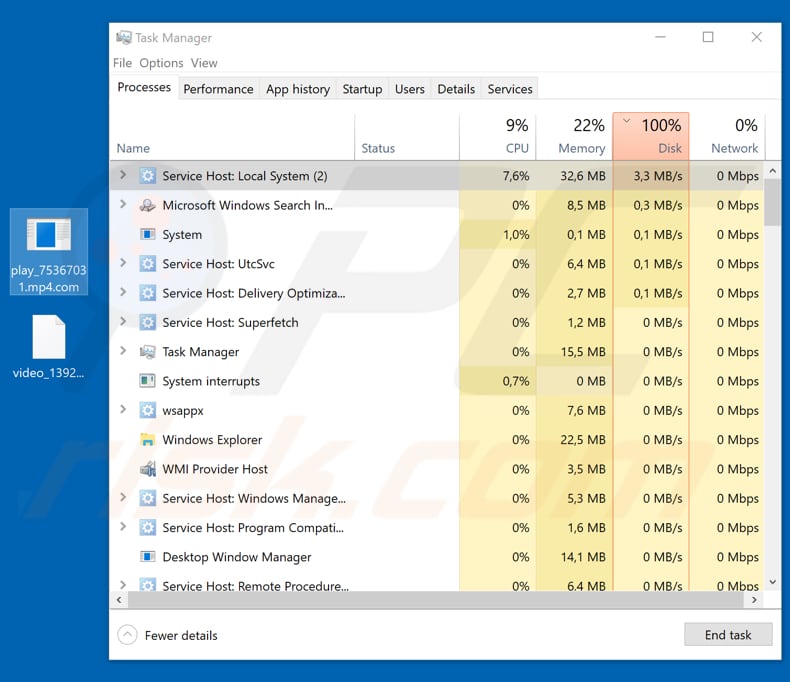
Instant automatic malware removal:
Manual threat removal might be a lengthy and complicated process that requires advanced IT skills. Combo Cleaner is a professional automatic malware removal tool that is recommended to get rid of malware. Download it by clicking the button below:
DOWNLOAD Combo CleanerBy downloading any software listed on this website you agree to our Privacy Policy and Terms of Use. To use full-featured product, you have to purchase a license for Combo Cleaner. 7 days free trial available. Combo Cleaner is owned and operated by RCS LT, the parent company of PCRisk.com.
Quick menu:
- What is "Facebook Messenger virus"?
- STEP 1. Manual removal of FormBook malware.
- STEP 2. Check if your computer is clean.
How to remove malware manually?
Manual malware removal is a complicated task - usually it is best to allow antivirus or anti-malware programs to do this automatically. To remove this malware we recommend using Combo Cleaner Antivirus for Windows.
If you wish to remove malware manually, the first step is to identify the name of the malware that you are trying to remove. Here is an example of a suspicious program running on a user's computer:

If you checked the list of programs running on your computer, for example, using task manager, and identified a program that looks suspicious, you should continue with these steps:
 Download a program called Autoruns. This program shows auto-start applications, Registry, and file system locations:
Download a program called Autoruns. This program shows auto-start applications, Registry, and file system locations:

 Restart your computer into Safe Mode:
Restart your computer into Safe Mode:
Windows XP and Windows 7 users: Start your computer in Safe Mode. Click Start, click Shut Down, click Restart, click OK. During your computer start process, press the F8 key on your keyboard multiple times until you see the Windows Advanced Option menu, and then select Safe Mode with Networking from the list.

Video showing how to start Windows 7 in "Safe Mode with Networking":
Windows 8 users: Start Windows 8 is Safe Mode with Networking - Go to Windows 8 Start Screen, type Advanced, in the search results select Settings. Click Advanced startup options, in the opened "General PC Settings" window, select Advanced startup.
Click the "Restart now" button. Your computer will now restart into the "Advanced Startup options menu". Click the "Troubleshoot" button, and then click the "Advanced options" button. In the advanced option screen, click "Startup settings".
Click the "Restart" button. Your PC will restart into the Startup Settings screen. Press F5 to boot in Safe Mode with Networking.

Video showing how to start Windows 8 in "Safe Mode with Networking":
Windows 10 users: Click the Windows logo and select the Power icon. In the opened menu click "Restart" while holding "Shift" button on your keyboard. In the "choose an option" window click on the "Troubleshoot", next select "Advanced options".
In the advanced options menu select "Startup Settings" and click on the "Restart" button. In the following window you should click the "F5" button on your keyboard. This will restart your operating system in safe mode with networking.

Video showing how to start Windows 10 in "Safe Mode with Networking":
 Extract the downloaded archive and run the Autoruns.exe file.
Extract the downloaded archive and run the Autoruns.exe file.

 In the Autoruns application, click "Options" at the top and uncheck "Hide Empty Locations" and "Hide Windows Entries" options. After this procedure, click the "Refresh" icon.
In the Autoruns application, click "Options" at the top and uncheck "Hide Empty Locations" and "Hide Windows Entries" options. After this procedure, click the "Refresh" icon.

 Check the list provided by the Autoruns application and locate the malware file that you want to eliminate.
Check the list provided by the Autoruns application and locate the malware file that you want to eliminate.
You should write down its full path and name. Note that some malware hides process names under legitimate Windows process names. At this stage, it is very important to avoid removing system files. After you locate the suspicious program you wish to remove, right click your mouse over its name and choose "Delete".

After removing the malware through the Autoruns application (this ensures that the malware will not run automatically on the next system startup), you should search for the malware name on your computer. Be sure to enable hidden files and folders before proceeding. If you find the filename of the malware, be sure to remove it.

Reboot your computer in normal mode. Following these steps should remove any malware from your computer. Note that manual threat removal requires advanced computer skills. If you do not have these skills, leave malware removal to antivirus and anti-malware programs.
These steps might not work with advanced malware infections. As always it is best to prevent infection than try to remove malware later. To keep your computer safe, install the latest operating system updates and use antivirus software. To be sure your computer is free of malware infections, we recommend scanning it with Combo Cleaner Antivirus for Windows.
Frequently Asked Questions (FAQ)
What is the Facebook Messenger virus?
"Facebook Messenger virus" refers to malicious spam messages distributed through the Facebook Messenger. These messages include variously named archive files containing malware, notably the FormBook malicious program. However, this spam could be used to proliferate other harmful programs (e.g., trojans, ransomware, cryptocurrency miners, etc.). It has to be emphasized that Facebook is in no way associated with this virus, and is merely abused as a tool to spread malware.
My computer is infected with malware, should I format my storage device to get rid of it?
Most malicious programs can be removed without such drastic measures.
What are the biggest issues that malware can cause?
The threats posed by malware depend on its abilities and the attackers' goals. For example, FormBook (spread via Facebook Messenger virus) can steal a wide variety of sensitive information and cause chain infections. Generally, malware infections can lead to decreased system performance or failure, data loss, hardware damage, severe privacy issues, financial losses, and identity theft.
What is the purpose of malware?
Malware is typically used to generate revenue. However, cyber criminals may also use malicious programs to amuse themselves, disrupt processes (e.g., websites, services, companies, organizations, etc.), carry out personal vendettas, and launch politically/geopolitically motivated attacks.
Will Combo Cleaner protect me from malware?
Yes, Combo Cleaner is designed to detect and remove threats. It can eliminate most of the known malware infections. However, it must be emphasized that high-end malicious software tends to hide deep within systems - hence, performing a full system scan is paramount.
Share:

Tomas Meskauskas
Expert security researcher, professional malware analyst
I am passionate about computer security and technology. I have an experience of over 10 years working in various companies related to computer technical issue solving and Internet security. I have been working as an author and editor for pcrisk.com since 2010. Follow me on Twitter and LinkedIn to stay informed about the latest online security threats.
PCrisk security portal is brought by a company RCS LT.
Joined forces of security researchers help educate computer users about the latest online security threats. More information about the company RCS LT.
Our malware removal guides are free. However, if you want to support us you can send us a donation.
DonatePCrisk security portal is brought by a company RCS LT.
Joined forces of security researchers help educate computer users about the latest online security threats. More information about the company RCS LT.
Our malware removal guides are free. However, if you want to support us you can send us a donation.
Donate
▼ Show Discussion