Get free scan and check if your device is infected.
Remove it nowTo use full-featured product, you have to purchase a license for Combo Cleaner. Seven days free trial available. Combo Cleaner is owned and operated by RCS LT, the parent company of PCRisk.com.
What is apple.com-shield[.]live?
The apple.com-shield[.]live website is designed to promote an app called Cleanup My Mac. This app can supposedly remove viruses detected by the associated website (apple.com-shield[.]live), however, this deceptive site displays a fake virus alert to trick people into believing that their computers are infected, when in fact they are not.
Do not trust apps that are promoted through such web pages, since they are often opened by potentially unwanted apps (PUAs) that are already installed on the system.
![apple.com-shield[.]live scam](/images/stories/screenshots201903/appleshield-homepage.jpg)
apple.com-shield[.]live enables a pop-up window that encourages users to take immediate action. It contains information suggesting that this page has detected a trojan virus called "e.tre456_worm_osx" that should be removed immediately.
The web page behind this pop-up contains more detail. It is stated that the visitor's Mac computer is infected with more than one virus: two malware infections and one phishing/spyware-type program. If they are not removed, they apparently might cause data loss. It is stated that the user's personal and banking details are also at risk.
To remove these viruses, the pop-up encourages people to scan their systems within five minutes. When the "Scan Now" button is clicked, apple.com-shield[.]live begins scanning the system by running a fake scan. When finished, it displays detected viruses: Tapsnake, CronDNS and Dubfishicv.
To remove them, visitors are encouraged to download the Advanced Mac Cleaner app by clicking "REMOVE VIRUSES NOW". This actually downloads the aforementioned Cleanup My Mac app. In any case, do not trust any of these websites or download/install apps promoted on them.
Most people end up visiting apple.com-shield[.]live due to PUAs installed on their computers or browsers, however, unwanted redirects are not the only problem with these apps. Most PUAs feed users with ads and gather information. They deploy coupons, banners, surveys, pop-ups and other intrusive ads.
These are usually annoying and, if clicked, open potentially malicious websites. In some cases, they might be designed to execute scripts that download and install other unwanted apps.
Furthermore, many apps of this type record users' IP addresses, URLs of visited websites, entered search queries, geolocations, and other similar information. Developers share the information with other parties who misuse it to generate revenue. It is possible that some of these third parties might be cyber criminals.
| Name | apple.com-shield.live pop-up |
| Threat Type | Phishing, Scam, Social Engineering, Fraud, Mac Virus, Mac malware |
| Serving IP Address | 94.237.87.169 |
| Fake Claim | The fake error claims that the user's system is infected and encourages download of a system cleaner. |
| Distributed Unwanted Apps | Cleanup My Mac (presented as Advanced Mac Cleaner). |
| Symptoms | Fake error messages, fake system warnings, pop-up errors, hoax computer scan. |
| Distribution methods | Compromised websites, rogue online pop-up ads, potentially unwanted applications. |
| Damage | Loss of sensitive, private information, monetary loss, identity theft, possible malware infections. |
| Malware Removal (Windows) |
To eliminate possible malware infections, scan your computer with legitimate antivirus software. Our security researchers recommend using Combo Cleaner. Download Combo CleanerTo use full-featured product, you have to purchase a license for Combo Cleaner. 7 days free trial available. Combo Cleaner is owned and operated by RCS LT, the parent company of PCRisk.com. |
apple.com-shield[.]live is very similar (or even identical) to apple.com-monitor[.]live, apple.com-mac-booster[.]live, macos-online-security-check[.]com, and other web pages of this type. All are used to trick people into downloading and installing PUAs that supposedly remove fake virus infections.
The PUAs that often lead to these web pages are generally similar: they are supposedly legitimate and useful, but cause only problems. Typically, people download and install PUAs inadvertently.
How did potentially unwanted applications install on my computer?
Generally, PUAs are downloaded and installed through deceptive ads that people unintentionally or intentionally click, or when software developers bundle them into set-ups of other software.
They include/bundle PUAs into set-ups of various software (usually freeware), however, this information is not properly disclosed - developers hide the details in "Custom", "Advanced" options of software download/installation set-ups.
When people download and install software without checking and changing setup options, they invariably download and install regular programs together with PUAs.
How to avoid installation of potentially unwanted applications?
Download all software from official and trustworthy websites, sources such as third party downloaders, Peer-to-Peer networks (torrent clients, eMule, etc.), unofficial pages and other similar channels should not be trusted. Check all the included "Advanced", "Custom" and other settings when downloading and installing software, especially if it is free.
Bundled applications should be deselected before completing any download or installation setup. Many advertisements are rogue and should not be trusted. Typically, they are displayed on web pages relating to gambling, adult dating, pornography, and so on. If clicked, they open malicious pages or cause unwanted downloads/installations.
If unwanted ads or redirects occur often, check the list of installed applications (extensions, add-ons, plug-ins) on your browser and remove any unknown/suspicious entries immediately. Also uninstall any unwanted programs that are installed on the operating system.
If your computer is already infected with PUAs, we recommend running a scan with Combo Cleaner Antivirus for Windows to automatically eliminate them.
Text presented in the pop-up window and on the underlying web page:
Text in the pop-up:
IMMEDIATE ACTION REQUIRED
We have detected a trojan virus (e.tre456_worm_osx) on your Mac.
Press OK to begin the repair process.
Text in the page:
Your system is infected with 3 viruses! Monday, June 3, 2019 12:43 PM
Your Mac is infected with 3 viruses. Our security check found traces of 2 malware and 1 phishing/spyware. System damage: 28.1% - Immediate removal required!
The immediate removal of the viruses is required to prevent further system damage, loss of Apps, Photos or other files.
Traces of 1 phishing/spyware were found on your Mac with MacOS 10.14 Mojave.Personal and banking information is at risk.
To avoid more damage click on 'Scan Now' immediately. Our deep scan will provide help immediately!
4 minute and 32 seconds remaining before damage is permanent.Scan Now
Screenshot of fake scan results provided by the apple.com-shield[.]live deceptive web page:
![apple.com-shield[.]live second page showing fake detections](/images/stories/screenshots201903/appleshield-second_page_showing_fake_detections.jpg)
Text presented on this web page:
DOWNLOAD REQUIRED
Your Mac is heavily damaged! (33.2%)
Please download the Advanced Mac Cleaner application to remove 3 Viruses from your Mac.
VIRUS INFORMATIONVirus Name: Tapsnake; CronDNS; Dubfishicv
Risk: HIGH
Infected Files: /os/apps/hidden/os-component/X/snake.icv; /os/local/conf/keyboard/retype.icv...
REMOVE VIRUSES NOW
VIRUS REMOVALApplication: Advanced Mac Cleaner
Rating: 9.9/10
Price: Free
Screenshot of the Cleanup My Mac app:
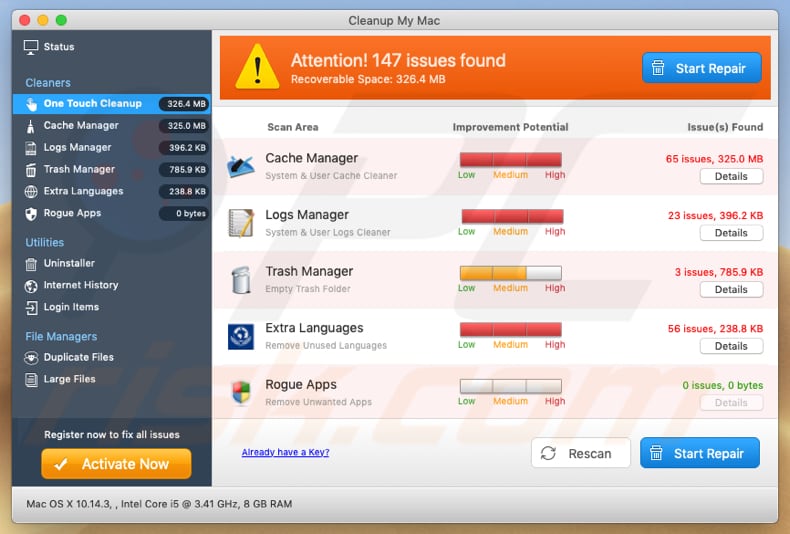
Appearance of apple.com-shield[.]live scam (GIF):
![Appearance of apple.com-shield[.]live scam (GIF)](/images/stories/screenshots201903/appleshield-appearance.gif)
Instant automatic malware removal:
Manual threat removal might be a lengthy and complicated process that requires advanced IT skills. Combo Cleaner is a professional automatic malware removal tool that is recommended to get rid of malware. Download it by clicking the button below:
DOWNLOAD Combo CleanerBy downloading any software listed on this website you agree to our Privacy Policy and Terms of Use. To use full-featured product, you have to purchase a license for Combo Cleaner. 7 days free trial available. Combo Cleaner is owned and operated by RCS LT, the parent company of PCRisk.com.
Quick menu:
- What is apple.com-shield[.]live?
- STEP 1. Remove PUA related files and folders from OSX.
- STEP 2. Remove rogue extensions from Safari.
- STEP 3. Remove rogue add-ons from Google Chrome.
- STEP 4. Remove potentially unwanted plug-ins from Mozilla Firefox.
Video showing how to remove potentially unwanted applications promoted via apple.com-shield.live using Combo Cleaner:
Potentially unwanted applications removal:
Remove potentially unwanted applications from your "Applications" folder:

Click the Finder icon. In the Finder window, select "Applications". In the applications folder, look for "MPlayerX", "NicePlayer", or other suspicious applications and drag them to the Trash. After removing the potentially unwanted application(s) that cause online ads, scan your Mac for any remaining unwanted components.
DOWNLOAD remover for malware infections
Combo Cleaner checks if your computer is infected with malware. To use full-featured product, you have to purchase a license for Combo Cleaner. 7 days free trial available. Combo Cleaner is owned and operated by RCS LT, the parent company of PCRisk.com.
Remove adware-related files and folders

Click the Finder icon, from the menu bar. Choose Go, and click Go to Folder...
 Check for adware generated files in the /Library/LaunchAgents/ folder:
Check for adware generated files in the /Library/LaunchAgents/ folder:

In the Go to Folder... bar, type: /Library/LaunchAgents/

In the "LaunchAgents" folder, look for any recently-added suspicious files and move them to the Trash. Examples of files generated by adware - "installmac.AppRemoval.plist", "myppes.download.plist", "mykotlerino.ltvbit.plist", "kuklorest.update.plist", etc. Adware commonly installs several files with the exact same string.
 Check for adware generated files in the ~/Library/Application Support/ folder:
Check for adware generated files in the ~/Library/Application Support/ folder:

In the Go to Folder... bar, type: ~/Library/Application Support/

In the "Application Support" folder, look for any recently-added suspicious folders. For example, "MplayerX" or "NicePlayer", and move these folders to the Trash.
 Check for adware generated files in the ~/Library/LaunchAgents/ folder:
Check for adware generated files in the ~/Library/LaunchAgents/ folder:

In the Go to Folder... bar, type: ~/Library/LaunchAgents/

In the "LaunchAgents" folder, look for any recently-added suspicious files and move them to the Trash. Examples of files generated by adware - "installmac.AppRemoval.plist", "myppes.download.plist", "mykotlerino.ltvbit.plist", "kuklorest.update.plist", etc. Adware commonly installs several files with the exact same string.
 Check for adware generated files in the /Library/LaunchDaemons/ folder:
Check for adware generated files in the /Library/LaunchDaemons/ folder:

In the "Go to Folder..." bar, type: /Library/LaunchDaemons/

In the "LaunchDaemons" folder, look for recently-added suspicious files. For example "com.aoudad.net-preferences.plist", "com.myppes.net-preferences.plist", "com.kuklorest.net-preferences.plist", "com.avickUpd.plist", etc., and move them to the Trash.
 Scan your Mac with Combo Cleaner:
Scan your Mac with Combo Cleaner:
If you have followed all the steps correctly, your Mac should be clean of infections. To ensure your system is not infected, run a scan with Combo Cleaner Antivirus. Download it HERE. After downloading the file, double click combocleaner.dmg installer. In the opened window, drag and drop the Combo Cleaner icon on top of the Applications icon. Now open your launchpad and click on the Combo Cleaner icon. Wait until Combo Cleaner updates its virus definition database and click the "Start Combo Scan" button.

Combo Cleaner will scan your Mac for malware infections. If the antivirus scan displays "no threats found" - this means that you can continue with the removal guide; otherwise, it's recommended to remove any found infections before continuing.

After removing files and folders generated by the adware, continue to remove rogue extensions from your Internet browsers.
Remove malicious extensions from Internet browsers
 Remove malicious Safari extensions:
Remove malicious Safari extensions:

Open the Safari browser, from the menu bar, select "Safari" and click "Preferences...".

In the preferences window, select "Extensions" and look for any recently-installed suspicious extensions. When located, click the "Uninstall" button next to it/them. Note that you can safely uninstall all extensions from your Safari browser - none are crucial for regular browser operation.
- If you continue to have problems with browser redirects and unwanted advertisements - Reset Safari.
 Remove malicious extensions from Google Chrome:
Remove malicious extensions from Google Chrome:

Click the Chrome menu icon ![]() (at the top right corner of Google Chrome), select "More Tools" and click "Extensions". Locate all recently-installed suspicious extensions, select these entries and click "Remove".
(at the top right corner of Google Chrome), select "More Tools" and click "Extensions". Locate all recently-installed suspicious extensions, select these entries and click "Remove".

- If you continue to have problems with browser redirects and unwanted advertisements - Reset Google Chrome.
 Remove malicious extensions from Mozilla Firefox:
Remove malicious extensions from Mozilla Firefox:

Click the Firefox menu ![]() (at the top right corner of the main window) and select "Add-ons and themes". Click "Extensions", in the opened window locate all recently-installed suspicious extensions, click on the three dots and then click "Remove".
(at the top right corner of the main window) and select "Add-ons and themes". Click "Extensions", in the opened window locate all recently-installed suspicious extensions, click on the three dots and then click "Remove".

- If you continue to have problems with browser redirects and unwanted advertisements - Reset Mozilla Firefox.
Share:

Tomas Meskauskas
Expert security researcher, professional malware analyst
I am passionate about computer security and technology. I have an experience of over 10 years working in various companies related to computer technical issue solving and Internet security. I have been working as an author and editor for pcrisk.com since 2010. Follow me on Twitter and LinkedIn to stay informed about the latest online security threats.
PCrisk security portal is brought by a company RCS LT.
Joined forces of security researchers help educate computer users about the latest online security threats. More information about the company RCS LT.
Our malware removal guides are free. However, if you want to support us you can send us a donation.
DonatePCrisk security portal is brought by a company RCS LT.
Joined forces of security researchers help educate computer users about the latest online security threats. More information about the company RCS LT.
Our malware removal guides are free. However, if you want to support us you can send us a donation.
Donate
▼ Show Discussion