Search.getstranto.club Redirect (Mac)
Mac VirusAlso Known As: search.getstranto.club browser hijacker
Get free scan and check if your device is infected.
Remove it nowTo use full-featured product, you have to purchase a license for Combo Cleaner. Seven days free trial available. Combo Cleaner is owned and operated by RCS LT, the parent company of PCRisk.com.
What is search.getstranto.club?
The search.getstranto.club website is a fake search engine similar to many other pages of this type such as searchnewworld.com, go.coloringmaster.net, and search.wizconvert.com. Developers promote search.getstranto.club through software called browser hijackers - that change browser settings (e.g. Safe Finder).
Browser hijackers promoting search.getstranto.club have been observed adding the "Managed by your organization" feature to Google Chrome browsers.
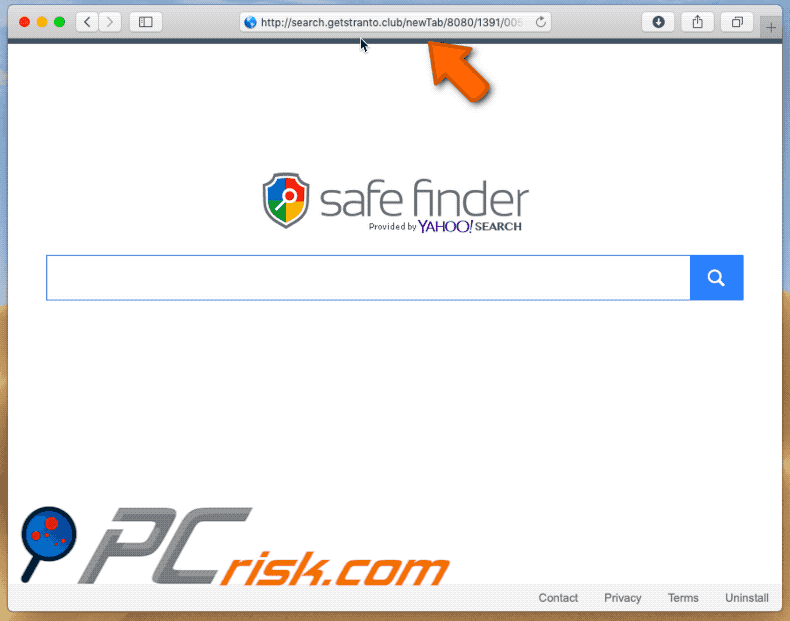
Search.getstranto.club is promoted through downloaders/installers that assign this fake search engine as the default search engine, homepage, and new tab URL. Typically, these rogue set-ups target browsers such as Google Chrome, Mozilla Firefox and Safari.
In this case, users of a hijacked browser are forced to visit search.getstranto.club when they open a new browser window, tab, or enter a search query into the URL bar.
Generally, these modifications (changes to browser settings) cannot be reverted, since rogue set-ups install "helper objects" - browser apps (extensions, plug-ins or add-ons) that prevent users from changing any of the aforementioned settings. To undo the changes, people must first uninstall these browser apps.
Browser apps gather data that developers share with other parties (potentially, cyber criminals). The details include users' geolocations, IP addresses, URLs of visited websites, entered search queries and other similar, browsing-related details, however, they sometimes also record sensitive information.
There is no point in using search.getstranto.club, since it provides no unique search results - it simply delivers results generated by Yahoo. Note that search.getstranto.club redirects users to search.safefinderformac.com (also a fake search engine). When a search query is entered into the search bar of this site, it redirects users to search.yahoo.com.
Search engines that provide results generated by other, legitimate search engines are useless.
| Name | search.getstranto.club browser hijacker |
| Threat Type | Browser hijacker, Fake search engine, Mac malware, Mac virus |
| Serving IP Address | 52.27.30.167 |
| Symptoms | Your Mac becomes slower than normal, you see unwanted pop-up ads, you are redirected to dubious websites. |
| Distribution methods | Deceptive pop-up ads, free software installers (bundling), fake flash player installers, torrent file downloads. |
| Damage | Internet browser tracking (potential privacy issues), display of unwanted ads, redirects to dubious websites, loss of private information. |
| Malware Removal (Windows) |
To eliminate possible malware infections, scan your computer with legitimate antivirus software. Our security researchers recommend using Combo Cleaner. Download Combo CleanerTo use full-featured product, you have to purchase a license for Combo Cleaner. 7 days free trial available. Combo Cleaner is owned and operated by RCS LT, the parent company of PCRisk.com. |
Typically, developers trick people into using fake search engines by promoting them as useful, legitimate search engines. Most do not provide any unique results. Furthermore, they collect data which is often shared with other parties.
To avoid privacy issues, problems with browsing safety, and so on, we recommend that you uninstall all unwanted apps that promote fake search engines, and use only legitimate search engines such as Google, Yahoo, etc.
How did search.getstranto.club install on my computer?
As mentioned, search.getstranto.club's developers promote this site through rogue downloaders/installers. They hide information about changing browser settings and downloads/installations of unwanted apps in "Custom", "Advanced" options/settings of the set-ups.
This deceptive marketing method is called bundling, and is commonly used to promote fake search engines and unwanted apps, however, it works only when people leave rogue download/installation settings unchanged and unchecked.
How to avoid installation of potentially unwanted applications?
Avoid clicking intrusive ads, especially if they are displayed on dubious websites, for example, on pages relating to gambling, adult dating, pornography and so on. When clicked, these ads open potentially malicious pages or run scripts that download/install potentially unwanted or malicious apps.
Download software from official sources (websites) and use only direct download links. Other sources such as Peer-to-Peer networks (torrent clients, eMule and so on), unofficial pages, third party downloaders and any other similar channels, cannot be trusted.
Do not finish any download/installation without first checking all available settings ("Advanced", Custom", and so on) and deselecting suggestions to install/download additional, unwanted software. If the default browser causes unwanted redirects and displays intrusive ads regularly, this might be due to unwanted apps already installed on the system.
Remove all unwanted, unknown extensions, plug-ins, and add-ons from the browser, and programs from the operating system, and then check if the problem is solved. If your computer is already infected with browser hijackers, we recommend running a scan with Combo Cleaner Antivirus for Windows to automatically eliminate them.
Deceptive installers promoting search.getstranto.club:
Safe Finder browser hijacker (promoting search.getstranto.club) installed onto the Safari browser:
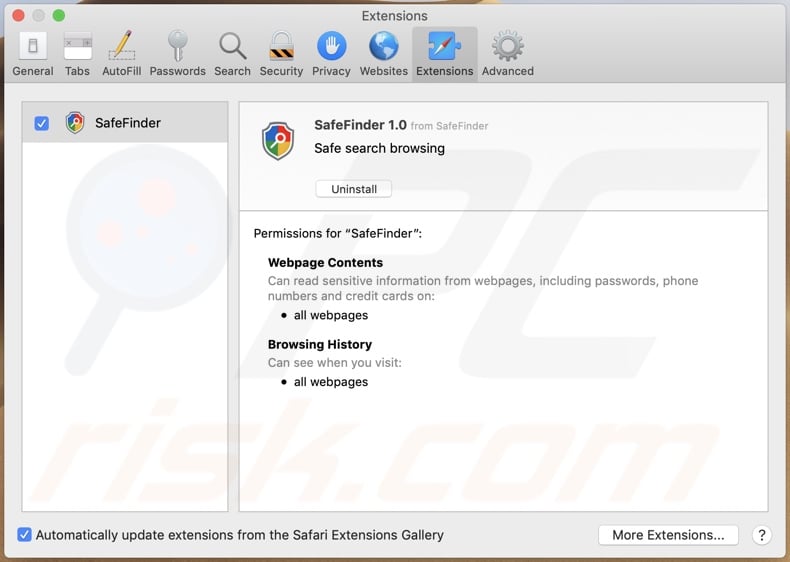
Safe Finder (search.getstranto.club) set as default in the Google Chrome browser:
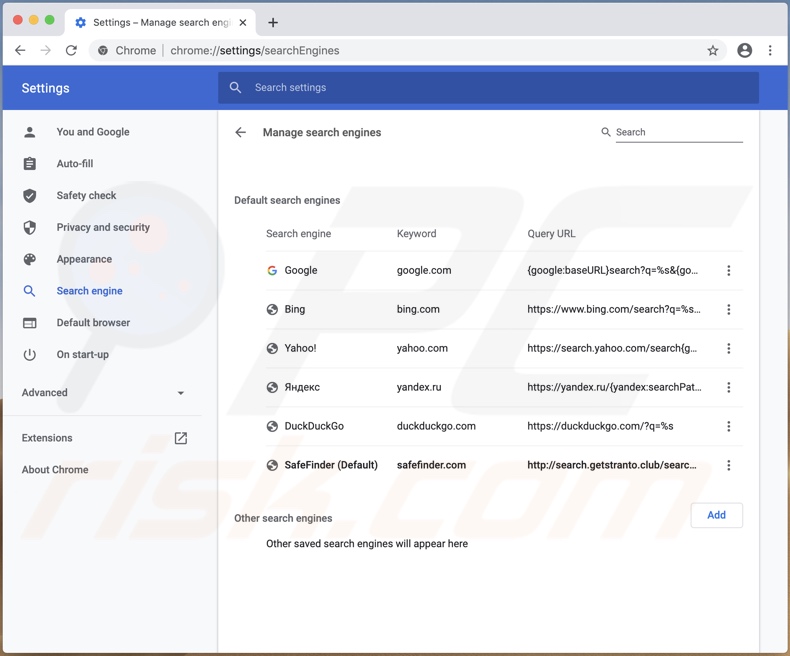
The "Managed by your organization" feature added to Google Chrome by a browser hijacker promoting search.getstranto.club:
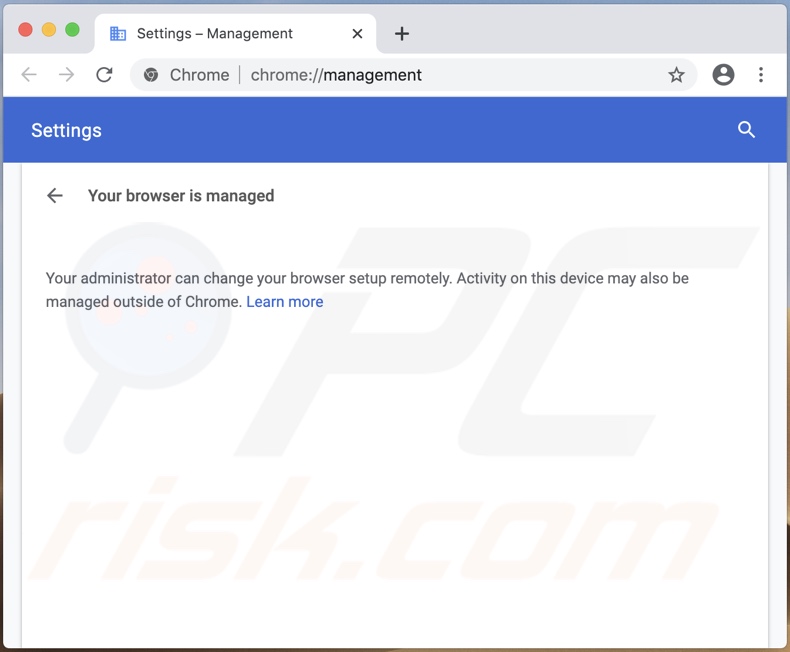
Appearance of Safe Finder promoting search.getstranto.club (GIF):
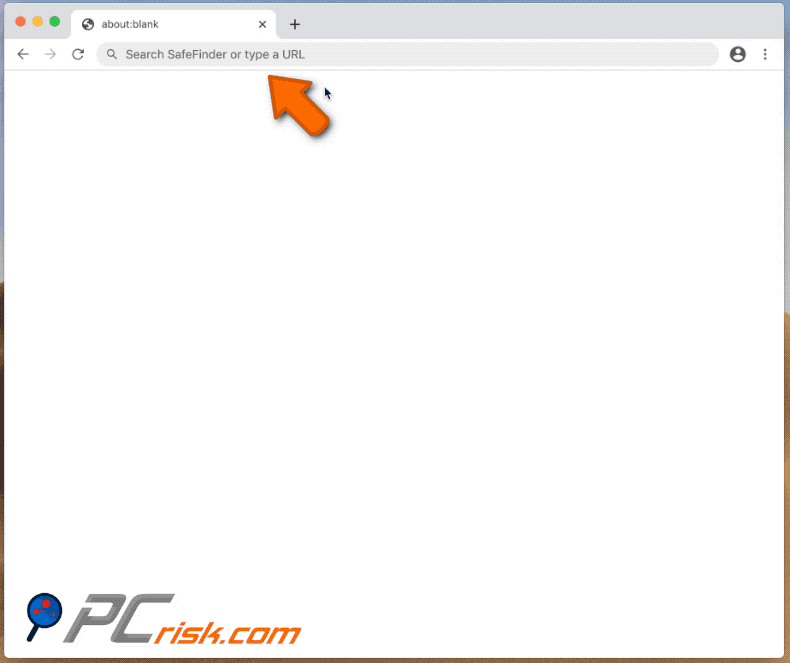
Instant automatic malware removal:
Manual threat removal might be a lengthy and complicated process that requires advanced IT skills. Combo Cleaner is a professional automatic malware removal tool that is recommended to get rid of malware. Download it by clicking the button below:
DOWNLOAD Combo CleanerBy downloading any software listed on this website you agree to our Privacy Policy and Terms of Use. To use full-featured product, you have to purchase a license for Combo Cleaner. 7 days free trial available. Combo Cleaner is owned and operated by RCS LT, the parent company of PCRisk.com.
Quick menu:
- What is search.getstranto.club?
- STEP 1. Remove search.getstranto.club related files and folders from OSX.
- STEP 2. Remove search.getstranto.club redirect from Safari.
- STEP 3. Remove search.getstranto.club browser hijacker from Google Chrome.
- STEP 4. Remove search.getstranto.club homepage and default search engine from Mozilla Firefox.
Video showing how to remove adware and browser hijackers from a Mac computer:
search.getstranto.club redirect removal:
Remove search.getstranto.club-related potentially unwanted applications from your "Applications" folder:

Click the Finder icon. In the Finder window, select "Applications". In the applications folder, look for "MPlayerX", "NicePlayer", or other suspicious applications and drag them to the Trash. After removing the potentially unwanted application(s) that cause online ads, scan your Mac for any remaining unwanted components.
DOWNLOAD remover for malware infections
Combo Cleaner checks if your computer is infected with malware. To use full-featured product, you have to purchase a license for Combo Cleaner. 7 days free trial available. Combo Cleaner is owned and operated by RCS LT, the parent company of PCRisk.com.
Remove browser hijacker-related files and folders

Click the Finder icon from the menu bar. Choose Go, and click Go to Folder...
 Check for browser hijacker generated files in the /Library/LaunchAgents/ folder:
Check for browser hijacker generated files in the /Library/LaunchAgents/ folder:

In the Go to Folder... bar, type: /Library/LaunchAgents/

In the "LaunchAgents" folder, look for any recently-added suspicious files and move them to the Trash. Examples of files generated by browser hijackers - "installmac.AppRemoval.plist", "myppes.download.plist", "mykotlerino.ltvbit.plist", "kuklorest.update.plist", etc. Browser hijacker commonly installs several files with the exact same string.
 Check for browser hijacker generated files in the ~/Library/Application Support/ folder:
Check for browser hijacker generated files in the ~/Library/Application Support/ folder:

In the Go to Folder... bar, type: ~/Library/Application Support/

In the "Application Support" folder, look for any recently-added suspicious folders. For example, "MplayerX" or "NicePlayer", and move these folders to the Trash.
 Check for browser hijacker generated files in the ~/Library/LaunchAgents/ folder:
Check for browser hijacker generated files in the ~/Library/LaunchAgents/ folder:

In the Go to Folder... bar, type: ~/Library/LaunchAgents/

In the "LaunchAgents" folder, look for any recently-added suspicious files and move them to the Trash. Examples of files generated by browser hijackers - "installmac.AppRemoval.plist", "myppes.download.plist", "mykotlerino.ltvbit.plist", "kuklorest.update.plist", etc. Browser hijacker commonly installs several files with the exact same string.
 Check for browser hijacker generated files in the /Library/LaunchDaemons/ folder:
Check for browser hijacker generated files in the /Library/LaunchDaemons/ folder:

In the "Go to Folder..." bar, type: /Library/LaunchDaemons/

In the "LaunchDaemons" folder, look for recently-added suspicious files. For example "com.aoudad.net-preferences.plist", "com.myppes.net-preferences.plist", "com.kuklorest.net-preferences.plist", "com.avickUpd.plist", etc., and move them to the Trash.
 Scan your Mac with Combo Cleaner:
Scan your Mac with Combo Cleaner:
If you have followed all the steps correctly, your Mac should be clean of infections. To ensure your system is not infected, run a scan with Combo Cleaner Antivirus. Download it HERE. After downloading the file, double click combocleaner.dmg installer. In the opened window, drag and drop the Combo Cleaner icon on top of the Applications icon. Now open your launchpad and click on the Combo Cleaner icon. Wait until Combo Cleaner updates its virus definition database and click the "Start Combo Scan" button.

Combo Cleaner will scan your Mac for malware infections. If the antivirus scan displays "no threats found" - this means that you can continue with the removal guide; otherwise, it's recommended to remove any found infections before continuing.

After removing files and folders generated by the browser hijackers, continue to remove rogue extensions from your Internet browsers.
Remove browser hijackers from Internet browsers
 Remove Safari browser hijackers:
Remove Safari browser hijackers:

Open the Safari browser, from the menu bar, select "Safari" and click "Preferences...".

In the preferences window, select "Extensions" and look for any recently-installed suspicious extensions. When located, click the "Uninstall" button next to it/them. Note that you can safely uninstall all extensions from your Safari browser - none are crucial for regular browser operation.
Change your homepage:

In the "Preferences" window, select the "General" tab. To set your homepage, type the preferred website URL (for example: www.google.com) in the Homepage field. You can also click the "Set to Current Page" button if you wish to set your homepage to the website you are currently visiting.
Change your default search engine:

In the "Preferences" window, select the "Search" tab. Here you will find a drop-down menu labeled "Search engine:" Simply select your preferred search engine from the drop-down list.
- If you continue to have problems with browser redirects and unwanted advertisements - Reset Safari.
 Remove Google Chrome browser hijackers:
Remove Google Chrome browser hijackers:

Click the Chrome menu icon ![]() (at the top right corner of Google Chrome), select "More Tools" and click "Extensions". Locate all recently-installed suspicious extensions, select these entries and click "Remove".
(at the top right corner of Google Chrome), select "More Tools" and click "Extensions". Locate all recently-installed suspicious extensions, select these entries and click "Remove".

Change your homepage

Click the Chrome menu icon ![]() (at the top right corner of Google Chrome) and select "Settings". In the "On startup" section, disable the malicious extension (if present), look for a browser hijacker URL below the "Open a specific or set of pages" option. If present, click on the three vertical dots icon and select "Remove".
(at the top right corner of Google Chrome) and select "Settings". In the "On startup" section, disable the malicious extension (if present), look for a browser hijacker URL below the "Open a specific or set of pages" option. If present, click on the three vertical dots icon and select "Remove".
Change your default search engine:

To change your default search engine in Google Chrome: Click the Chrome menu icon ![]() (at the top right corner of Google Chrome), select "Settings", in the "Search engine" section, click "Manage search engines...", in the opened list look for a browser hijacker URL, when located click the three vertical dots near this URL and select "Delete".
(at the top right corner of Google Chrome), select "Settings", in the "Search engine" section, click "Manage search engines...", in the opened list look for a browser hijacker URL, when located click the three vertical dots near this URL and select "Delete".
- If you continue to have problems with browser redirects and unwanted advertisements - Reset Google Chrome.
 Remove malicious extensions from Mozilla Firefox:
Remove malicious extensions from Mozilla Firefox:

Click the Firefox menu ![]() (at the top right corner of the main window) and select "Add-ons and themes". Click "Extensions", in the opened window locate all recently-installed suspicious extensions, click on the three dots and then click "Remove".
(at the top right corner of the main window) and select "Add-ons and themes". Click "Extensions", in the opened window locate all recently-installed suspicious extensions, click on the three dots and then click "Remove".

Change your homepage

To reset your homepage, click the Firefox menu ![]() (at the top right corner of the main window), then select "Settings", in the opened window disable malicious extension (if present), remove the browser hijacker URL and enter your preferred domain, which will open each time you start Mozilla Firefox.
(at the top right corner of the main window), then select "Settings", in the opened window disable malicious extension (if present), remove the browser hijacker URL and enter your preferred domain, which will open each time you start Mozilla Firefox.
Change your default search engine:

In the URL address bar, type "about:config" and press Enter. Click "Accept the Risk and Continue".

In the search filter at the top, type: "extensionControlled". Set both results to "false" by either double-clicking each entry or clicking the ![]() button.
button.
- If you continue to have problems with browser redirects and unwanted advertisements - Reset Mozilla Firefox.
Share:

Tomas Meskauskas
Expert security researcher, professional malware analyst
I am passionate about computer security and technology. I have an experience of over 10 years working in various companies related to computer technical issue solving and Internet security. I have been working as an author and editor for pcrisk.com since 2010. Follow me on Twitter and LinkedIn to stay informed about the latest online security threats.
PCrisk security portal is brought by a company RCS LT.
Joined forces of security researchers help educate computer users about the latest online security threats. More information about the company RCS LT.
Our malware removal guides are free. However, if you want to support us you can send us a donation.
DonatePCrisk security portal is brought by a company RCS LT.
Joined forces of security researchers help educate computer users about the latest online security threats. More information about the company RCS LT.
Our malware removal guides are free. However, if you want to support us you can send us a donation.
Donate
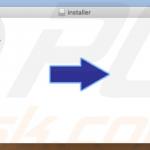
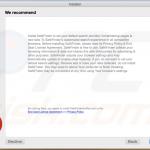
▼ Show Discussion