Windows Online Protection Has Detected Spyware POP-UP Scam
Phishing/ScamAlso Known As: "Windows Online Protection has detected spyware" virus
Get free scan and check if your device is infected.
Remove it nowTo use full-featured product, you have to purchase a license for Combo Cleaner. Seven days free trial available. Combo Cleaner is owned and operated by RCS LT, the parent company of PCRisk.com.
What is "Windows Online Protection has detected spyware"?
"Windows Online Protection has detected spyware" is a scam designed to trick people into installing a fake antivirus tool called Live Protection Suite.
This program is promoted by displaying fake virus detections on a deceptive website. In summary, this scam website informs visitors that it has detected viruses (spyware, trojans, etc.) on computers and encourages them to remove the issues by installing Live Protection Suite. Do not trust this scam web page or the program that is promoted through it.
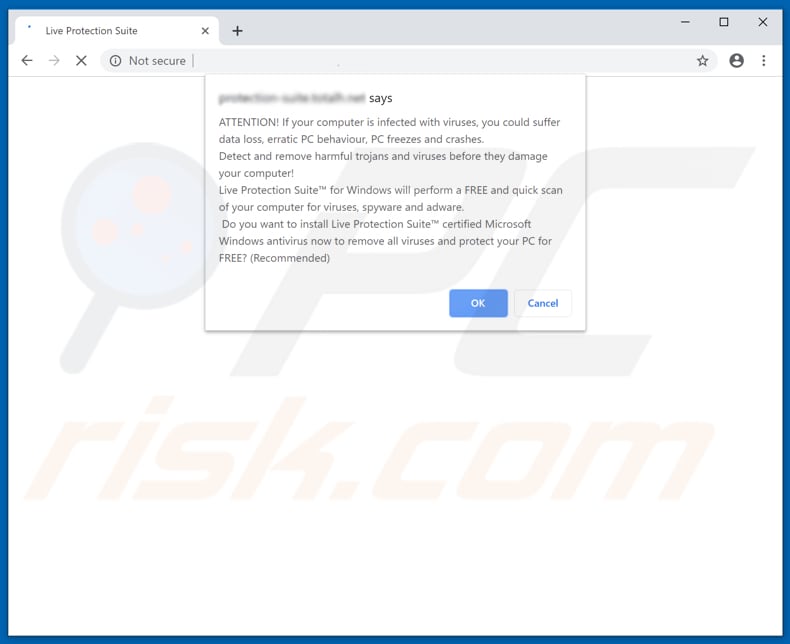
Initially, the site opens a pop-up window stating that the user's computer is infected with viruses, which might cause data loss, system crashes, and other problems.
People are invited to scan their computers with the Live Protection Suite, which is disguised as a certified antivirus tool created by Microsoft. If the "OK" button is clicked, the web page starts a fake scanning process that detects over one hundred trojans.
It displays the "Windows Security Alert" pop-up window stating that Windows Online Protection has detected spyware and is ready to remove it. It encourages users to remove the infection by clicking the "Remove all" button. If clicked, it downloads a setup file of the Live Protection Suite fake antivirus program.
This program displays fake system warnings (pop-ups), opens untrustworthy websites in the browser, and so on. In this way, it often tricks people into paying for the so-called 'full version'. Programs that are promoted through deceptive websites cannot be trusted and should not be downloaded or installed. Close this, and any similar scam web pages immediately.
Generally, people do not visit these pages intentionally - they are opened by installed potentially unwanted apps (PUAs) on the system. In addition to unwanted redirects, PUAs serve users with ads such as coupons, banners, surveys, pop-ups, and so on. These intrusive ads usually conceal underlying content of any visited website.
Furthermore, if clicked, they open potentially malicious websites or trigger installation/download of other unwanted apps (some of these ads also run scripts that perform this function).
PUAs also record user-system information including IP addresses, entered search queries, geolocations, URLs of visited websites, and other data of this kind. Some of this data might also include personal details.
| Name | "Windows Online Protection has detected spyware" virus |
| Threat Type | Phishing, Scam, Social Engineering, Fraud |
| Fake Claim | Fake virus alert/scan suggests that a computer is infected with spyware, trojans and other viruses, and encourages users to download a fake antivirus suite |
| Distributed Unwanted Apps | Live Protection Suite |
| Symptoms | Fake error messages, fake system warnings, pop-up errors, hoax computer scan. |
| Distribution methods | Compromised websites, rogue online pop-up ads, potentially unwanted applications. |
| Damage | Loss of sensitive private information, monetary loss, identity theft, possible malware infections. |
| Malware Removal (Windows) |
To eliminate possible malware infections, scan your computer with legitimate antivirus software. Our security researchers recommend using Combo Cleaner. Download Combo CleanerTo use full-featured product, you have to purchase a license for Combo Cleaner. 7 days free trial available. Combo Cleaner is owned and operated by RCS LT, the parent company of PCRisk.com. |
Other similar scams include "Your Windows Computer Could Be Infected With Viruses!", "Windows hard disk is at high risk", and "Microsoft detected malicious virus and blocked your computer". Typically, scammers use them to trick people into installing unwanted software or to extort money by encouraging them to purchase unnecessary software or services.
PUAs that open these sites are usually advertised as 'useful' and 'legitimate', however, they provide none of the promoted features, tools, and so on. On the contrary, they simply open dubious websites, gather information, and display ads.
How did potentially unwanted applications install on my computer?
Most PUAs are distributed through a deceptive marketing method called "bundling", which is used to trick users into downloading and installing PUAs with other software. To achieve this, developers hide information regarding these unwanted apps in "Custom", "Advanced" and other similar settings of the installation/download set-ups.
Furthermore, many users skip steps without checking the settings, thereby allowing unwanted apps to be downloaded/installed with some other, regular software. In other cases, PUAs are installed when people click intrusive ads that cause unwanted downloads/installations.
How to avoid installation of potentially unwanted applications?
Download software from official/trustworthy sources (websites) and using download direct links. Do not download using third party downloaders, torrent clients, eMule (or other Peer-to-Peer networks), untrustworthy pages, and so on.
Install (or download) software carefully, check each download/installation step, and dismiss offers to download/install unwanted apps that are presented in "Custom", "Advanced" and other similar settings or options of the download/installation set-ups.
Avoid clicking intrusive advertisements, since they can redirect to untrustworthy websites relating to gambling, adult dating, pornography, and so on. If a browser causes redirects to dubious pages, or various ads appear whilst browsing the web, check for unwanted entries installed on the browser (extensions, plug-ins, pop-ups) and remove them.
Also apply this to programs installed on the operating system. If your computer is already infected with PUAs, we recommend running a scan with Combo Cleaner Antivirus for Windows to automatically eliminate them.
Text presented in "Windows Online Protection has detected spyware" pop-up:
ATTENTION: If your computer is infected with viruses, you could suffer data loss, erratic PC behaviour, PC freezes and crashes.
Detect and remove harmful trojans and viruses before they damage your computer! Live Protection Suite for Windows will perform a FREE and quick scan of your computer for viruses, spyware and adware. Do you want to install Live Protection Suite certified Microsoft Windows antivirus now to remove all viruses and protect your PC for FREE (Recommended)
Screenshot of the fake virus scanner and pop-up that encourages users to download Windows Online Protection:
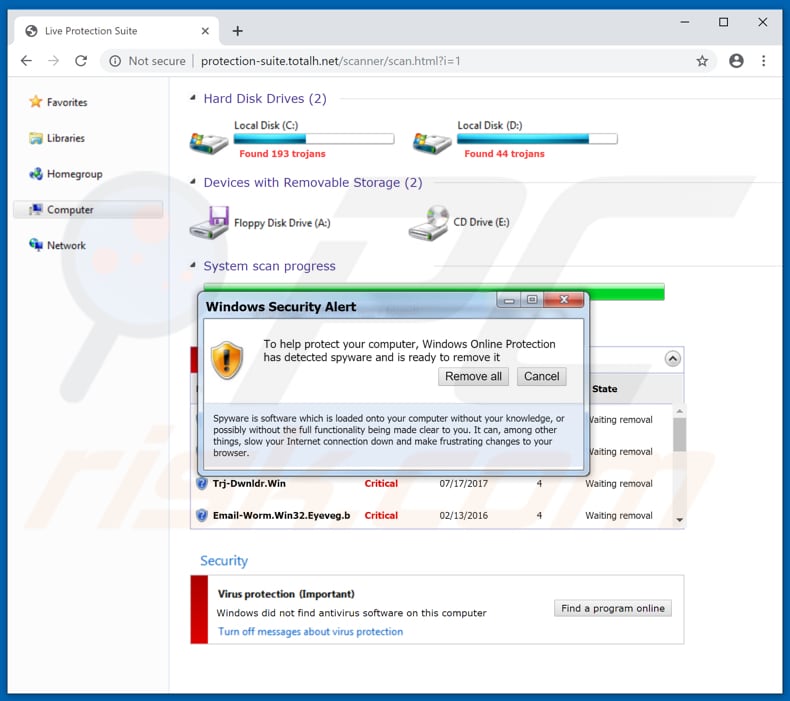
Text in the pop-up:
To help protect your computer, Windows Online Protection has detected spyware and is ready to remove it. Spyware is software which is loaded onto your computer without your knowledge, or possible without the full functionality being made clear to your. It can, among other things, slow your Internet connection down and make frustrating changes to your browser.
Screenshot of the Live Protection Suite:
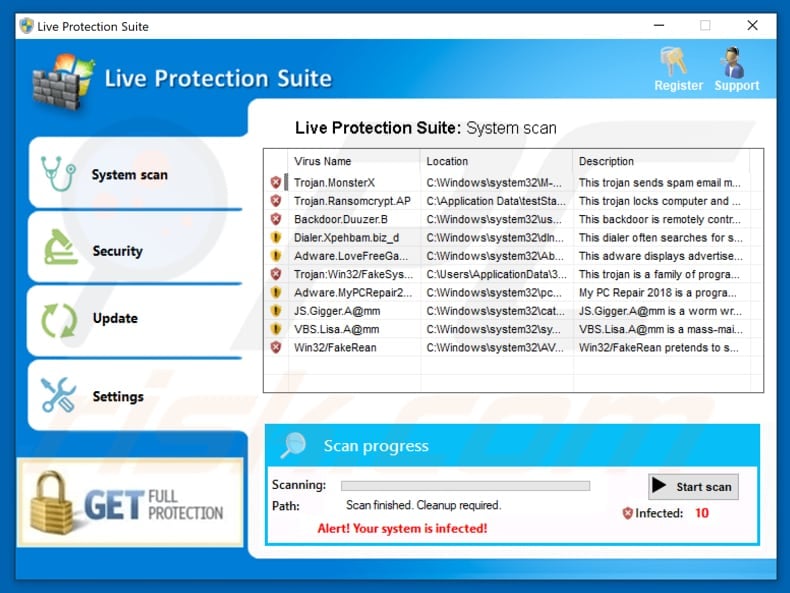
The appearance of "Windows Online Protection has detected spyware" pop-up (GIF):
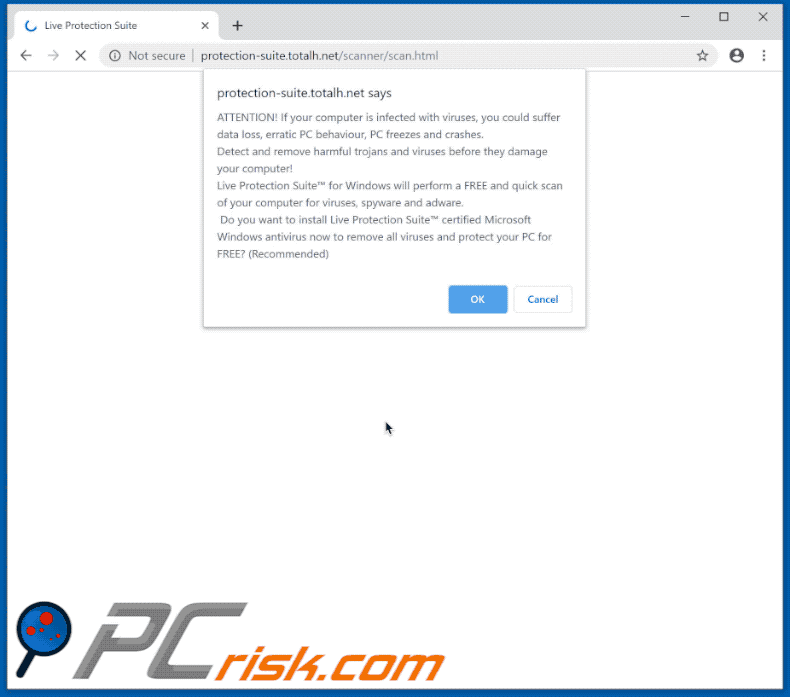
Instant automatic malware removal:
Manual threat removal might be a lengthy and complicated process that requires advanced IT skills. Combo Cleaner is a professional automatic malware removal tool that is recommended to get rid of malware. Download it by clicking the button below:
DOWNLOAD Combo CleanerBy downloading any software listed on this website you agree to our Privacy Policy and Terms of Use. To use full-featured product, you have to purchase a license for Combo Cleaner. 7 days free trial available. Combo Cleaner is owned and operated by RCS LT, the parent company of PCRisk.com.
Quick menu:
- What is "Windows Online Protection has detected spyware" virus?
- How to identify a pop-up scam?
- How do pop-up scams work?
- How to remove fake pop-ups?
- How to prevent fake pop-ups?
- What to do if you fell for a pop-up scam?
How to identify a pop-up scam?
Pop-up windows with various fake messages are a common type of lures cybercriminals use. They collect sensitive personal data, trick Internet users into calling fake tech support numbers, subscribe to useless online services, invest in shady cryptocurrency schemes, etc.
While in the majority of cases these pop-ups don't infect users' devices with malware, they can cause direct monetary loss or could result in identity theft.
Cybercriminals strive to create their rogue pop-up windows to look trustworthy, however, scams typically have the following characteristics:
- Spelling mistakes and non-professional images - Closely inspect the information displayed in a pop-up. Spelling mistakes and unprofessional images could be a sign of a scam.
- Sense of urgency - Countdown timer with a couple of minutes on it, asking you to enter your personal information or subscribe to some online service.
- Statements that you won something - If you haven't participated in a lottery, online competition, etc., and you see a pop-up window stating that you won.
- Computer or mobile device scan - A pop-up window that scans your device and informs of detected issues - is undoubtedly a scam; webpages cannot perform such actions.
- Exclusivity - Pop-up windows stating that only you are given secret access to a financial scheme that can quickly make you rich.
Example of a pop-up scam:

How do pop-up scams work?
Cybercriminals and deceptive marketers usually use various advertising networks, search engine poisoning techniques, and shady websites to generate traffic to their pop-ups. Users land on their online lures after clicking on fake download buttons, using a torrent website, or simply clicking on an Internet search engine result.
Based on users' location and device information, they are presented with a scam pop-up. Lures presented in such pop-ups range from get-rich-quick schemes to fake virus scans.
How to remove fake pop-ups?
In most cases, pop-up scams do not infect users' devices with malware. If you encountered a scam pop-up, simply closing it should be enough. In some cases scam, pop-ups may be hard to close; in such cases - close your Internet browser and restart it.
In extremely rare cases, you might need to reset your Internet browser. For this, use our instructions explaining how to reset Internet browser settings.
How to prevent fake pop-ups?
To prevent seeing pop-up scams, you should visit only reputable websites. Torrent, Crack, free online movie streaming, YouTube video download, and other websites of similar reputation commonly redirect Internet users to pop-up scams.
To minimize the risk of encountering pop-up scams, you should keep your Internet browsers up-to-date and use reputable anti-malware application. For this purpose, we recommend Combo Cleaner Antivirus for Windows.
What to do if you fell for a pop-up scam?
This depends on the type of scam that you fell for. Most commonly, pop-up scams try to trick users into sending money, giving away personal information, or giving access to one's device.
- If you sent money to scammers: You should contact your financial institution and explain that you were scammed. If informed promptly, there's a chance to get your money back.
- If you gave away your personal information: You should change your passwords and enable two-factor authentication in all online services that you use. Visit Federal Trade Commission to report identity theft and get personalized recovery steps.
- If you let scammers connect to your device: You should scan your computer with reputable anti-malware (we recommend Combo Cleaner Antivirus for Windows) - cyber criminals could have planted trojans, keyloggers, and other malware, don't use your computer until removing possible threats.
- Help other Internet users: report Internet scams to Federal Trade Commission.
Share:

Tomas Meskauskas
Expert security researcher, professional malware analyst
I am passionate about computer security and technology. I have an experience of over 10 years working in various companies related to computer technical issue solving and Internet security. I have been working as an author and editor for pcrisk.com since 2010. Follow me on Twitter and LinkedIn to stay informed about the latest online security threats.
PCrisk security portal is brought by a company RCS LT.
Joined forces of security researchers help educate computer users about the latest online security threats. More information about the company RCS LT.
Our malware removal guides are free. However, if you want to support us you can send us a donation.
DonatePCrisk security portal is brought by a company RCS LT.
Joined forces of security researchers help educate computer users about the latest online security threats. More information about the company RCS LT.
Our malware removal guides are free. However, if you want to support us you can send us a donation.
Donate
▼ Show Discussion