Removal instructions for Trojan.Win32.Generic virus
TrojanAlso Known As: HEUR.Trojan.Win32.Generic virus
Get free scan and check if your device is infected.
Remove it nowTo use full-featured product, you have to purchase a license for Combo Cleaner. Seven days free trial available. Combo Cleaner is owned and operated by RCS LT, the parent company of PCRisk.com.
What is Trojan.Win32.Generic?
Trojan.Win32.Generic (also known as HEUR.Trojan.Win32.Generic) is a generic detection name. If the installed anti-virus suite has detected a threat that has a generic name such as this, this indicates that the system might be infected with a trojan, RAT, data stealer, ransomware, cryptocurrency miner, and/or similar high-risk virus.
All of these malicious programs can cause serious problems including data and financial losses. If your anti-virus software has detected Trojan.Win32.Generic (or HEUR.Trojan.Win32.Generic), we recommend that you run a full system scan and remove any detected threats immediately.
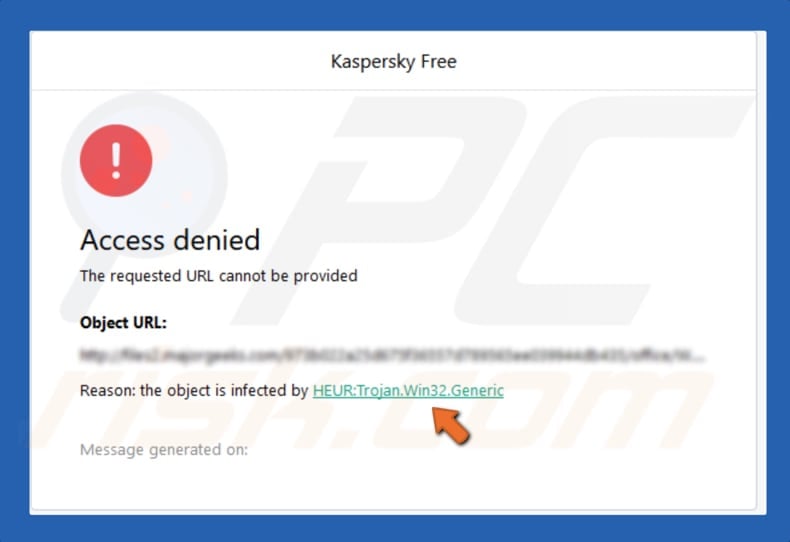
Trojan.Win32.Generic overview
Trojans are malicious programs that can be used for different purposes. Cyber criminals might use them to access the victim's computer and infect it with other malicious programs such as ransomware. Also, to steal personal, confidential information and perform DDoS attacks.
Typically, these malicious programs are disguised as harmless and legitimate software - people are usually unaware that their computers are infected with them. Ransomware is a type of software that encrypts data, thereby rendering it inaccessible unless a ransom is paid.
Programs of this type cause data or financial loss. RATs (Remote Access Trojans/Tools) are programs that are used to access systems remotely. There are a number of RAT versions with differing features. Typically, cyber criminals use these tools for malicious purposes.
For example, to steal passwords and logins of email accounts, bank accounts, messaging systems and other accounts. Also to install malicious programs, steal clipboard data, log keystrokes, and so on. These can be powerful tools that can lead to problems with privacy, financial and data loss, identity theft, and other serious problems.
Various data stealers are used mostly to steal personal information. For example, logins, passwords, browser cookies, autofill data, crypto wallet details, etc. Crypto miners use computer resources (such as CPU) to mine cryptocurrency by solving mathematical problems.
They reduce computer performance, even rendering systems unusable. Infected computers consume more electricity, thus resulting in higher electricity bills. In summary, cyber criminals use these malicious programs to generate revenue in a number of ways.
| Name | HEUR.Trojan.Win32.Generic virus |
| Threat Type | Trojan, Banking malware, Spyware, Ransomware, Information Stealer, Remote Access Trojan, Cryptocurrency miner |
| Malware Examples | The list includes (but is not limited to) Boston, Baldr, Win32/Malagent, Rescoms and many other threats |
| Symptoms | Trojans are designed to stealthily infiltrate the victim's computer and remain silent, and thus no particular symptoms are clearly visible on an infected machine. Ransomware encrypts files and forces victims to buy a decryption tool. RATs allow cyber criminals to access computers remotely. Information stealers steal personal, confidential information. Cryptocurrency miners use computer CPUs to solve mathematical problems. |
| Distribution methods | Infected email attachments, malicious online advertisements, social engineering, software 'cracks', fake updating tools, Trojans |
| Damage | Stolen banking information, passwords, logins of various accounts, identity theft, victim's computer added to a botnet, data and financial losses. |
| Malware Removal (Windows) |
To eliminate possible malware infections, scan your computer with legitimate antivirus software. Our security researchers recommend using Combo Cleaner. Download Combo CleanerTo use full-featured product, you have to purchase a license for Combo Cleaner. 7 days free trial available. Combo Cleaner is owned and operated by RCS LT, the parent company of PCRisk.com. |
Trojan.Win32.Generic examples
Some examples of malware that can be detected as threats with the Trojan.Win32.Generic generic detection name include Boston (ransomware), Baldr (stealer), Win32/Malagent (trojan), and Rescoms (RAT). If any of these programs are installed, they should be removed immediately by running a full scan with the installed anti-virus suite.
How did Trojan.Win32.Generic infiltrate my computer?
Malware can be distributed in various ways. Typically, cyber criminals use spam campaigns, trojans, untrustworthy software download sources, fake software updating or unofficial activation tools. They proliferate malware through spam campaigns by sending emails that contain attached files or web links.
Attached files are usually Microsoft Office or PDF documents, archive files (i.e., ZIP, RAR), executables (.exe and other files of this type), JavaScript files, and so on. The main purpose of these emails is to trick people into opening the attachments. When opened, they download and install malicious software.
Trojans are malicious programs that cause chain infections/download and install other malware, however, to cause any damage, a trojan must first be installed. Malicious files are also spread by uploading them to Peer-to-peer (P2P) networks (such as torrents, eMule, and so on), freeware download websites, free file hosting sites and other dubious download sources.
Typically, these files are presented as legitimate, however, if downloaded and opened/executed, they infect computers with high-risk malicious programs.
Fake (unofficial) software updating tools infect systems by exploiting bugs/flaws of outdated (installed) software or by downloading/installing malware rather than updates, fixes, etc. People use software 'cracking' tools to activate licensed software free of charge (illegally), however, these tools often proliferate (download/install) malware.
How to avoid installation of malware?
All software should be downloaded from official websites. None of the aforementioned sources/tools can be trusted. Emails that contain attachments (or web links) and are received from unknown, suspicious email addresses should not be trusted. Additionally, these emails are often irrelevant. The safest way is to leave the attachments and links unopened.
All installed programs must be updated using tools/implemented functions that are provided by official software developers. The same applies to software activation. It is illegal to use 'cracking' tools - these can also install malware. Furthermore, we strongly recommend that you have reputable anti-spyware or anti-virus software installed and enabled.
To keep your system safe, scan it periodically for viruses. If you believe that your computer is already infected, we recommend running a scan with Combo Cleaner Antivirus for Windows to automatically eliminate infiltrated malware.
Malicious file being detected as Trojan.Win32.Generic:
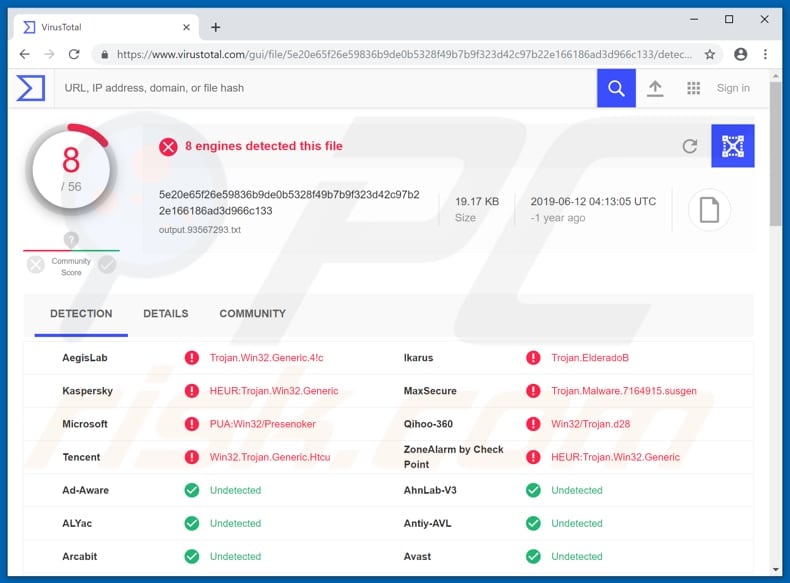
Instant automatic malware removal:
Manual threat removal might be a lengthy and complicated process that requires advanced IT skills. Combo Cleaner is a professional automatic malware removal tool that is recommended to get rid of malware. Download it by clicking the button below:
DOWNLOAD Combo CleanerBy downloading any software listed on this website you agree to our Privacy Policy and Terms of Use. To use full-featured product, you have to purchase a license for Combo Cleaner. 7 days free trial available. Combo Cleaner is owned and operated by RCS LT, the parent company of PCRisk.com.
Quick menu:
- What is Trojan.Win32.Generic?
- STEP 1. Manual removal of Trojan.Win32.Generic malware.
- STEP 2. Check if your computer is clean.
How to remove malware manually?
Manual malware removal is a complicated task - usually it is best to allow antivirus or anti-malware programs to do this automatically. To remove this malware we recommend using Combo Cleaner Antivirus for Windows.
If you wish to remove malware manually, the first step is to identify the name of the malware that you are trying to remove. Here is an example of a suspicious program running on a user's computer:

If you checked the list of programs running on your computer, for example, using task manager, and identified a program that looks suspicious, you should continue with these steps:
 Download a program called Autoruns. This program shows auto-start applications, Registry, and file system locations:
Download a program called Autoruns. This program shows auto-start applications, Registry, and file system locations:

 Restart your computer into Safe Mode:
Restart your computer into Safe Mode:
Windows XP and Windows 7 users: Start your computer in Safe Mode. Click Start, click Shut Down, click Restart, click OK. During your computer start process, press the F8 key on your keyboard multiple times until you see the Windows Advanced Option menu, and then select Safe Mode with Networking from the list.

Video showing how to start Windows 7 in "Safe Mode with Networking":
Windows 8 users: Start Windows 8 is Safe Mode with Networking - Go to Windows 8 Start Screen, type Advanced, in the search results select Settings. Click Advanced startup options, in the opened "General PC Settings" window, select Advanced startup.
Click the "Restart now" button. Your computer will now restart into the "Advanced Startup options menu". Click the "Troubleshoot" button, and then click the "Advanced options" button. In the advanced option screen, click "Startup settings".
Click the "Restart" button. Your PC will restart into the Startup Settings screen. Press F5 to boot in Safe Mode with Networking.

Video showing how to start Windows 8 in "Safe Mode with Networking":
Windows 10 users: Click the Windows logo and select the Power icon. In the opened menu click "Restart" while holding "Shift" button on your keyboard. In the "choose an option" window click on the "Troubleshoot", next select "Advanced options".
In the advanced options menu select "Startup Settings" and click on the "Restart" button. In the following window you should click the "F5" button on your keyboard. This will restart your operating system in safe mode with networking.

Video showing how to start Windows 10 in "Safe Mode with Networking":
 Extract the downloaded archive and run the Autoruns.exe file.
Extract the downloaded archive and run the Autoruns.exe file.

 In the Autoruns application, click "Options" at the top and uncheck "Hide Empty Locations" and "Hide Windows Entries" options. After this procedure, click the "Refresh" icon.
In the Autoruns application, click "Options" at the top and uncheck "Hide Empty Locations" and "Hide Windows Entries" options. After this procedure, click the "Refresh" icon.

 Check the list provided by the Autoruns application and locate the malware file that you want to eliminate.
Check the list provided by the Autoruns application and locate the malware file that you want to eliminate.
You should write down its full path and name. Note that some malware hides process names under legitimate Windows process names. At this stage, it is very important to avoid removing system files. After you locate the suspicious program you wish to remove, right click your mouse over its name and choose "Delete".

After removing the malware through the Autoruns application (this ensures that the malware will not run automatically on the next system startup), you should search for the malware name on your computer. Be sure to enable hidden files and folders before proceeding. If you find the filename of the malware, be sure to remove it.

Reboot your computer in normal mode. Following these steps should remove any malware from your computer. Note that manual threat removal requires advanced computer skills. If you do not have these skills, leave malware removal to antivirus and anti-malware programs.
These steps might not work with advanced malware infections. As always it is best to prevent infection than try to remove malware later. To keep your computer safe, install the latest operating system updates and use antivirus software. To be sure your computer is free of malware infections, we recommend scanning it with Combo Cleaner Antivirus for Windows.
Frequently Asked Questions (FAQ)
What is Trojan.Win32.Generic?
Trojan.Win32.Generic is a generic detection name assigned to a wide variety of malicious content. For example, various trojan-type programs, ransomware, cryptocurrency miners, and other malware can be detected as "Trojan.Win32.Generic".
My computer is infected with Trojan.Win32.Generic malware, should I format my storage device to get rid of it?
No, most likely not. Typically, malware removal does not necessitate such drastic measures.
What are the biggest issues that Trojan.Win32.Generic malware can cause?
Since the "Trojan.Win32.Generic" detection can belong to a broad range of malicious software, the potential threats also vary. Generally, malware infections can result in diminished system performance or failure, severe privacy issues, permanent data loss, hardware damage, significant financial losses, and identity theft.
What is the purpose of Trojan.Win32.Generic malware?
Malware is most commonly used to generate profit. Other potential reasons include: the attackers' amusement, process disruption (e.g., websites, services, companies, institutions, etc.), personal grudges, and political/geopolitical attacks.
How did Trojan.Win32.Generic malware infiltrate my computer?
Malware is mainly distributed through drive-by (stealthy and deceptive) downloads, online scams, spam emails and messages, unofficial and freeware websites, P2P sharing networks (e.g., Torrent clients, Gnutella, eMule, etc.), illegal program activation ("cracking") tools, and fake updates. Furthermore, malicious software might be capable of self-spreading via local networks and removable storage devices (e.g., external hard drives, USB flash drives, etc.).
Will Combo Cleaner protect me from malware?
Yes, Combo Cleaner can detect and eliminate threats. It is capable of removing nearly all known malware infections. It has to be emphasized that running a complete system scan is paramount - as high-end malware tends to hide deep within systems.
Share:

Tomas Meskauskas
Expert security researcher, professional malware analyst
I am passionate about computer security and technology. I have an experience of over 10 years working in various companies related to computer technical issue solving and Internet security. I have been working as an author and editor for pcrisk.com since 2010. Follow me on Twitter and LinkedIn to stay informed about the latest online security threats.
PCrisk security portal is brought by a company RCS LT.
Joined forces of security researchers help educate computer users about the latest online security threats. More information about the company RCS LT.
Our malware removal guides are free. However, if you want to support us you can send us a donation.
DonatePCrisk security portal is brought by a company RCS LT.
Joined forces of security researchers help educate computer users about the latest online security threats. More information about the company RCS LT.
Our malware removal guides are free. However, if you want to support us you can send us a donation.
Donate
▼ Show Discussion