Get free scan and check if your device is infected.
Remove it nowTo use full-featured product, you have to purchase a license for Combo Cleaner. Seven days free trial available. Combo Cleaner is owned and operated by RCS LT, the parent company of PCRisk.com.
What is Hidden Bee?
Hidden Bee (also known as Hidden Mellifera) is a trojan-type infection designed to mine cryptocurrency. Therefore, it diminishes system performance. This malware infiltrates computers without users' consent and research shows that cyber criminals proliferate Hidden Bee using the Popcash advertising network and Underminer Exploit Kit (EK).
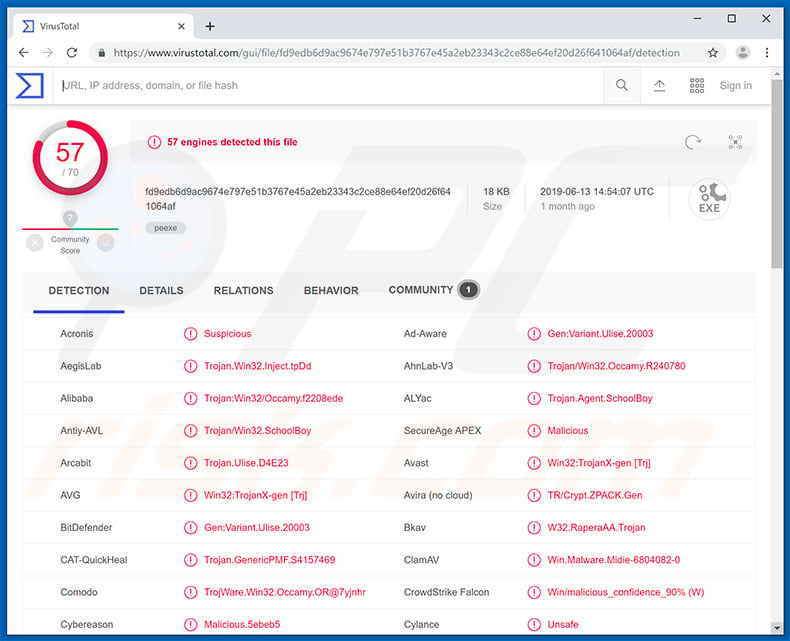
Hidden Bee works as a 'bootkit' - it runs itself on each system startup. Furthermore, it disguises itself well, and can go unnoticed unless users study system resource usage. Therefore, the only real indication of the presence of Hidden Bee is significantly reduced computer performance.
Hidden Bee is a malicious cryptominer, which hijacks systems and uses resources to mine cryptocurrencies without users' consent. Be aware that very powerful hardware is necessary to efficiently mine cryptocurrency, since electricity bills and other expenses are significant. Therefore, the entire process can be costly.
To avoid time and money building mining rigs, cyber criminals develop malicious miners such as Hidden Bee and proliferate them. An average home PC is not a good choice to mine cryptocurrency, since the cost of electricity is higher than any revenue generated, however, infecting thousands of machines and not having to pay is another strategy that can work for criminals.
Therefore, proliferating malicious miners is becoming increasingly popular. Hidden Bee employs mainly CPU resources, however, there also are traces of CUDA platform/API usage. Thus, it might also employ Nvidia graphics cards. Cryptocurrency mining is essentially a process by which computers solve various mathematical equations.
The same equation is solved by multiple computers at once (all data is transferred through the Internet) and the more problems solved, the more revenue the owner generates, and the more cryptocurrency is mined. The process can take up to 100% of system resources and the system can become unstable (it is likely to crash) and virtually unusable (it barely responds).
Furthermore, fully-loaded hardware components generate excessive heat and, within certain circumstances (high room temperatures, bad cooling systems, etc.), they might overheat and be permanently damaged. Furthermore, all revenue goes to cyber criminals, whilst victims take all risks with no benefits in return.
As mentioned above, Hidden Bee is distributed using an exploit kit. In fact, cryptominers are often distributed using trojans, which cause "chain infections".
Therefore, if you have noticed a significant increase in resource usage (the components often work at their maximum, even when no software is running), we strongly advise you to scan the system with a reputable anti-virus suite and eliminate all detected threats.
| Name | Hidden Bee virus |
| Threat Type | Cryptominer, Bootkit |
| Detection Names | Avast (Win32:TrojanX-gen [Trj]), BitDefender (Gen:Variant.Ulise.20003), ESET-NOD32 (A Variant Of Win32/Kryptik.GMOR), Kaspersky (HEUR:Trojan.Win32.Generic), Full List (VirusTotal) |
| Symptoms | Trojans are designed to stealthily infiltrate the victim's computer and remain silent, and thus no particular symptoms are clearly visible on an infected machine. |
| Distribution methods | Infected email attachments, malicious online advertisements, social engineering, software 'cracks'. |
| Damage | Stolen banking information, passwords, identity theft, victim's computer added to a botnet. |
| Malware Removal (Windows) |
To eliminate possible malware infections, scan your computer with legitimate antivirus software. Our security researchers recommend using Combo Cleaner. Download Combo CleanerTo use full-featured product, you have to purchase a license for Combo Cleaner. 7 days free trial available. Combo Cleaner is owned and operated by RCS LT, the parent company of PCRisk.com. |
There are dozens of malicious trojans that share similarities with Hidden Bee. The list of examples includes Plurox, Megumin, Tofsee, and many others.
These infections have some differences (they mine different cryptocurrencies, use different computer components [GPU/CPU], and so on), however, they cause identical issues - they reduce computer performance and can damage hardware. Therefore, eliminating malicious cryptominers is paramount.
How did Hidden Bee infiltrate my computer?
Hidden Bee is promoted using the Popcash advertising network and Underminer EK. The advertising network is used to redirect users to malicious websites that exploit Internet Explorer and Adobe Flash Player vulnerabilities to infiltrate UnderMiner EK into the system.
This Exploit Kit then injects the Hidden Bee cryptominer into the system by communicating with a remote server and downloading/installing Hidden Bee. In addition, this miner is typically injected into a number of system files. Cryptominers are often distributed using spam email campaigns, third party software download sources, and fake software updaters and 'cracks'.
Criminals employ spam campaigns to send hundreds of thousands of deceptive emails containing malicious attachments and messages encouraging recipients to open them. Unofficial software download sources present malicious executables as legitimate software, thereby tricking users into downloading and installing malware rather than updates.
Fake updaters and cracks infect computers rather than updating software or activating it free of charge. In summary, the main reasons for computer infections are poor knowledge of these threats and careless behavior.
How to avoid installation of malware?
Be very cautious when browsing the Internet and downloading/installing/updating software. Download apps from official sources only, using direct download links. Keep installed applications and operating systems up-to-date, however, use only implemented functions or tools provided by the official developer.
Using third party downloaders/installers/updaters is risky, since these tools often include rogue apps. Cracking installed applications is illegal (software piracy is a cyber crime) and the risk of infections is extremely high, since most cracking tools are fake. Therefore, never attempt to activate software using illegal/third party tools.
Handle all email attachments with care. Files/links received from unrecognizable/suspicious addresses should never be opened. The same applies to attachments that are irrelevant or do not concern you.
Finally, have a reputable anti-virus/anti-spyware suite installed and enabled, since this will remove infections before they can harm the system. If you believe that your computer is already infected, we recommend running a scan with Combo Cleaner Antivirus for Windows to automatically eliminate infiltrated malware.
List of genuine Windows files within which Hidden Bee can be injected:
- dllhost.exe
- msdtc.exe
- svchost.exe
- WmiPrvSE.exe
Example of CPU resource usage during the mining process:
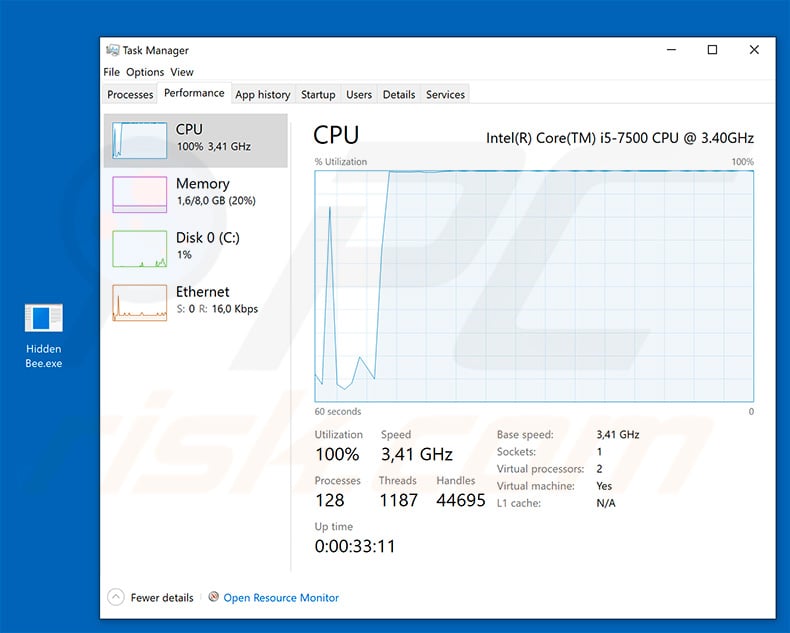
Examples of processes using extensive system resources to mine cryptocurrency (GIF):
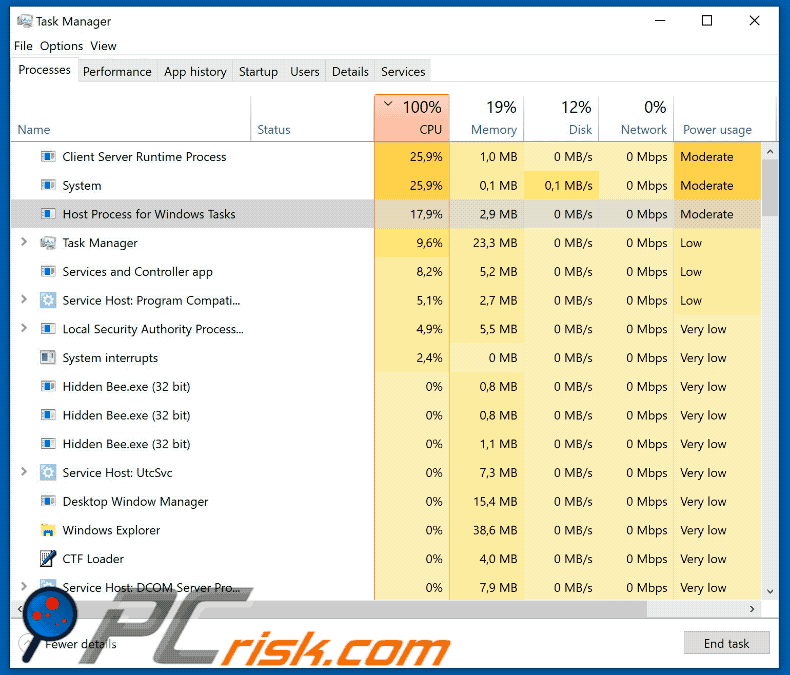
Instant automatic malware removal:
Manual threat removal might be a lengthy and complicated process that requires advanced IT skills. Combo Cleaner is a professional automatic malware removal tool that is recommended to get rid of malware. Download it by clicking the button below:
DOWNLOAD Combo CleanerBy downloading any software listed on this website you agree to our Privacy Policy and Terms of Use. To use full-featured product, you have to purchase a license for Combo Cleaner. 7 days free trial available. Combo Cleaner is owned and operated by RCS LT, the parent company of PCRisk.com.
Quick menu:
- What is Hidden Bee?
- STEP 1. Manual removal of Hidden Bee malware.
- STEP 2. Check if your computer is clean.
How to remove malware manually?
Manual malware removal is a complicated task - usually it is best to allow antivirus or anti-malware programs to do this automatically. To remove this malware we recommend using Combo Cleaner Antivirus for Windows.
If you wish to remove malware manually, the first step is to identify the name of the malware that you are trying to remove. Here is an example of a suspicious program running on a user's computer:

If you checked the list of programs running on your computer, for example, using task manager, and identified a program that looks suspicious, you should continue with these steps:
 Download a program called Autoruns. This program shows auto-start applications, Registry, and file system locations:
Download a program called Autoruns. This program shows auto-start applications, Registry, and file system locations:

 Restart your computer into Safe Mode:
Restart your computer into Safe Mode:
Windows XP and Windows 7 users: Start your computer in Safe Mode. Click Start, click Shut Down, click Restart, click OK. During your computer start process, press the F8 key on your keyboard multiple times until you see the Windows Advanced Option menu, and then select Safe Mode with Networking from the list.

Video showing how to start Windows 7 in "Safe Mode with Networking":
Windows 8 users: Start Windows 8 is Safe Mode with Networking - Go to Windows 8 Start Screen, type Advanced, in the search results select Settings. Click Advanced startup options, in the opened "General PC Settings" window, select Advanced startup.
Click the "Restart now" button. Your computer will now restart into the "Advanced Startup options menu". Click the "Troubleshoot" button, and then click the "Advanced options" button. In the advanced option screen, click "Startup settings".
Click the "Restart" button. Your PC will restart into the Startup Settings screen. Press F5 to boot in Safe Mode with Networking.

Video showing how to start Windows 8 in "Safe Mode with Networking":
Windows 10 users: Click the Windows logo and select the Power icon. In the opened menu click "Restart" while holding "Shift" button on your keyboard. In the "choose an option" window click on the "Troubleshoot", next select "Advanced options".
In the advanced options menu select "Startup Settings" and click on the "Restart" button. In the following window you should click the "F5" button on your keyboard. This will restart your operating system in safe mode with networking.

Video showing how to start Windows 10 in "Safe Mode with Networking":
 Extract the downloaded archive and run the Autoruns.exe file.
Extract the downloaded archive and run the Autoruns.exe file.

 In the Autoruns application, click "Options" at the top and uncheck "Hide Empty Locations" and "Hide Windows Entries" options. After this procedure, click the "Refresh" icon.
In the Autoruns application, click "Options" at the top and uncheck "Hide Empty Locations" and "Hide Windows Entries" options. After this procedure, click the "Refresh" icon.

 Check the list provided by the Autoruns application and locate the malware file that you want to eliminate.
Check the list provided by the Autoruns application and locate the malware file that you want to eliminate.
You should write down its full path and name. Note that some malware hides process names under legitimate Windows process names. At this stage, it is very important to avoid removing system files. After you locate the suspicious program you wish to remove, right click your mouse over its name and choose "Delete".

After removing the malware through the Autoruns application (this ensures that the malware will not run automatically on the next system startup), you should search for the malware name on your computer. Be sure to enable hidden files and folders before proceeding. If you find the filename of the malware, be sure to remove it.

Reboot your computer in normal mode. Following these steps should remove any malware from your computer. Note that manual threat removal requires advanced computer skills. If you do not have these skills, leave malware removal to antivirus and anti-malware programs.
These steps might not work with advanced malware infections. As always it is best to prevent infection than try to remove malware later. To keep your computer safe, install the latest operating system updates and use antivirus software. To be sure your computer is free of malware infections, we recommend scanning it with Combo Cleaner Antivirus for Windows.
Share:

Tomas Meskauskas
Expert security researcher, professional malware analyst
I am passionate about computer security and technology. I have an experience of over 10 years working in various companies related to computer technical issue solving and Internet security. I have been working as an author and editor for pcrisk.com since 2010. Follow me on Twitter and LinkedIn to stay informed about the latest online security threats.
PCrisk security portal is brought by a company RCS LT.
Joined forces of security researchers help educate computer users about the latest online security threats. More information about the company RCS LT.
Our malware removal guides are free. However, if you want to support us you can send us a donation.
DonatePCrisk security portal is brought by a company RCS LT.
Joined forces of security researchers help educate computer users about the latest online security threats. More information about the company RCS LT.
Our malware removal guides are free. However, if you want to support us you can send us a donation.
Donate
▼ Show Discussion